With the Xanatek and InsuredMine Activity Sync, users can simplify syncing various activities between InsuredMine and Xanatek, including calls, notes, SMS, tasks, emails, files, and eSignatures. This update allows users to configure sync operations as either automatic or manual, providing flexibility in managing data consistency across platforms.”
To configure sync operations for Xanatek within InsuredMine, follow the instructions provided below.
Note: Below mentioned are the types of Sync operations either set to (Auto or Manual) ensures that data between InsuredMine and Xanatek is consistently mapped and updated. This process includes transferring and updating information such as Activity, Call Logs, Notes, SMS, Task, Email, Files and eSignature.
To View the Enhancement:
Note: Before performing this sync operation, make sure the account is synced from IM to Xanatek.
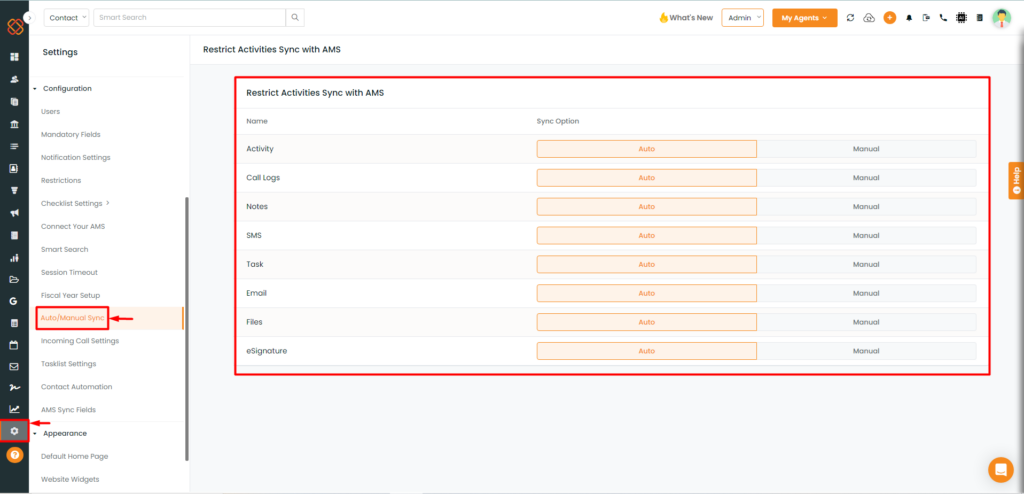
- Click on the settings module.
- Within configuration, select ‘Auto/Manual Sync.’
- You will now be able to restrict activities sync from InsuredMine to Xanatek and select the sync option to either ‘Auto or Manual.’
Activity Sync: InsuredMine View (Manual Sync) IM → Xanatek

- Click on the Activities Tab.
- To manually sync, click on the ‘Sync with Xanatek’ Option.
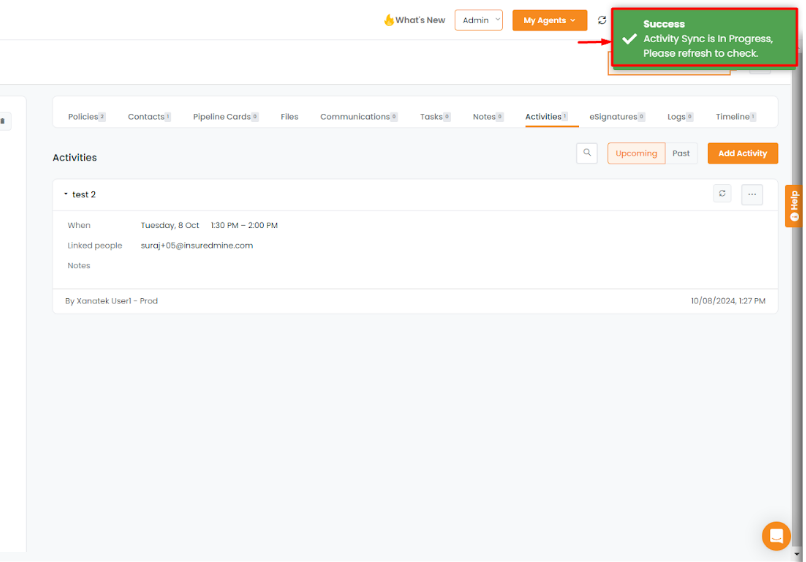
Xanatek View After (Manual Sync):
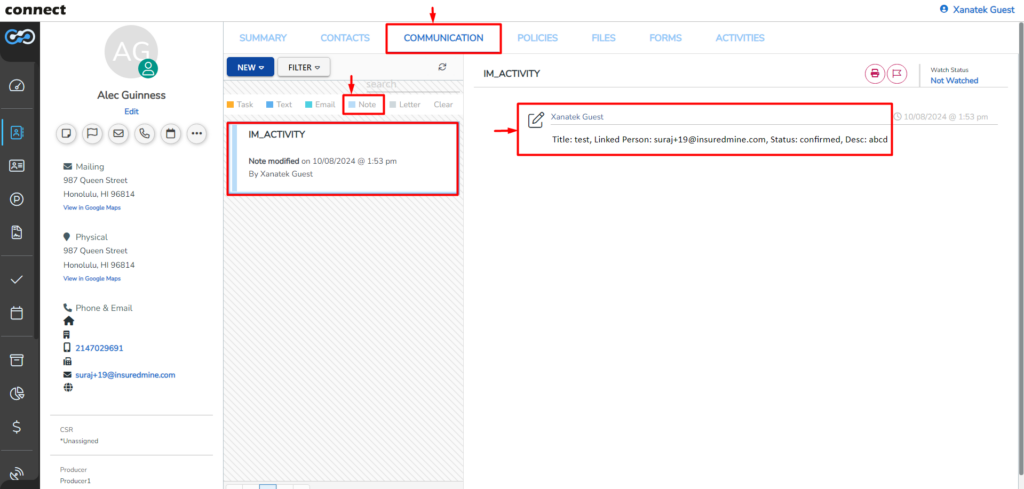
- After manual syncing, the activity will appear under the ‘Note’ section within the Communication Tab of the entity.
Xanatek View After (Auto- Sync):
Set the Activity Sync settings to Auto:
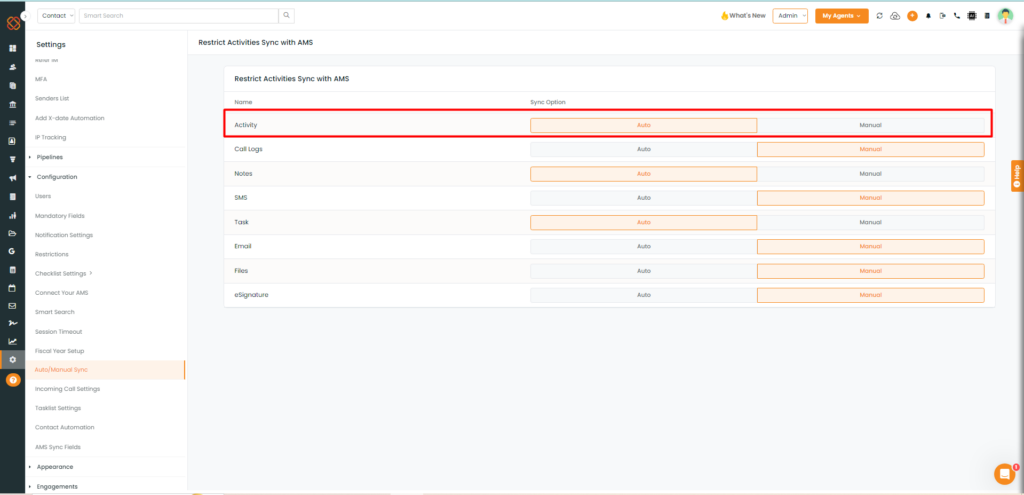
- Navigate to the Auto/Manual Sync fields present within the settings module and set the Activity sync to Auto.
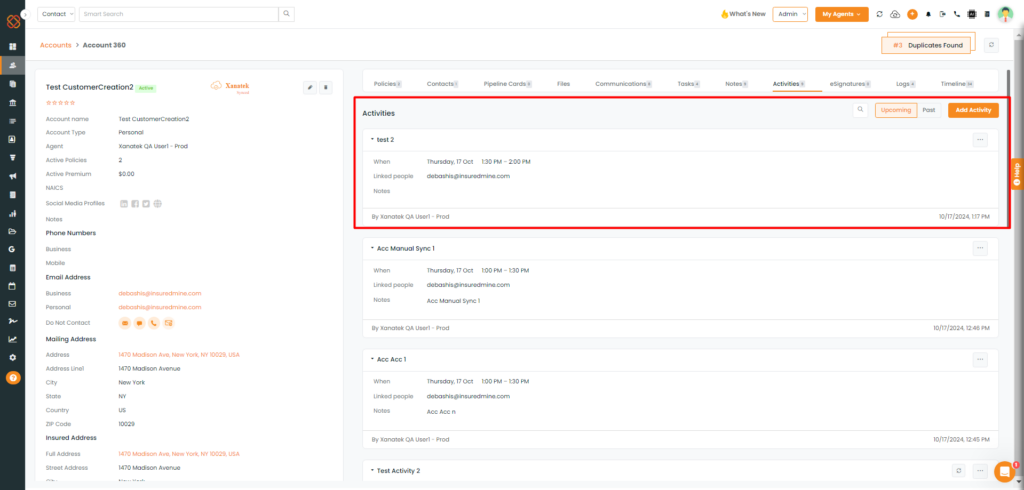
- Next, add the activity in the Activities tab.
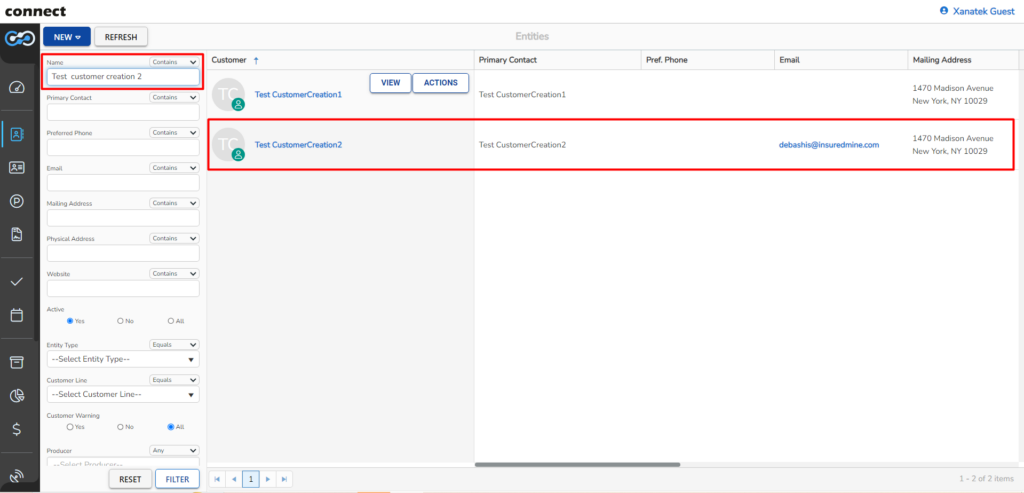
- Search for the synced account from From IM to Xanatek.
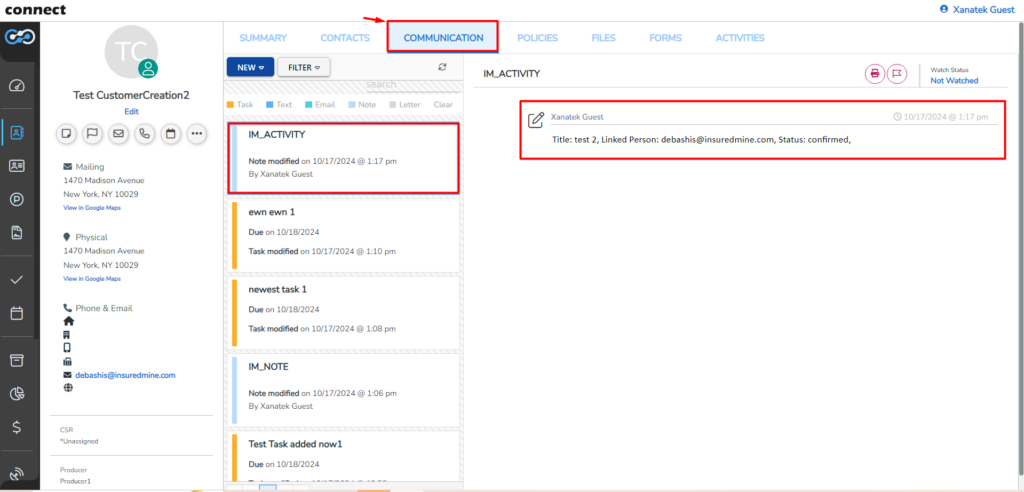
- Go to the Communication Tab.
- Within this tab, Notes and Activities will be synced automatically.
Call Logs Sync: InsuredMine View (Manual Sync) IM → Xanatek
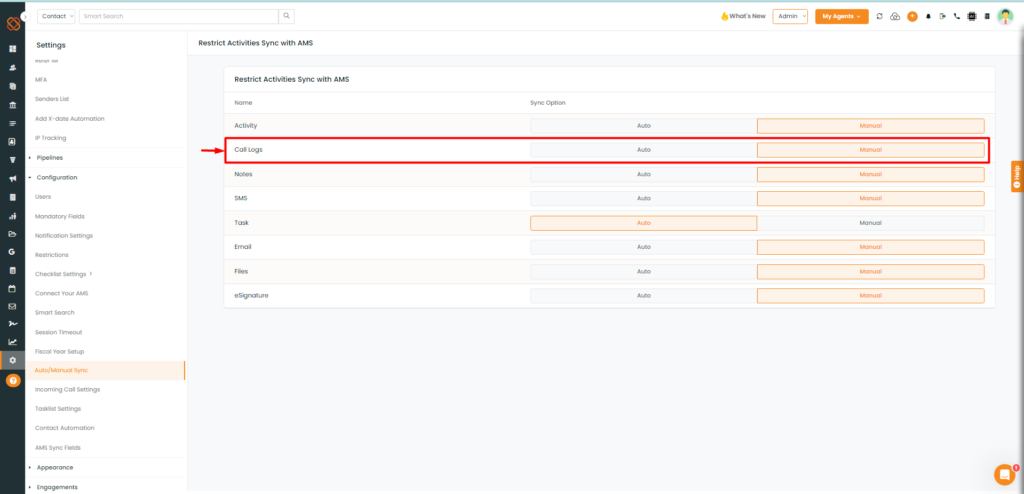
- Suppose, the Call Logs sync settings is set to ‘Manual’ as shown in the image above.
IM To Xanatek (Auto Sync):
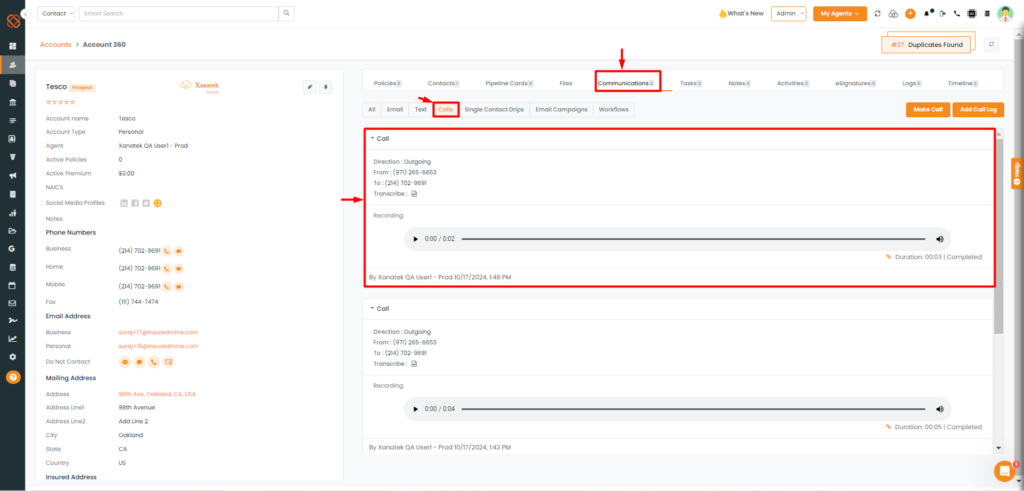
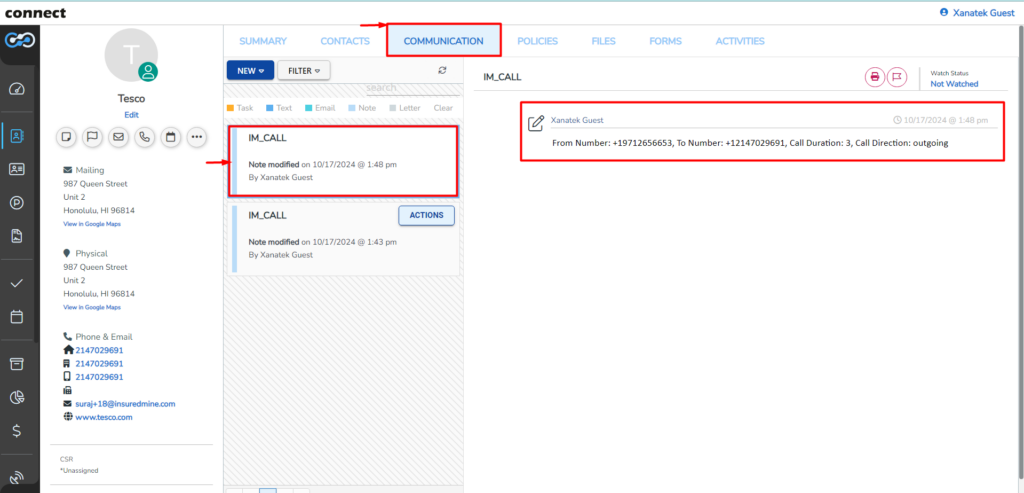
Notes Sync: InsuredMine View (Manual Sync) IM → Xanatek
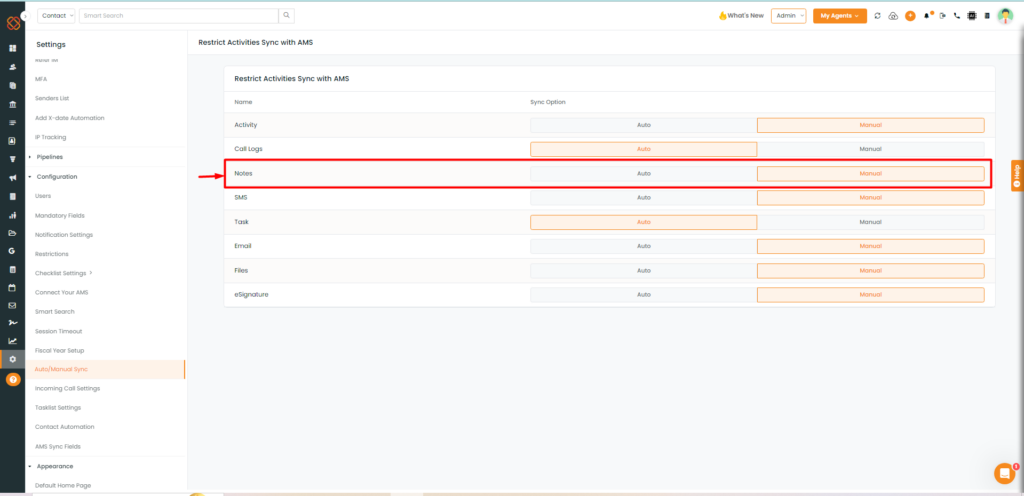
- Suppose, the Notes sync settings is set to ‘Manual’ as shown in the image above.
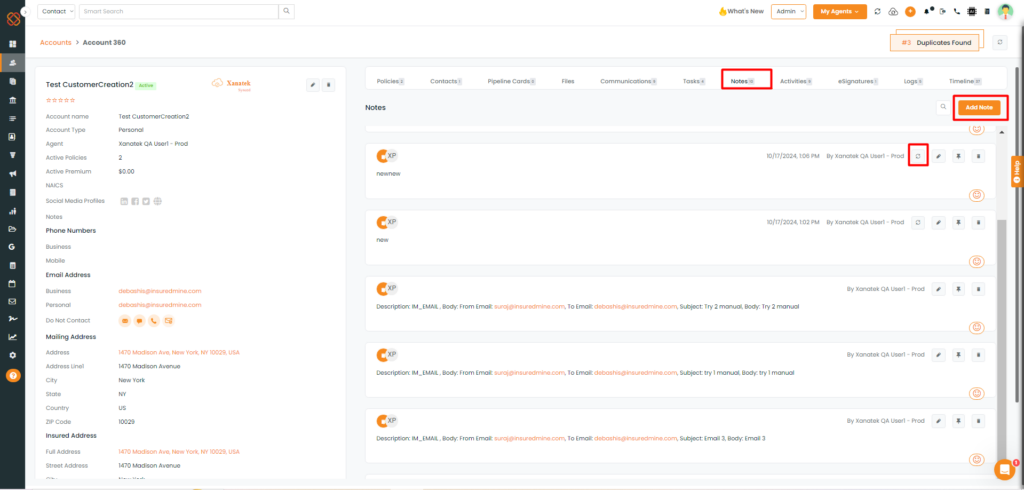
- Select Notes Tab and then click on ‘Add Note.’
- Then, click on the ‘Sync to Xanatek’ Option to manually sync to Xanatek.
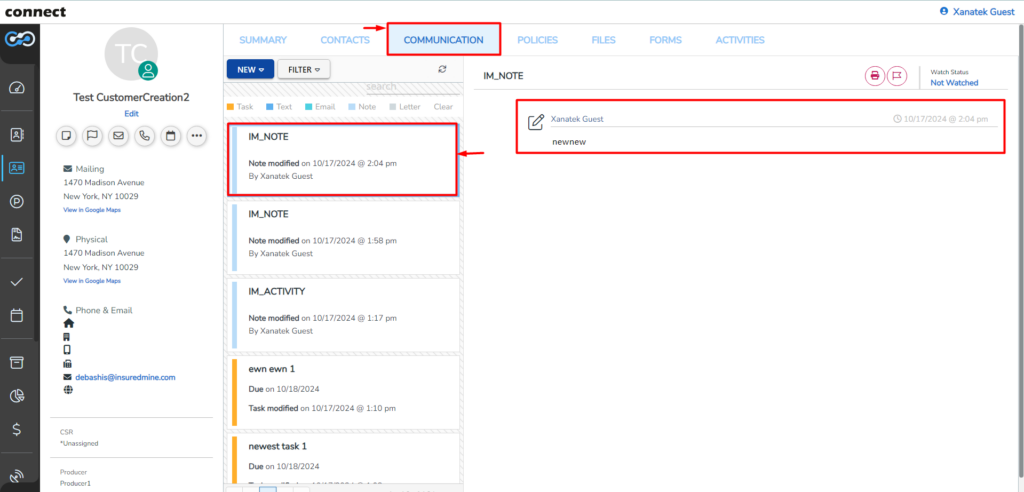
- The Notes added within InsuredMine will show-up within Notes once synced.
Notes (Auto Sync) IM to Xanatek:
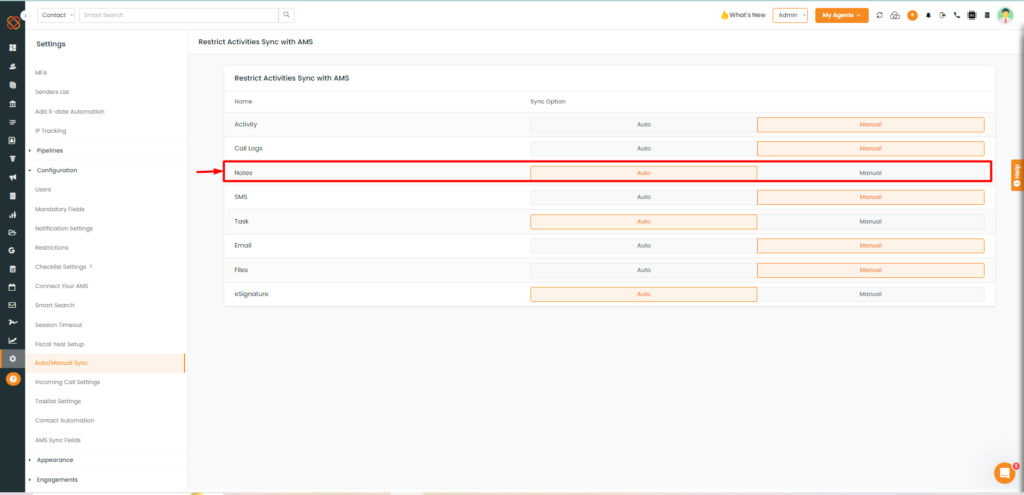
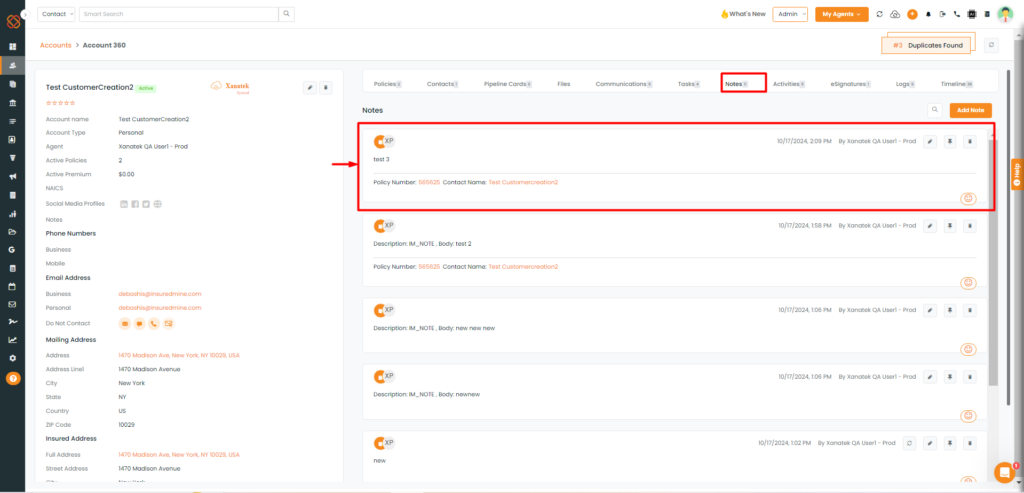
- Select Notes Tab and then click on ‘Add Note.’
- Once added click it will automatically sync to Xanatek.
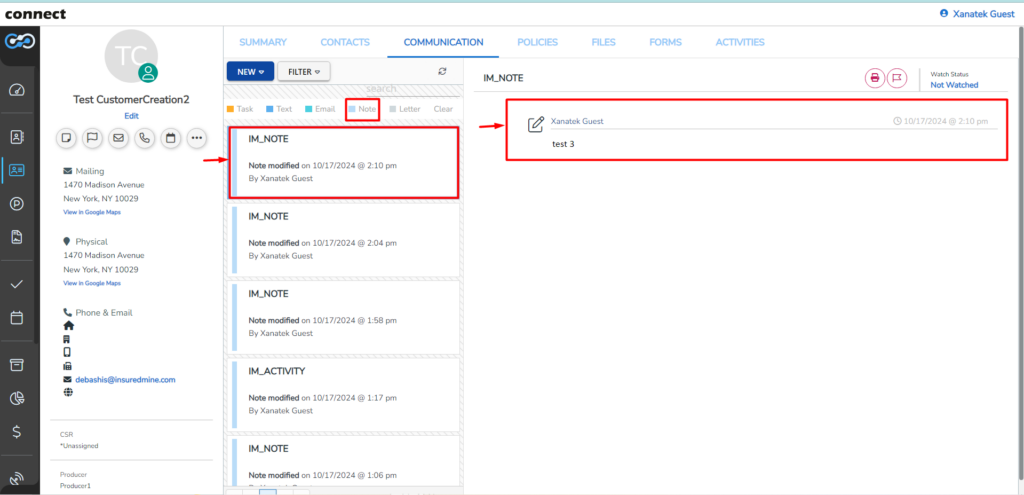
- Once synced the notes will be visible under the communication tab under the Note section.
SMS Sync: InsuredMine View (Manual Sync) IM → Xanatek
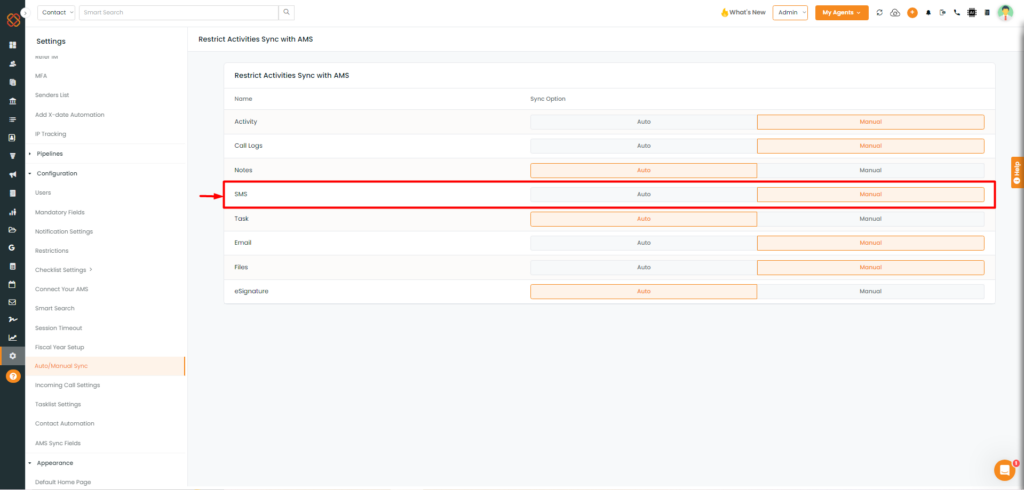
- Suppose, the SMS sync settings is set to ‘Manual’ as shown in the image above.
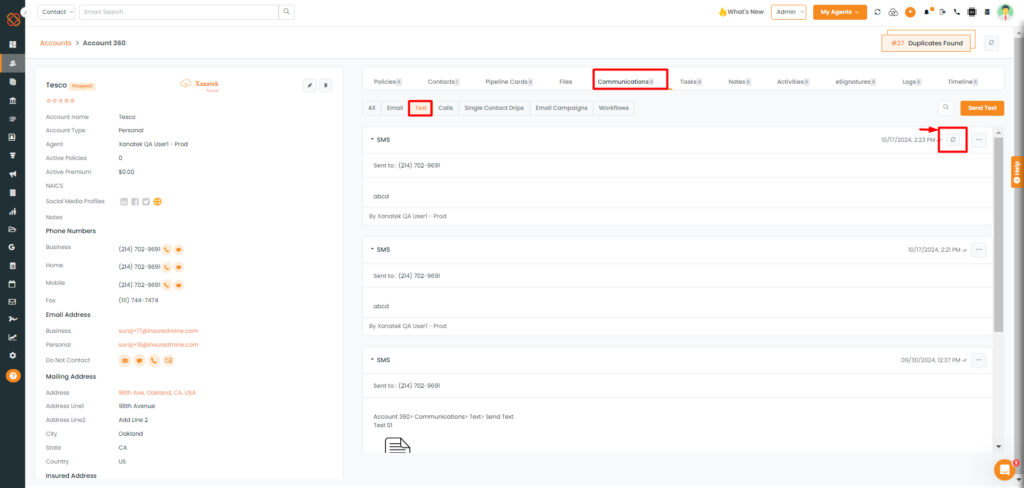
- Select communication Tab and then click on ‘Text’
- Once done with sending text, click the manual sync button ‘Sync with Xanatek’
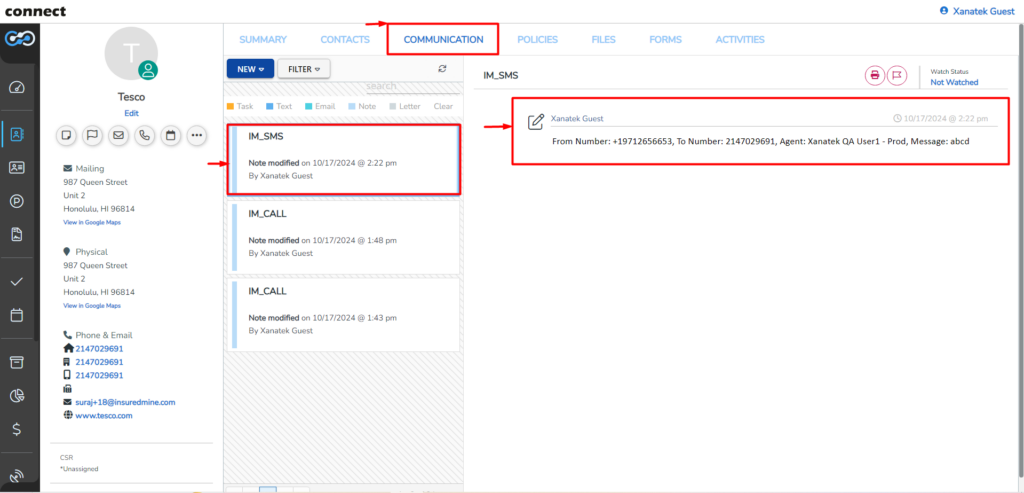
- Once synced, the SMS will be visible under the communication tab under the Note section.
SMS (Auto Sync) IM to Xanatek:
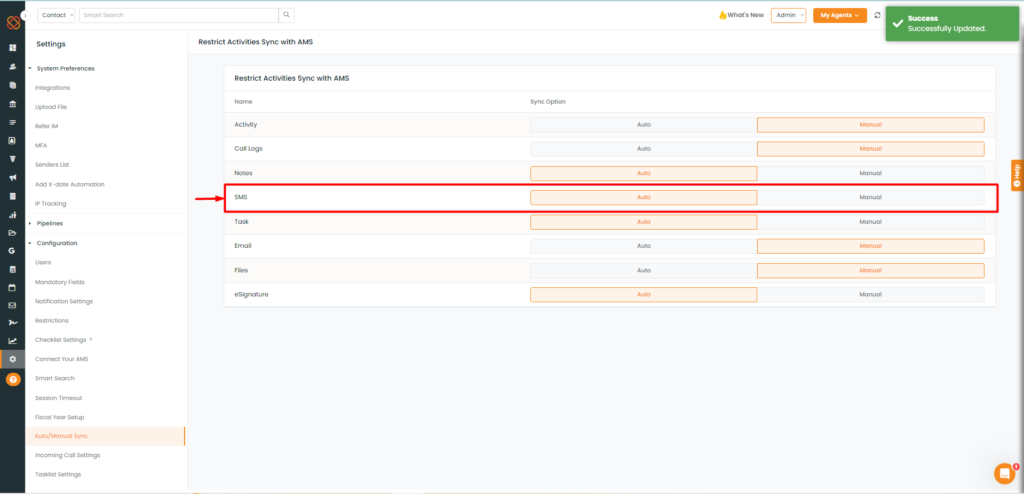
- Select communication Tab and then click on ‘Text’
- Once done sending text, click the manual sync button ‘Sync with Xanatek’
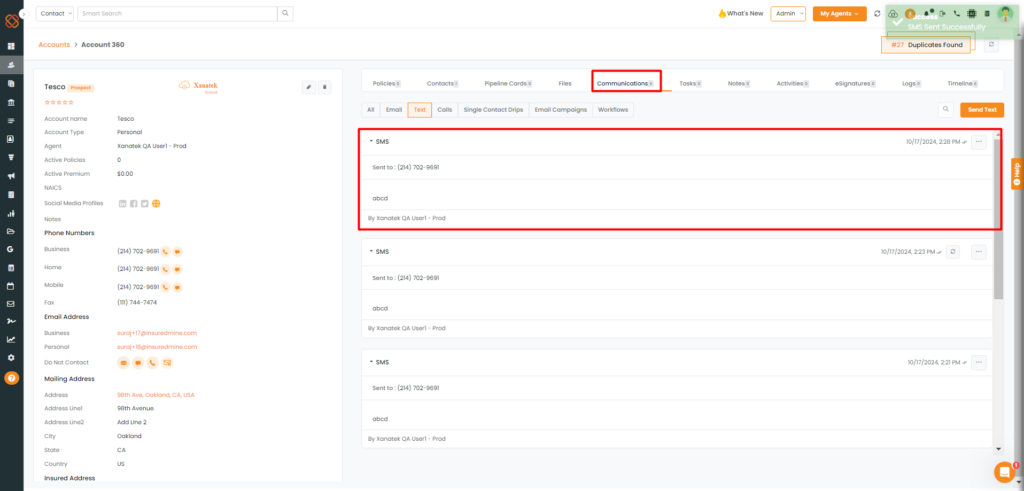
Task Sync: InsuredMine View (Auto Sync) IM → Xanatek
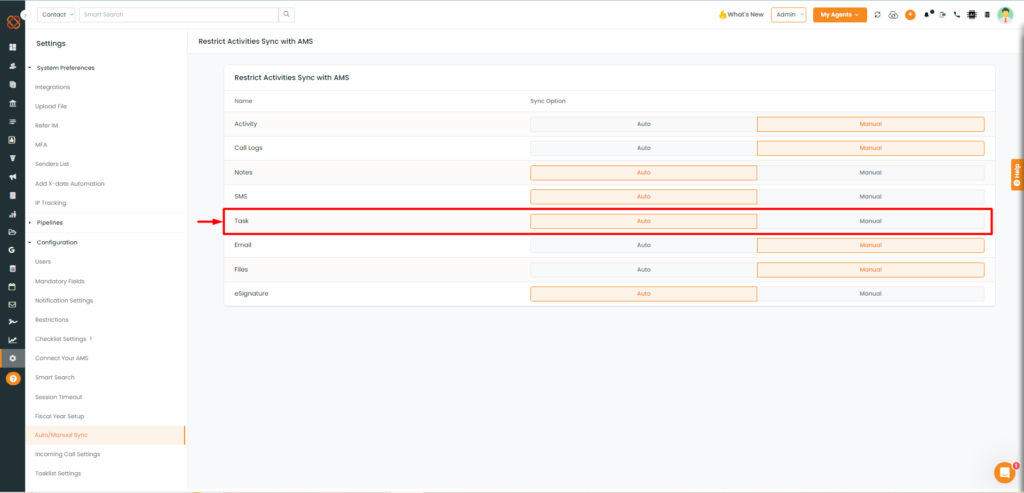
- If Task sync settings is set to Auto.
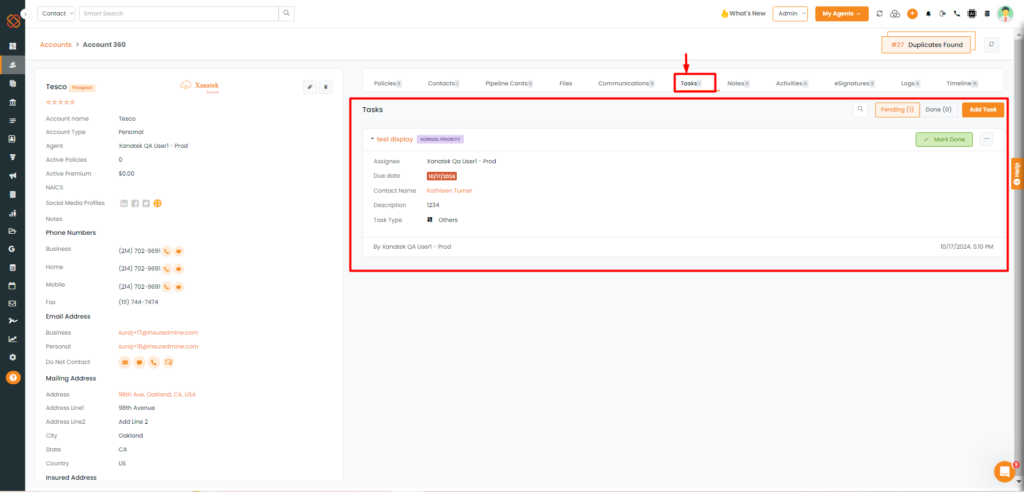
Task Sync: InsuredMine View (Manual Sync) IM → Xanatek
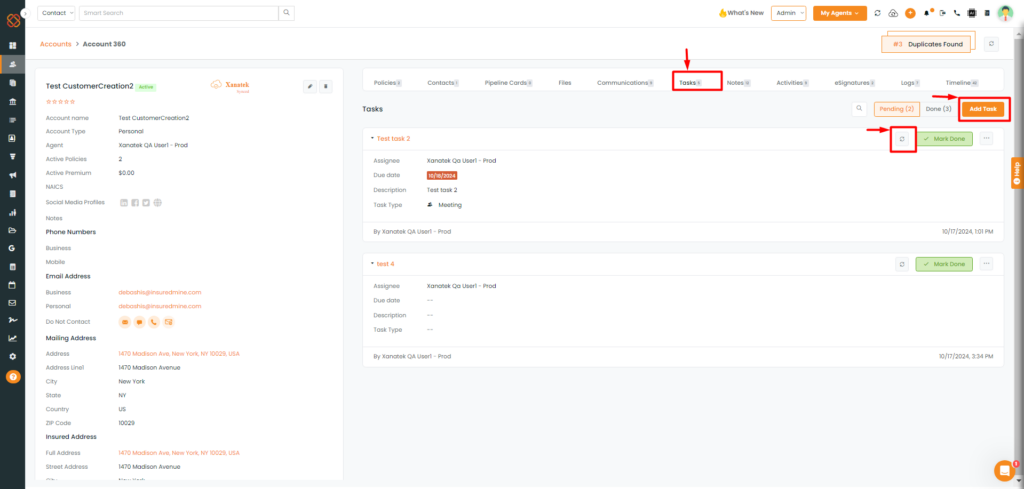
Email Sync: InsuredMine View (Manual Sync) IM → Xanatek
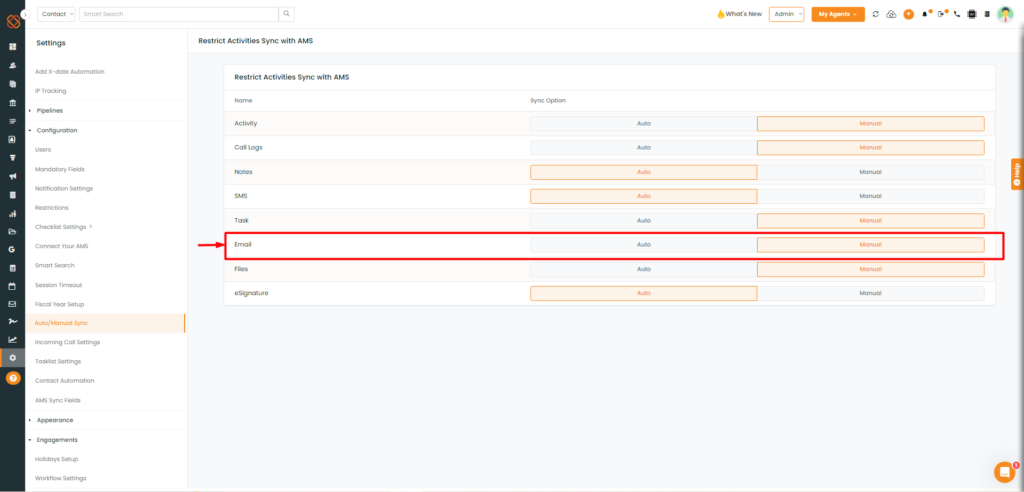
- Email Sync set to ‘Manual’ from Settings.
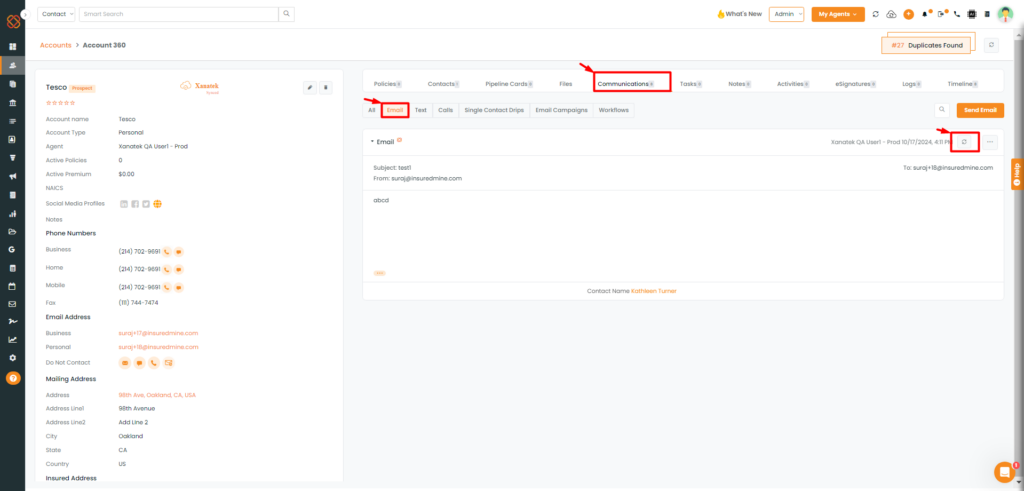
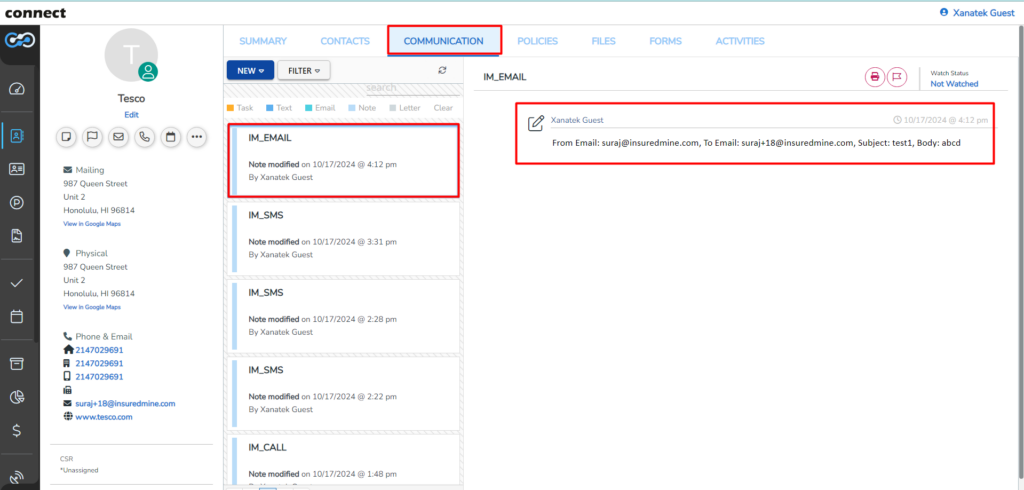
Email Auto Sync (IM to Xanatek):
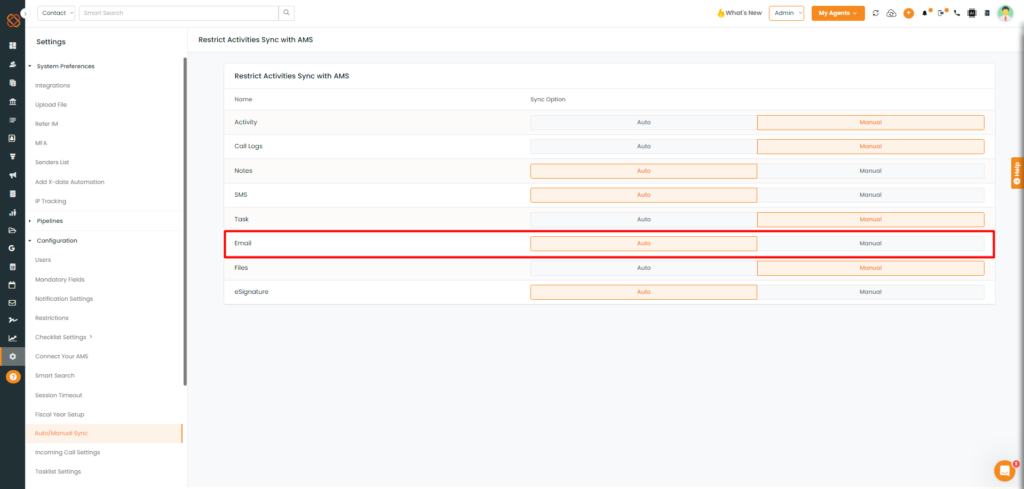
- Email Sync set to ‘Auto’ from Settings.
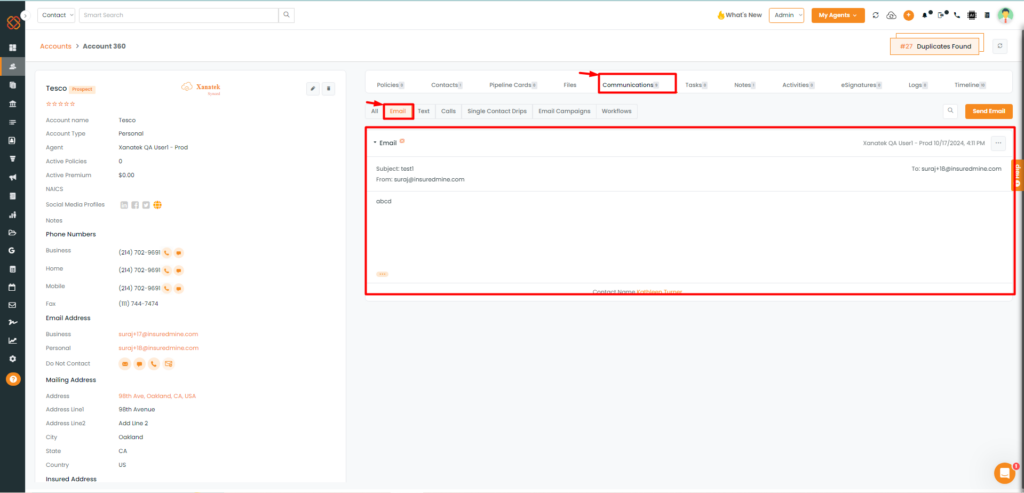
- Email will automatically be synced to Xanatek
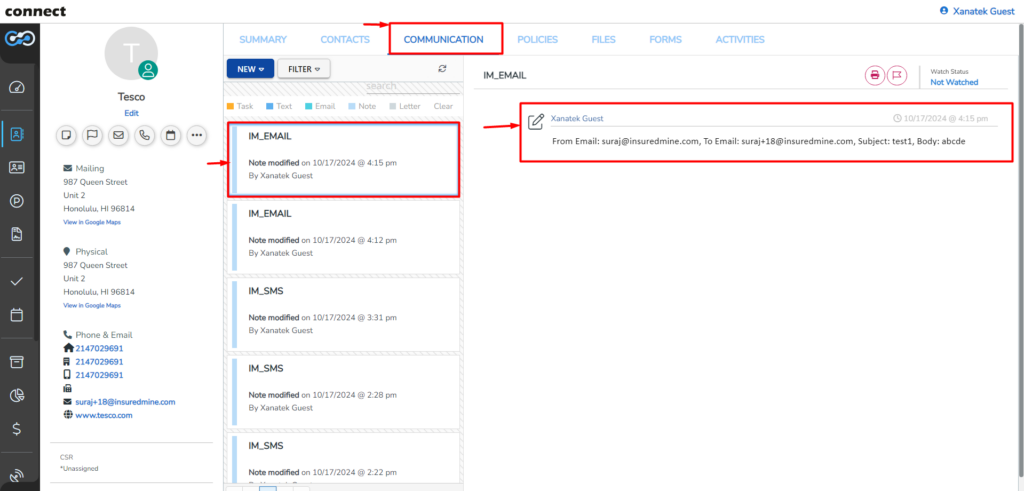
E-sign sync: InsuredMine View (Manual Sync) IM → Xanatek
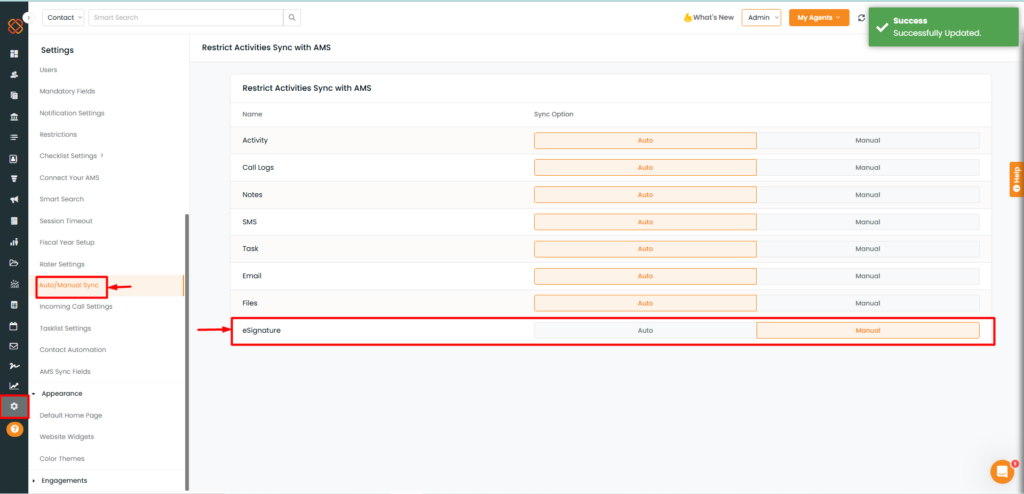
- E-sign sync settings set to :Manual
Activity Sync from Xanatak to IM
Data for Entities, Contacts, Policies, Notes, and Tasks is synced from Xanatek to InsuredMine via the ‘Daily AMS Sync’ button.
Notes Sync:
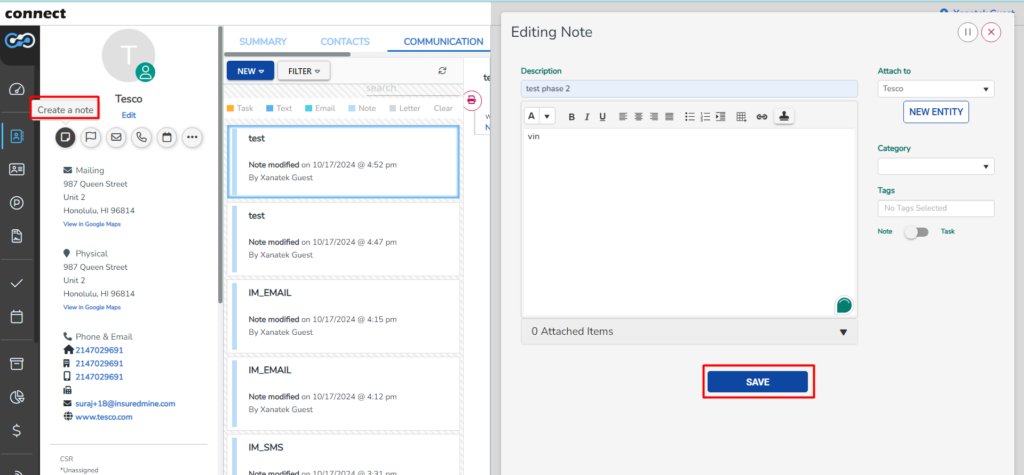
- For the Entity, click to create a note.
- Update the description and details.
- Click Save.
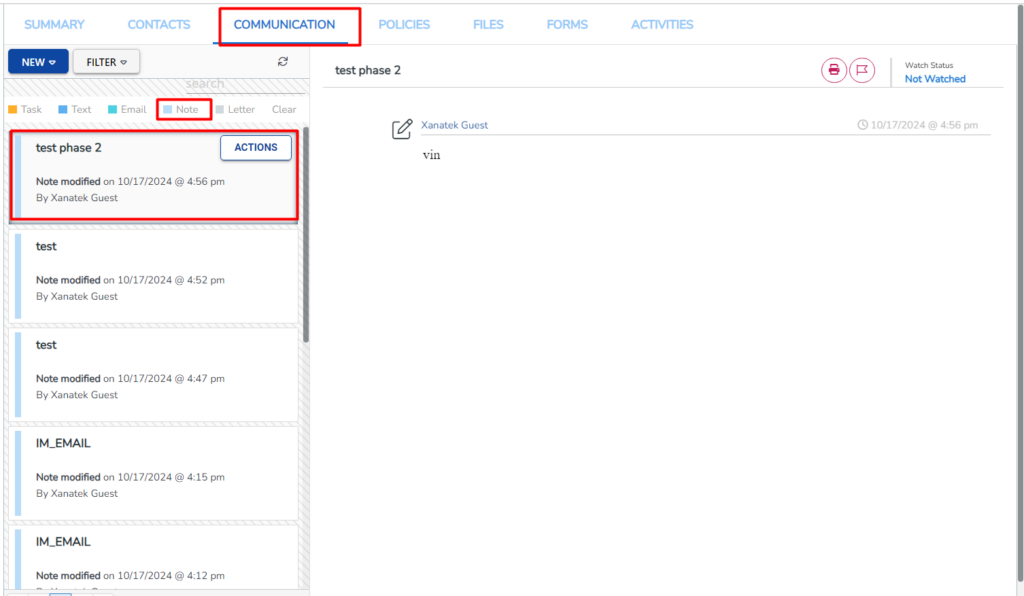
- Note will then be added within Xanatek.
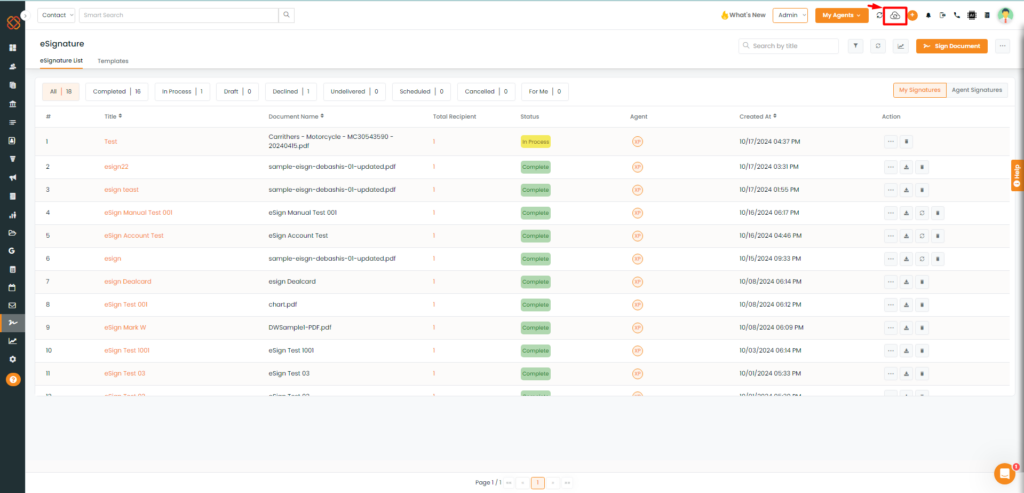
- Click on the ‘Daily AMS Sync’ button to pull data from Xanatek to InsuredMine.
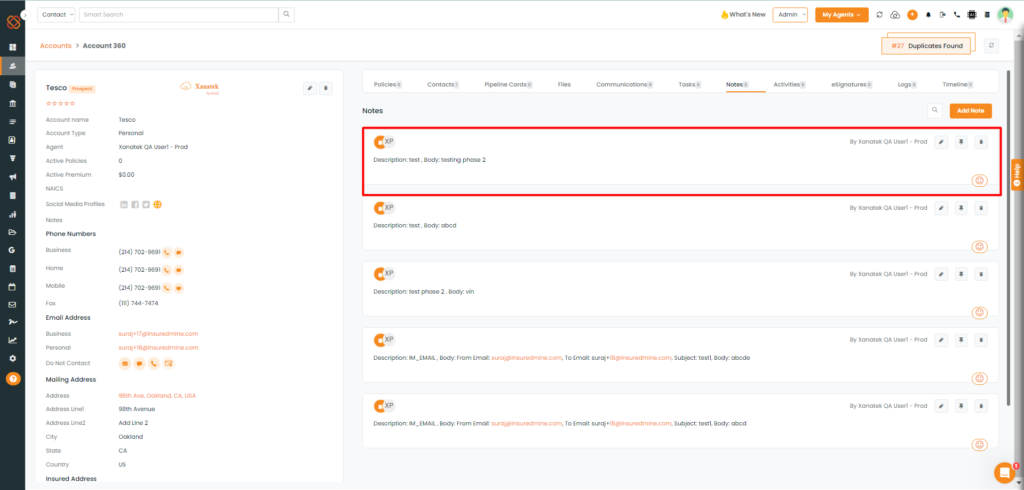
- Notes will be then visible within InsuredMine within the same synced account Notes Tab.
Task Sync:
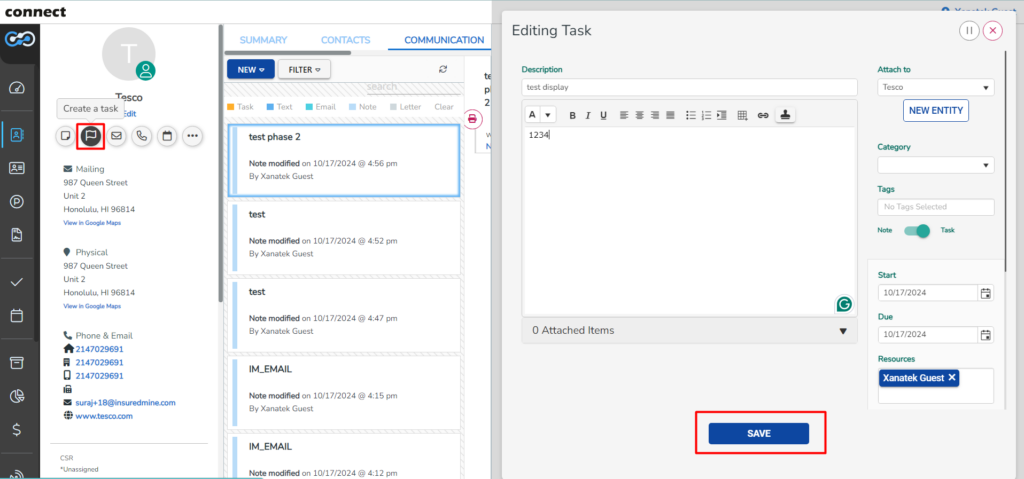
- For the Entity, click to create a task.
- Update the description and details.
- Click Save.
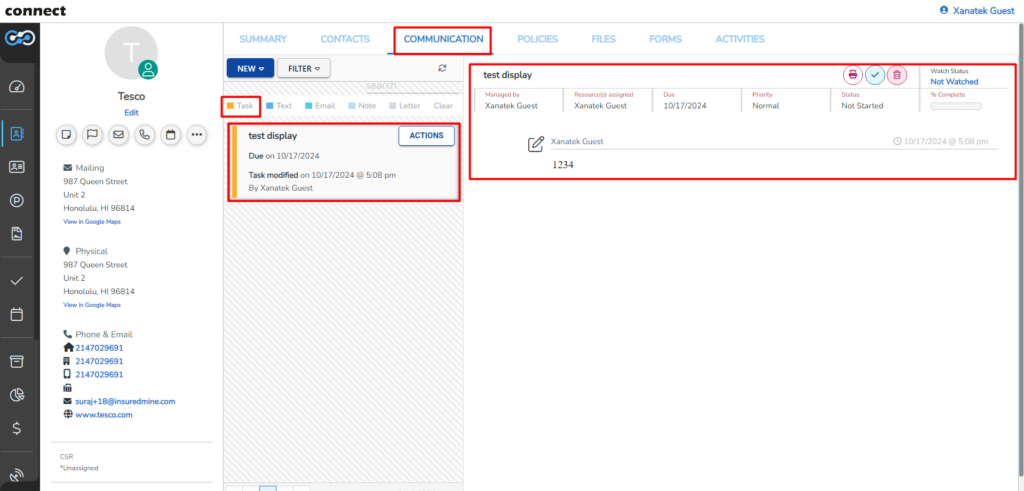
- Tasks will then be added within Xanatek.
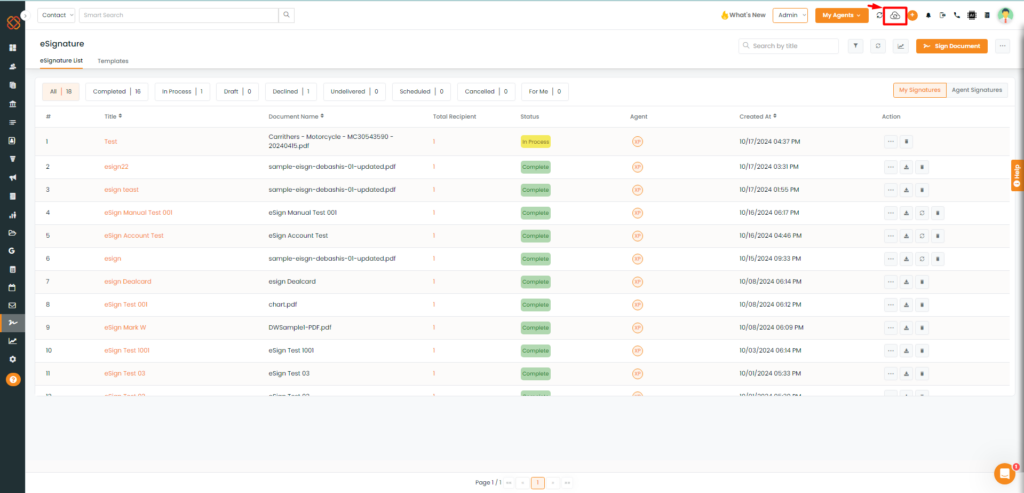
- Click on the ‘Daily AMS Sync’ button to pull data from Xanatek to InsuredMine.
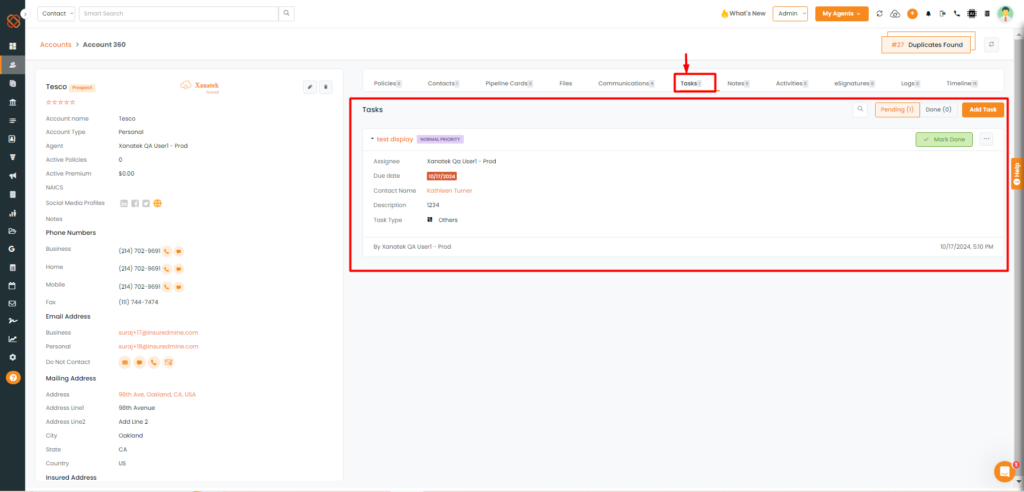
- Task will be then visible within InsuredMine within the same synced account Tasks Tab.


