Now, easily consolidate communication by mapping emails to relevant accounts. Just click on the ‘Add email to an existing account’ option to map the email to the account and view your mapped emails in Account 360 for efficient organization and accessibility.
Use Case: Map emails to accounts for easy organization and access, simplifying communication management and improving efficiency.
To View the Enhancement:
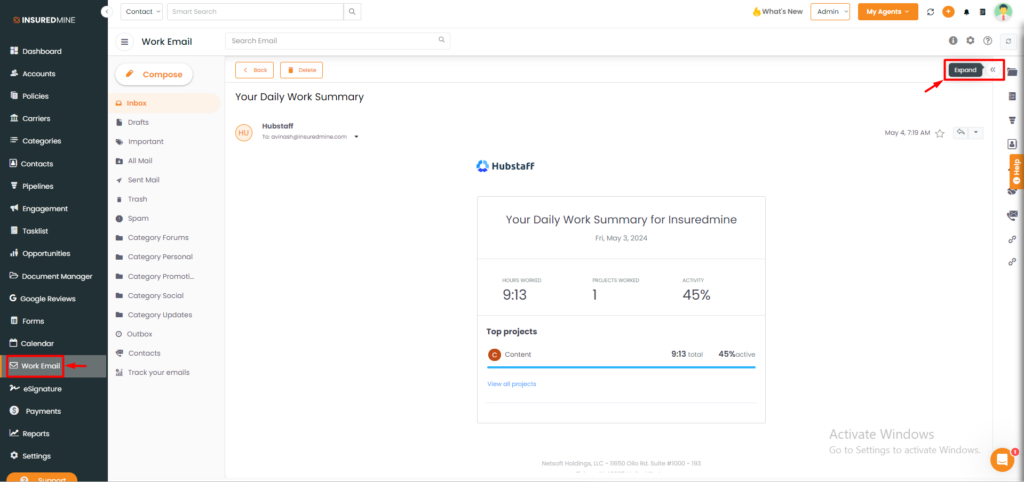
- Navigate to the Work Email.
- Then, click on Expand from the top right corner.
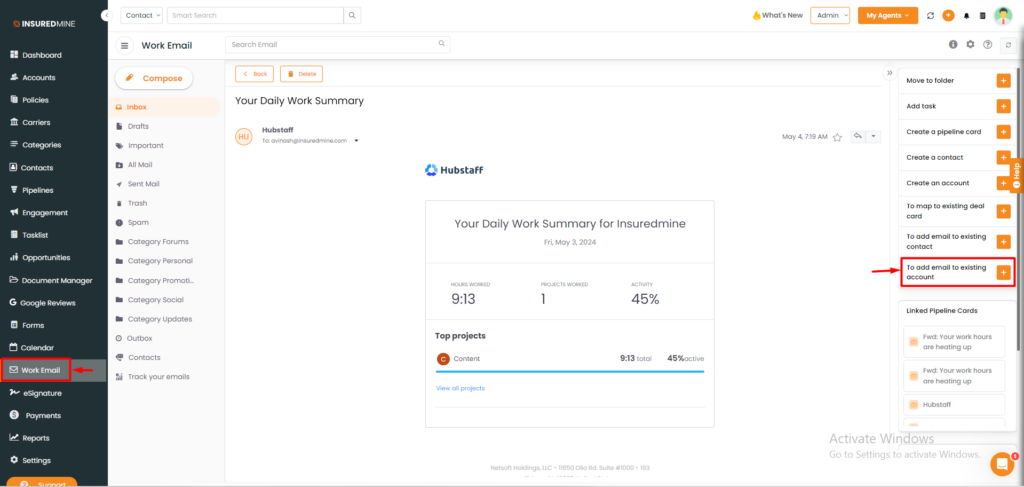
- Out of a series of options within the work email, select “To add email to an existing account.”
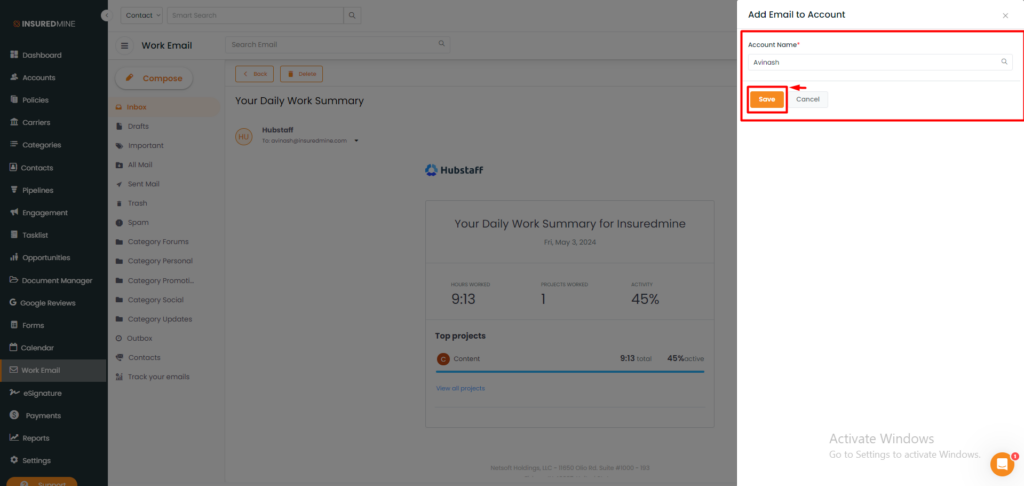
- A minimized window will then appear asking you to map the email to the account by simply providing the Account Name.
- Click on Save.
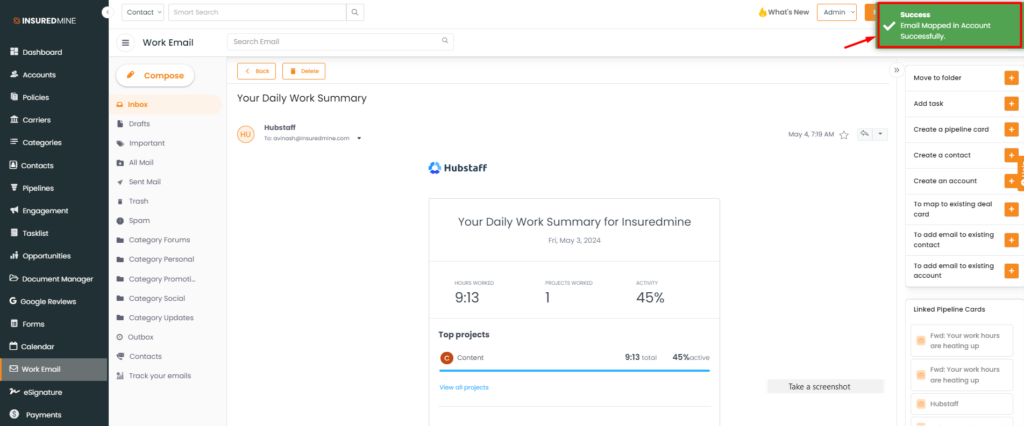
- You will then get a success message saying: Email Mapped in Account Successfully.
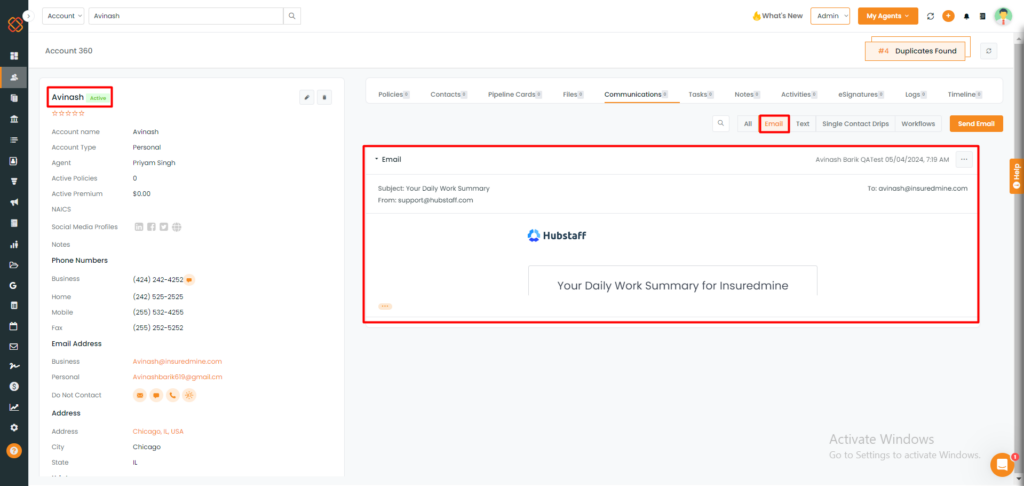
- Then, the following email will be successfully mapped to your account.
- Navigate to the ‘Account 360’ page under the ‘Communication’ tab, where you can view the email that has been successfully mapped.


