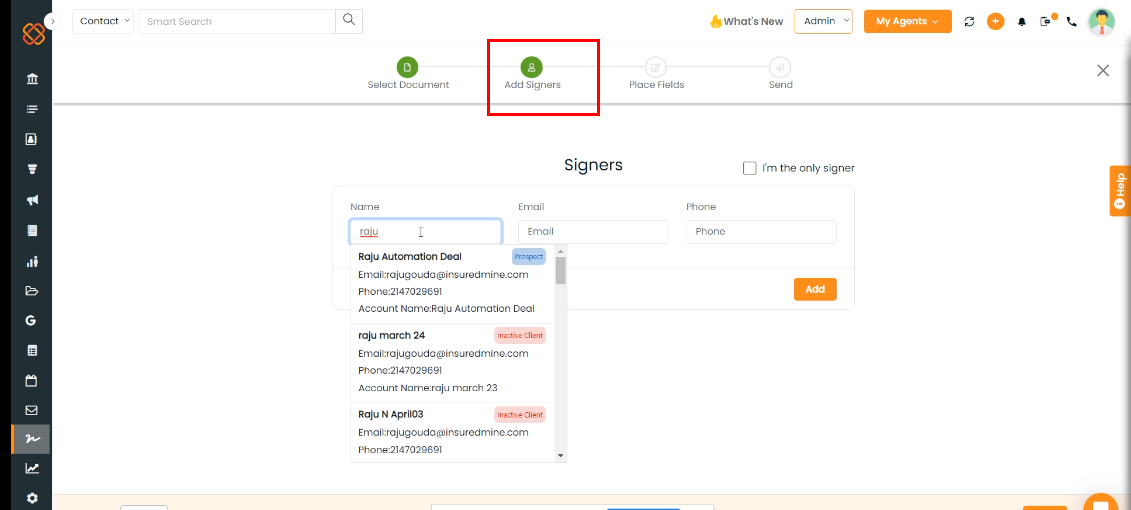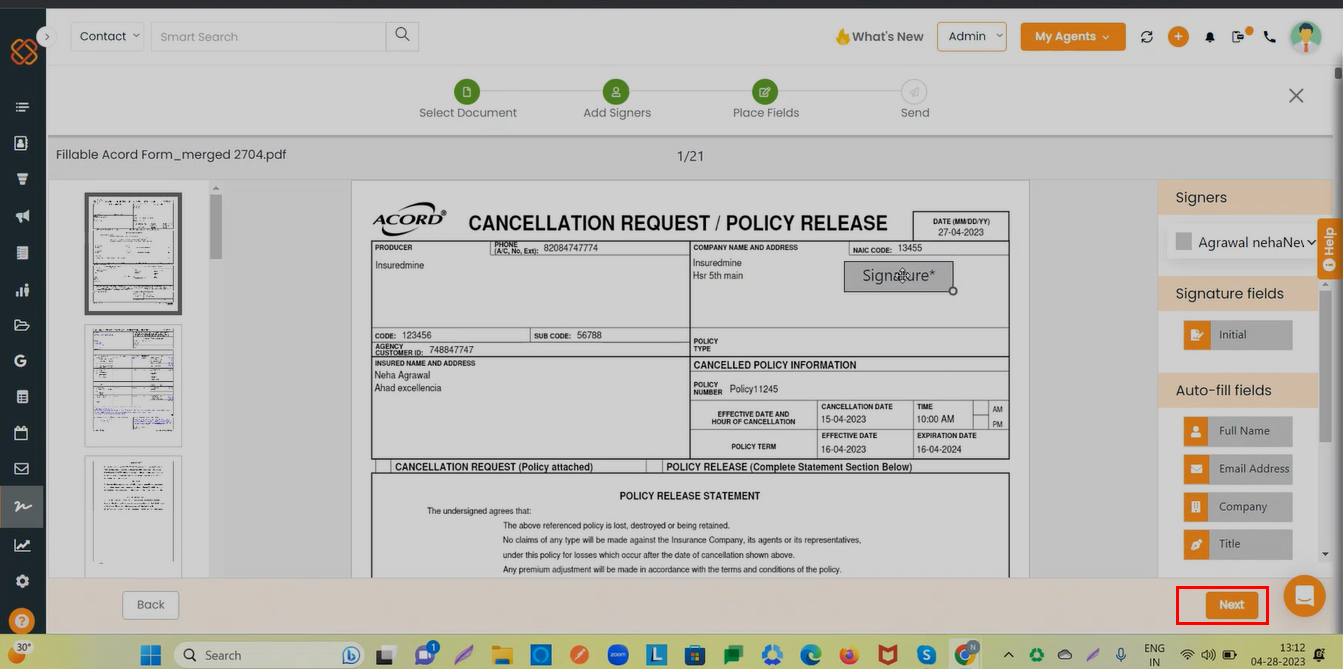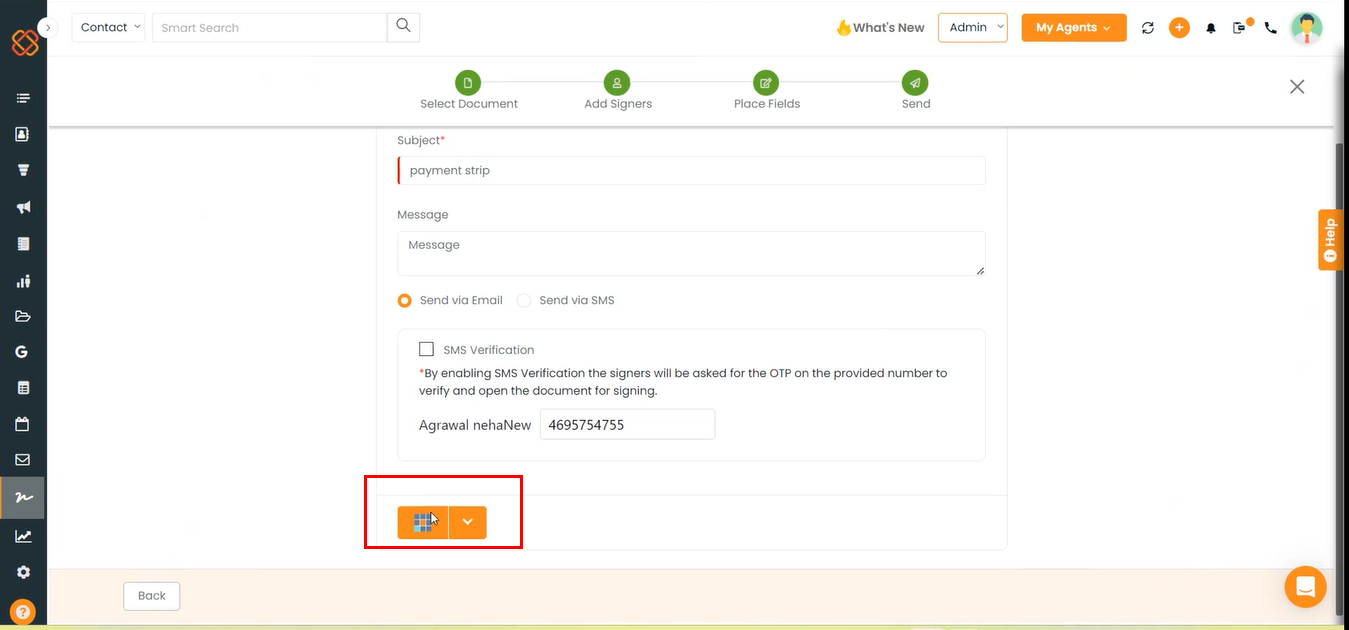Description-We can now use the signed document to create a new eSignature request and send the document to another recipient for eSign in eSignature, account360, contact360, and Pipeline modules.
Use case: Send documents to signers more easily rather than starting over in case something is missed.
To View the Enhancement:-
- Navigate to the eSignature module.
- Click on the document that needs to be sent to eSign again. Select the document that is complete.
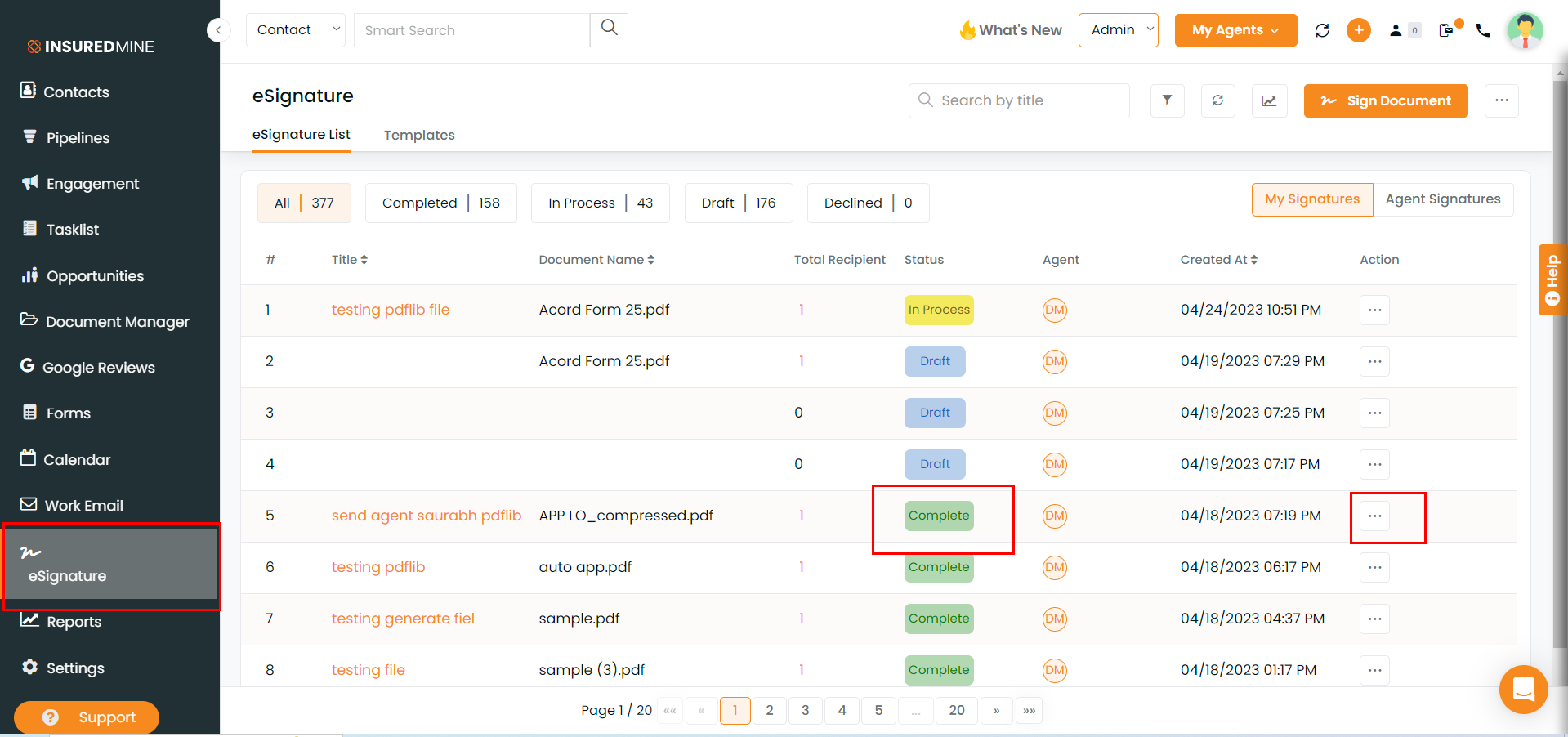
- Click on the three dots under the action column for the same document.
- Click on the button use signed doc for new eSign request.
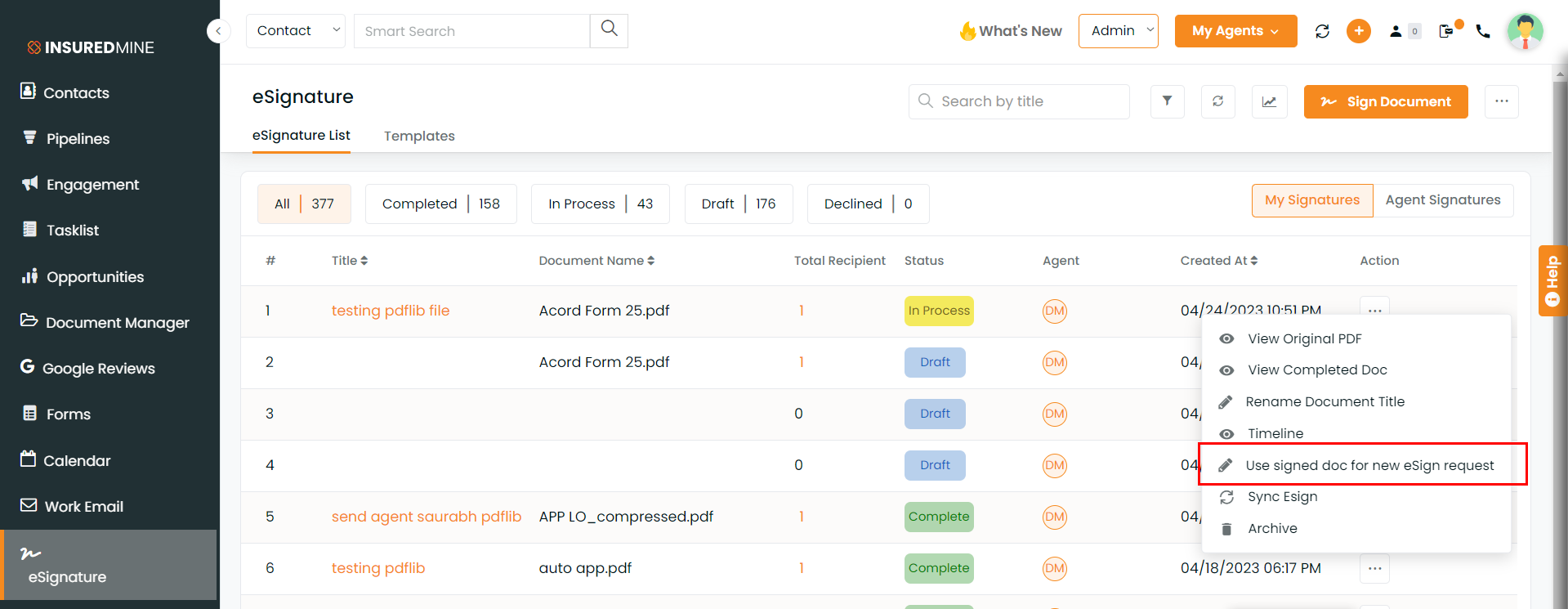
- You will be redirected to the signer’s section.
- Click on Next.
- Add fields as necessary, then click Send.