With this latest enhancement, users will now have the ability to select default values for Nexsure within InsuredMine such as Topic, Type, Status, and Priority for Notes, Activities, Tasks, and SMS communications before syncing with Nexsure from InsuredMine. This ensures more detailed categorization and improved tracking of these items, both within InsuredMine and after syncing with Nexsure based on the given preferences. Once successfully synced, these categorizations will appear in Nexsure, allowing insurance agencies to maintain consistency in their workflows across both systems.
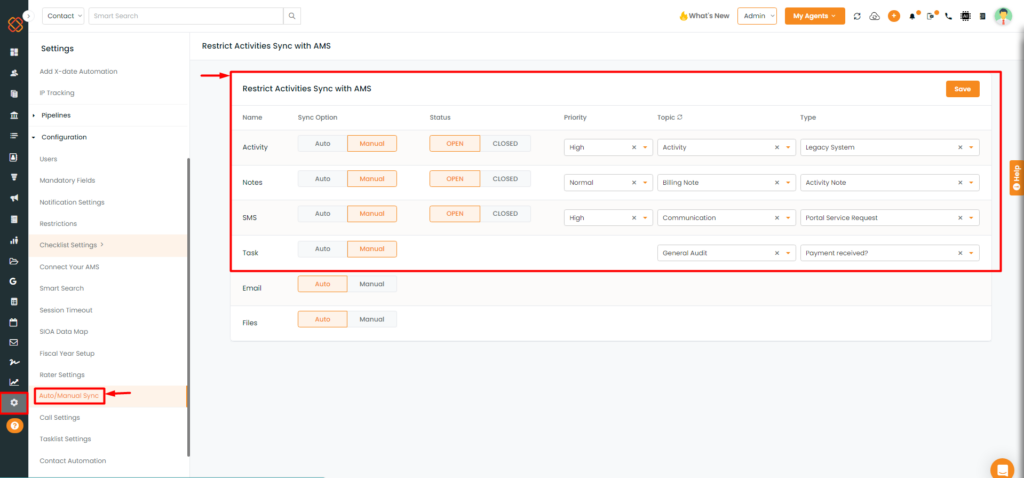
Note 1: If you are performing a bulk sync or normal sync either (Auto or Manual), and you don’t want to repeatedly add data from Activity, Notes, SMS, and Tasks, you can set default values before syncing them manually or automatically.
Note 2: If specific activities lack set values, and the agency hasn’t configured default values for them, InsuredMine will automatically apply the standard default settings.
All these default values will be used as mentioned in the table below, only if the specific activity doesn’t have its own values and the agency hasn’t set default values for them.
Table:
Category | Nexsure Activity Topic | Nexsure Activity Type | Nexsure Activity Status | Nexsure Activity Priority |
Notes | Personal | Annotation | Closed | Normal |
Tasks | Personal | Annotation | Closed | Normal |
Activities | Personal | Annotation | Closed | Normal |
SMS | Personal | Annotation | Closed | High |
Here’s how the above default values will be set and synced, both automatically and manually, based on the preferences mentioned below:-
- From the Activities Section such as Notes, Tasks, Activity, SMS (First Preference): You can set Type, Status, Topic, and Priority when adding or editing activities. These values will take precedence over other settings.
- Agency Level Defaults (Second Preference): If no values are set for these activity type, the system will automatically apply the defaults configured at the agency level.
- InsuredMine Defaults (Third Preference): In the absence of specific values in both the activity and agency level, the system will use the default values set in InsuredMine.
To View the Enhancement:
- Navigate to the Settings Module.
- Then, click on Auto/Manual, set the status to Open or Closed, and set the Topic, Priority, and Type.
- Next, click Save.
Notes:
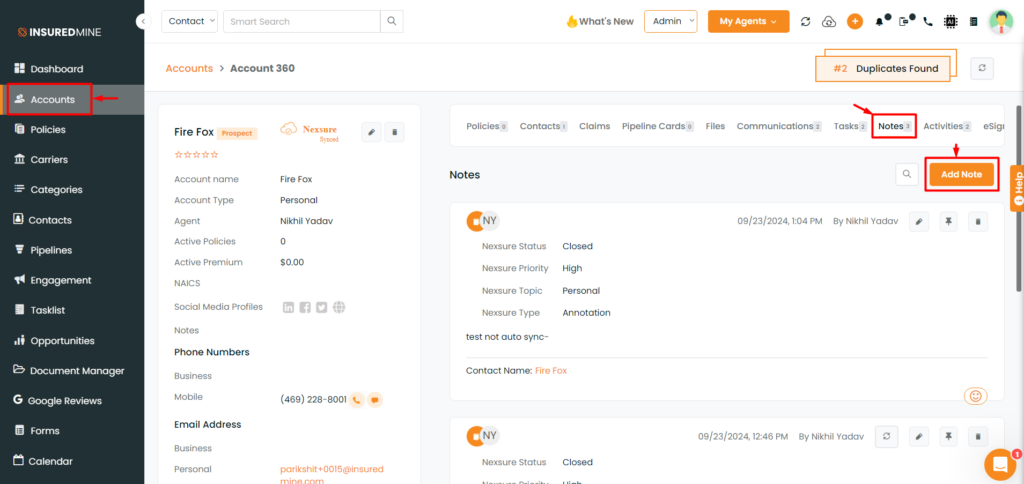
- Select any account and then navigate to the Account360 page of the account.
- Then, select the Notes tab and click on ‘Add Note.’
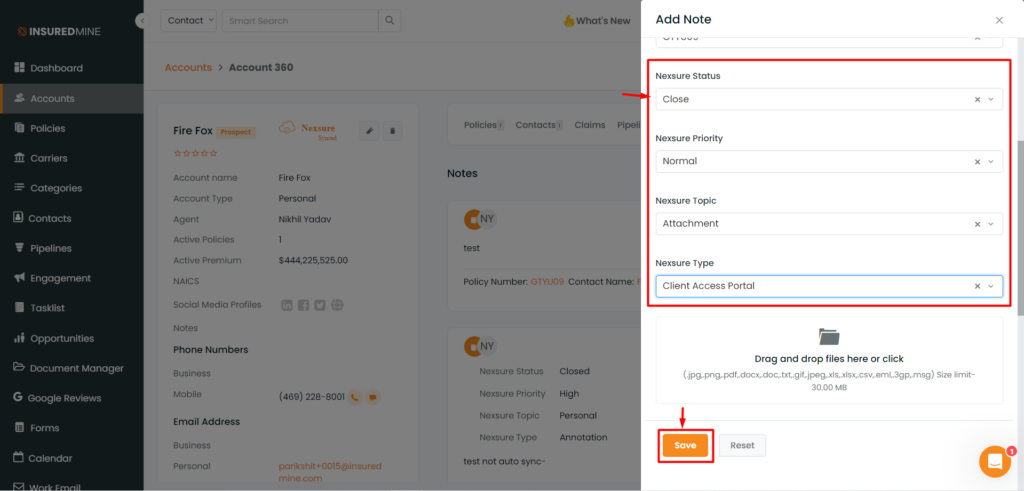
- A short windowed panel will appear as usual while adding a Note.
- Now we have introduced four new categories: Status, Priority, Topic, and Type, allowing for more detailed categorization and tracking of your notes after sync.
- Click Save.
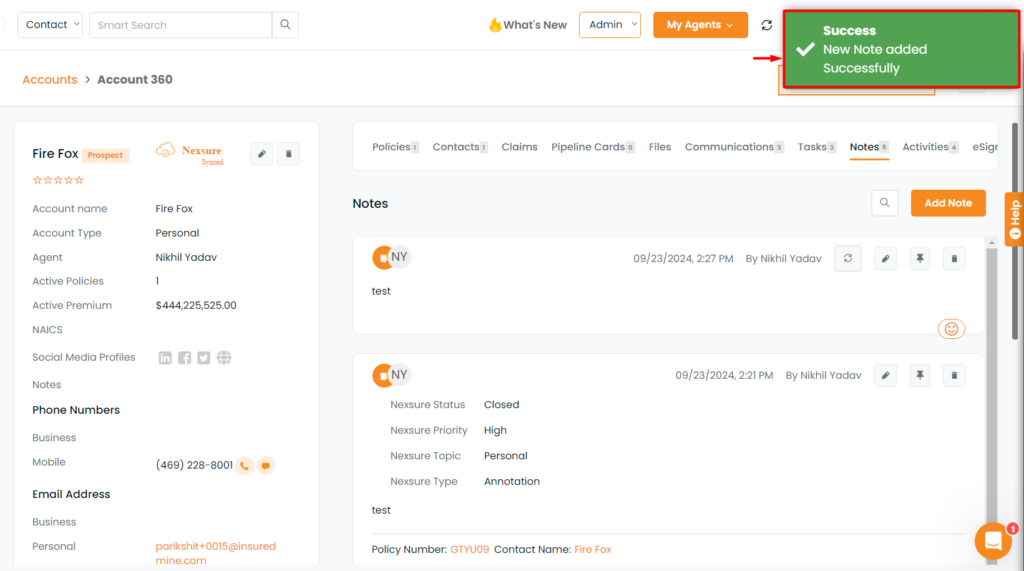
- A pop-up notification will appear saying: Success New Note added Successfully.
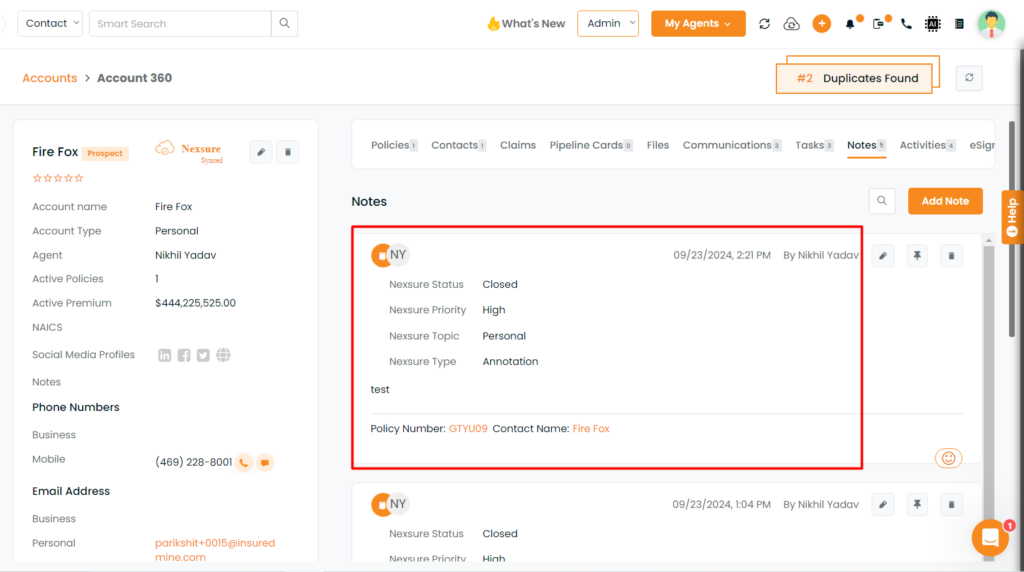
- Notes will then be added for that Account.
Activity:
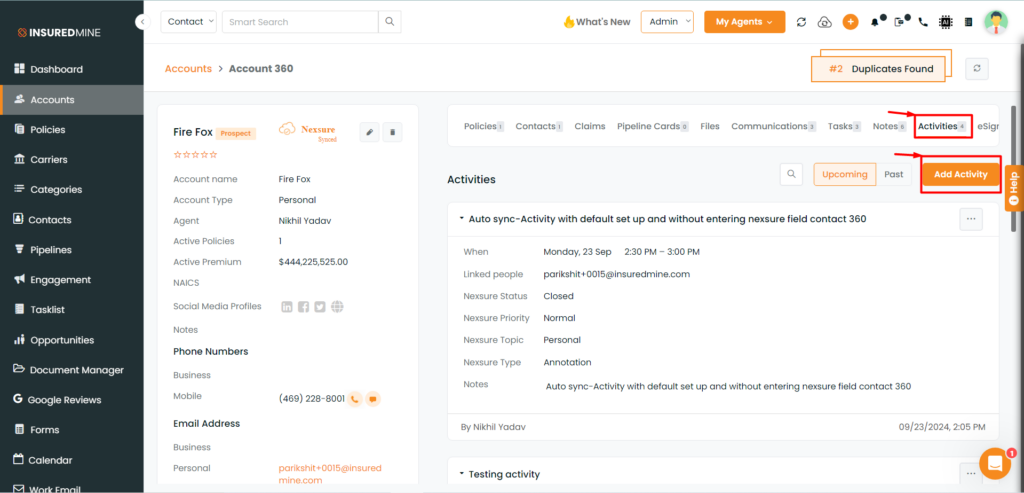
- Select any account and then navigate to the Account360 page of the account.
- Then, select the Activities tab and click on ‘Add Activity.’
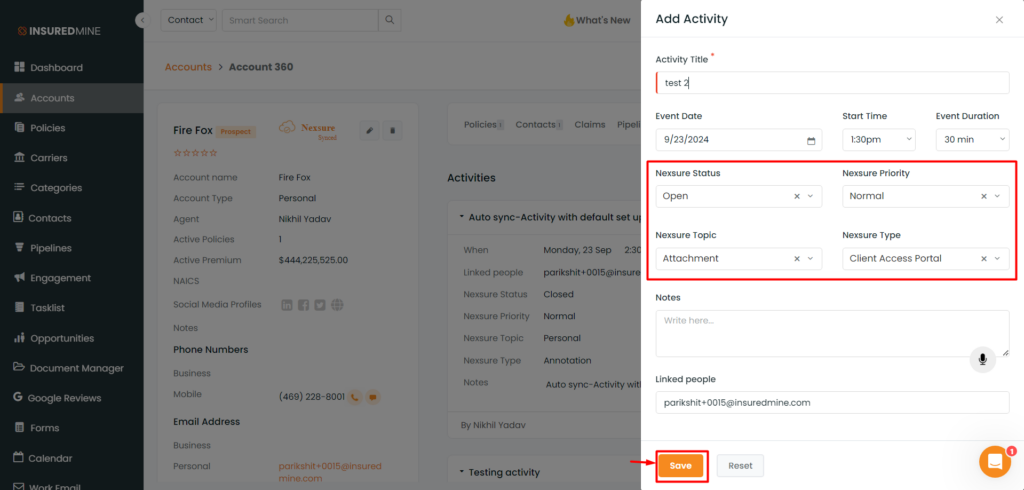
- A short windowed panel will appear as usual while adding an Activity.
- Now we have introduced four new categories: Status, Priority, Topic, and Type, allowing for more detailed categorization and tracking activities after sync.
- Click Save.
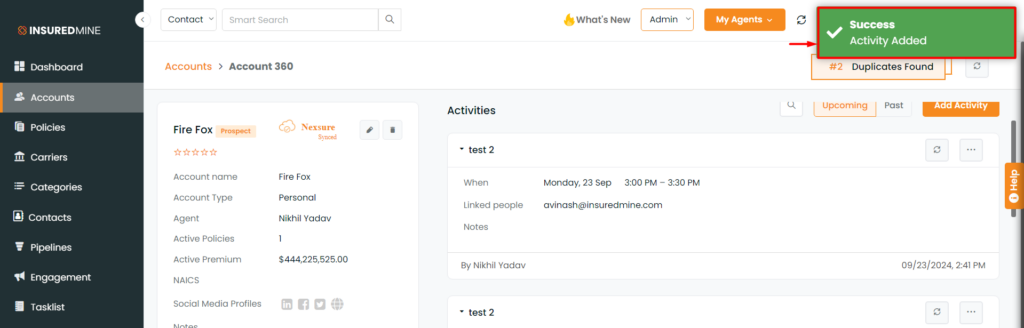
- A pop-up notification will appear saying: Success Activity added.
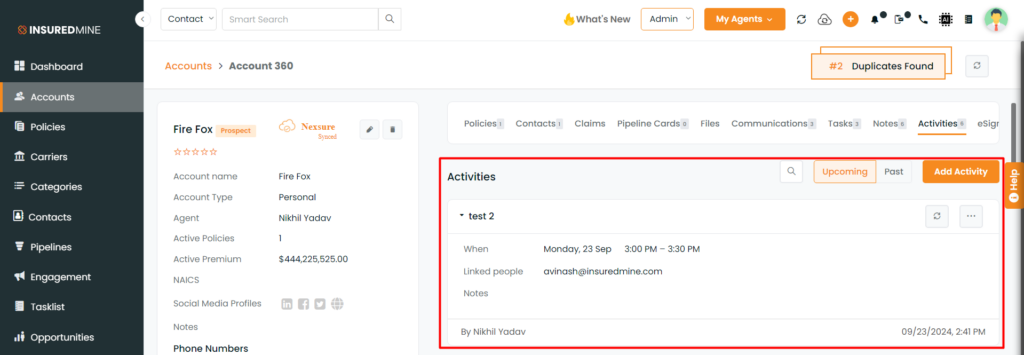
- Activities will then be added for that Account.
Tasks:
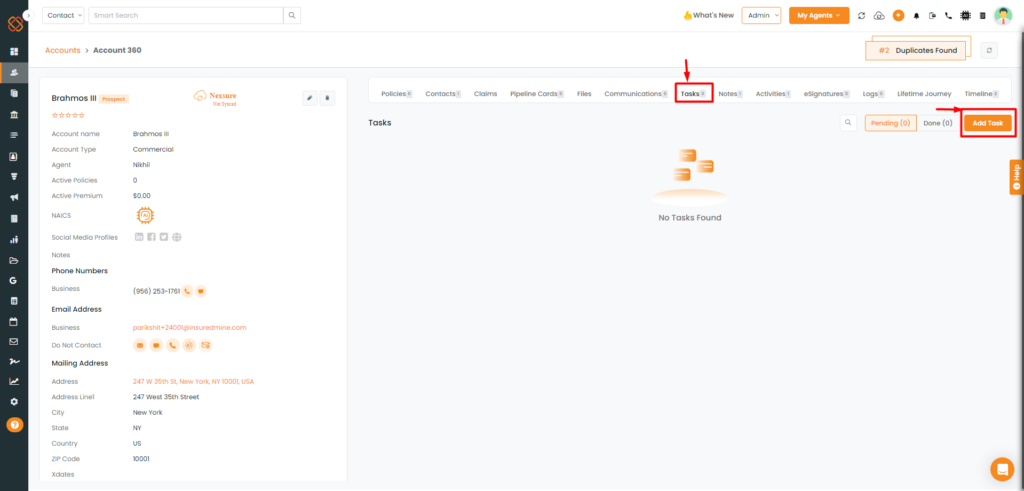
- Select any account and then navigate to the Account360 page of the account.
- Then, select the Tasks tab and click on ‘Add Tasks.’
- Click save.
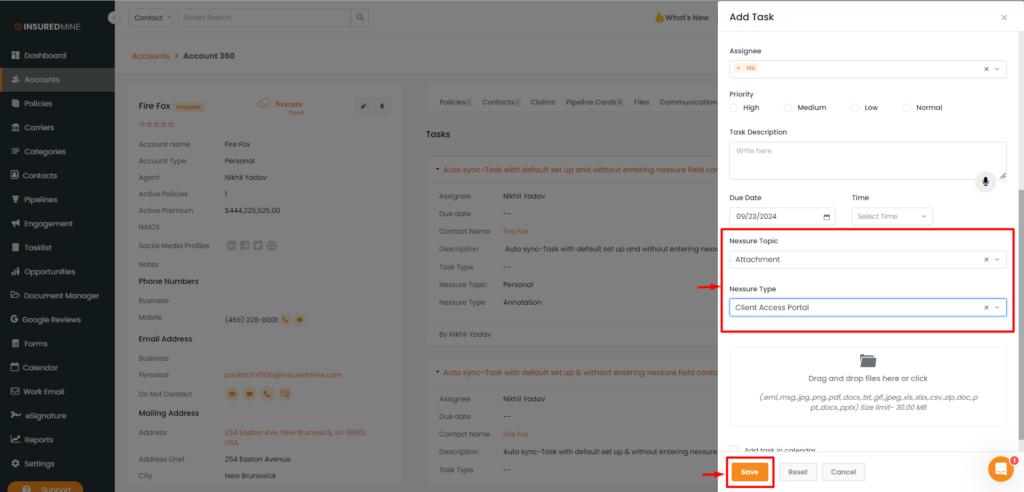
- A short windowed panel will appear as usual while adding any Tasks.
- Now we have introduced four new categories: Topic, and Type, allowing for more detailed categorization and tracking Tasks after sync.
- Click Save.
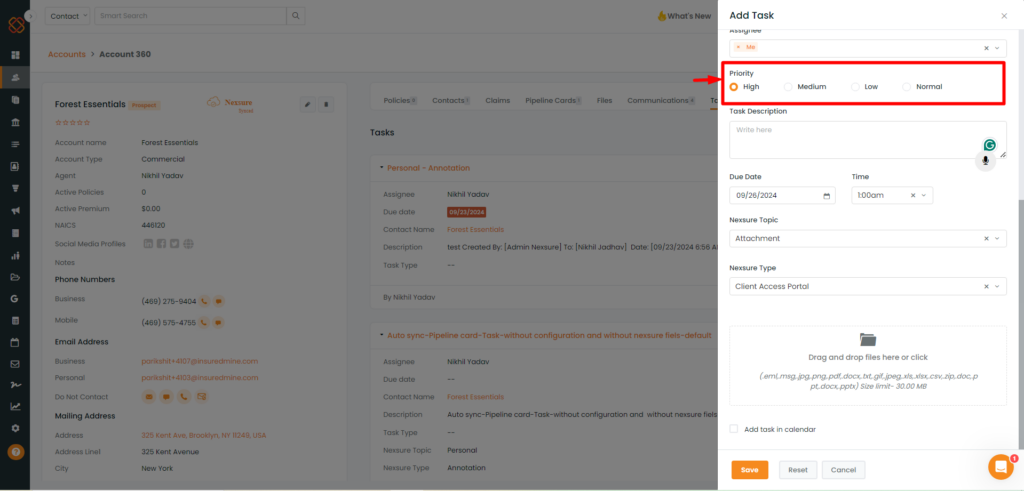
- Priority: For tasks, we already have a default option within IM, you can assign a priority level to High, Medium, Normal, or Low, in the image above.
- Status: The status will automatically update based on task progress. If the task is still pending, the status will be set to ‘Open.’ Once marked as complete, the status will change to ‘Closed’ by default, and the system will automatically set the status to ‘Closed.’
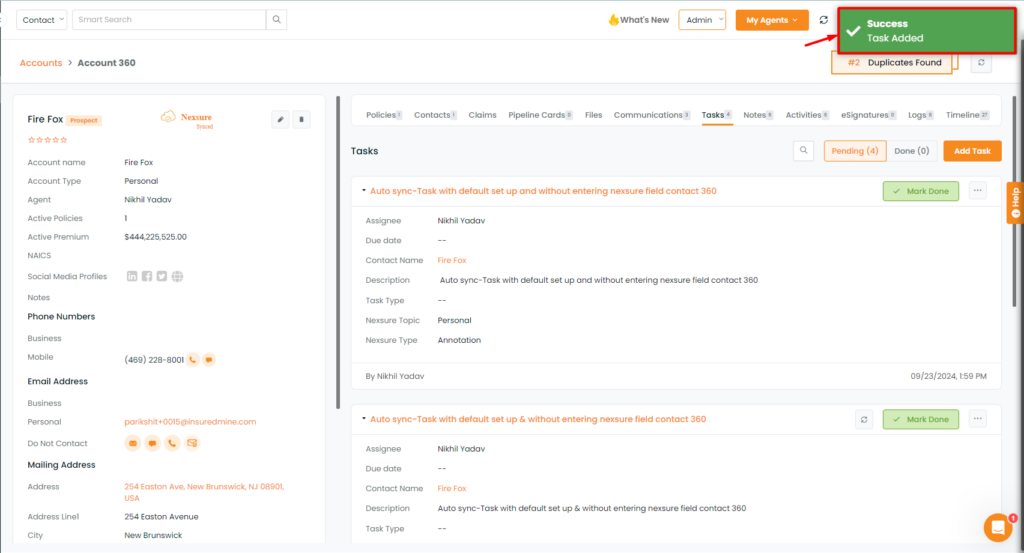
- A pop-up notification will appear saying: Success Task added.
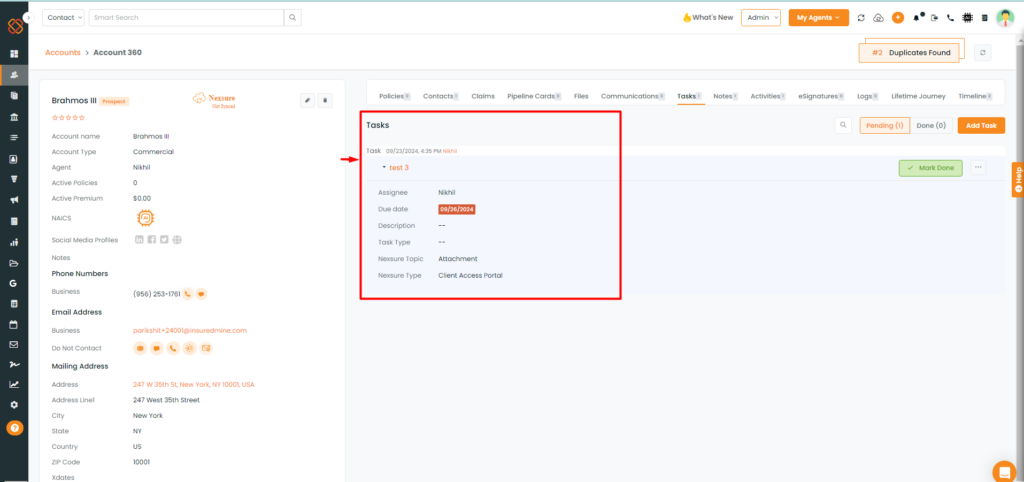
- Tasks will then be added for that Account.
SMS:
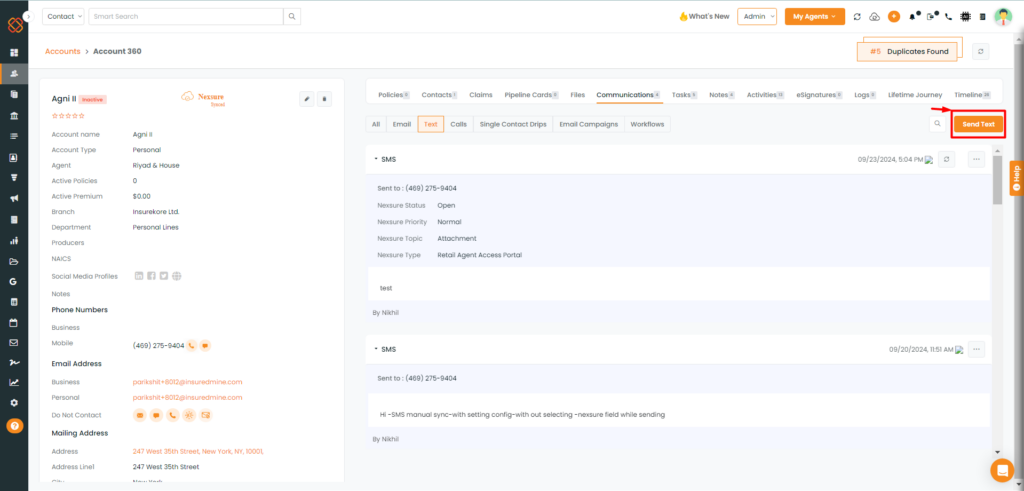
- Select any account and then navigate to the Account360 page of the account.
- Then, click on communication’s tab and click on ‘text.’
- Click save.
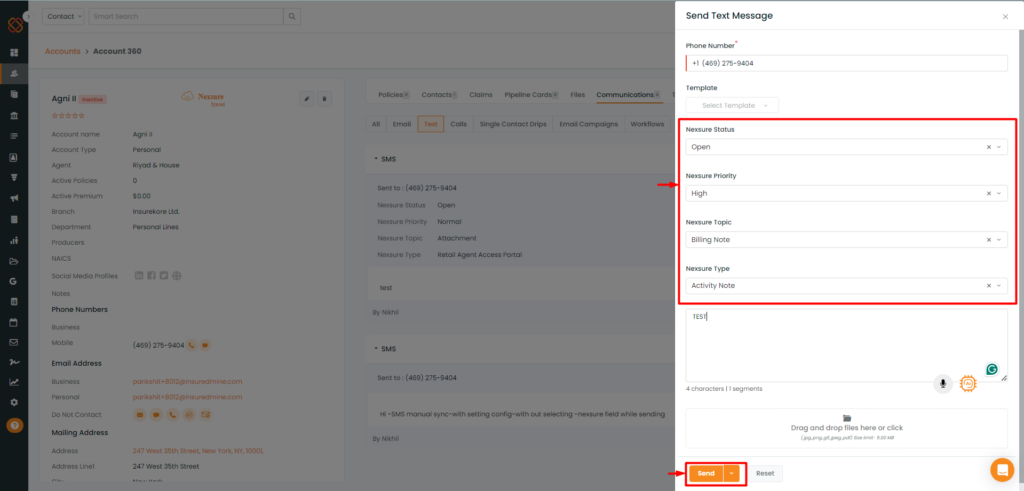
- A short windowed panel will appear as usual while sending a Text Message.
- Now we have introduced four new categories: Status, Priority, Topic, and Type, allowing for more detailed categorization and tracking Text Messages after sync.
- Click save.
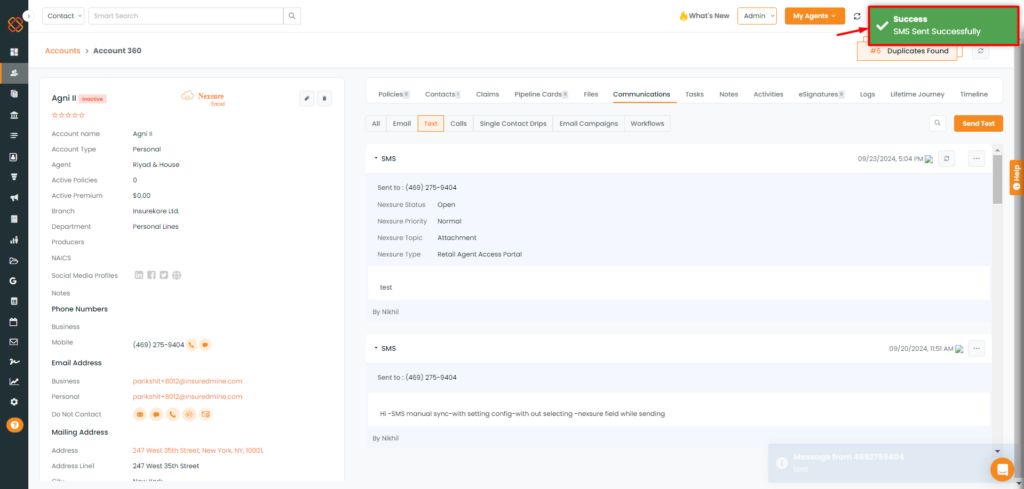
- A pop-up notification will appear saying: Success SMS Sent Successfully.
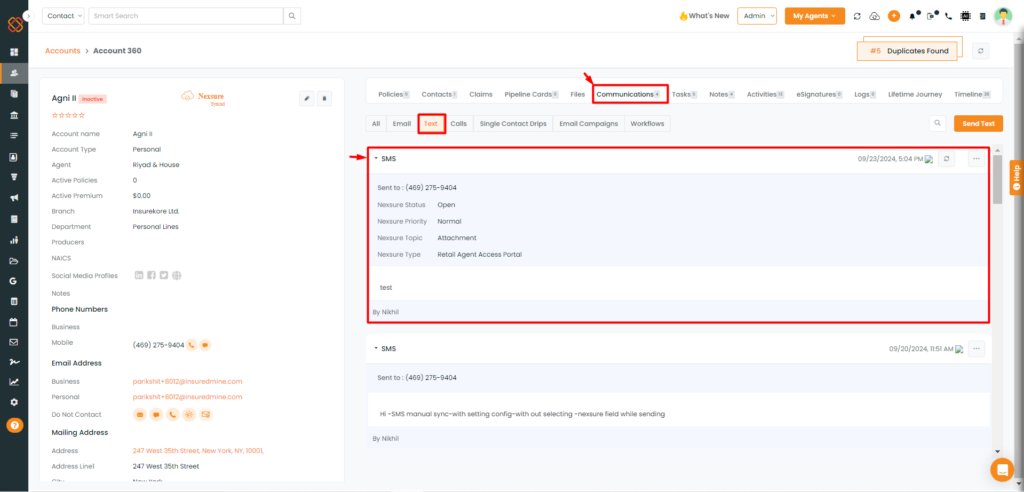
- SMS sent details will then be added.
After Syncing with Nexsure:
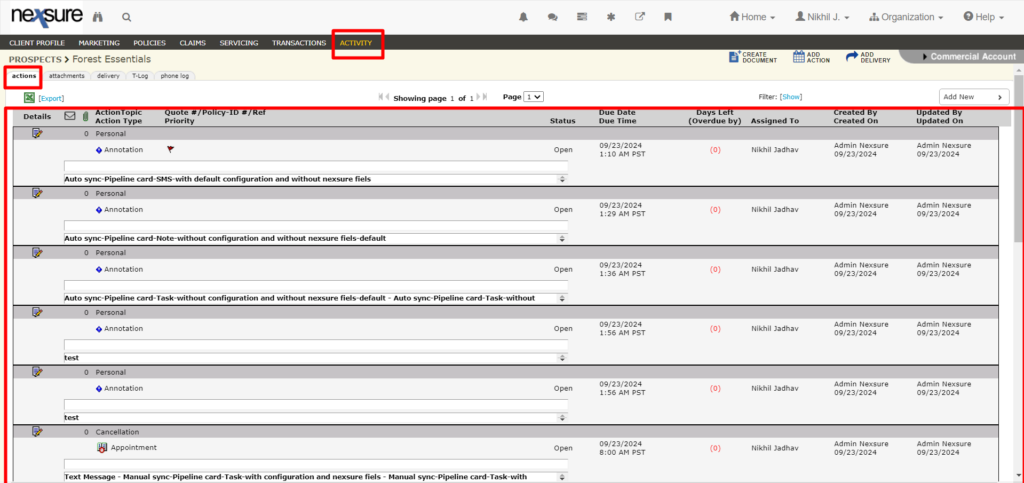
- Select the client profile within Nexsure.
- Next click on Activity> Actions.
- All the Default values set for Notes, Tasks, Activities, SMS with IM will be reflected within Actions in Nexsure after Sync.


