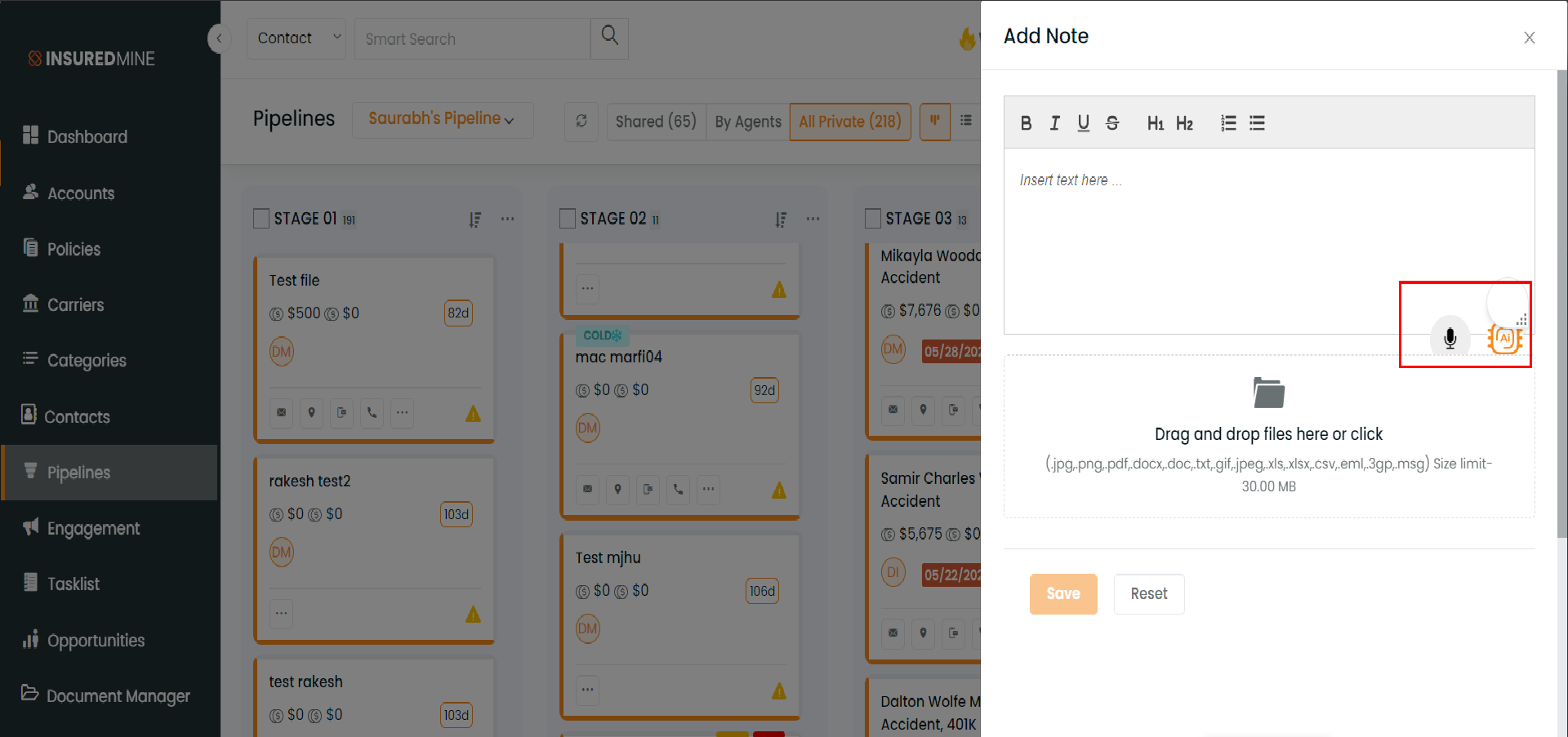Description: Use the built-in Transform Text using AI service to create engaging text for emails, text messages, and campaigns.
Benefit: It is easy to draft captivating text using AI based on the tone required for text created in various modules. You can now transform the content by making it user-friendly.
Navigation –
Note – The Transform Text using AI Icon implementation is in the Account, Contact, and Engagement module for Adding/Editing notes, sending text and emails, bulk text, SCD, and the email campaign sections
- Navigate to the Account module. Click on an account to go to Account 360.
- Next, click on the Communication section.
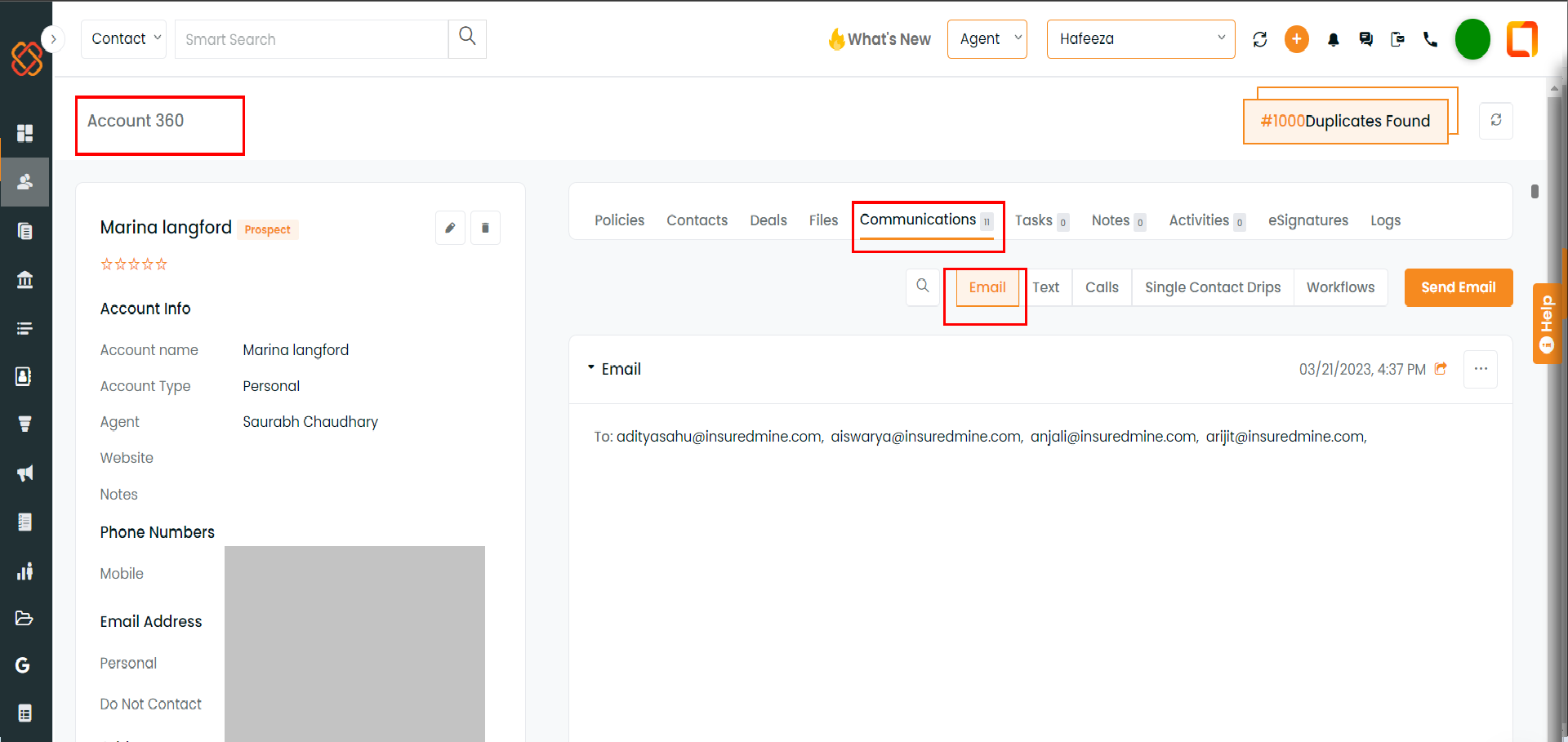
- Click on Send Email.
- Write content that needs to be revised. Then, click on the Transform Text using AI Icon present.
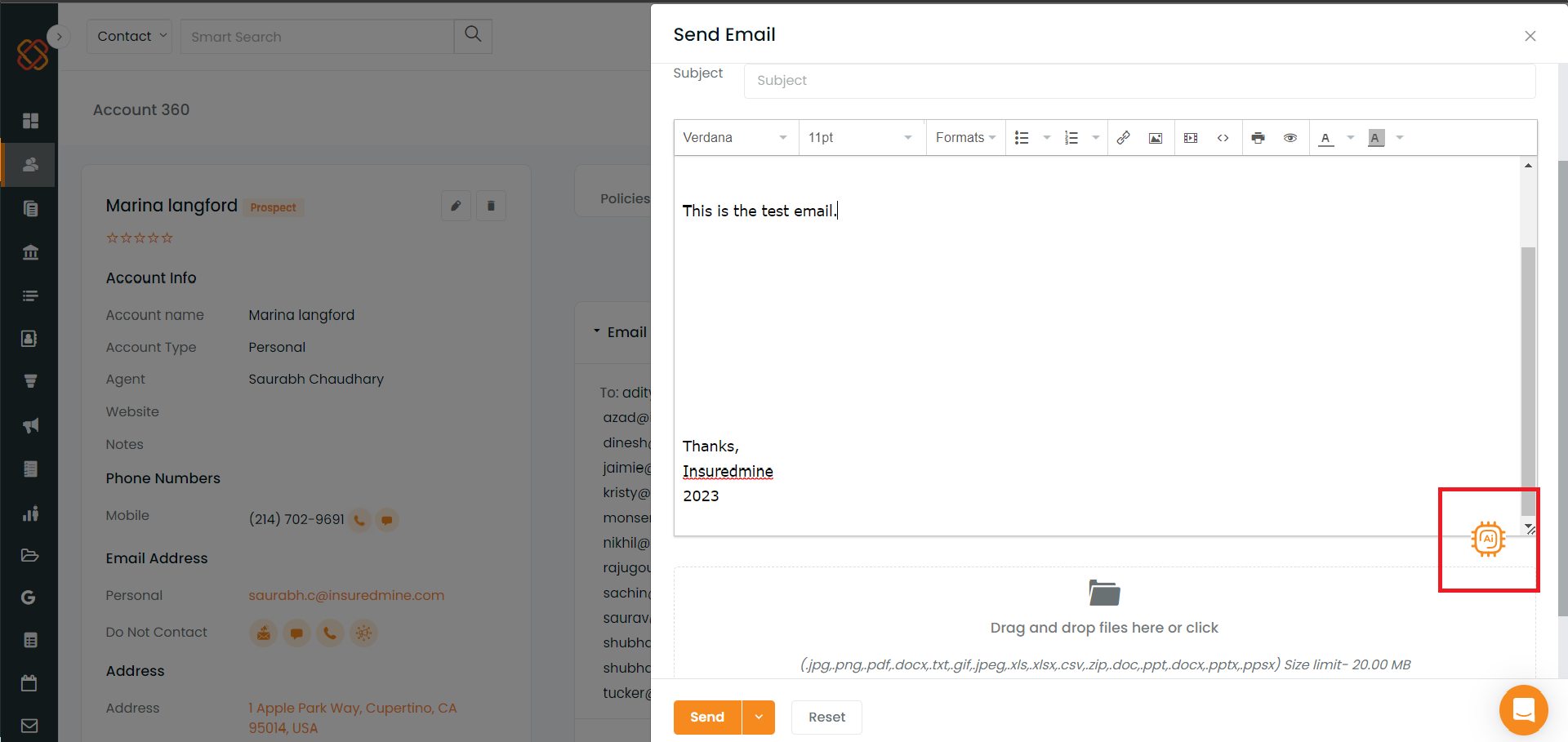
- Four options will be displayed. Select the choice that best fits the situation depending on the text\’s tone.
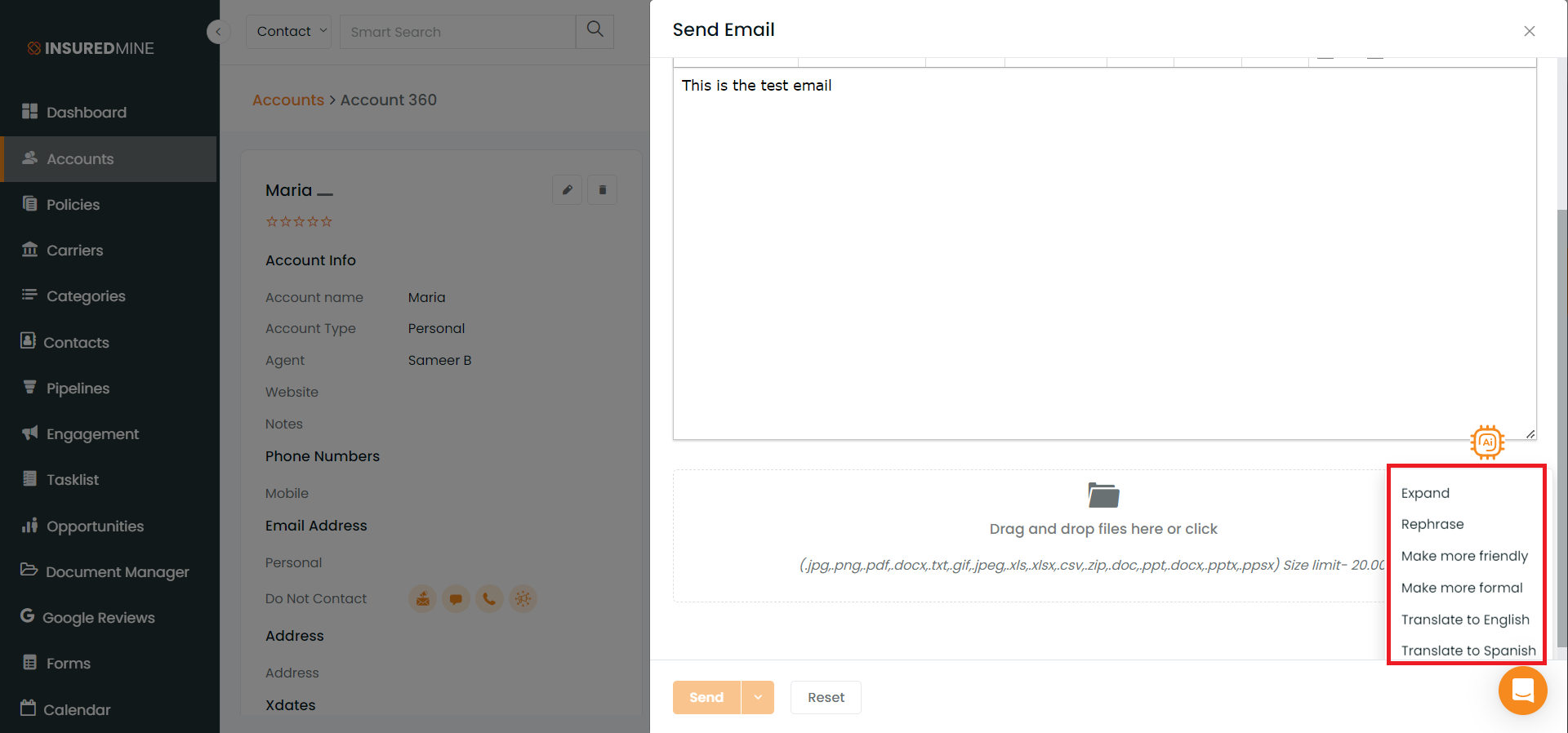
- When the Expand button is clicked, the selected text is reframed as the following content. Similarly, Text will be regenerated based on the button clicked, i.e., Rephrase, Make more formal, and Make more friendly.
- Click on the option of your choice; it will generate or draft a text message for you.
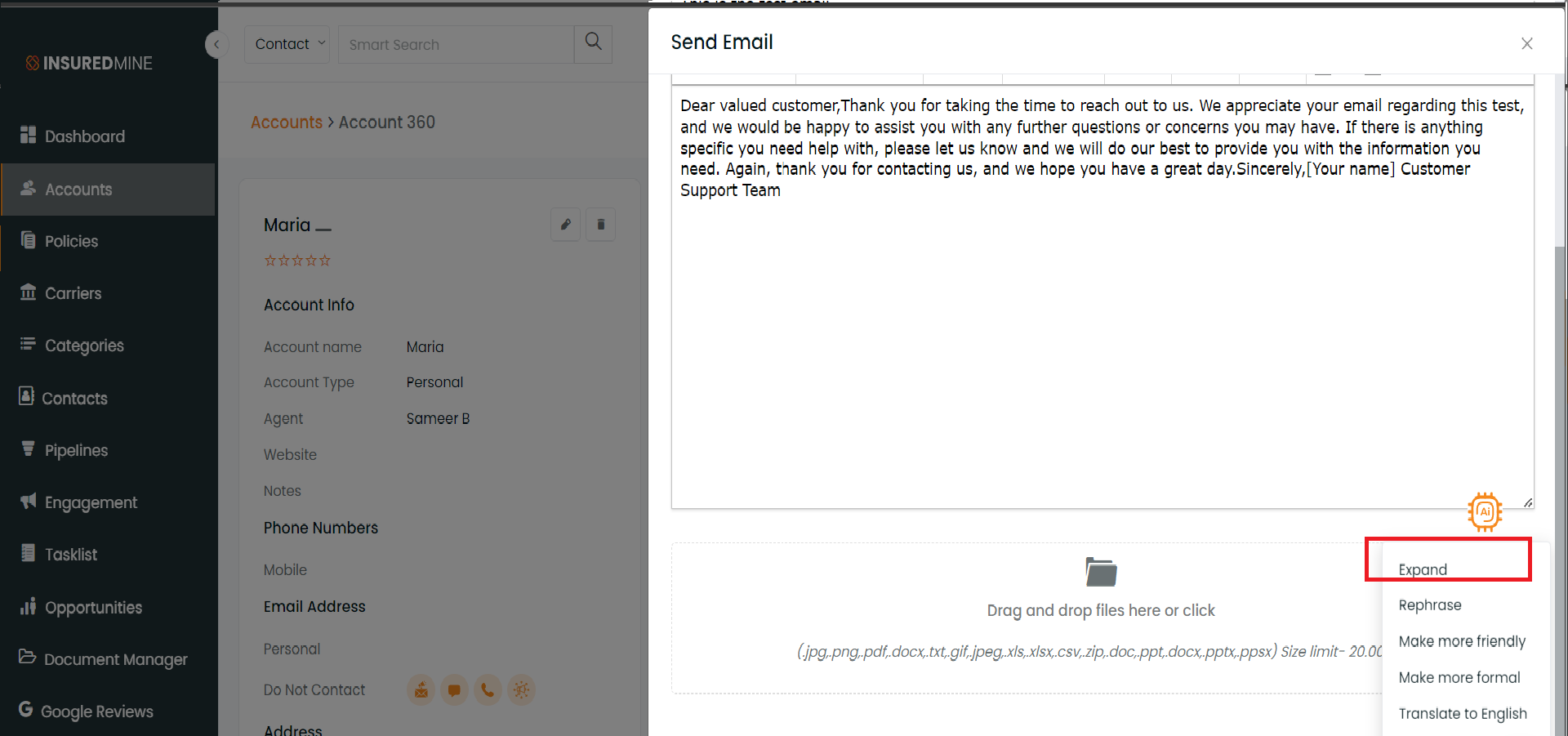
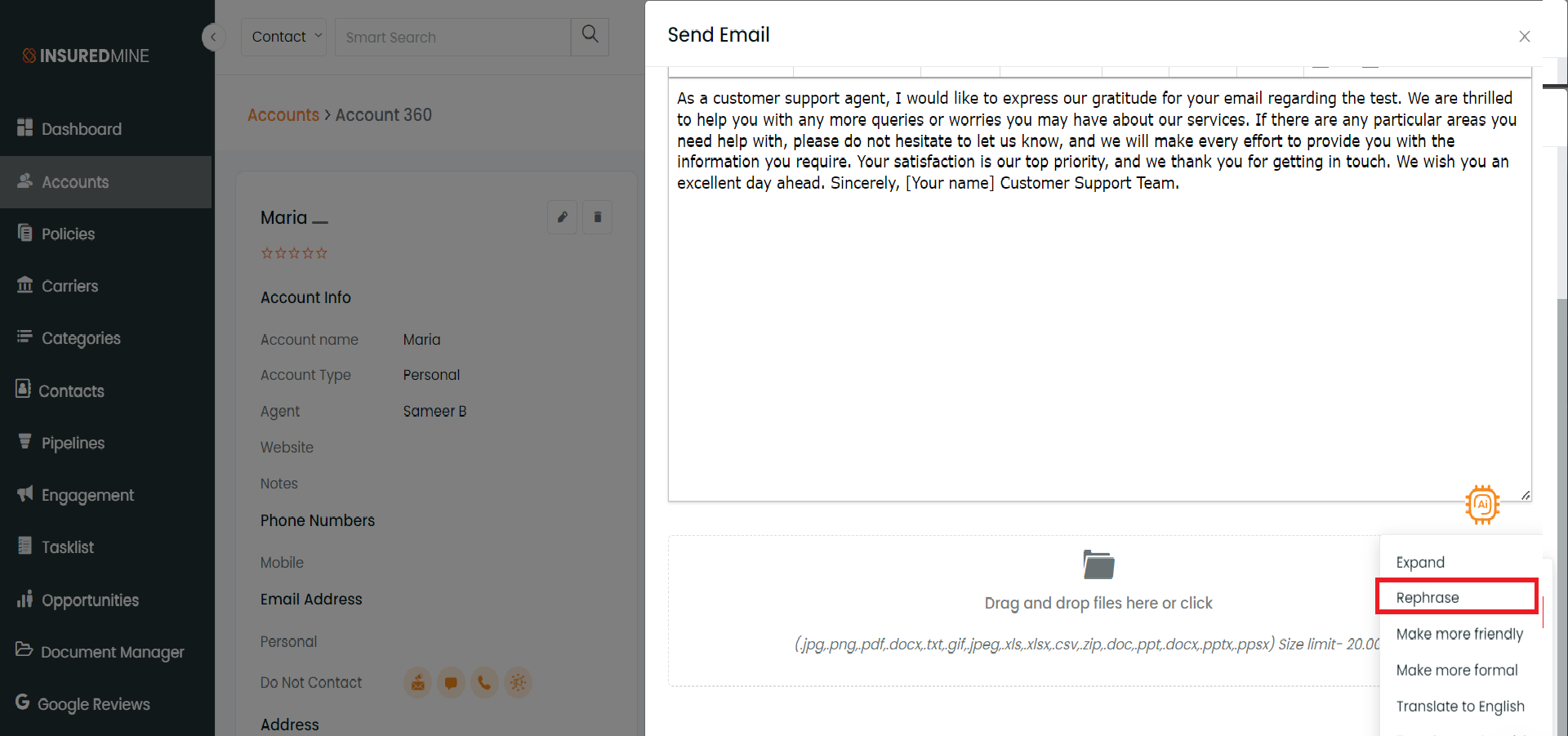
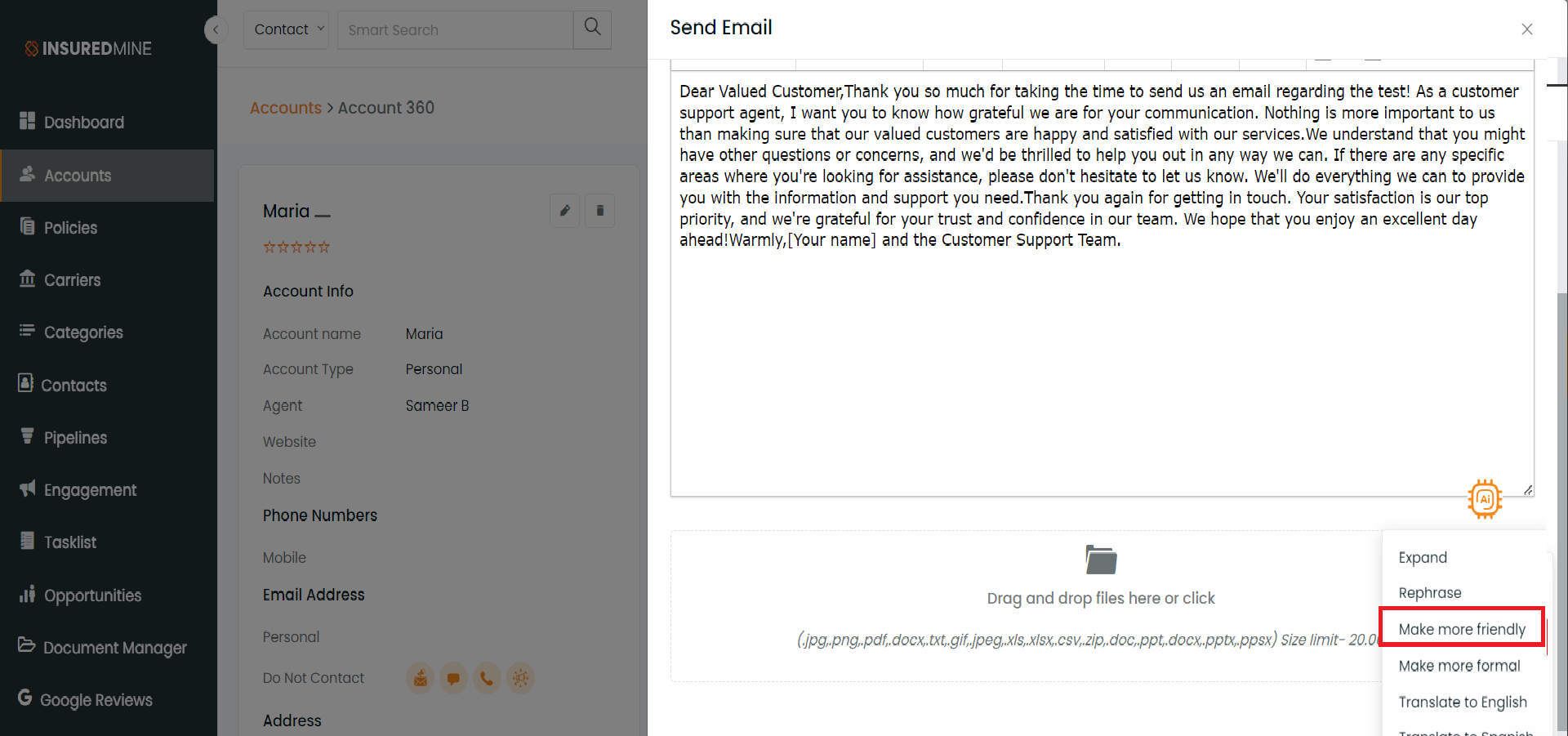
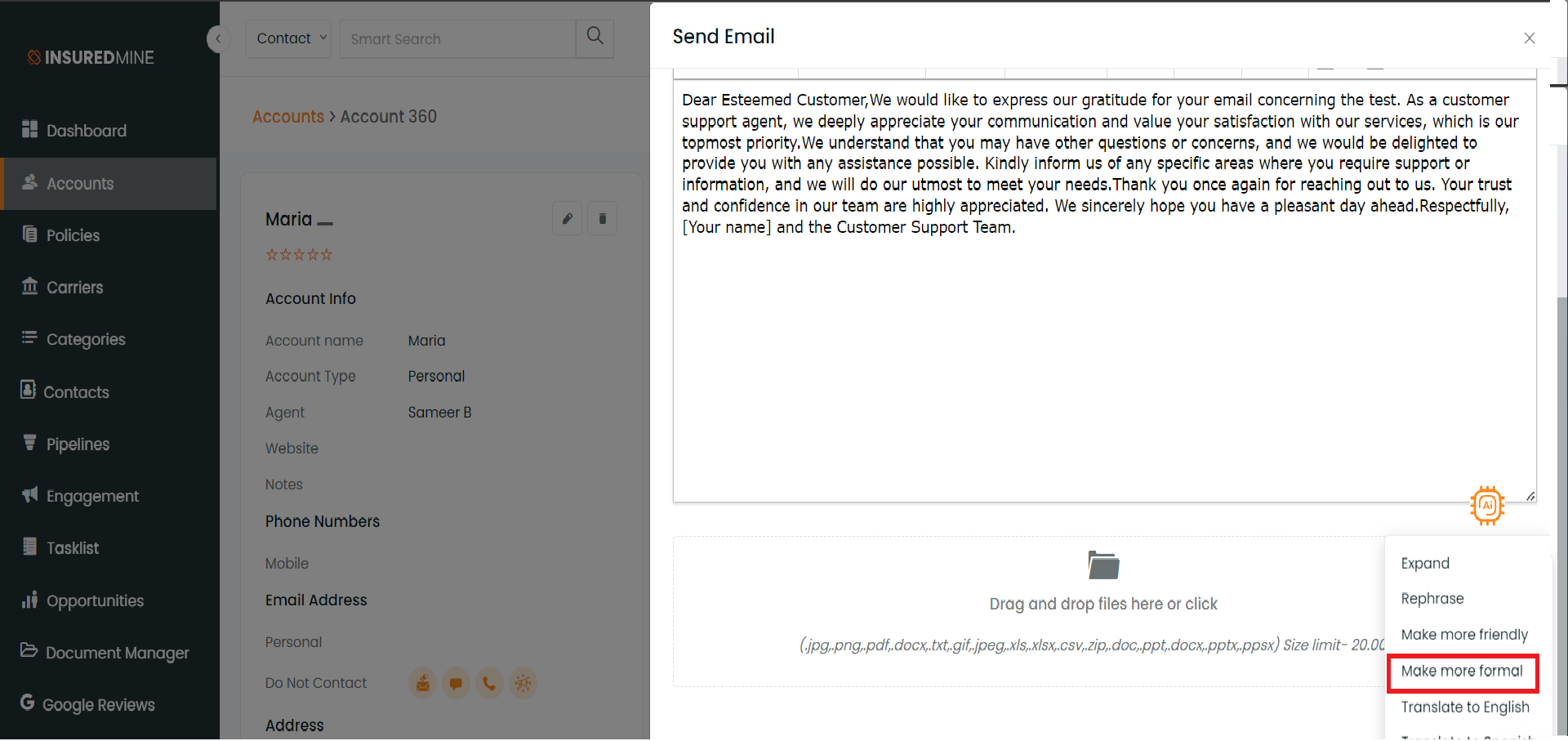
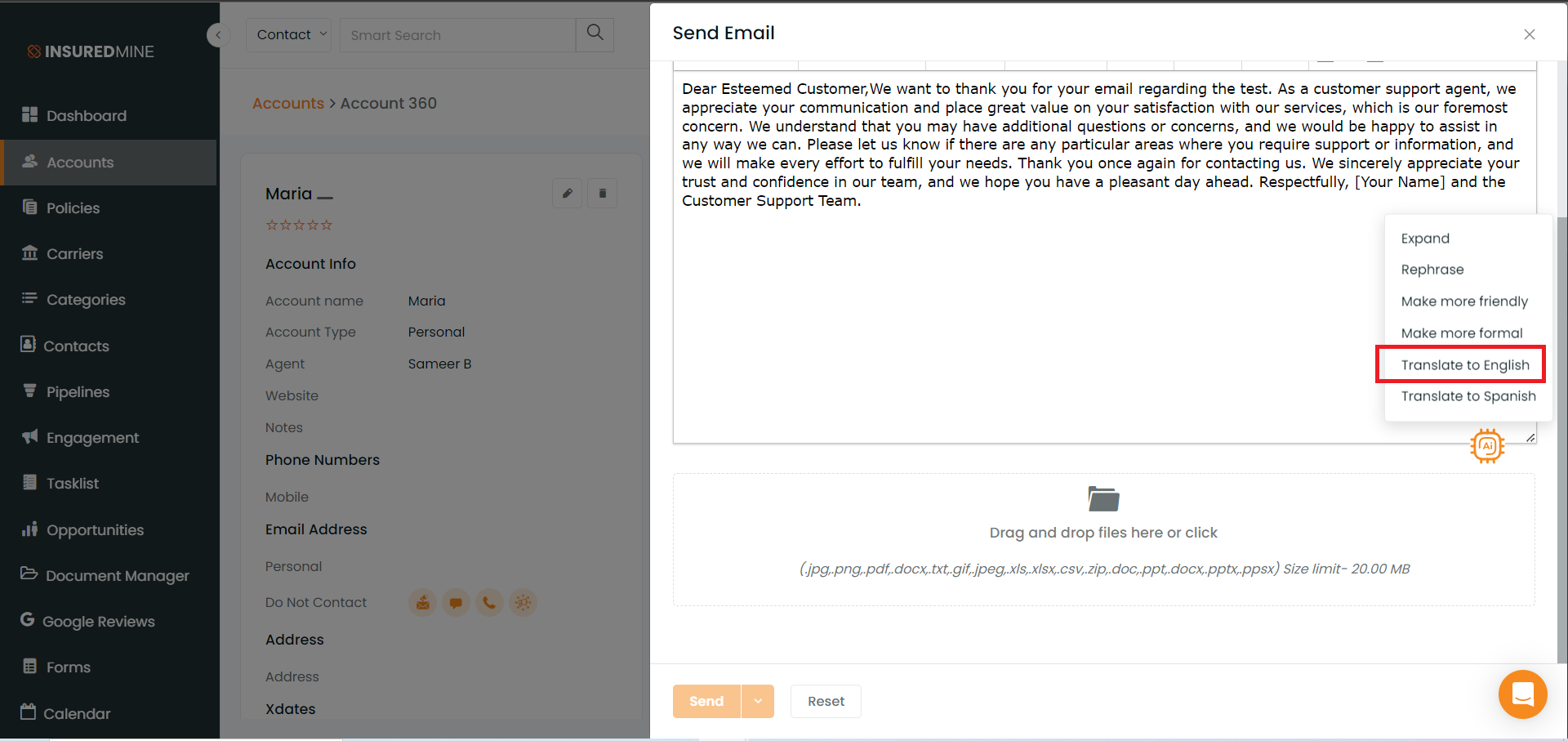
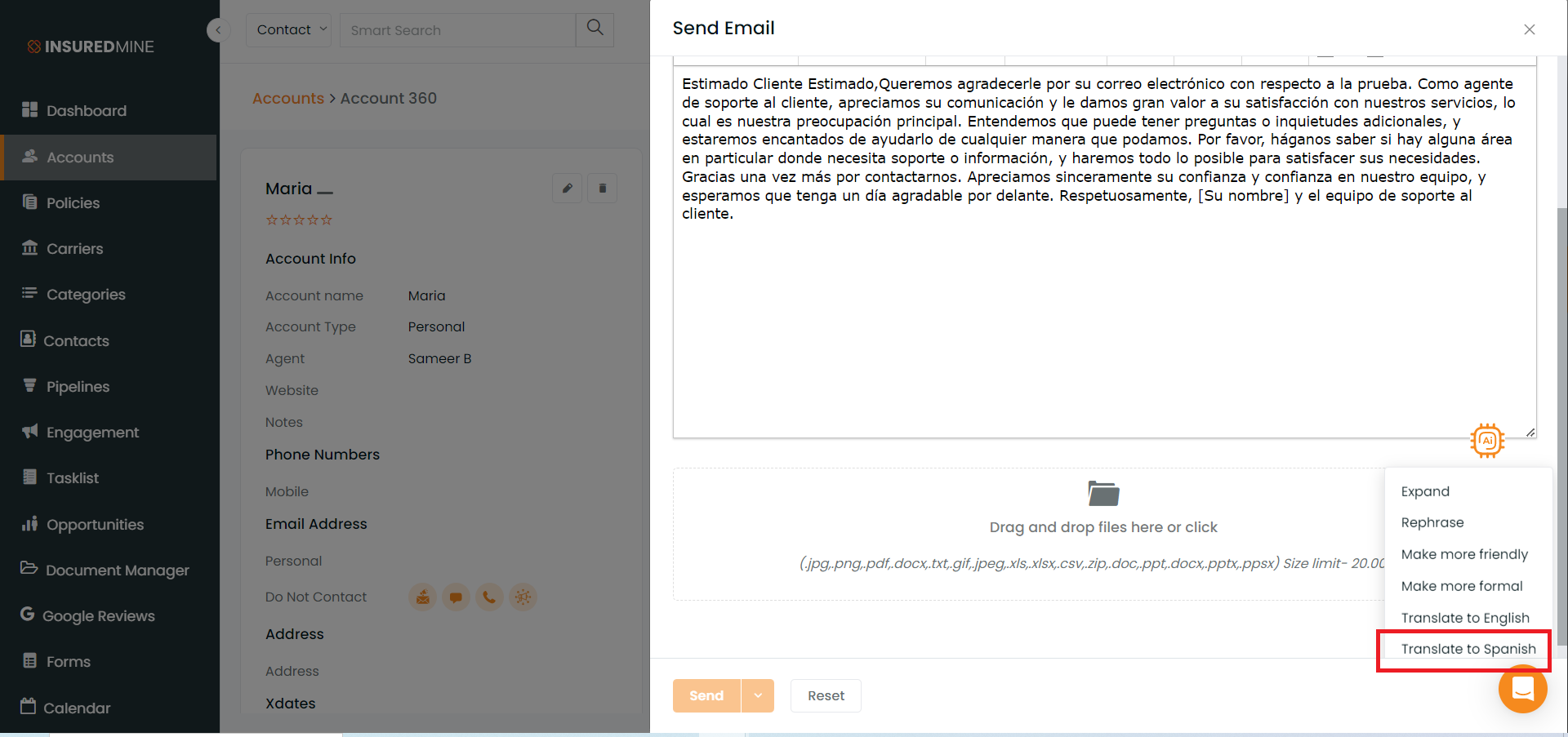
The Transform Text using AI icon is also present in the Notes section. Click on Add Note. Additionally, Transcribe icon is also present to translate text to speech. You can perform actions like expand, translate to English, etc. features for the generated text.
When you click the transcribe icon, a message will appear.
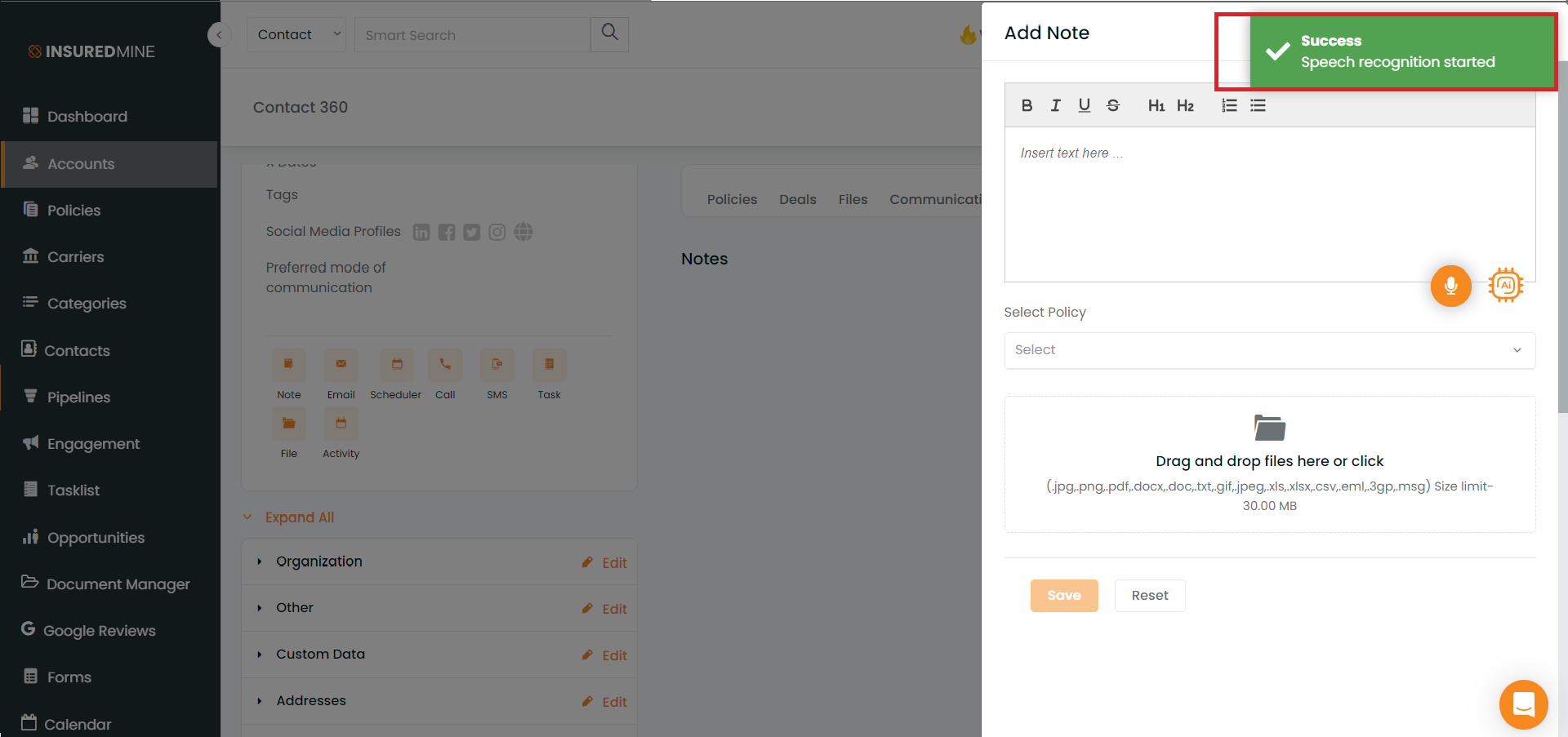
Once the text has been written, click on the transcribe icon. A message will appear on the screen.
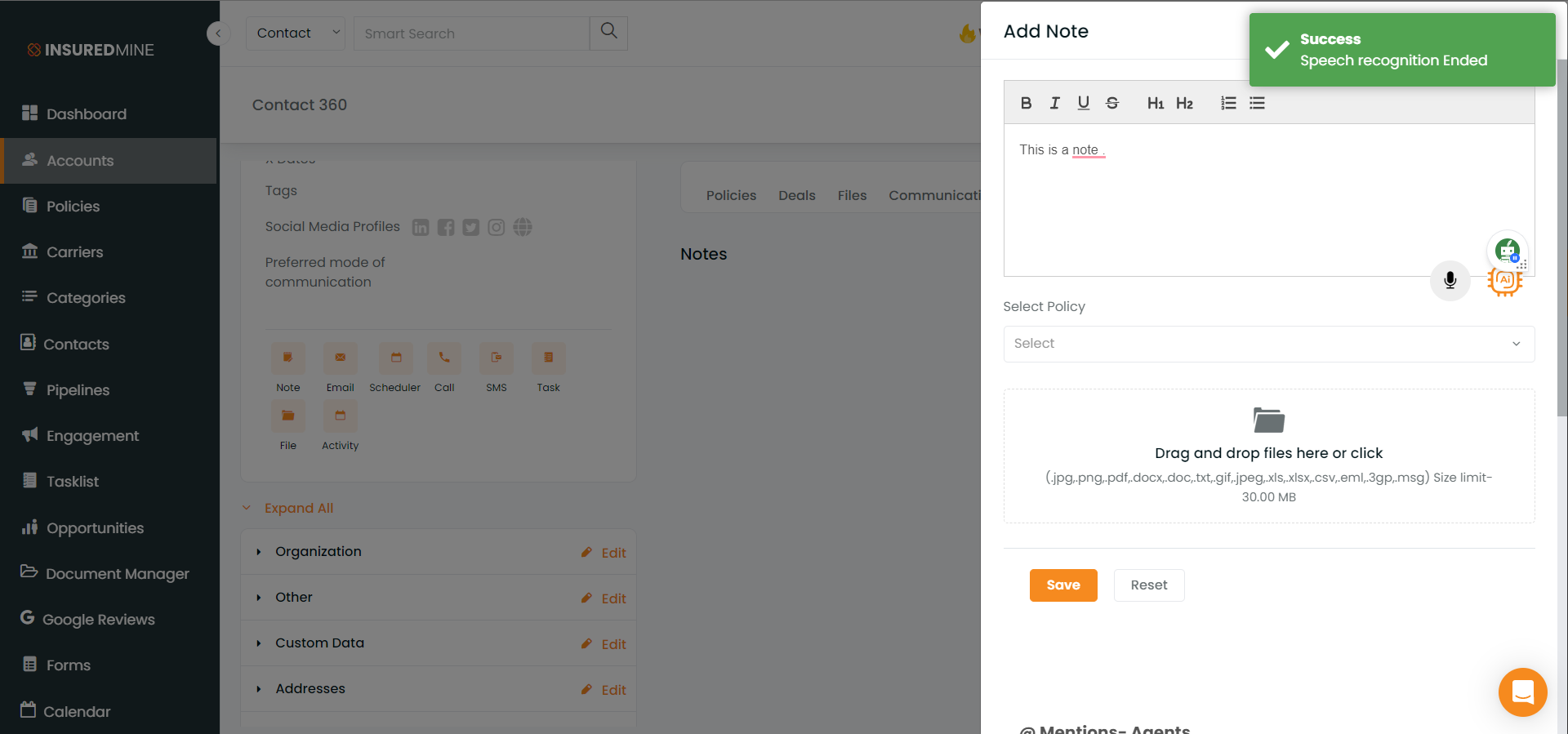
You can use the Transform Text using AI icon for reframing the text.
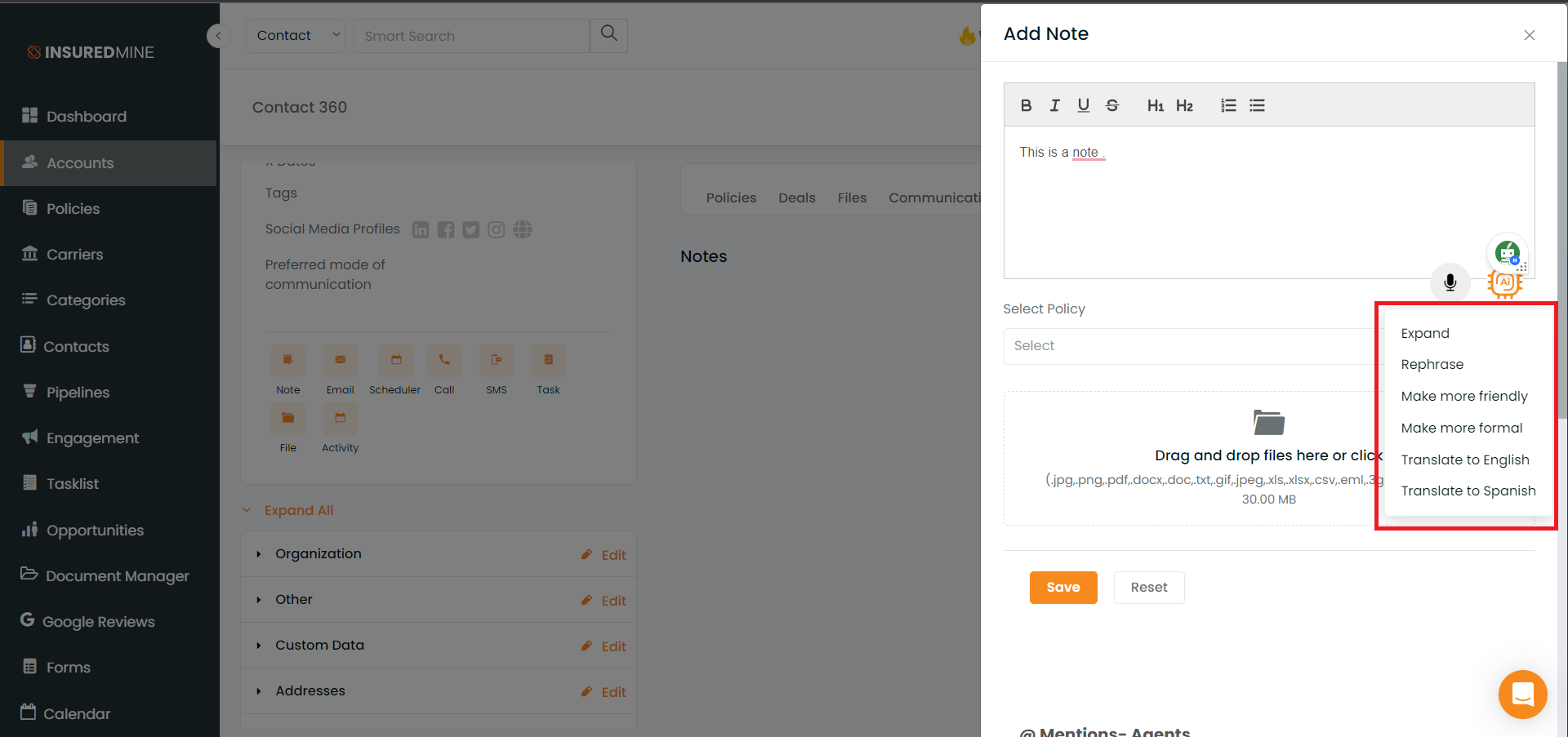
Note: Additionally, the Transform Text using the AI icon can help rephrase text in the notes and communication sections of Contact 360 in the Contact module, similar to the account module.
For the Engagement module,
The Transform Text using the AI icon appears when creating a Bulk Text campaign.
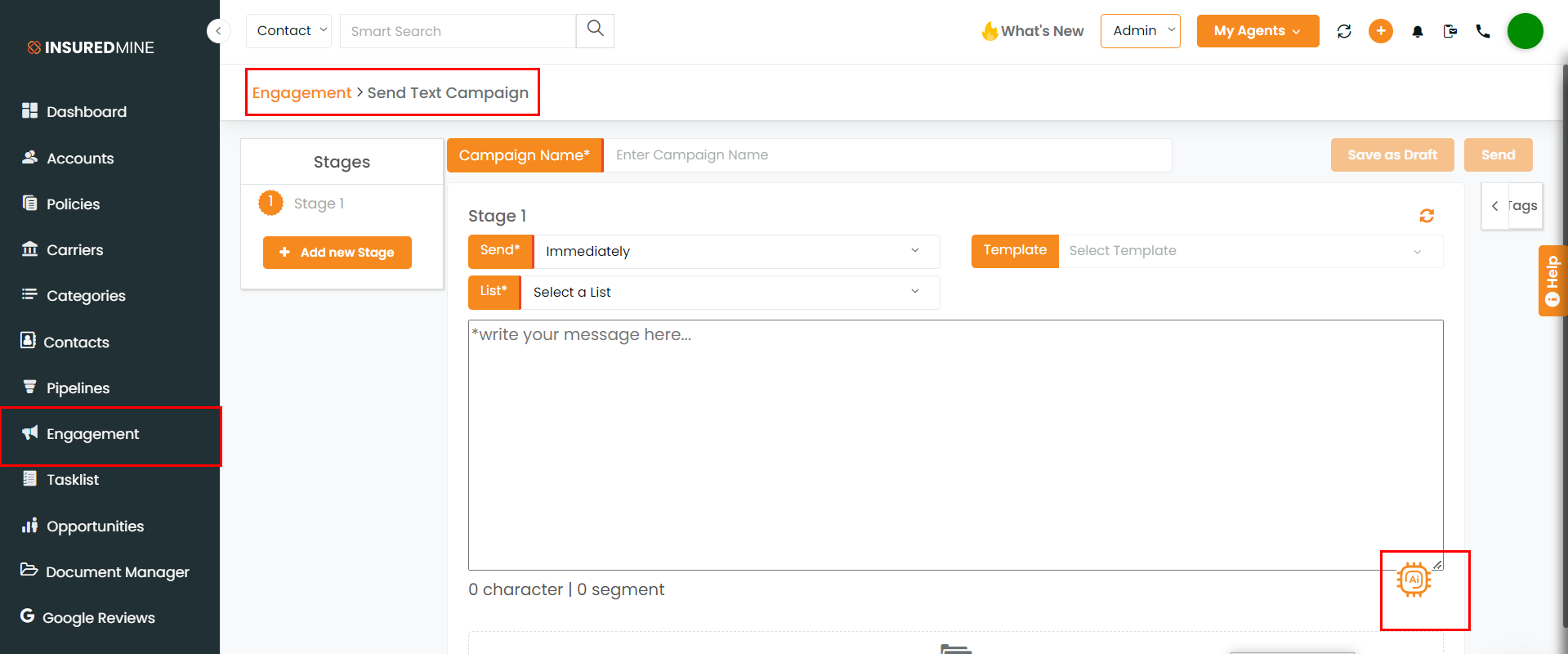
The Transform Text using AI icon also appears when creating a Single contact drip and Email campaigns section.
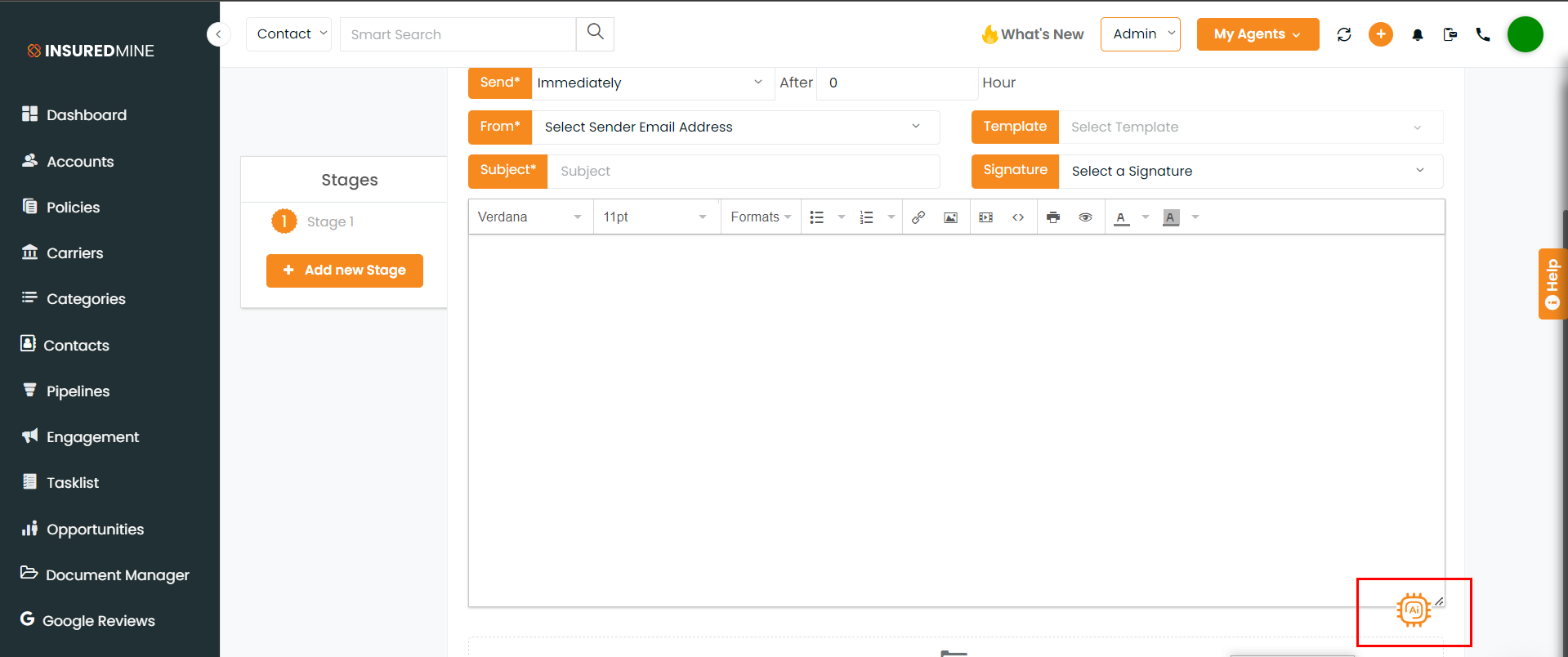
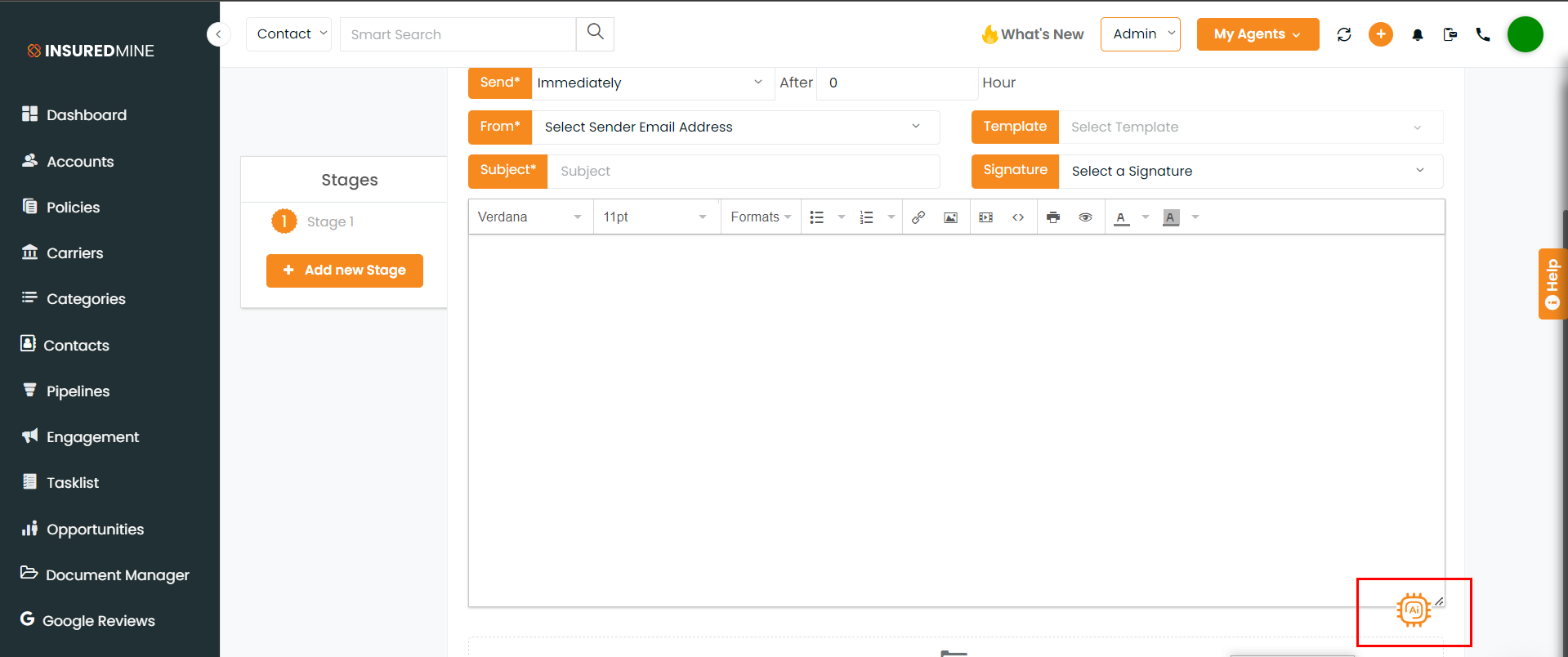
For the Pipeline module,
The Transform Text using the AI icon appears when you email a deal card through the deal board.
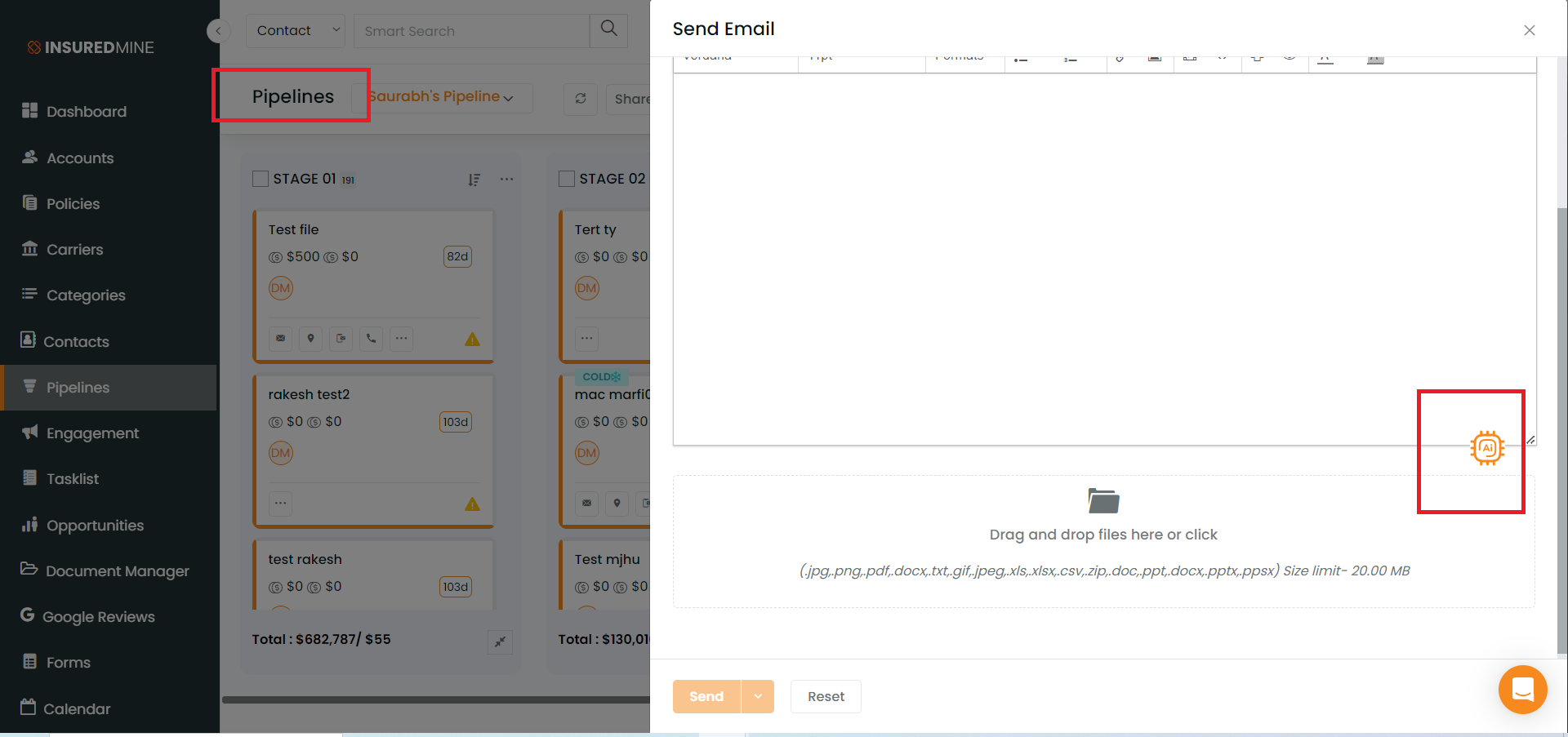
You can use the Transcribe icon and Transform Text using the AI icon to add notes for the deal card in the deal board.