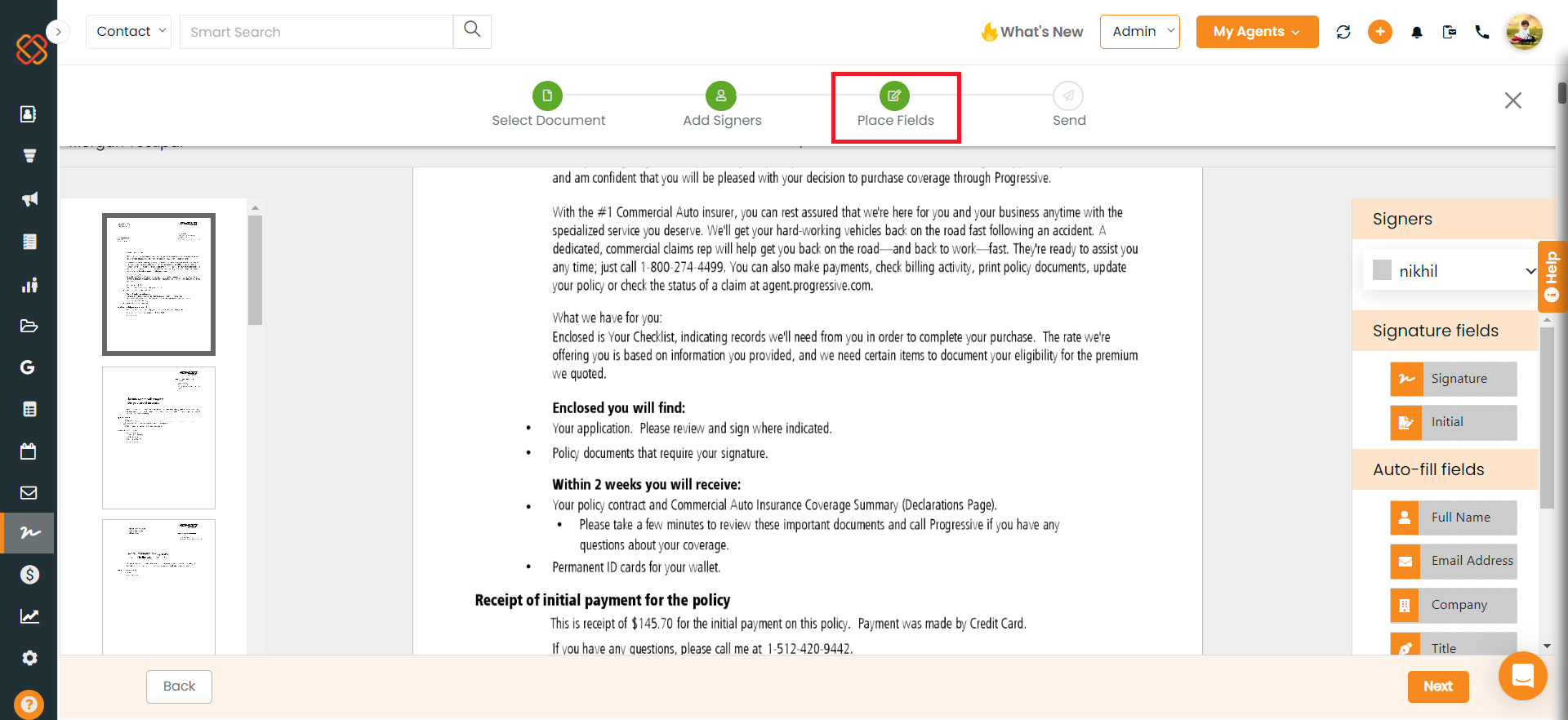A new feature has been added that allows users to preview eSignature documents within templates before initiating the eSign process.
Use Case: A user, when preparing to send an eSignature document, can now easily preview the document within a template and make necessary field additions or adjustments, ensuring document accuracy and completeness
Navigation:
- Access the eSignature module.
- Select the “Templates” option from the menu.
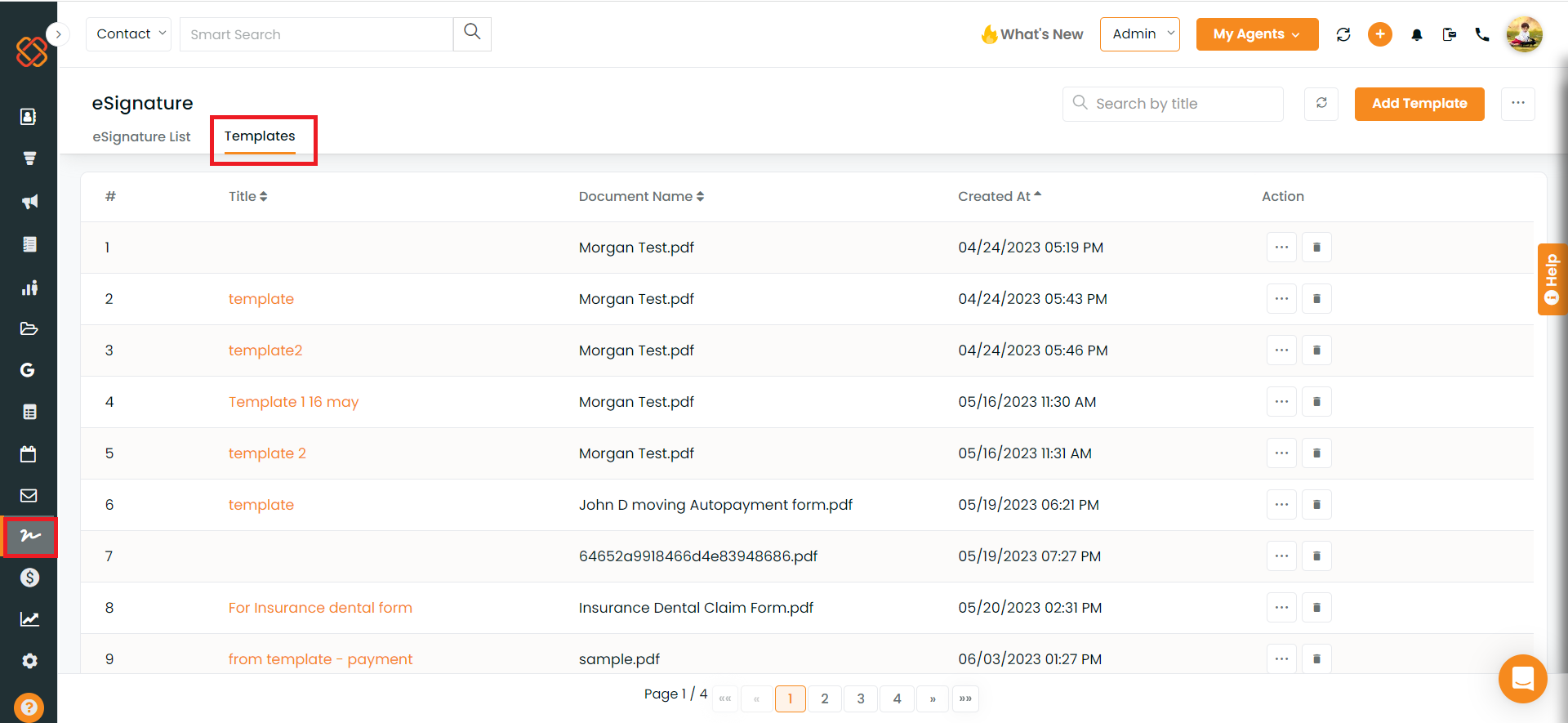
3.Locate the template you wish to use and click on it.
4.In the Actions menu represented by three dots, click on “Use this template”.
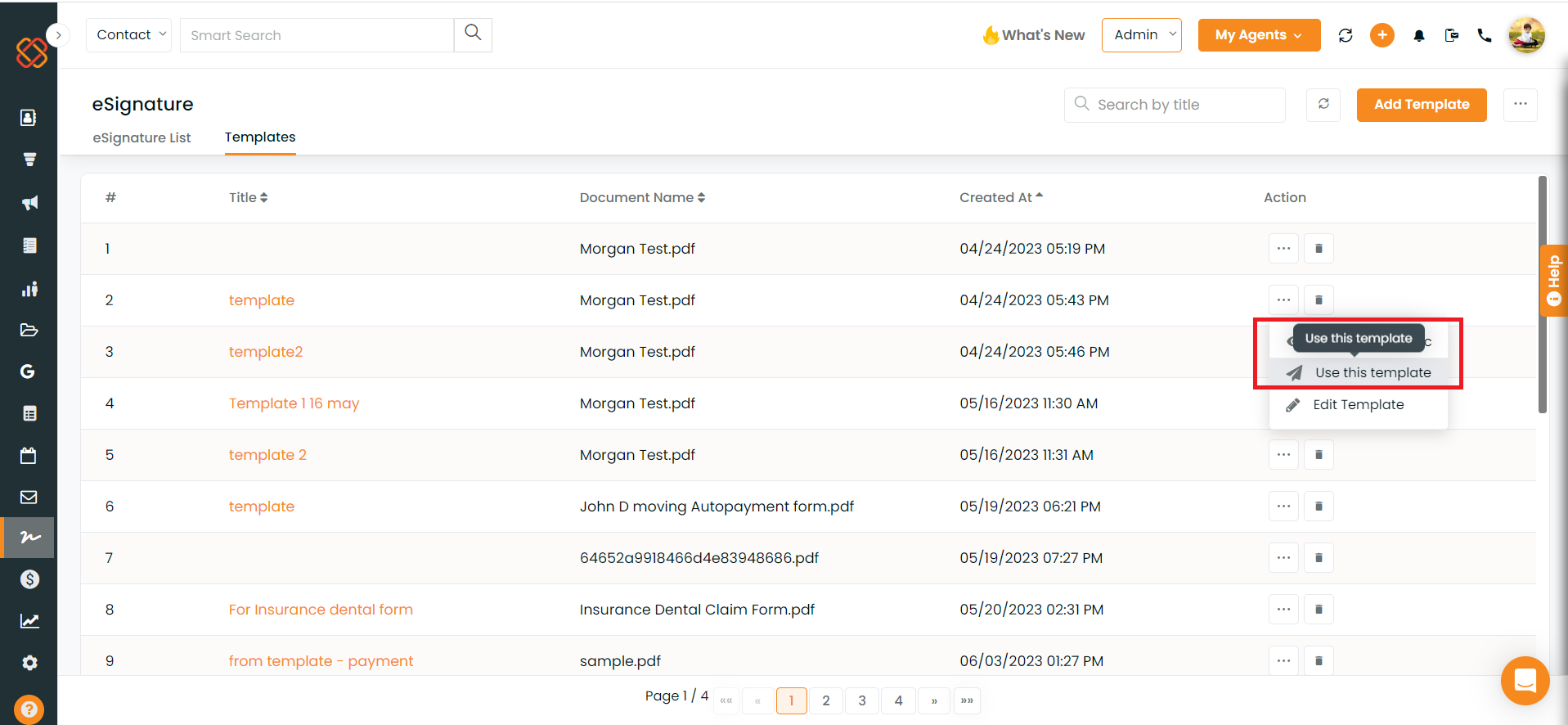
Note: Once you’ve selected the template, you will have the option to add fields and preview the template content before proceeding with the eSigning process.