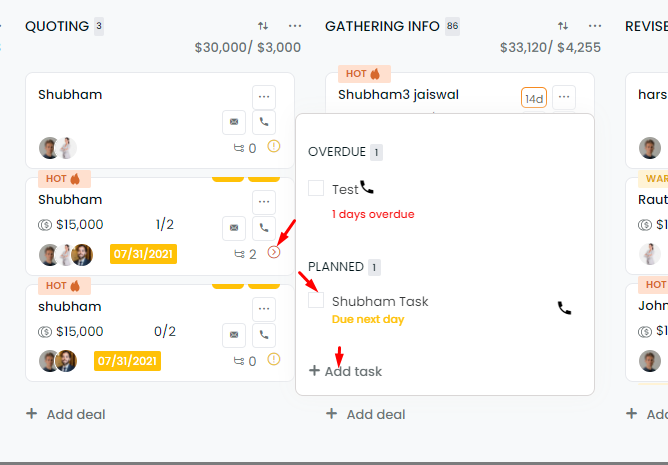Task Overview functionality is available for all the roles- admin and agent.
It is applicable for both shared and private cards.
How can you have the Task Overview, and How can you update it?
- Navigate to Pipelines
- On the dashboard you can have a view of all the cards created.
- If no task is assigned for the particular card, you can see a warning sign
at the right corner of the card, which shows no task found.
- Click information sign (i) to add task.
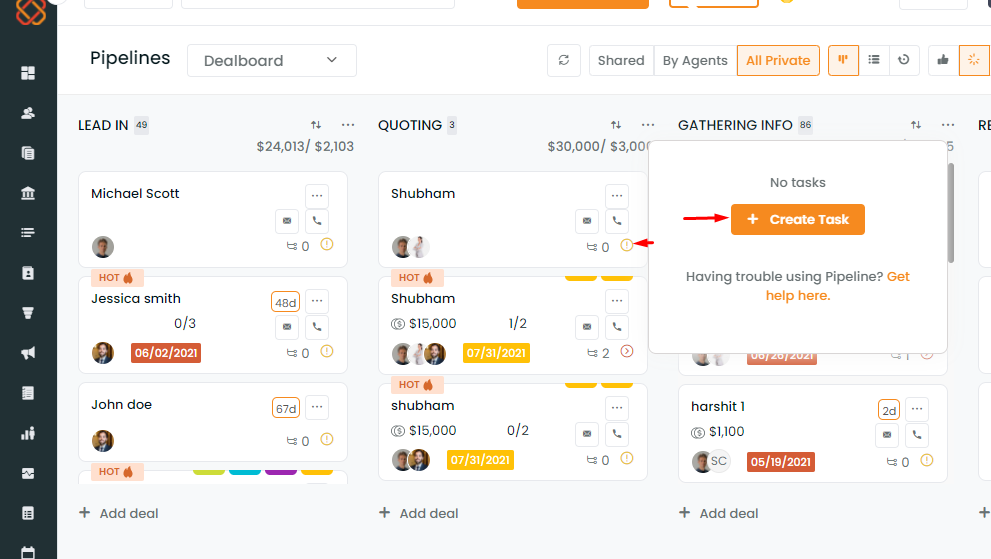
- On clicking, there will be a pop-up with an add task button.
- A window will open from the right side.
- Add task details.
- Select the Task Type.
- Select the Assignee.
- Select the Priority Level – high, medium, low, normal.
- Give the Task Description.
- Select the Due Date.
- Set the Start Time.
- Set Duration.
- Select the checkbox saying add a task in the calendar.
- Click on Save.
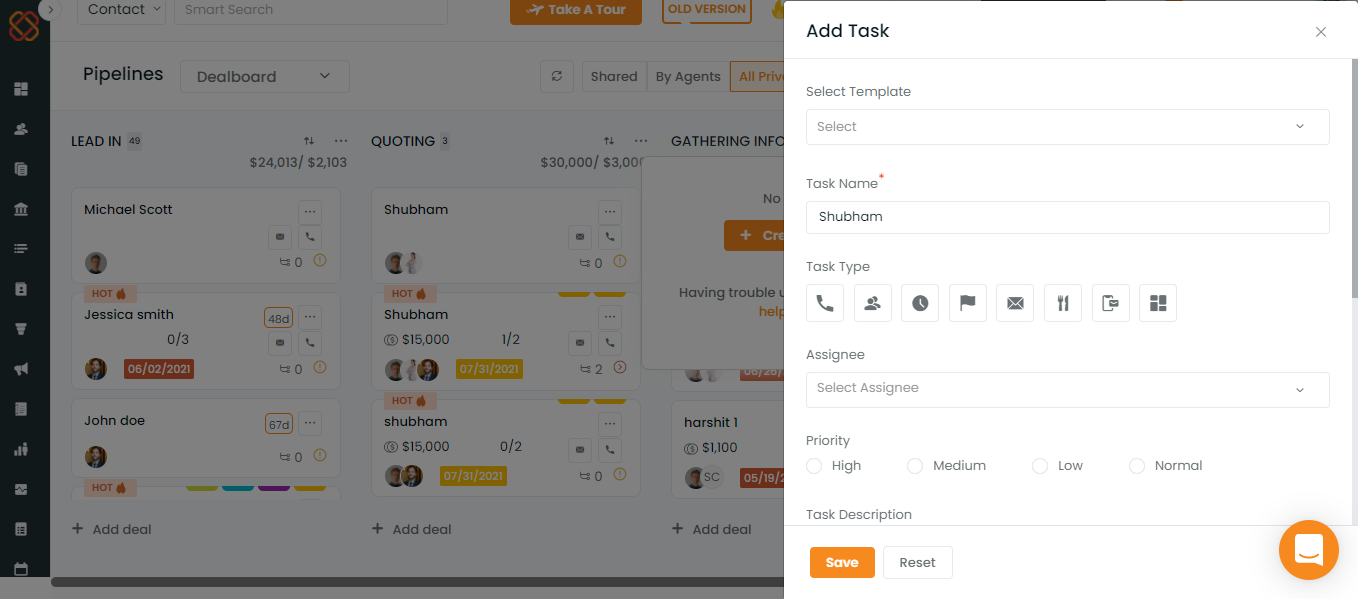
On saving, the task will get displayed on the board.
If there is a red arrow sign ‹, that suggests a past task is due.
Clicking on it will show the number of days since when it is overdue.
You can check the task box and update it as a completed task.There will be a notification on the top right saying: Task marked as complete.
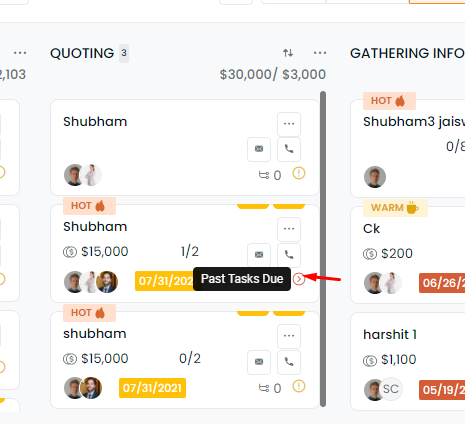
In case you want to add a new task: (or extend the due date of the same task)
Click on Add New Task, fill in the rest details, and give an extended due date.
Once the due date is extended, the arrow icon’s colour will change to green and show the updated due date.