In this article, you will learn:
- What is smart search?
- How to Use the Smart Search Feature in InsuredMine?
- Distinguishing Features: Smart Search Box vs. Smart Search Page
- Valid Search Keyword entries for Smart Search:
- Search Locations Beyond 'Smart Search Box' and 'Smart Search Page'
- Permissions and restrictions related to smart search
What is smart search?
Smart Search is the universal search option available on the top bar in your agent portal.
It comes with 3 types of searches – Policy, Contact, and Account.
InsuredMine provides additional search options for AMS360, Applied Epic, QQ Catalyst, and Hawksoft users, allowing them to perform searches using their respective AMS 360 ID, Epic ID, QQ Catalyst ID, and Hawksoft ID. However, for users of Nexsure, Nowcerts, Sagitta, Evo, and Ezlynx, no additional search options are currently available.

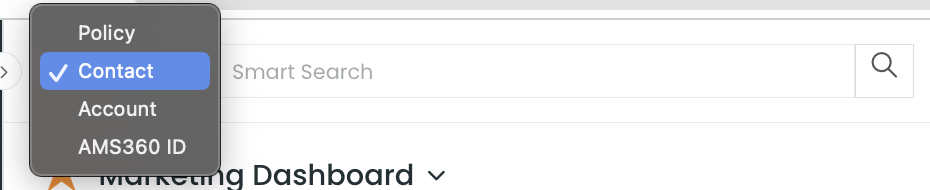

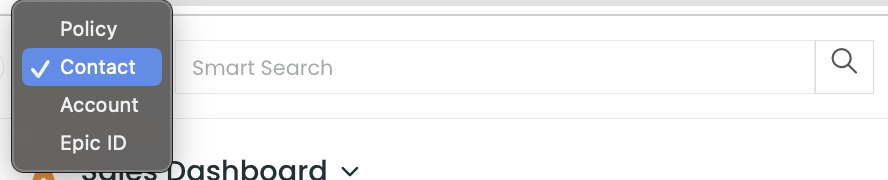

How to Use the Smart Search Feature in InsuredMine?
There are two methods available: the Smart Search box and the Smart Search Page.
Smart Search Box:
- Select the search type from the dropdown before you start entering your search input.
- Type the policy number, account name, customer name, or AMS ID you are searching for in the Smart Search box.
- Wait for the results to appear in the dropdown menu.
- Click on the relevant result that matches your search criteria.
- The detailed page related to your search will open up, providing you with the desired information.
Smart Search Page:
- To directly access the Smart Search Page, click on the search icon before entering your search query.
- Alternatively, you can start typing your search query in the search box.
- Click on the search icon.
- The results will be displayed on the Smart Search Page, offering a comprehensive view of the search outcomes.
By utilizing either the Smart Search box or the Smart Search Page, users can quickly find the information they need within InsuredMine, optimizing their search experience and enhancing productivity.

Distinguishing Features: Smart Search Box vs. Smart Search Page
The distinguishing features between the Smart Search Box and Smart Search Page in InsuredMine are as follows:
Smart Search Box:
- Enables searches by contact name, account name, policy number, and AMS ID.
- Valid search entries include first name, last name, city, state, email address, address, phone number, account name, policy number, and AMS ID.
- When searching for a contact, the dropdown will display the following relevant information:

4.When searching for an account, the dropdown will show the following details:
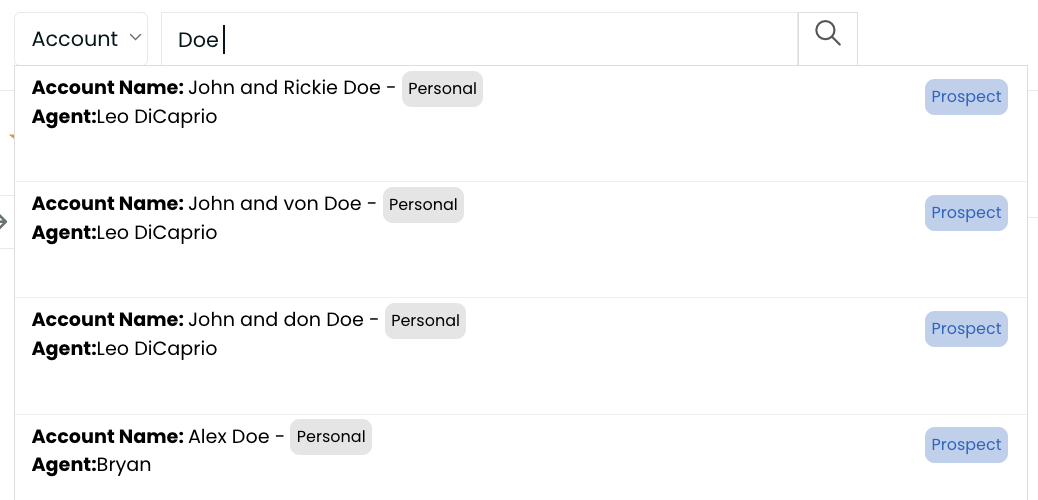
5.When searching for a policy, the dropdown will provide relevant information.
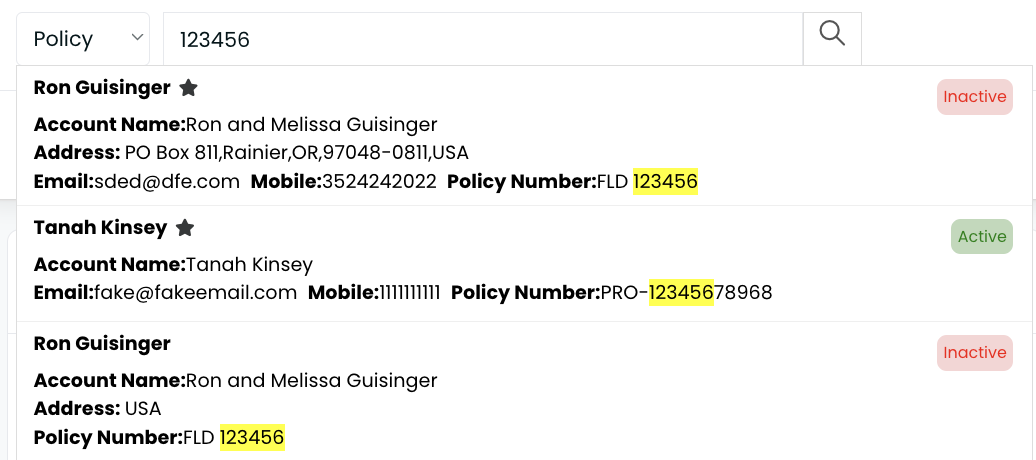
Smart Search Page:
- Provides additional search options categorized by search type: contact, policy, account, and deal card.
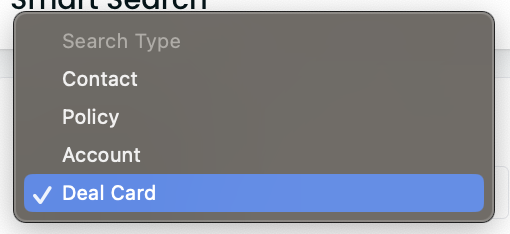
2.Allows users to select specific fields for refined searches.
3.For contacts, the search fields include various contact details as well as Notes, Tasks & files.
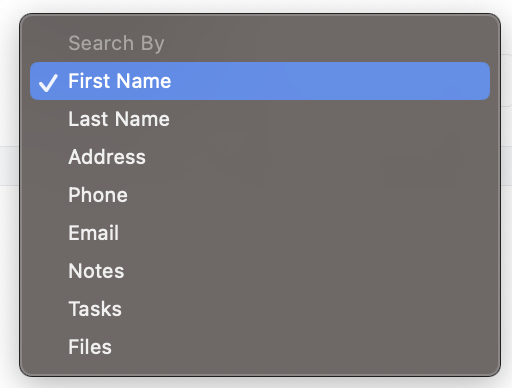
4.For accounts, the search fields encompass relevant account information.
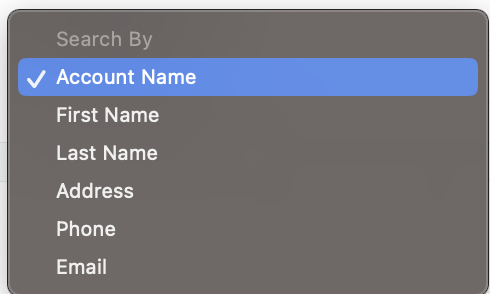
5.For policy, the search fields offer policy information along with contact details.
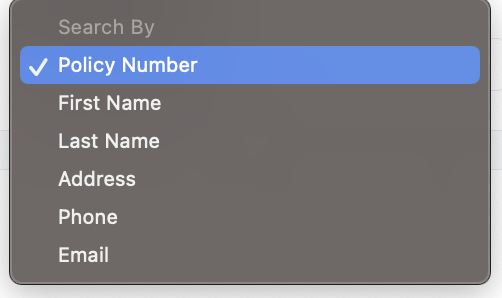
6.For deal cards, specific search fields are available.
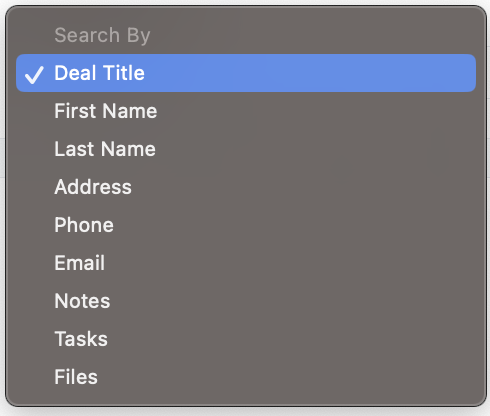
7.Contact status search is also available as an option
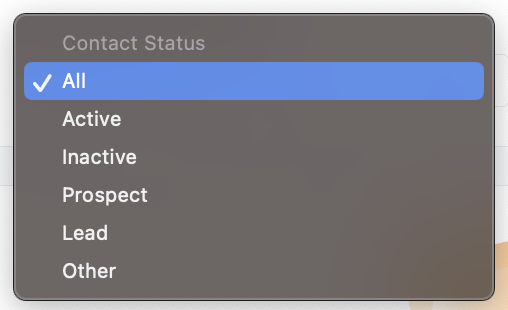
Valid Search Keyword entries for Smart Search:
Suppose the contact name you are looking for is John Doe, having an account name Doe Insurance. The following will be valid search options:
First Name of the Contact ( John)
Account Name ( Doe Insurance)
First Initial 4 letters (John)
First name (space) Last Name (John Doe)
Last Name (Doe) – if last name is less than 4 letters, then choose to search using first name or Full name
City (Dallas)
State (Texas)
Email address (Johndoe@gmail.com)
Address: (enter the street name and few letters of address)
Policy Number (1010101)
Phone Number (9999999999)
Search Locations Beyond ‘Smart Search Box’ and ‘Smart Search Page’:
- Account
- Policy
- Carrier
- Category
- Contact
- Pipelines
- Engagement
- Tasklist
- Notes
- Form
- Work Email
- Esign
Permissions and restrictions related to smart search –
InsuredMine’s smart search feature offers users the ability to control access to their agency’s book of business. With permission settings, users can limit search results to show only the contacts belonging to the agent who is conducting the search. This ensures data privacy, streamlines searches, and enhances efficiency for individual agents within the platform.
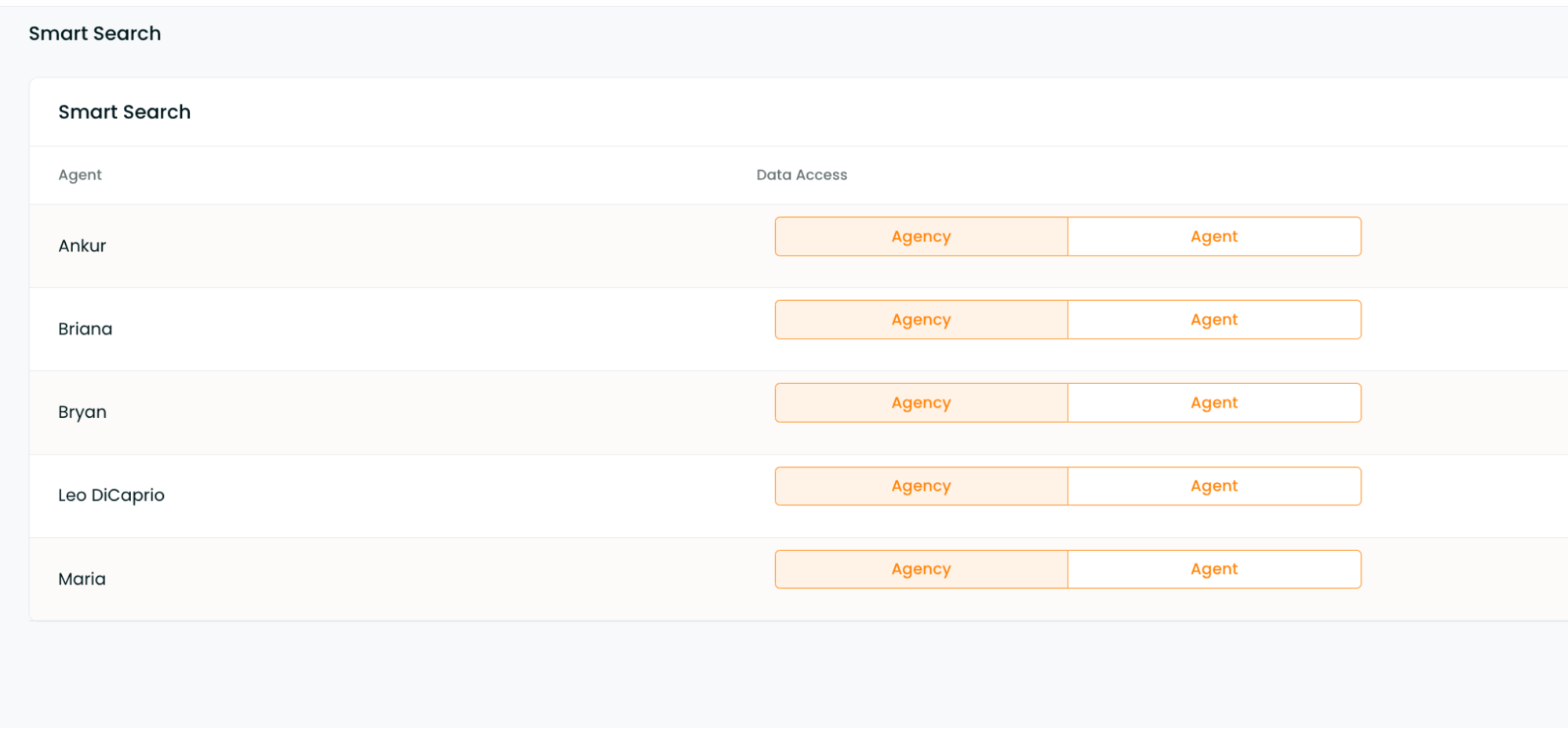
InsuredMine’s smart search feature offers efficient directory navigation for insurance professionals. With additional search options, flexible search methods, and permissions for data privacy, agents can quickly access relevant information and streamline their workflows. It’s a powerful tool that enhances productivity and enables effective client data management.


