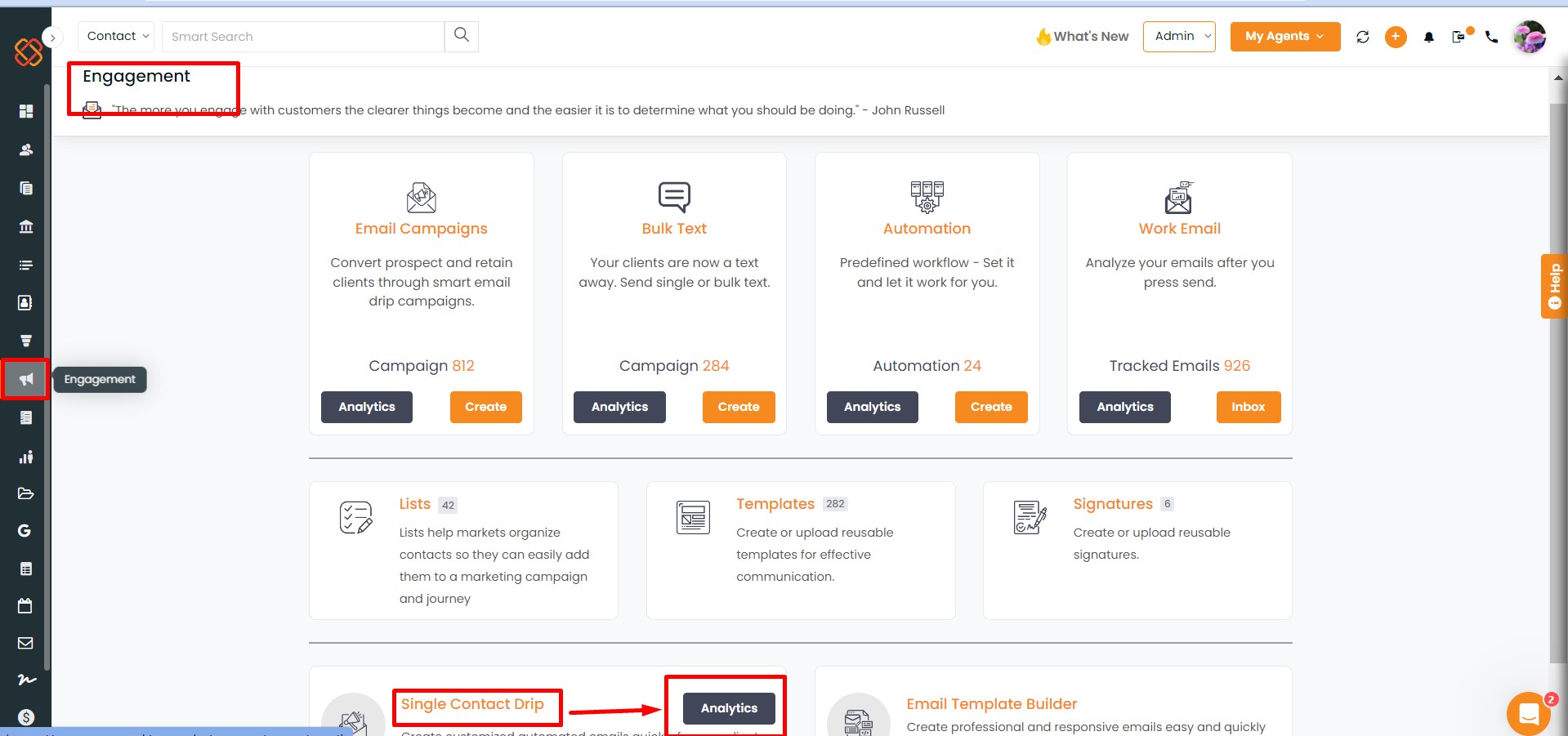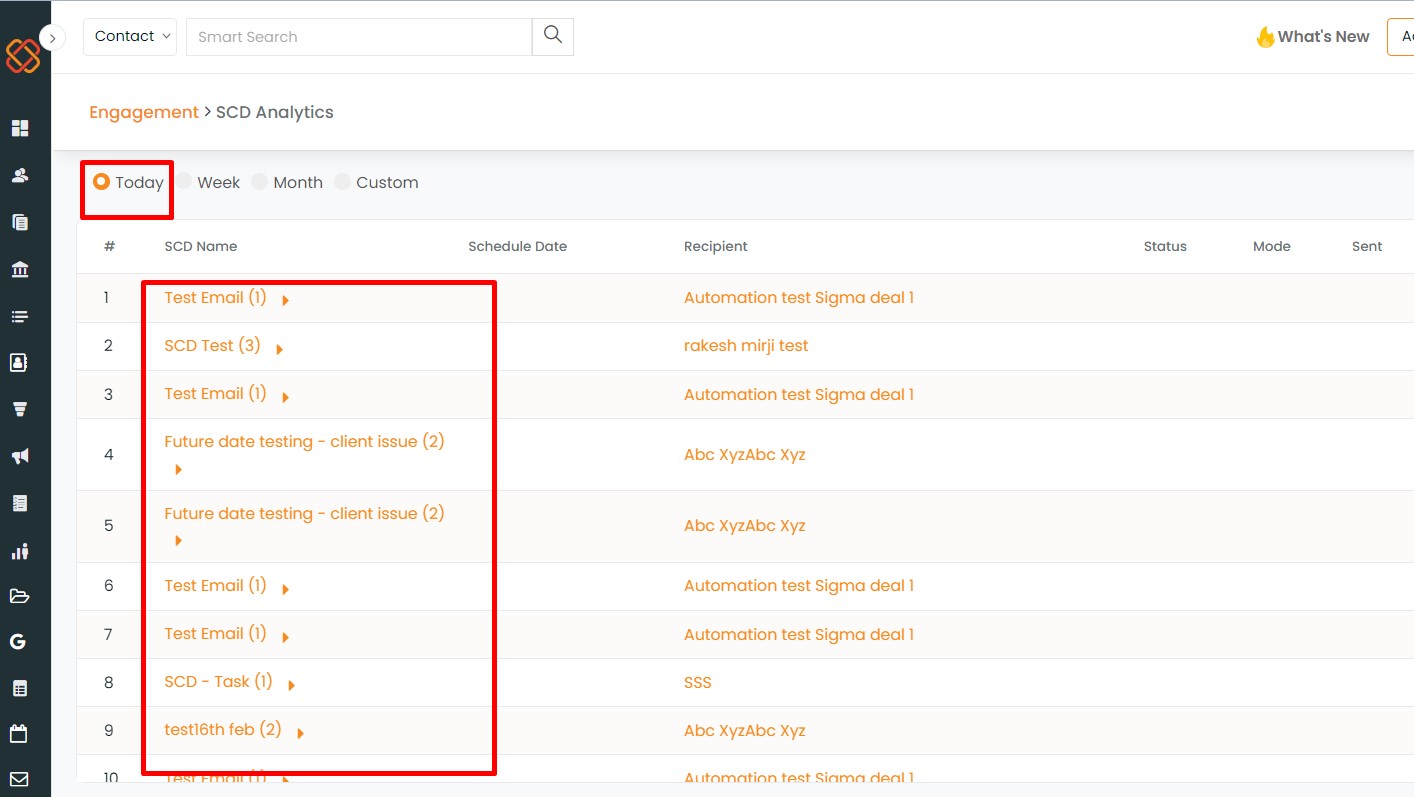Description: Single-contact drips can be assigned to accounts in Account 360.
UseCase: Assigning Single Contact Drips to Accounts is simple to trigger.
Navigation:
- Navigate to the accounts module. Click on an account and go to Account360.
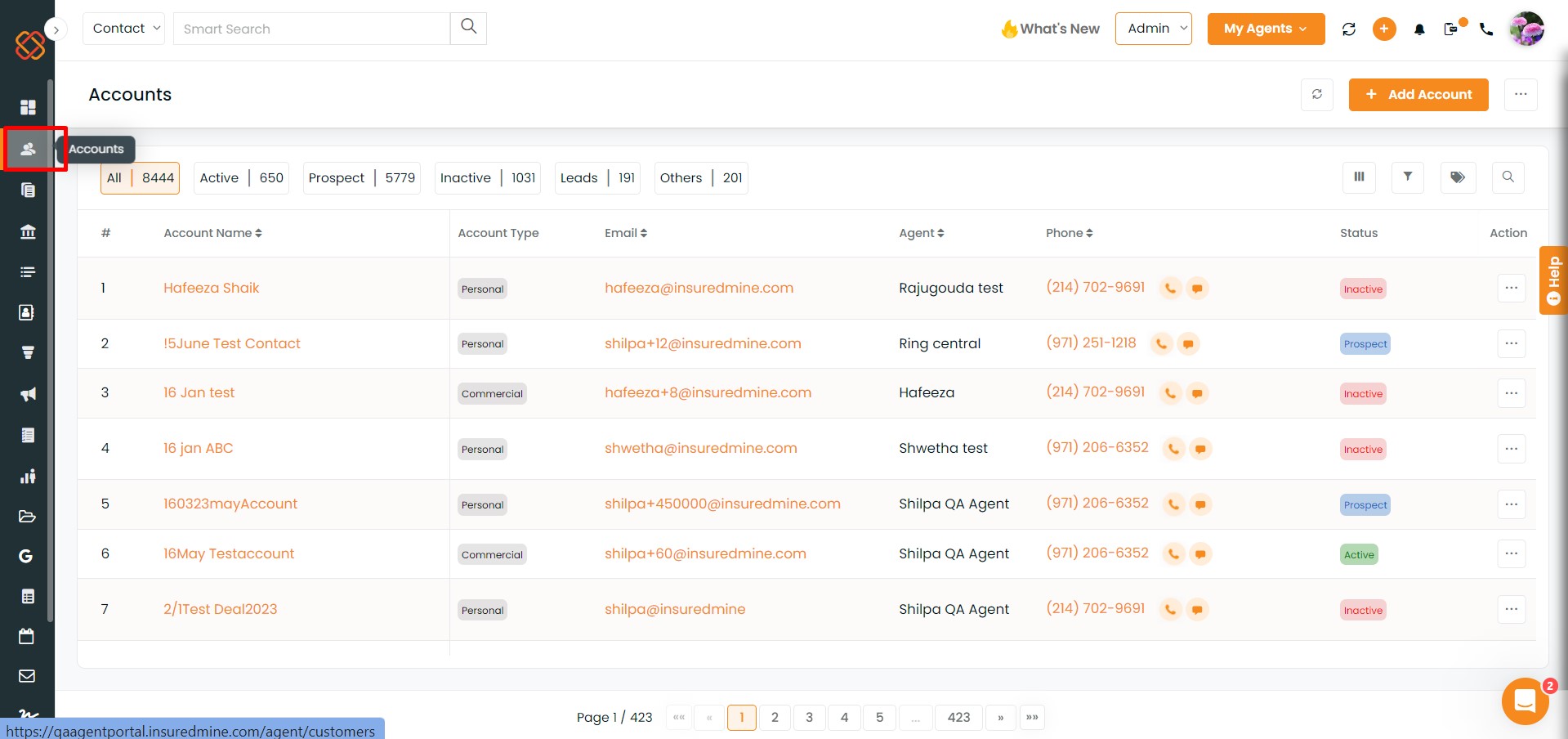
- Go to the Communications tab and click on Single Contact Drip.
- Click on Assign.
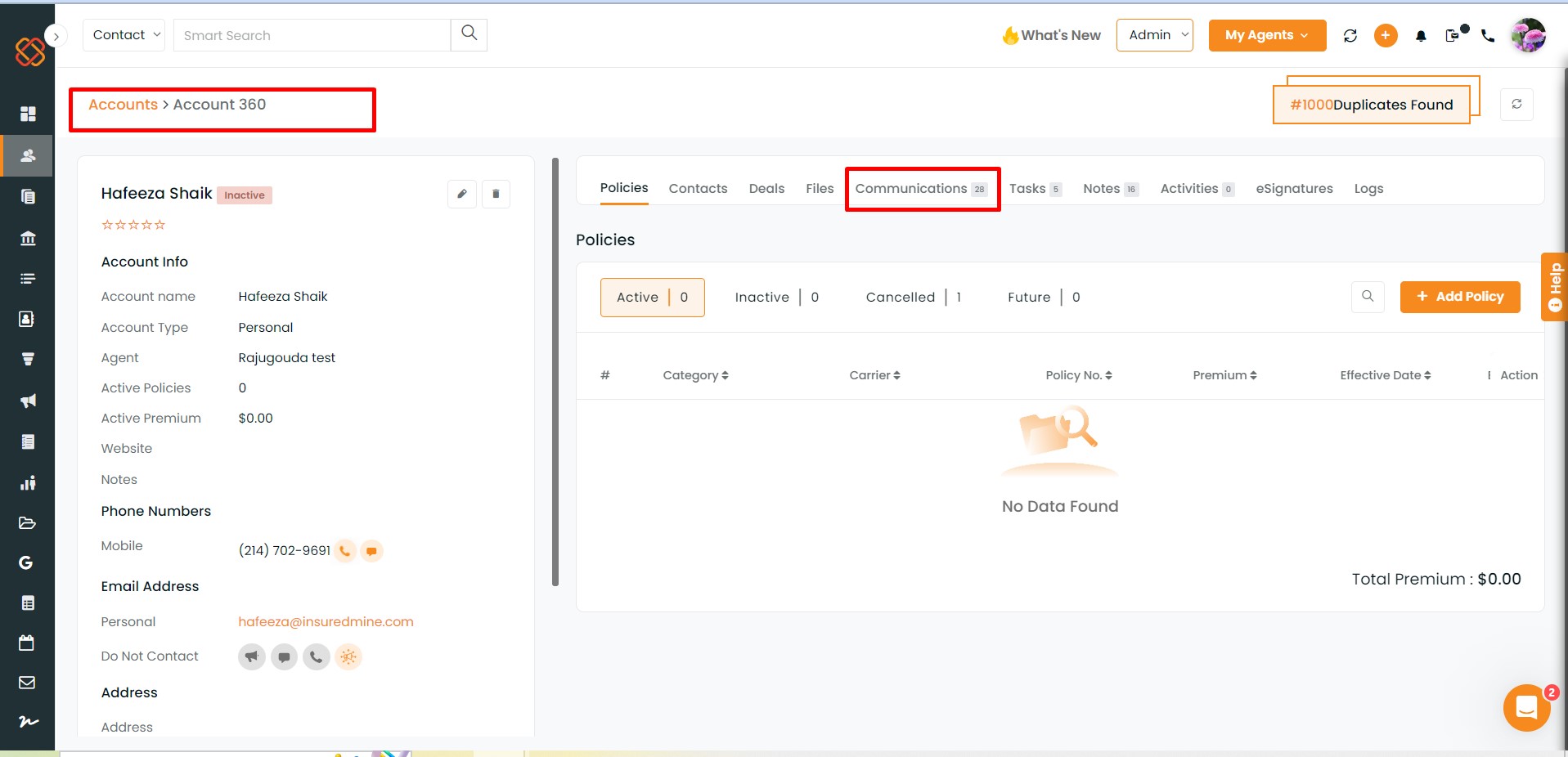
- Select the drip and click on Assign.
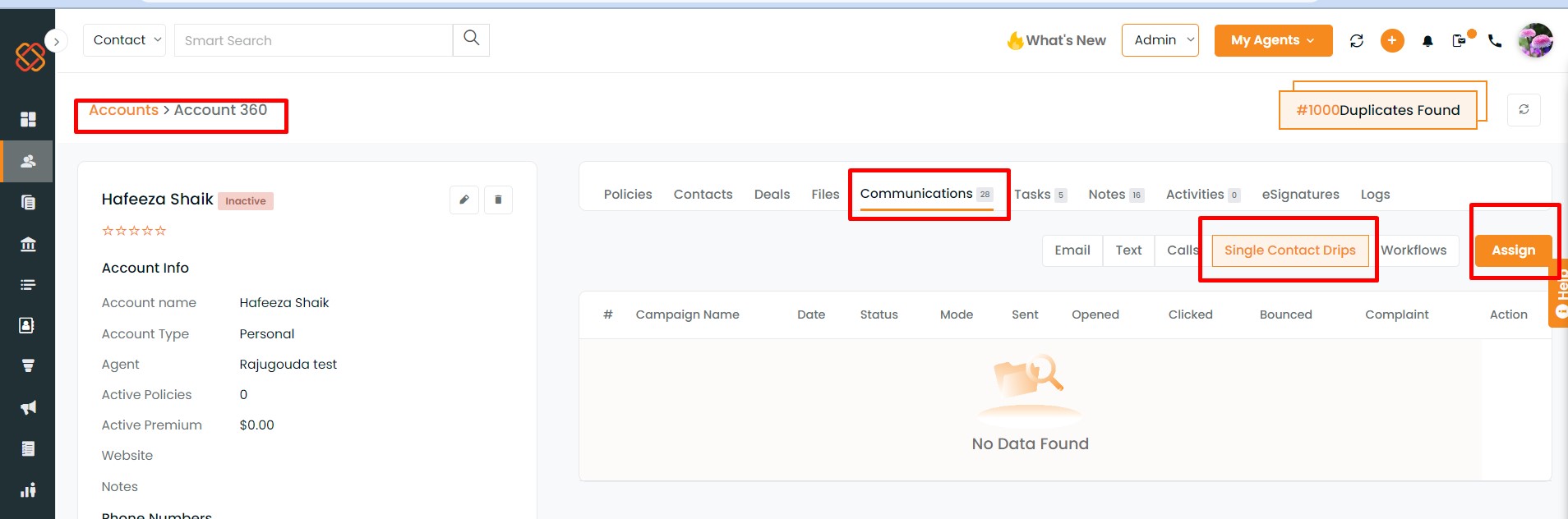
- In the Account 360-Communication section, the Single Contact Drip tab displays the assigned SCD status.
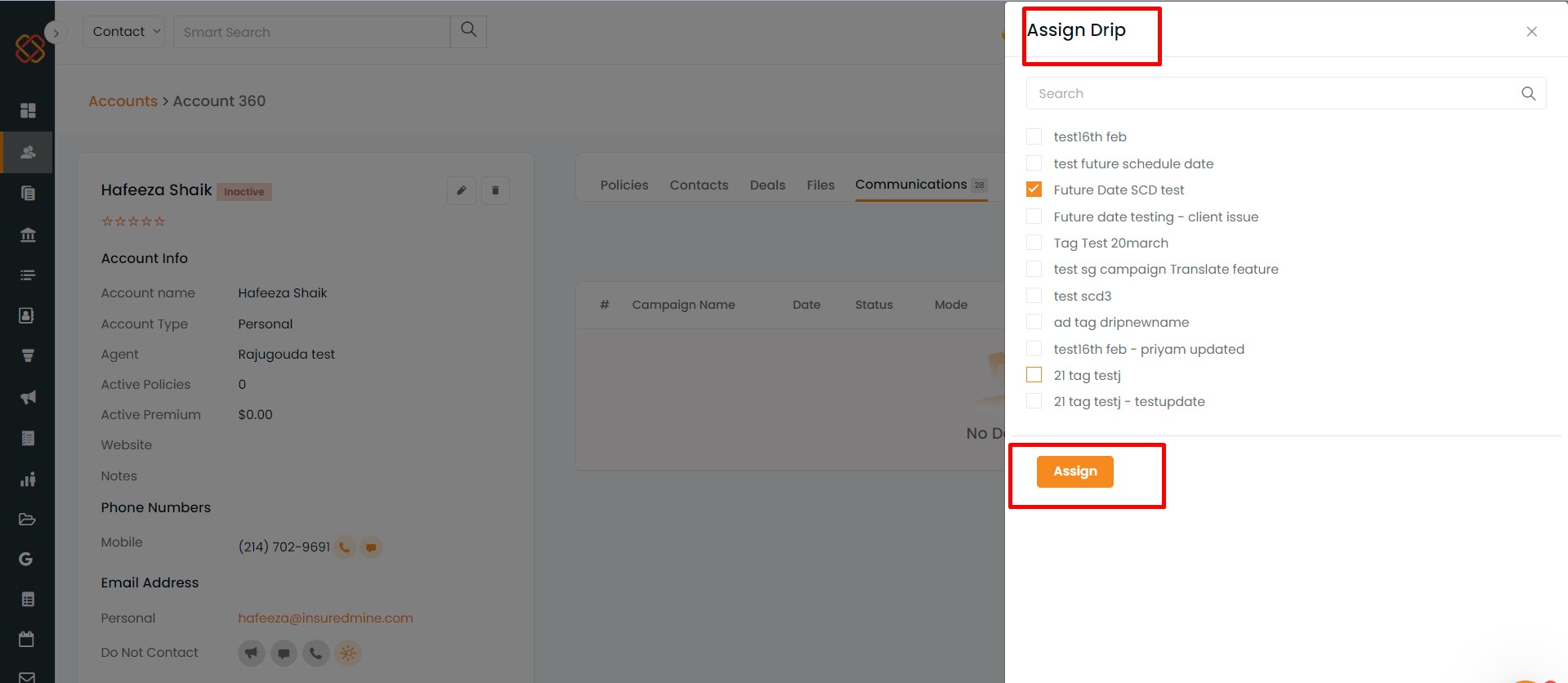
Note: You can view accounts that have been assigned to an SCD in the engagement module.
- Navigate to the Engagement module. Scroll down to select Single Contact drips.
- Click on Analytics.
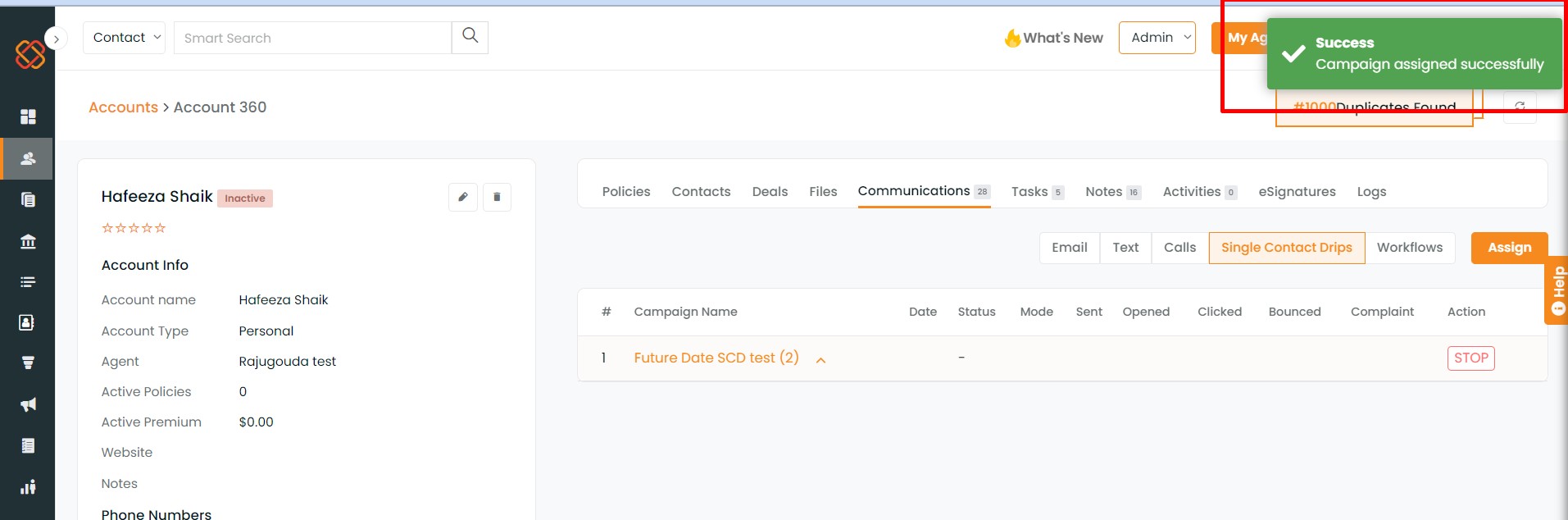
- Select the Today checkbox and verify the assigned account by account name.