Now agents can send quote sheets to their contacts or potential customers both via email and text.
- Navigate to Pipelines
- Click on a dealcard
- Scroll down on the right to find the intake form
- Click to add
- Click on import intake for
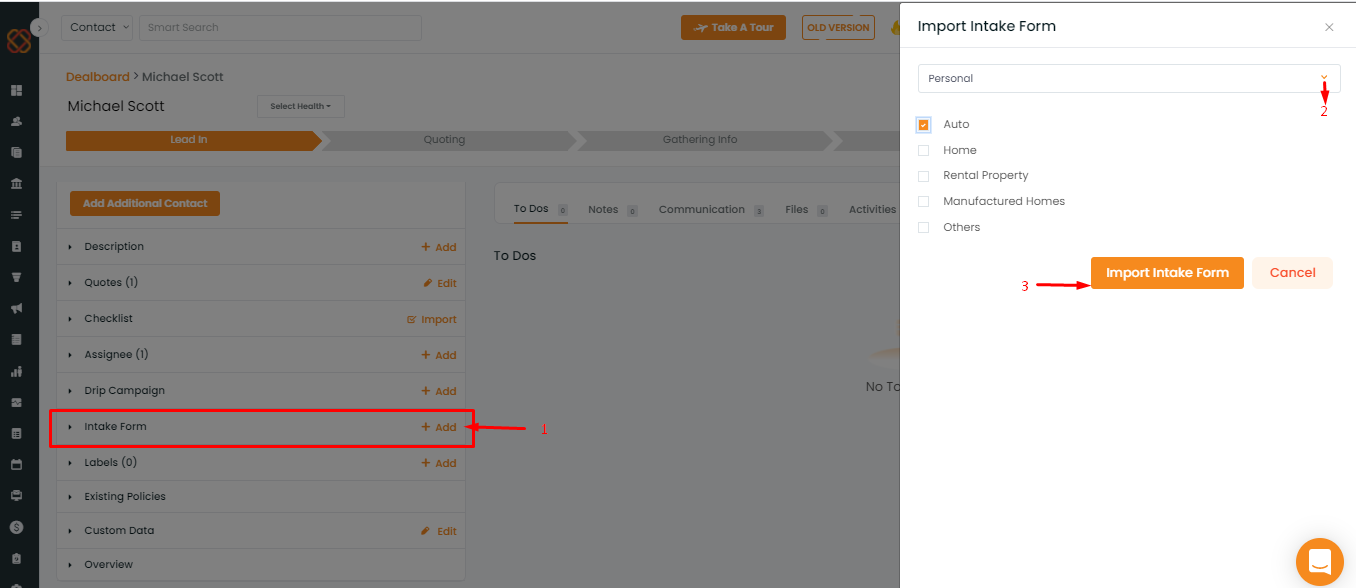
- Select the category from the dropdown provided
- Choose the sub categories
- A popup will arise asking if you are sure to import the intake form.
- Click yes to import.
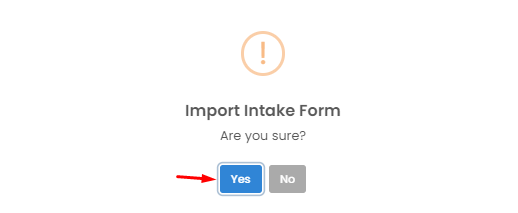
A popup notification will flash on top right saying Intake form imported successfully.
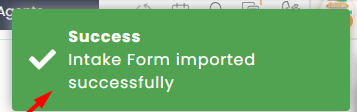
Now quote sheet/ intake form can be sent both via email and text.
To send the quote sheet to the contact or to anyone else who is not in the contact list.
- Navigate back to the intake form section
- Click on send.
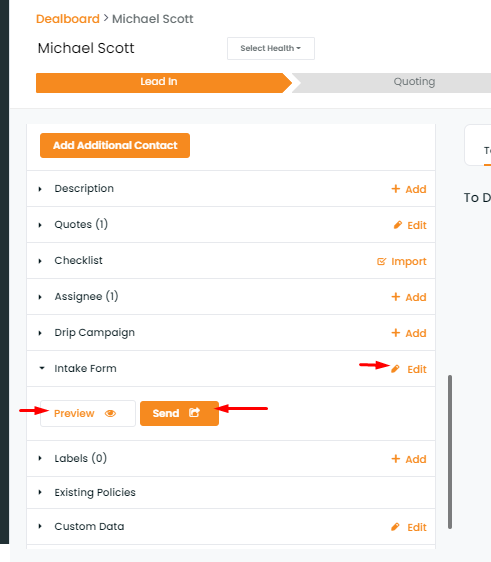
- A window will open asking to choose to whom to send the intake form.
- In case if you want to send the quote sheet/ intake form to the contacts
- Click on send to contact
- On clicking there will be two options- Send as Email or Send as text.
- Choose anyone to send the intake form/ quote sheet.
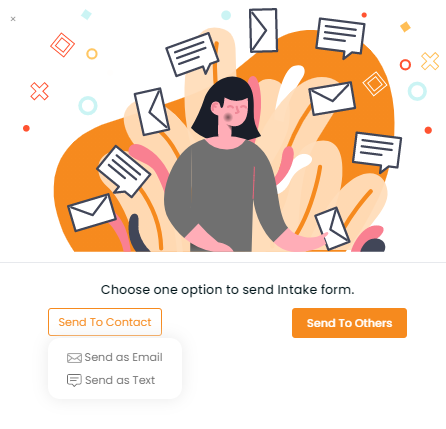
In case you want to send the quote sheet/ intake form to the contacts or others On clicking there will be two options- Send as Email or Text.
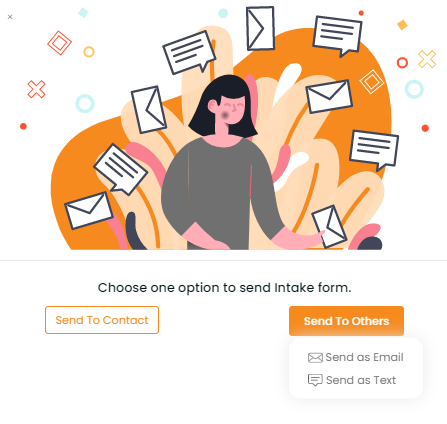
To send via email:
- Select send as email
- A window will open where you need to
- Select the template from drop-down
- Select signature
- Enter the email id to whom to send
- Enter the subject line
- Write the content
- Attach any file if required
- Click to send.
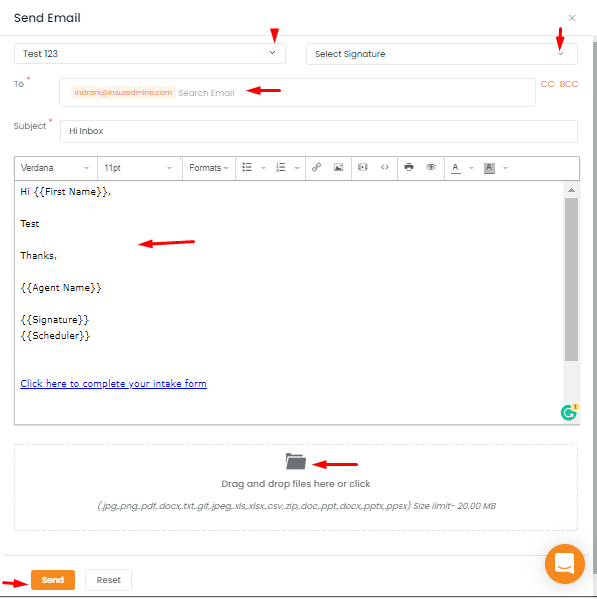
A popup notification will be displayed on top right for successfully sending the email.
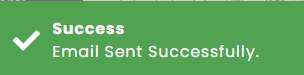
To send as text:
- Select send as text
- Type the phone number
- Select the template from drop down
- Write the message
- Attach any file if required
- Click on send.
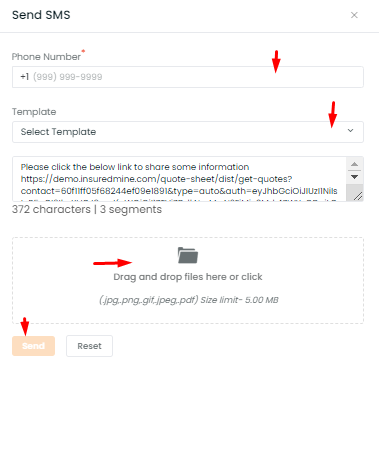
A popup notification will be displayed on top right for successfully sending the text message.


