InsuredMine now has a new feature that improves the form automation called “Reverse Data Mapping”. Users can now simply map data of InsuredMine contact & account details within the form fields, simplifying the mapping process for more effective integration.
Use Case: Reverse Data Mapping simplifies integrating contact and account details into forms, improving overall efficiency and accuracy.
To View the Enhancement:
Navigation:
- Go to the Forms Module.
- Choose a form from the list, click on the three dots, and then select “Form Automation.”

- Go to the Forms Module.
- Choose a form from the list, click on the three dots, and then select “Form Automation.”
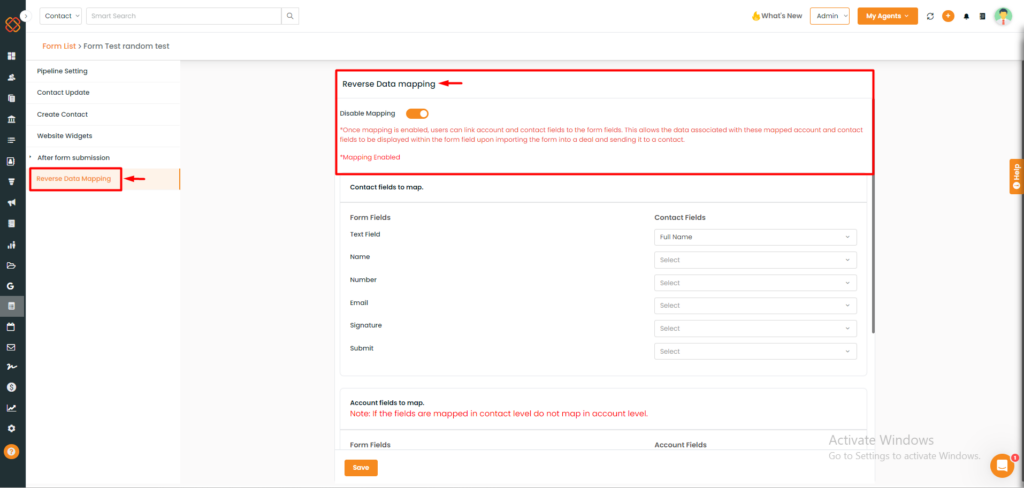
- Within the array of options in Form Automation, we have introduced a functionality called “Reverse Data Mapping.”
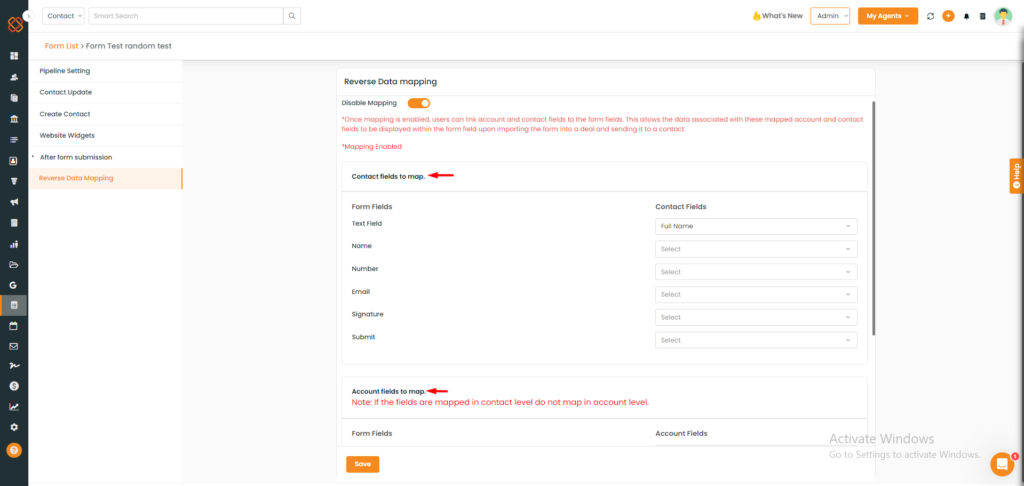
- This feature then provides you with multiple options to map, for example, InsuredMine’s contact and account field details within the form fields.
Note: Once you enable reverse data mapping in a form and map the fields based on your form field selections, the selected data fields will be automatically mapped whenever you intake that particular form from any deal card.
How does this feature work?
As we know a deal card is linked to both an account and a contact, with this feature, we can selectively map specific contact and account details to corresponding form fields.
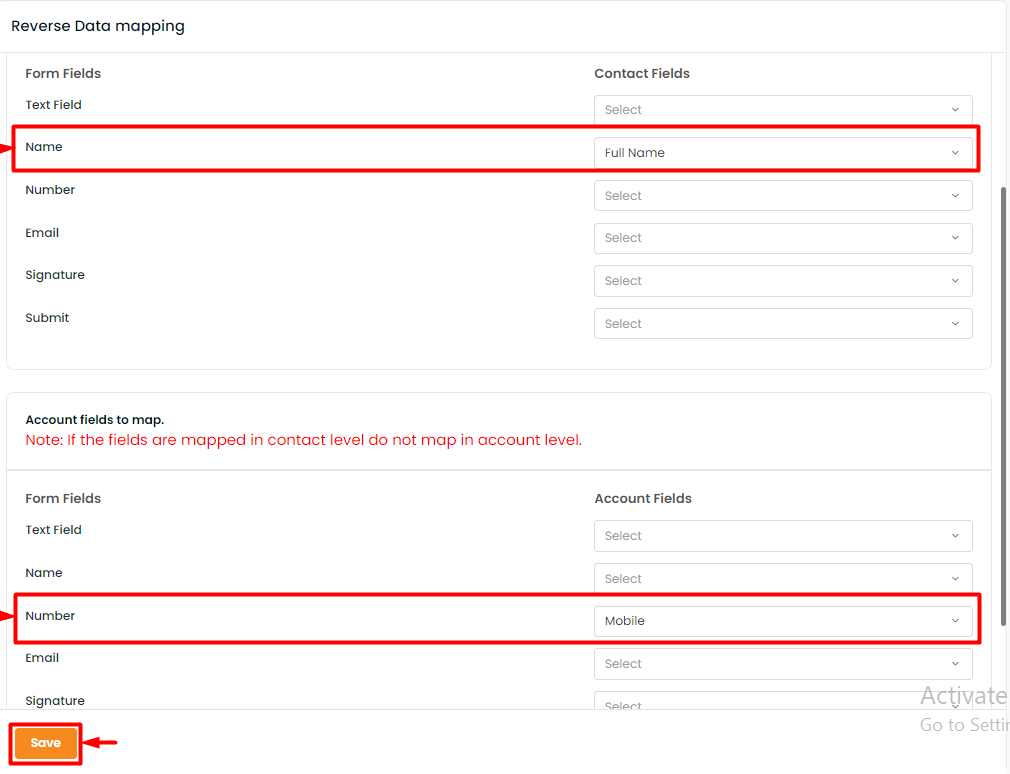
- For example, let’s say we’re intaking a form into a deal card. Hence, I have populated two designated form fields, one “first name” and the other “mobile number from account and contact.
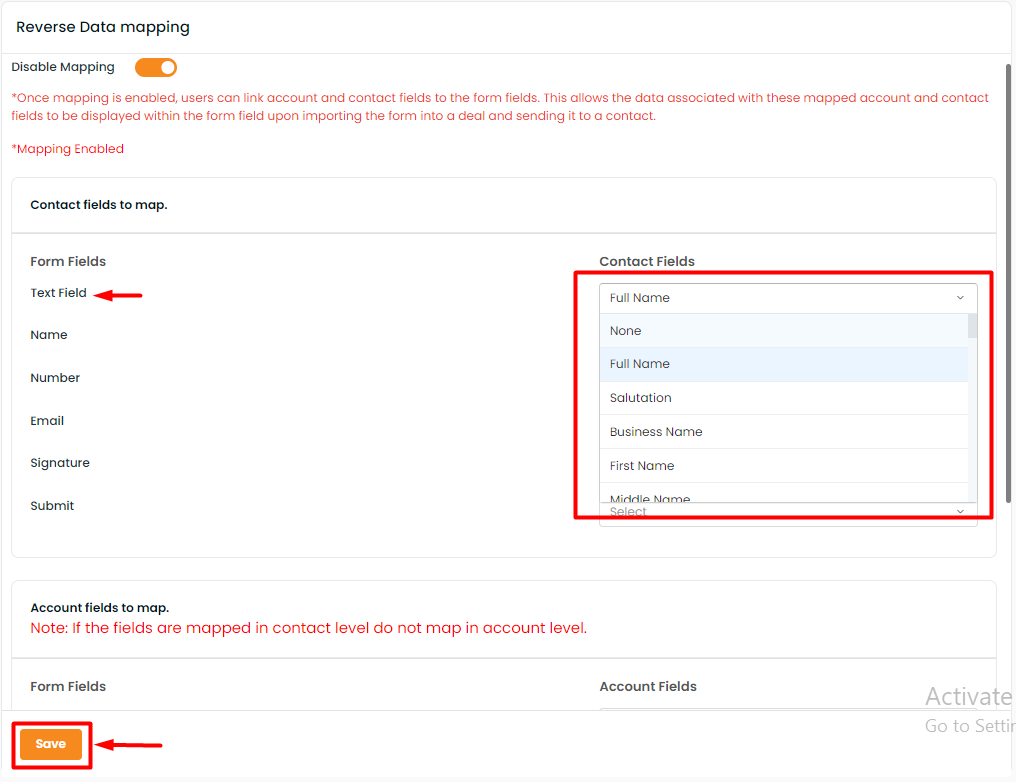
- From the dropdown, select the data you want to map to the form & click ‘Save’.
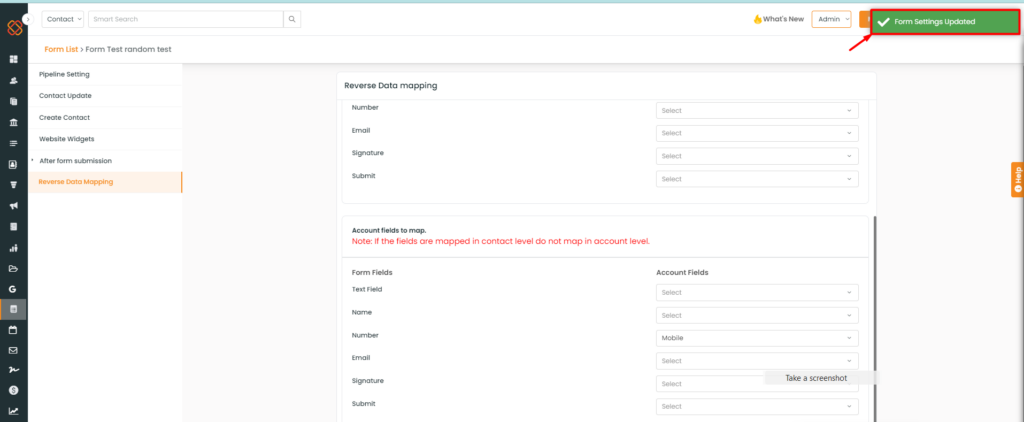
- You will then get a success notification saying: Form settings updated!
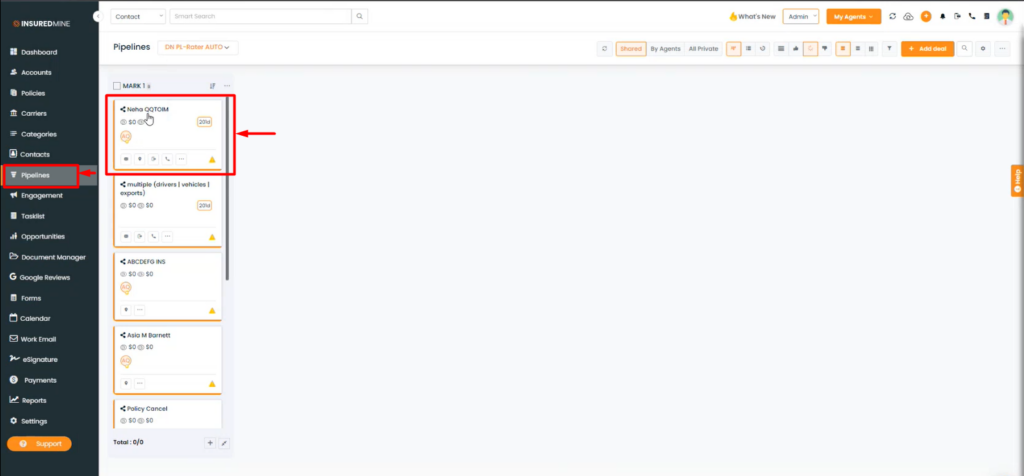
- Then, navigate to the pipelines module and select any deal card.
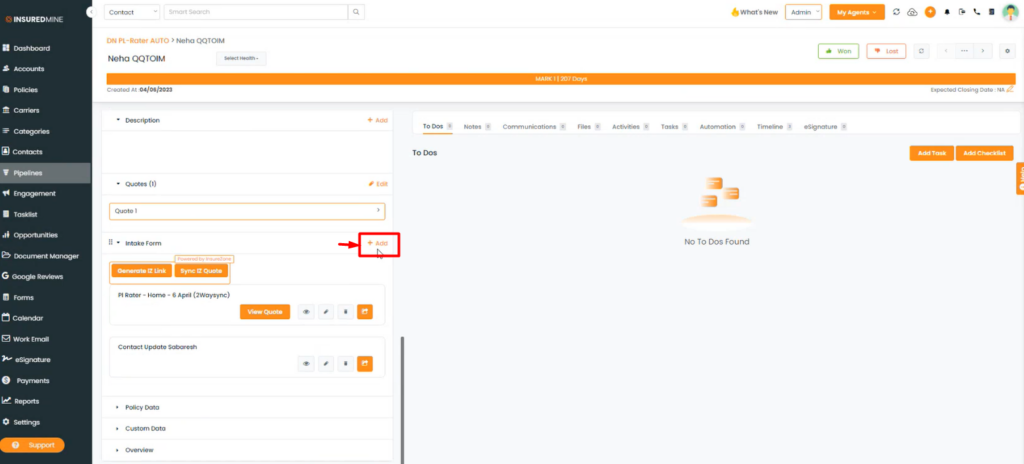
- Navigate to the bottom of the deal card to locate the Intake option.
- Click on “+Add.”
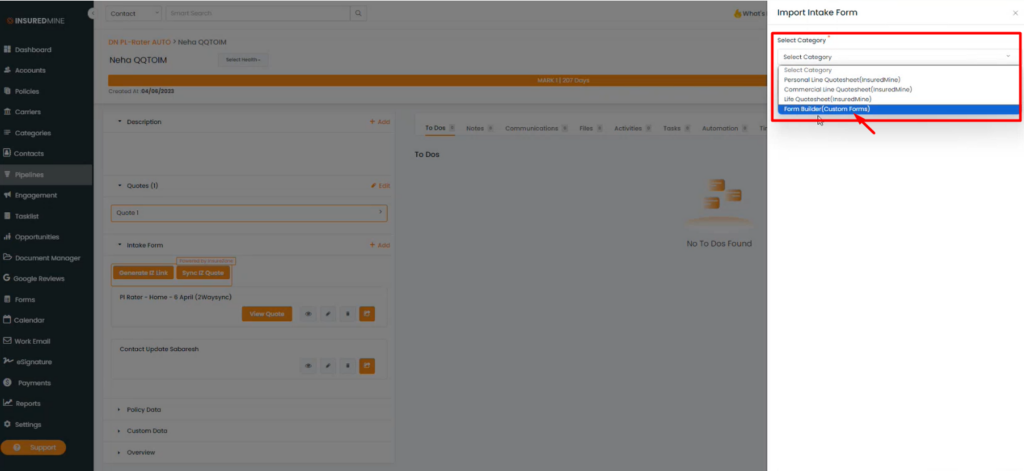
- A minimized panel will appear from the right, select the category labeled “Form builder.”
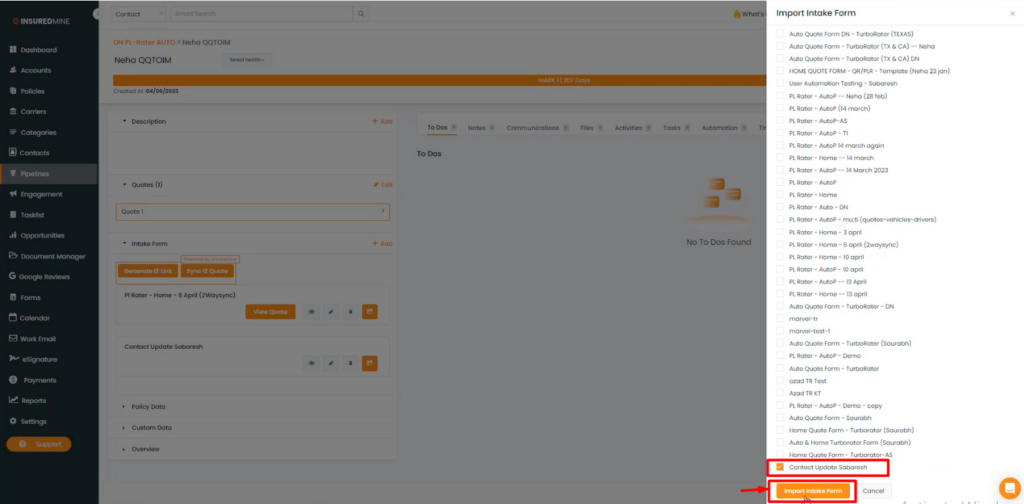
- Select ‘Contact Update,’ and then click ‘Import Intake Form.’ This action will update the mapped contact details in the form.
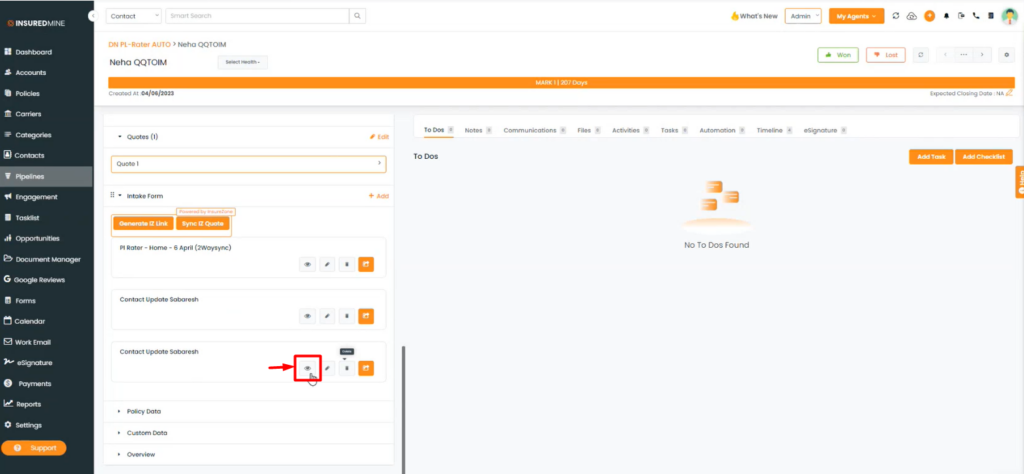
- To view the form details, simply click on the eye icon of the intake form in the deal card.
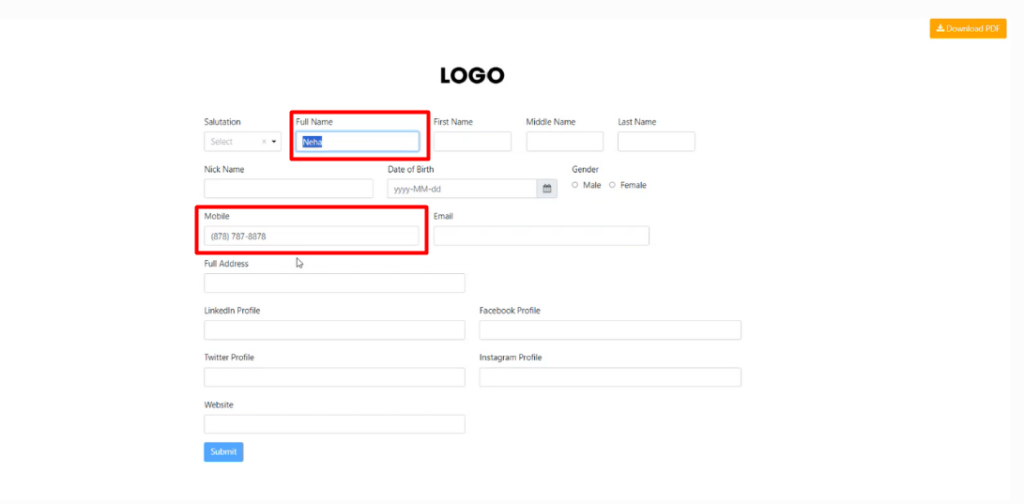
- You will then be able to view the data present in the form on the deal card.


