In this article, you will learn:
- How does Renewal Pipeline Automation function?
- Timing for Renewal Automation to kick in
- Choosing an agent to handle retention/renewal cards
- Setting up the pipeline for renewal cards
- Archive the card after expiration date
- Renewal pipeline setting by Policy Type
- Creating a single renewal card per contact
- Managing cancellation, rewriting, and renewal stamping in deal cards
- Enhancing due date settings in Renewal Pipeline Automation
Renewal Pipeline Automation
The Renewal pipeline is made for you in the pipelines section. It’s great for when a policy is almost done and you want to make renewal deal cards without much effort. The pipeline has three categories: by default, by policy type & by category. If you’re an admin, you can change the number of stages to fit better with how you do sales.
Use Case: Automate policy renewals and enhance workflow efficiency with the Renewal pipeline option, featuring default deal card creation and customizable stages for strategic deal tracking.
How does Renewal Pipeline Automation function?
Renewal deal cards are automatically added to the Open stage for policies expiring on days mentioned. Each card displays contact details, policy category, premium value, and due date, all based on the expiration date.
To view the ehancement:
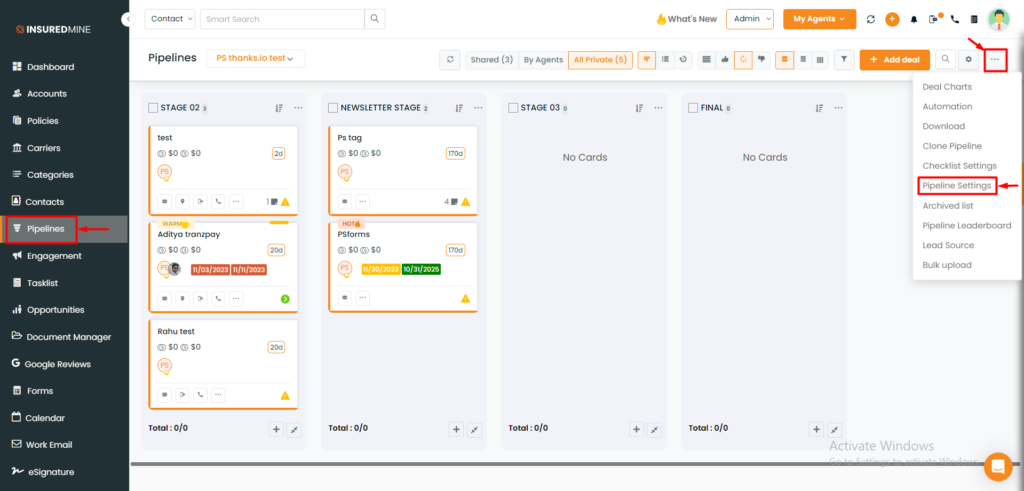
- Navigate to the Pipelines Module, access the three-dots icon, and select “Pipeline Settings” from the dropdown menu.
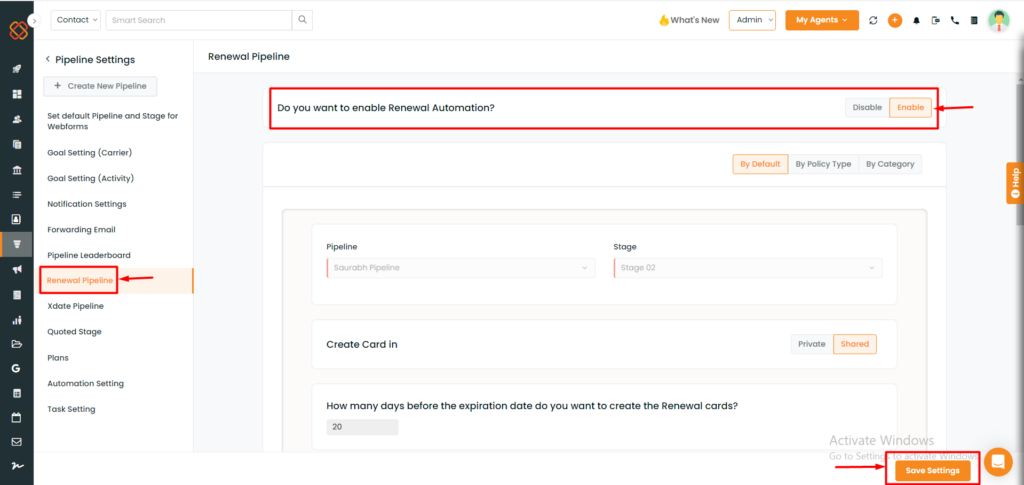
- Select the “Renewal Pipeline” option from the choice of settings that appears.
- Select “Enable” if you want to enable Renewal Automation.
Timing for Renewal Automation to kick in
For example, if you want to create a renewal automation that starts 20 days before the expiration date, you would select “Before for When” and then “20” for “Days”. This will ensure that the automation begins 20 days before the policy’s expiration date.
Choosing an agent to handle retention/renewal cards:-
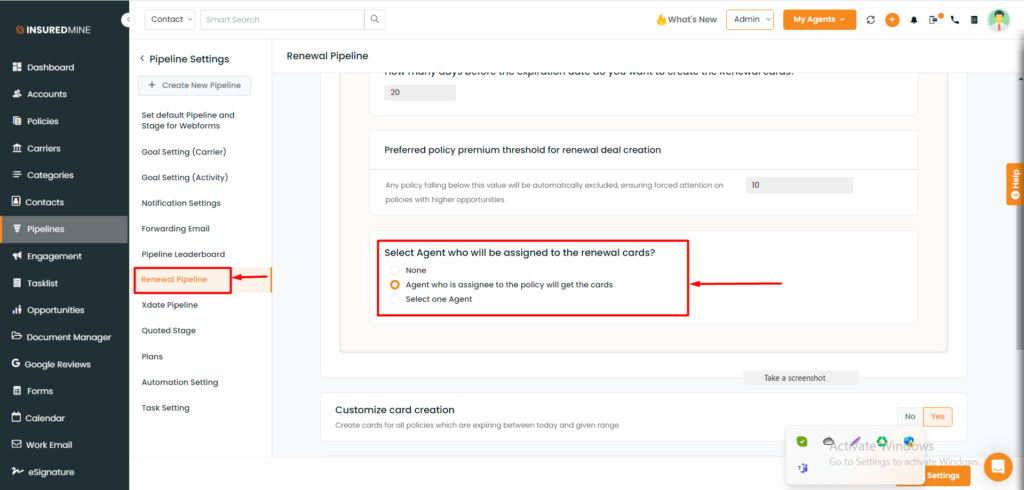
- Navigate to the Pipelines module.
- Select Renewal Pipeline from the Pipeline settings.
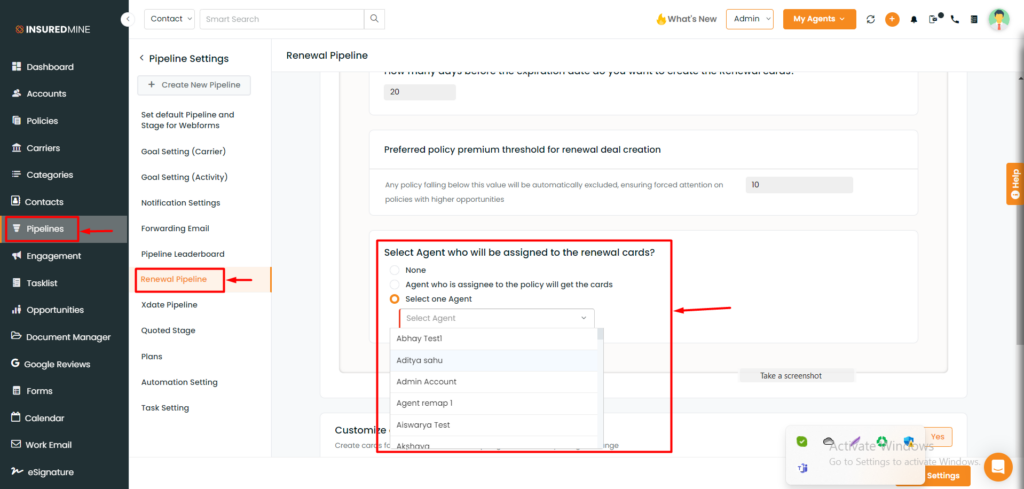
- By default, cards are assigned to the agent linked with the policy. However, admins can customize this assignment and allocate retention cards to a preferred agent.
Setting up the pipeline for renewal cards
To navigate through:
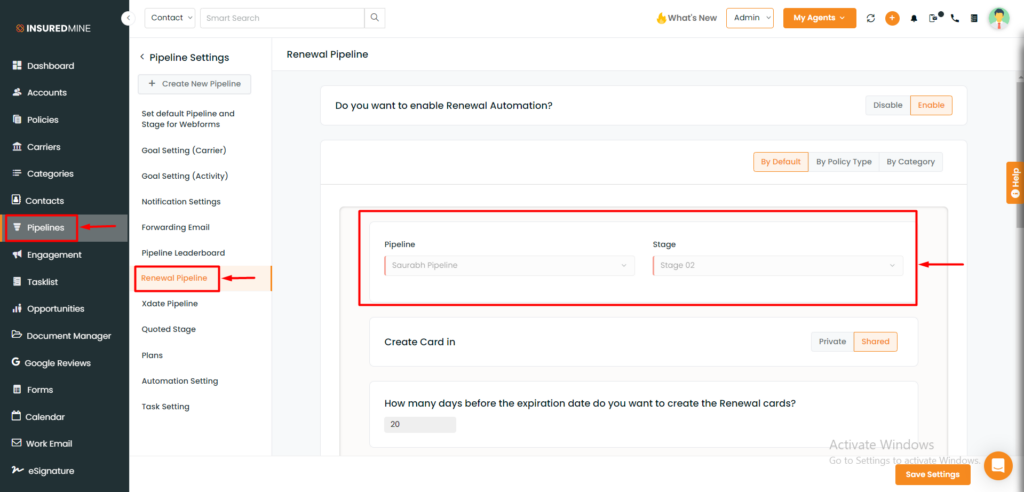
- Select the Pipelines Module.
- From the pipeline settings select Renewal Pipeline.
- By default, pipeline and stage will be created in the retention board. Additionally, you can also choose to select the deal card- private or shared.
Archive the card after expiration date
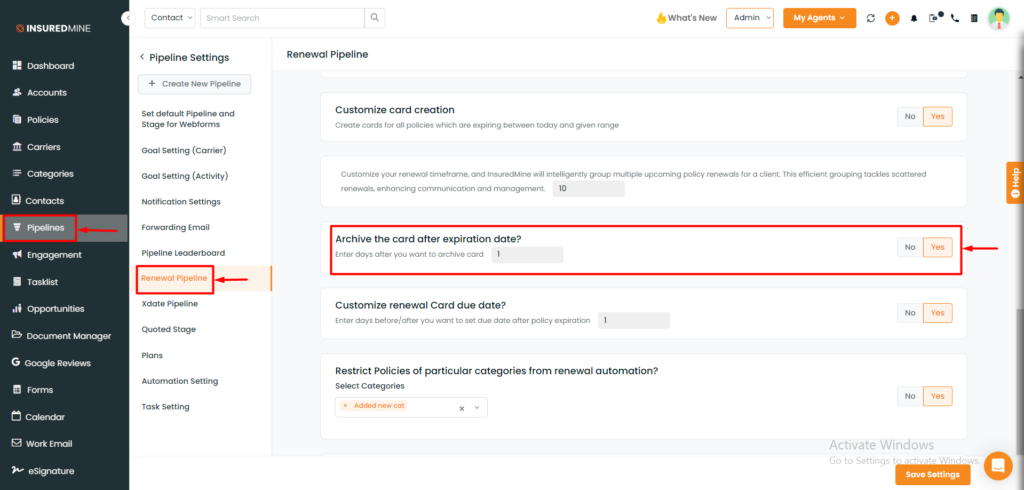
- Go to the Pipelines module.
- Access pipeline settings.
- Scroll down and you will get the sliding button which will allow you to choose the option Yes/No of archiving the renewal cards after policy expiration.
- In case you select “Yes” to archive the retention cards, you get an option to enter the number of days after which you want to archive the card.
Renewal pipeline setting by Policy Type
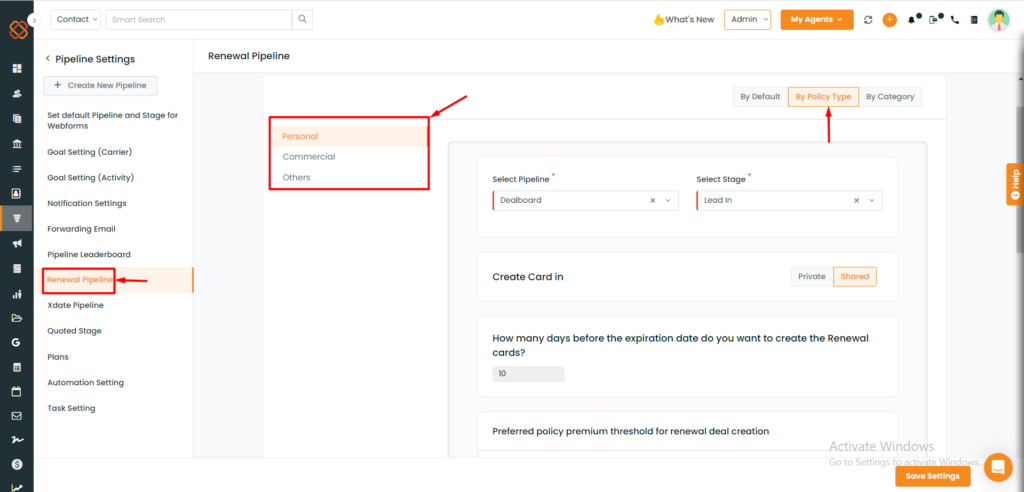
To check the enhancements:
- Navigate to the Pipelines module and then select Pipeline settings.
- Click on Renewal Pipeline and then select by Policy type.
- Customize Pipeline Settings as per the line of policy- Personal/ Commercial/ Others.
- Select the Pipeline and the Stage.
Creating a single renewal card per contact
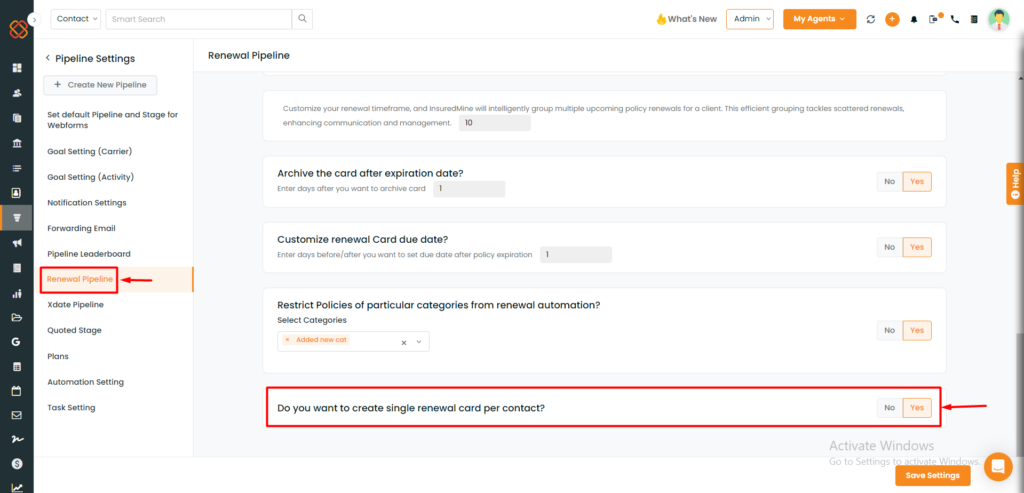
In the renewal settings you will get the option saying “Do you want to create a single renewal card per contact?” If this feature is enabled a single card will be created based on each renewal by expiration date.
Note: The retention settings feature is for Admin only.
- Navigate to Pipelines.
- Click on the action button (3 dots) and select settings.
- Click on renewals settings.
- Move the toggle bar to on to create a single renewal card per day.
- Click on save.
Cancellation, Rewritten and Renewal stamping in Deal cards for Renewal Pipeline Automation
Managing cancellation, rewriting, and renewal stamping in deal cards
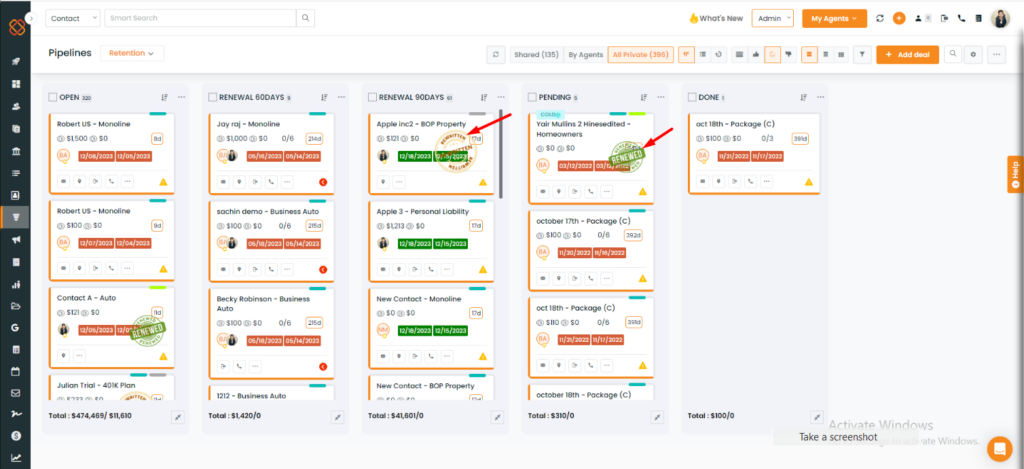
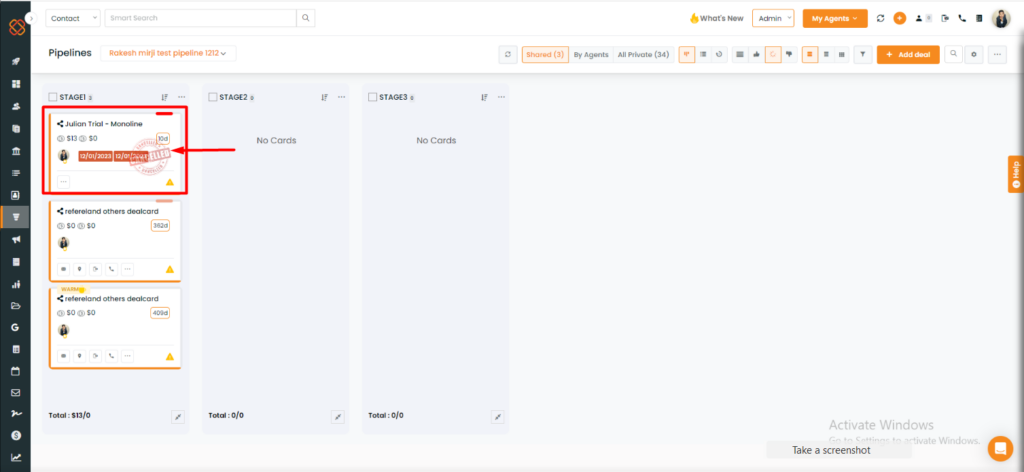
- Stamps in deal cards help indicate whether the deal card is Renewed, rewritten or Canceled.
- You can customize as yes or no on the due date for the renewal card before/after policy expiration.
Enhancing due date settings in Renewal Pipeline Automation
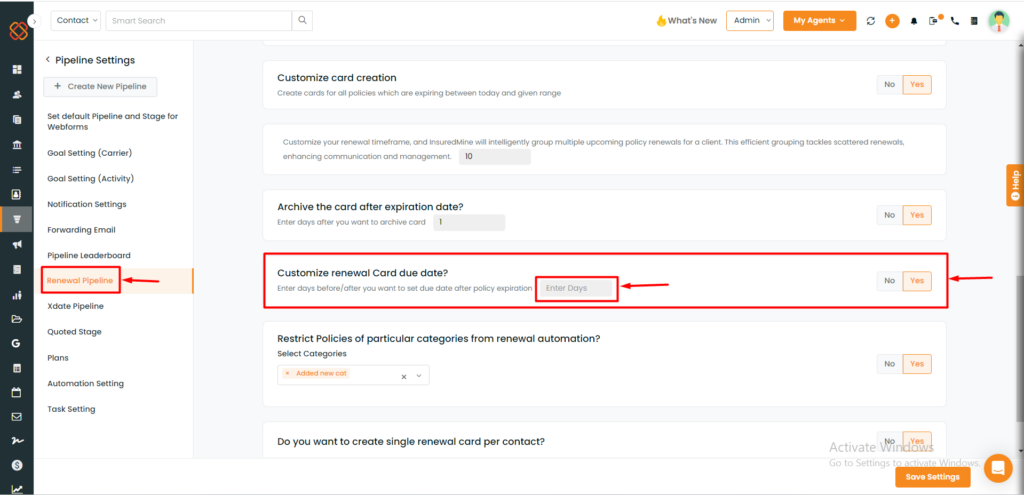
To view the enhancement:
- Navigate to Pipelines.
- Click on the three-dots action icon.
- Click on Pipeline Settings.
- Select Renewal Pipeline.
- Scroll down to Customize Renewal Card due date.
- Slide the toggle bar to Yes.
- Enter the days before/after you want to set the due date after policy expiration.


