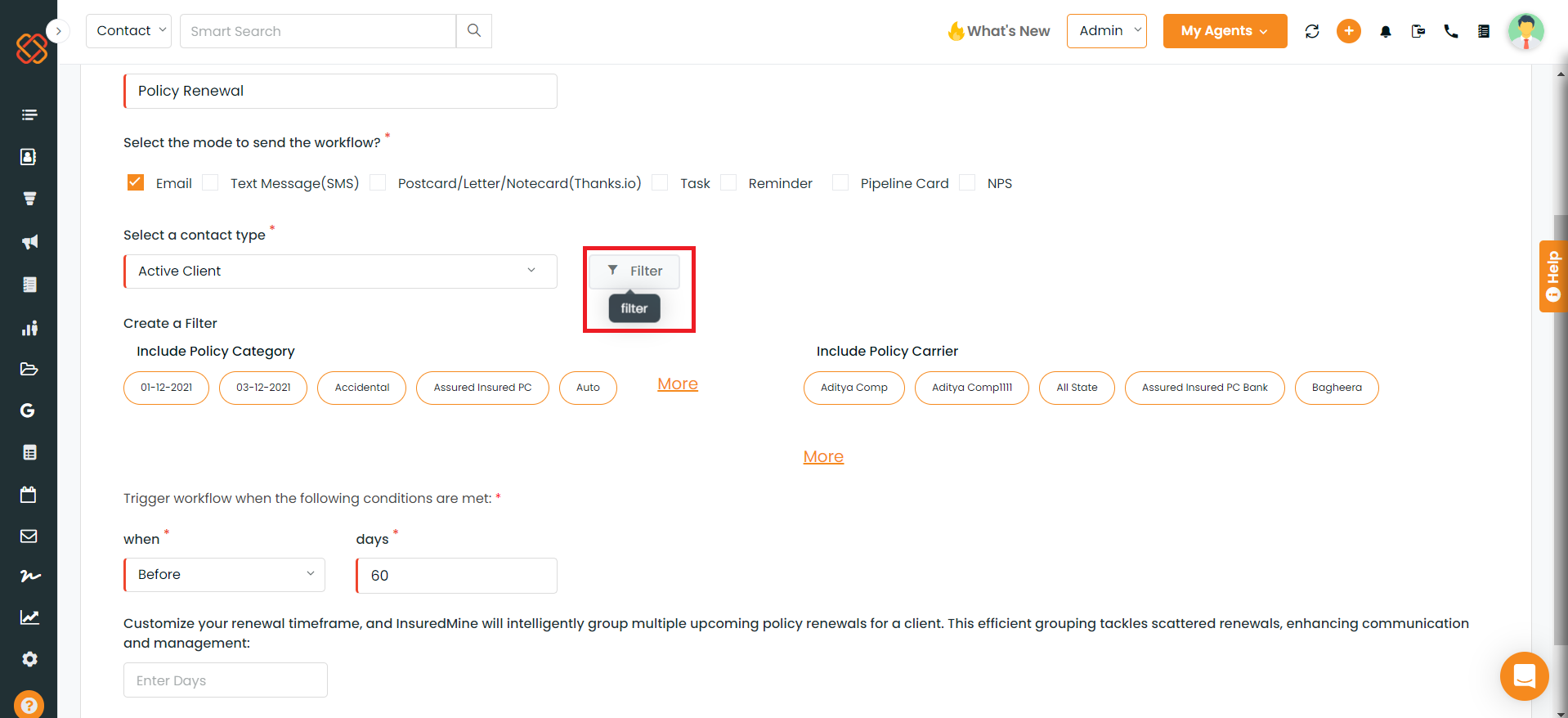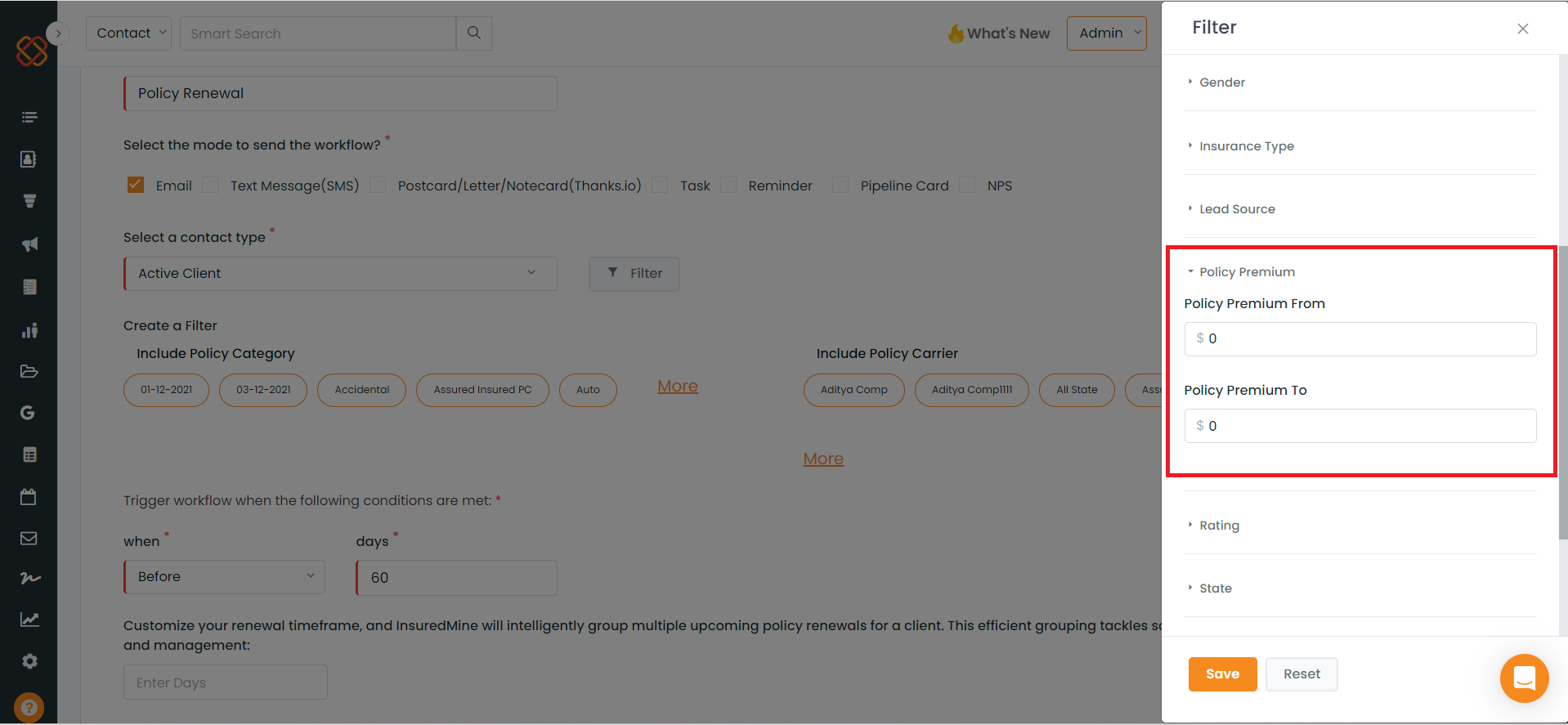We have introduced a significant enhancement to our renewal workflow automation. When setting up policy renewal automation, you have the flexibility to determine the number of days before a policy expires. Now, with this new enhancement, it allows you to include a custom timeframe as well.
For instance, if a client has two policies expiring in 10 days and 15 days, and you’ve configured the policy renewal automation with a 10-day reminder, the client will receive a notification for the policy expiring in 10 days only. However, by utilizing the custom timeframe option and setting it to 5 days, policies expiring in 10 and 15 days will both trigger the automation, and the client will be notified about renewing both policies.
Navigation:
- Navigate to “Engagement.”
- Click on “Automation.”
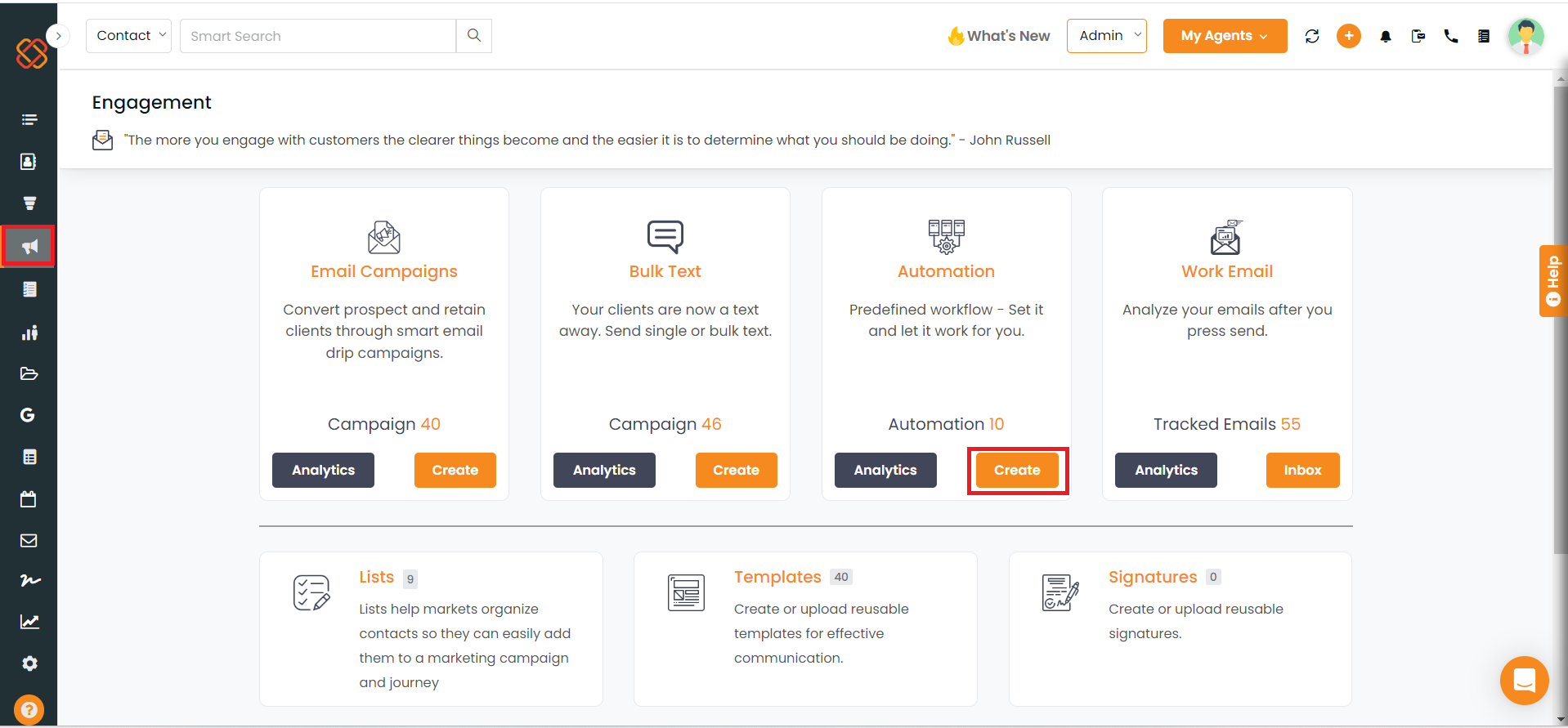
3. Select “Create.”
4. Click on “Customize” in the policy renewal section.
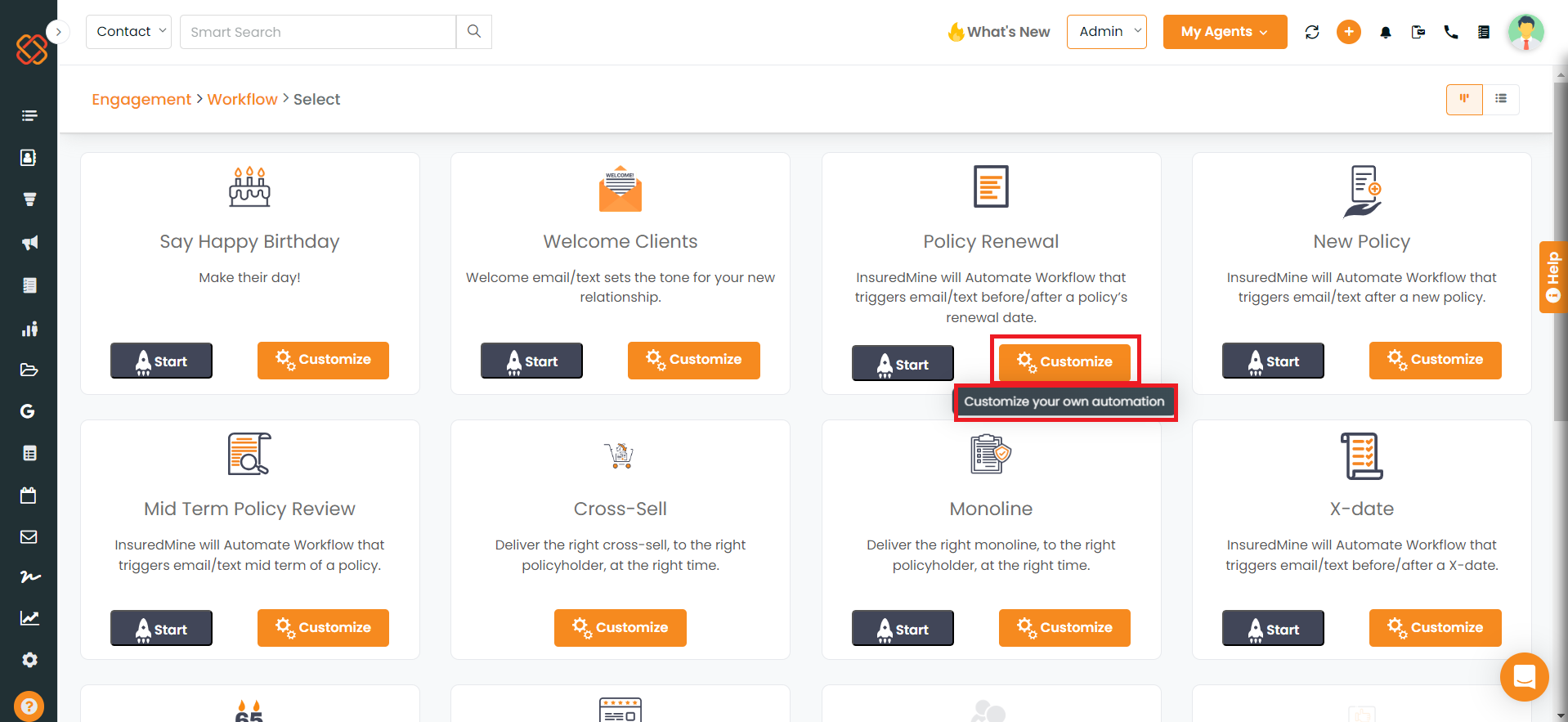
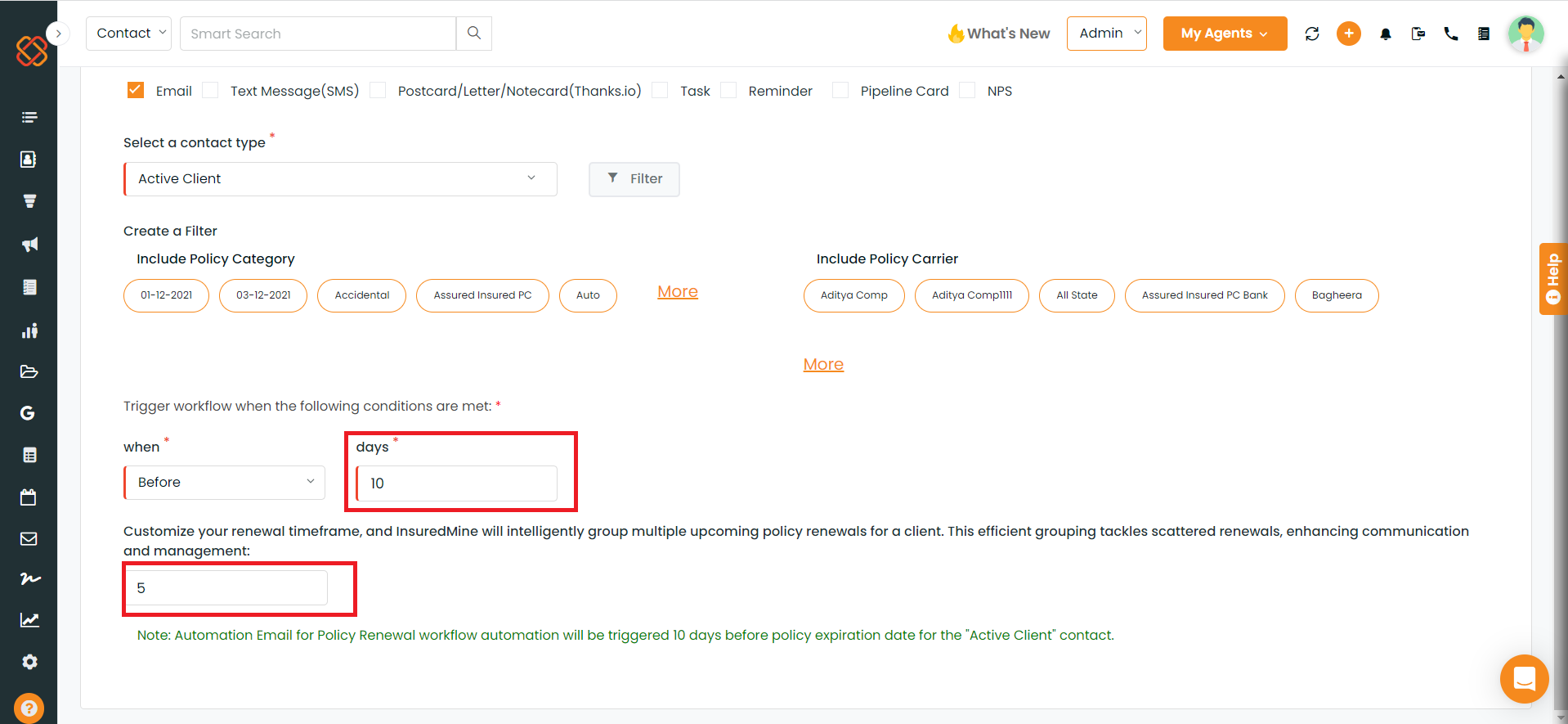
Note: Once you have set the automation then it will trigger according to days which you have set.
Description: The new filter has been added “Policy Premium” in that you can set policy premium where if you will add the premium (From- To) and apply the filter then it will trigger the automation according to the premium which has been set.