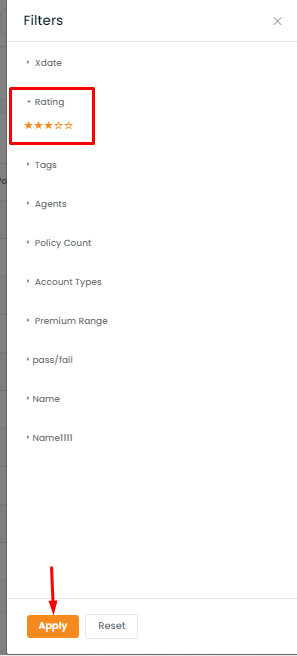Ratings have now been introduced in Accounts. You can also sort your account based on the rating filter.
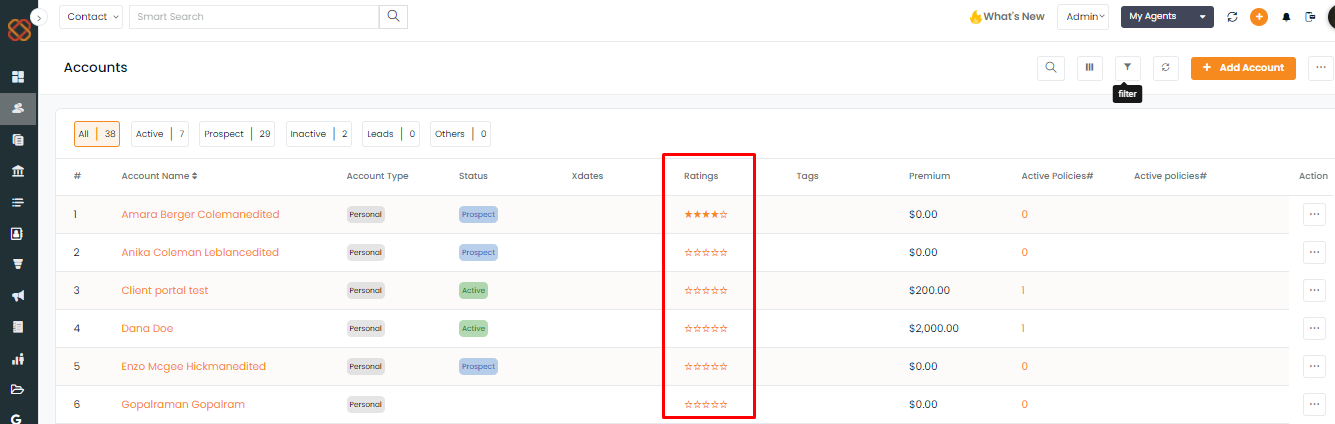
To add the Ratings to the accounts:
Navigate to the Accounts
Click on the account to navigate to Account 360
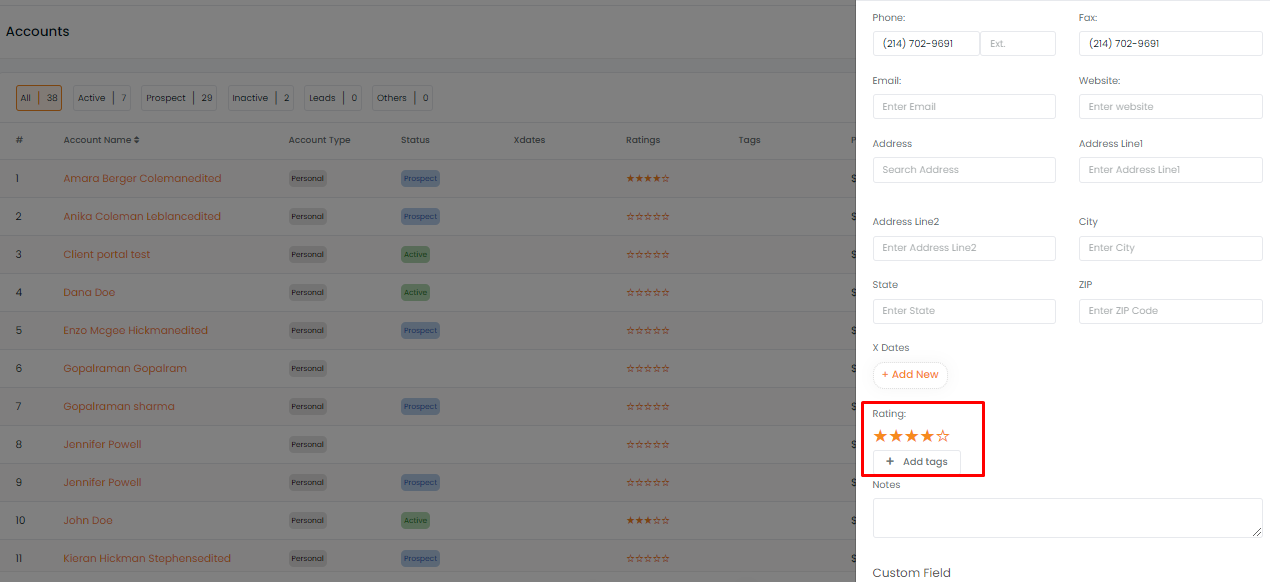
To edit the rating of any account:
Navigate to the 3-dots beside the account name
Click on Edit Account
Edit the Rating
Click on Update
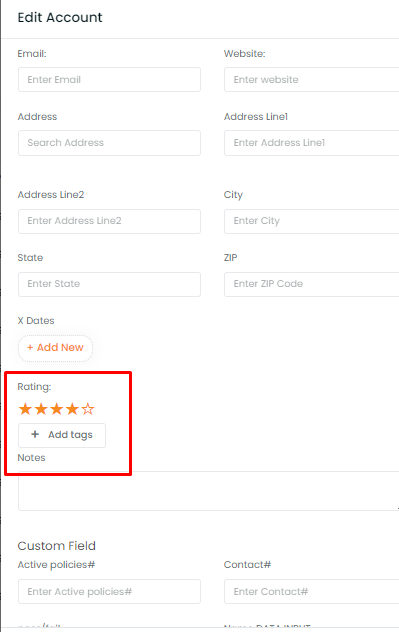
You can also view the rating if you have an expanded view of Account 360 view.
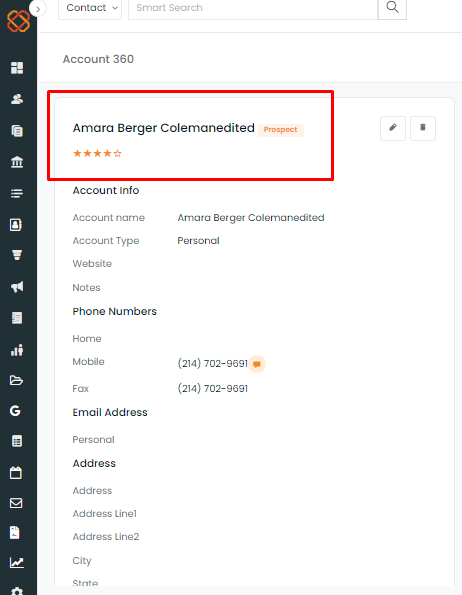
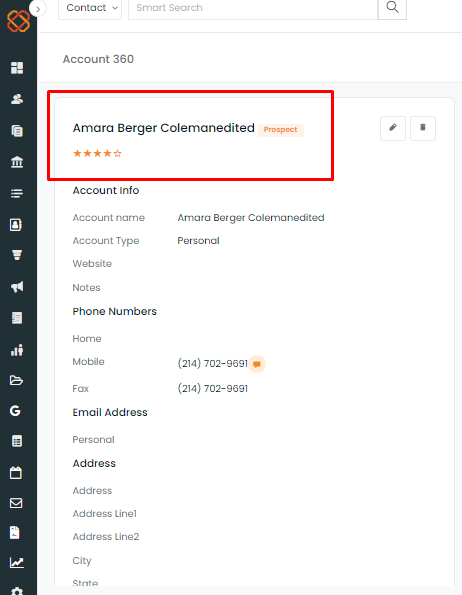
To filter the accounts based on ratings:
- Click on Filters
- Select the appropriate rating stars
Click on Apply