Improve your workflow with the seamless 2-way sync integration between InsuredMine and QuoteRUSH. This feature enables agents to easily sync data of the forms across both platforms, ensuring up-to-date information and enhanced efficiency.
Use Case: Enhance your form’s data sync with InsuredMine and QuoteRUSH’s 2-way sync, ensuring accurate updates to your form data.
Note: The agent should have the QuoteRUSH login credentials to use this two-way sync feature.
To View the Enhancement:
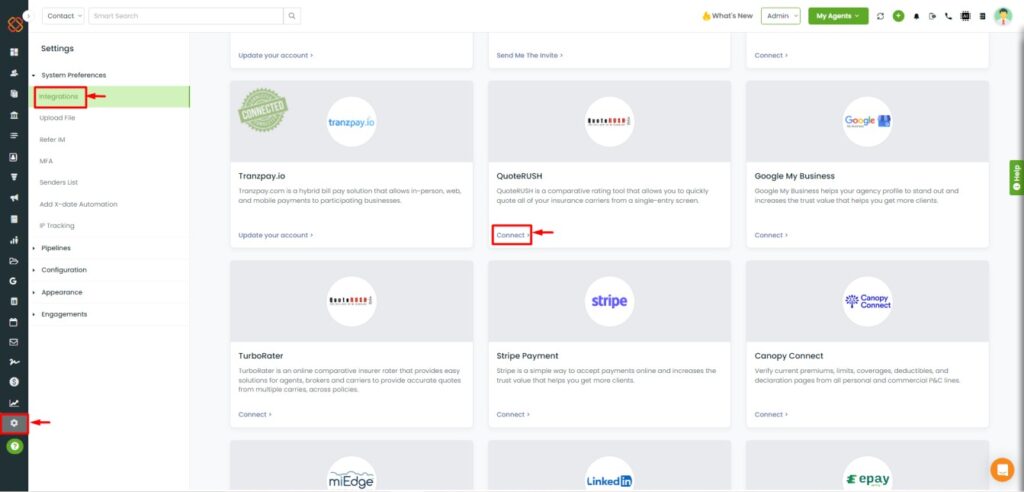
- Navigate to the Settings module.
- Select Integrations.
- From the Integrations page, find QuoteRush and click Connect.
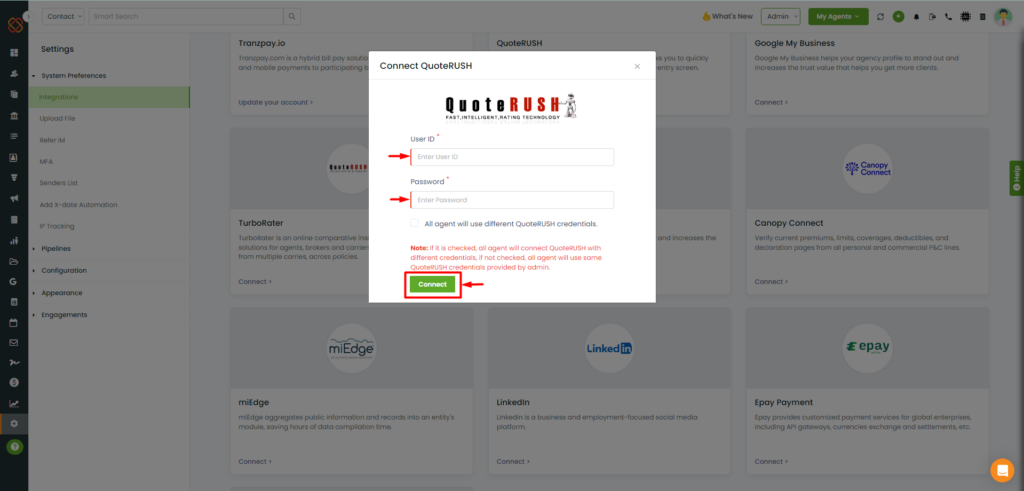
- After clicking connect, a login pop-up will appear asking the agent to add their User ID and password.
- Next, if check-marked on then All agent will use different QuoteRUSH credentials then all the agents will login using different creds.
- Next, click Connect.
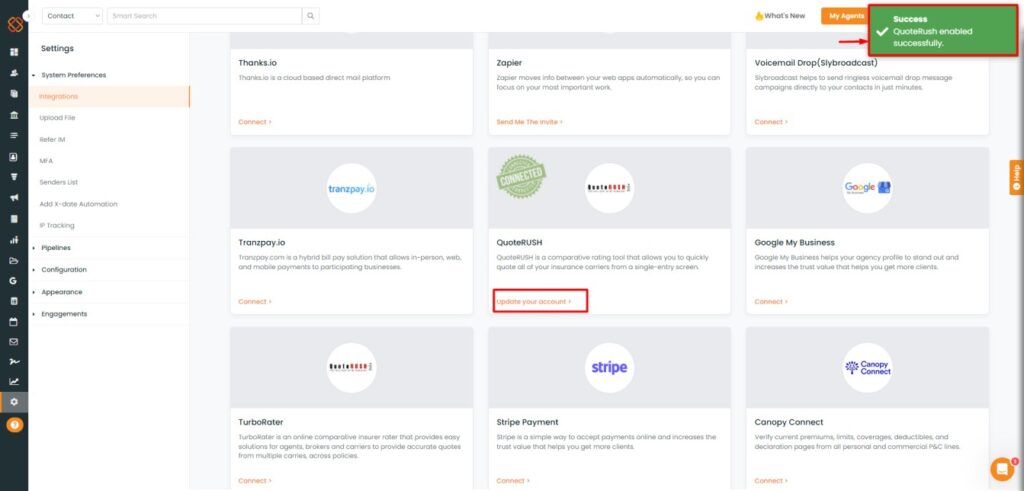
After you click connect, a success pop-up will then appear saying: Success QuoteRUSH enabled Successfully.
Get a Form Template:
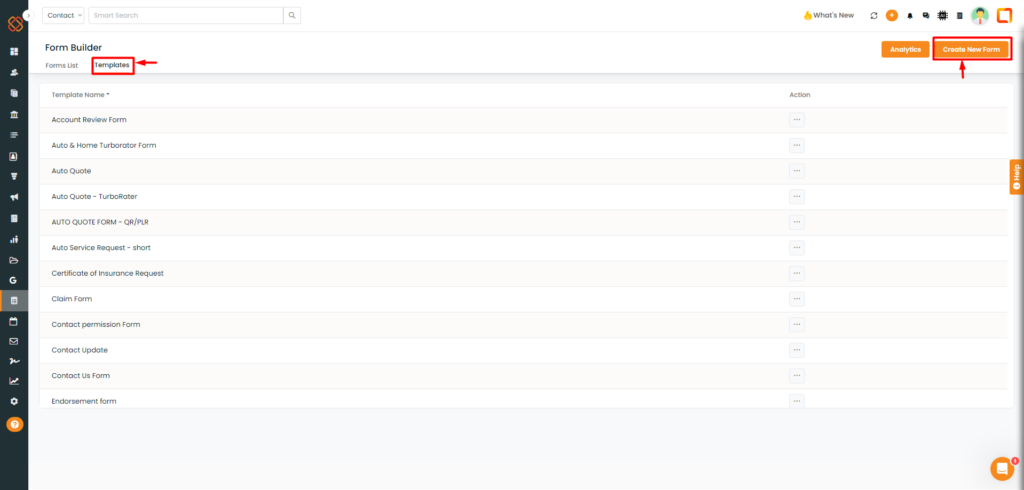
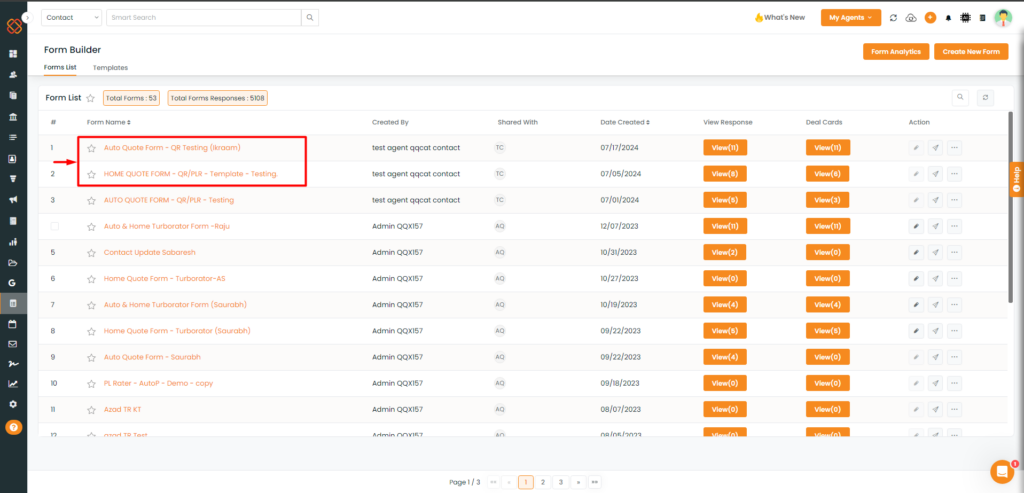
Note: You won’t be able to edit those fields in the form templates.
All the data points that you will fill in the form will be able to sync to QuoteRUSH to IM and IM to QuoteRUSH.
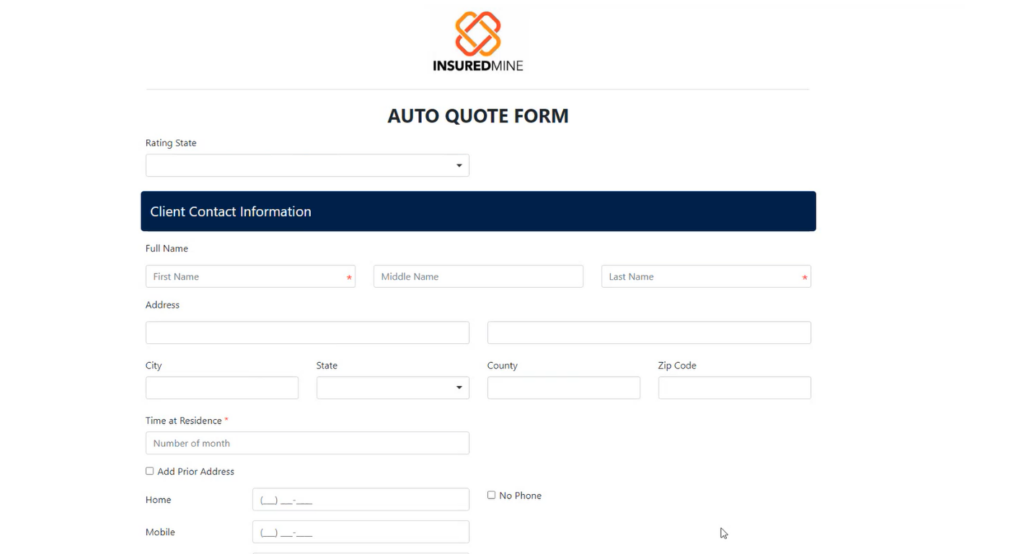
We have Now 2 Forms: Auto & Home.
- Once you fill the Form and click on submit for both Auto and Home form.
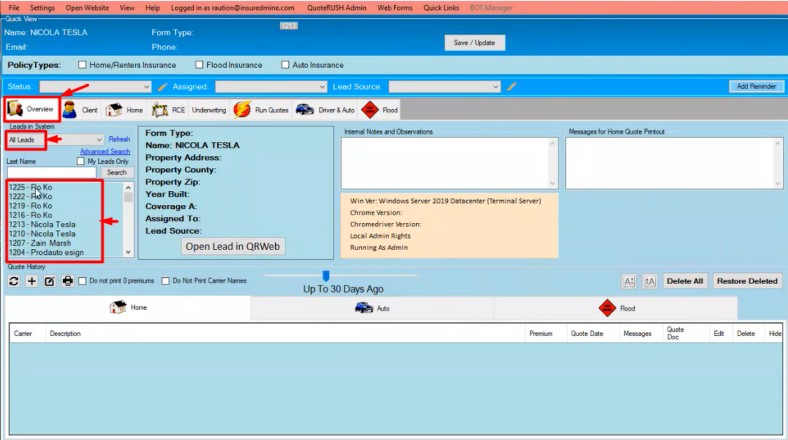
- Then click on the Overview , then select All Leads.
- Next all your data will appear that has been synced from InsuredMine to QuoteRUSH.
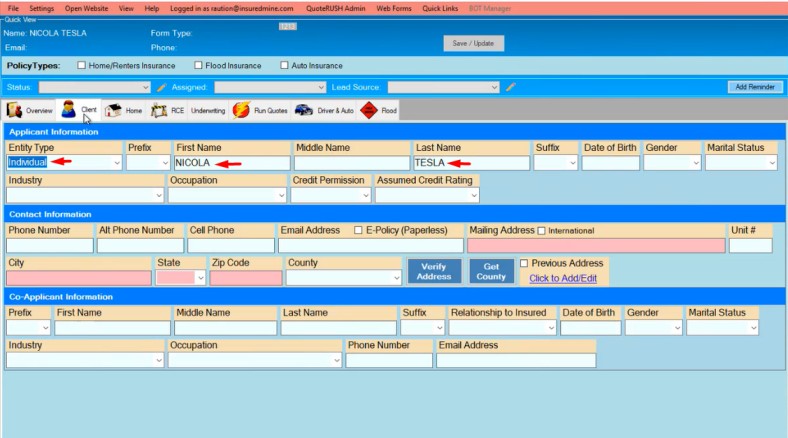
- Next, click on the Client to get all the additional details you have added earlier and submitted in the form.
Note: Now if you edit the Form in QuoteRUSH, the added details will also be reflected in the Intake Forms in InsuredMine.
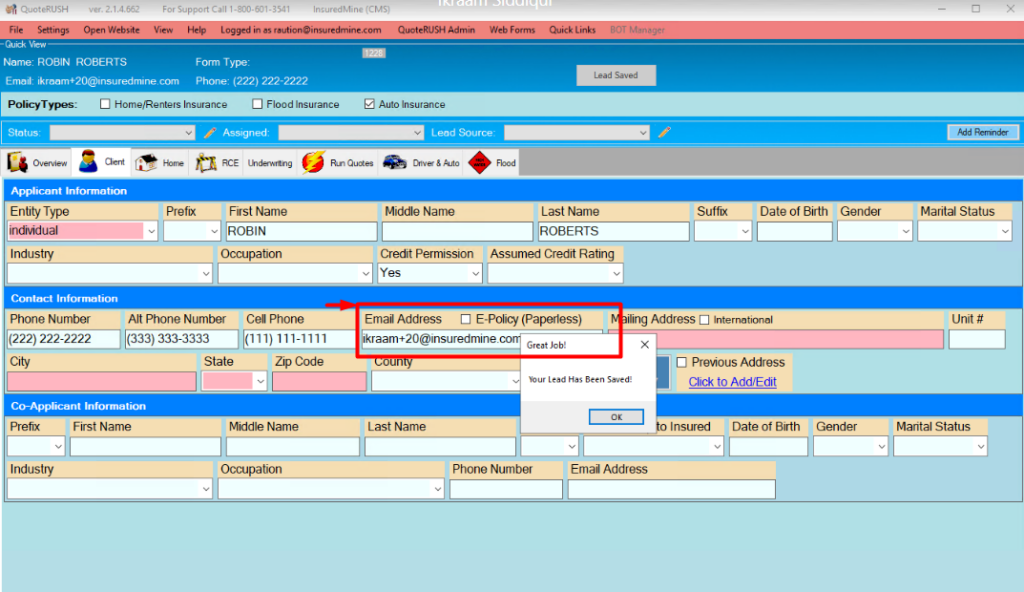
- Now, if i change the Email Address to a different one within QuoteRUSH.
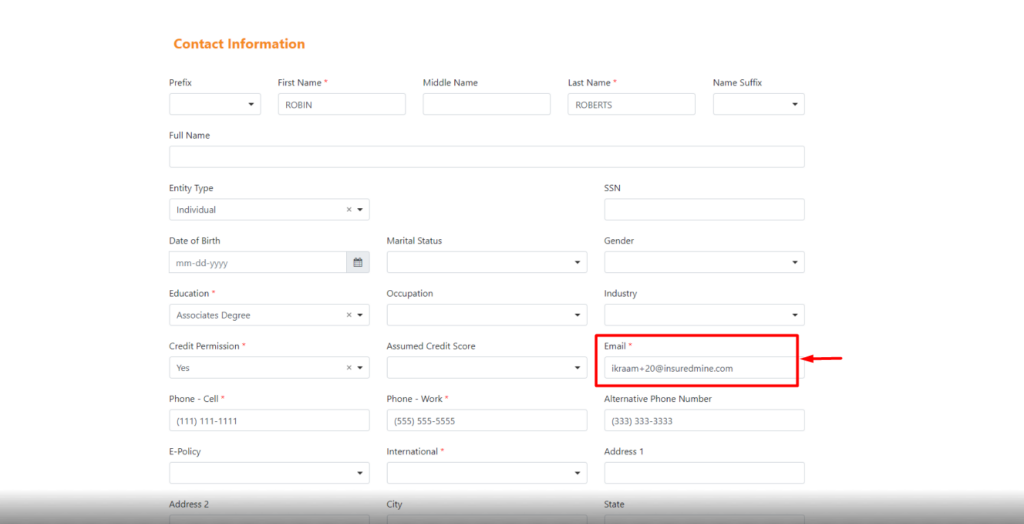
- Then the given data will also be changed within Intake Forms in InsuredMine.
Bring your Rater data (Premiums) straight into InsuredMine:
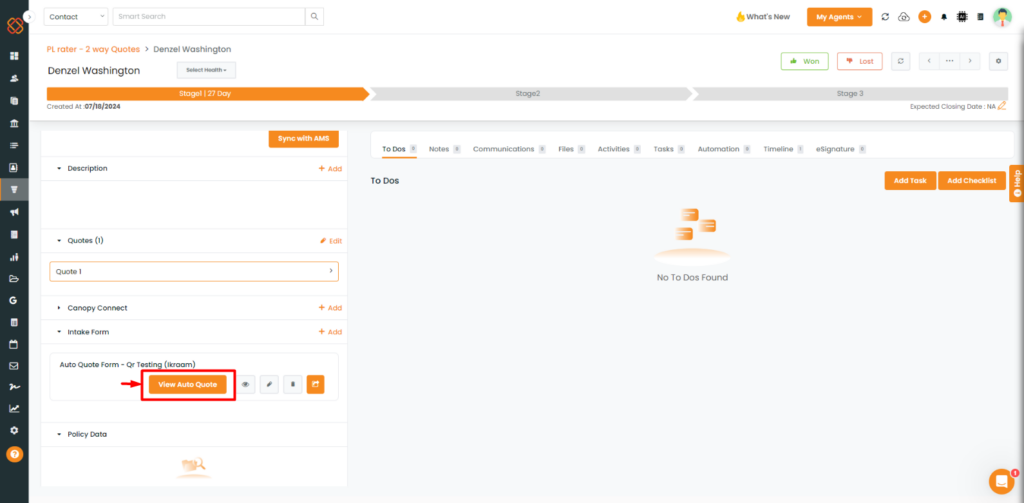
- You can visualize the premium data as shown in the image above.
- Within the deal card, click on the ‘View Auto/Home Quote.’
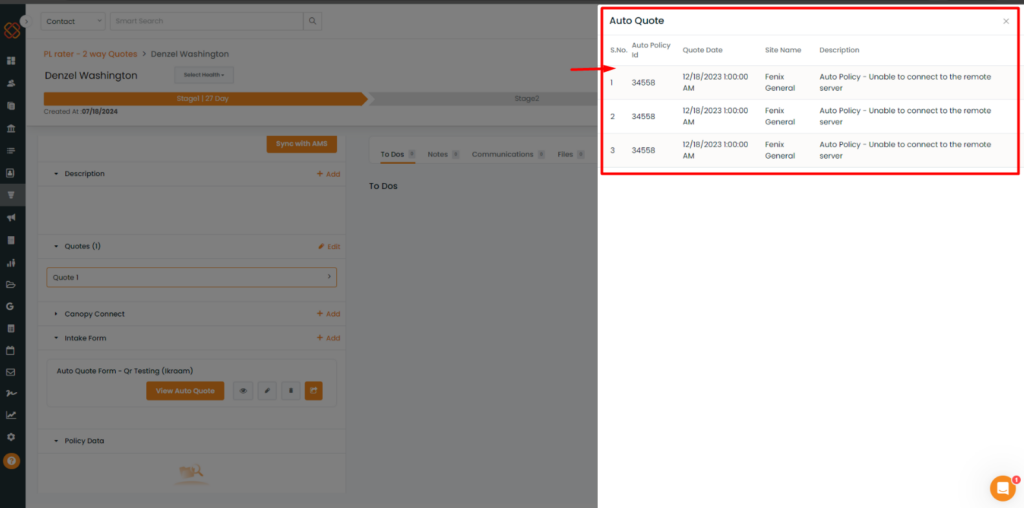
- A side panel will open where you can view the premium data within the deal card in InsuredMine.


