Primary and Secondary Contacts in an Account
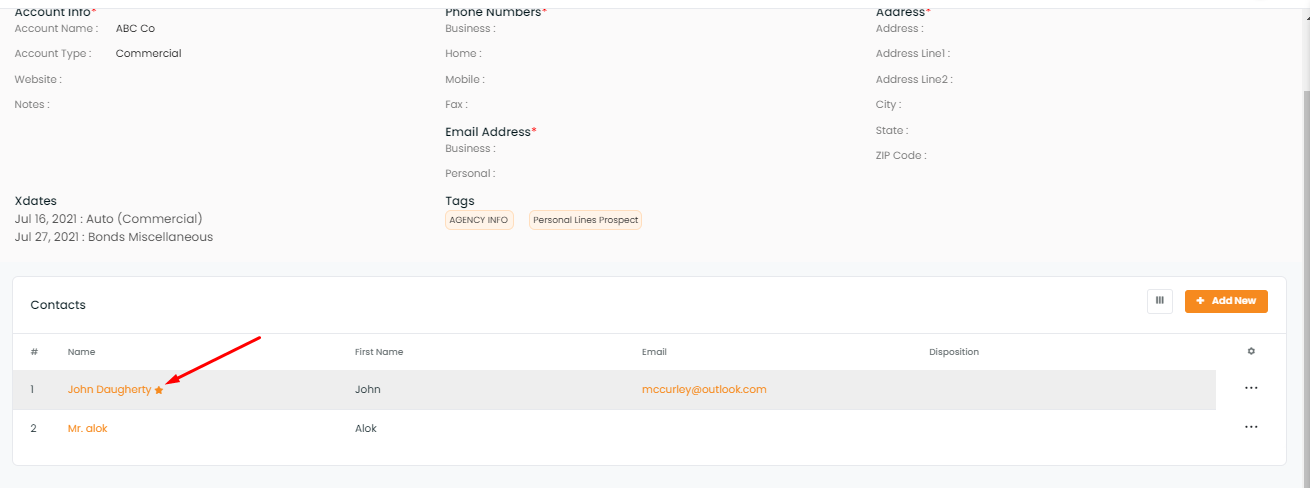
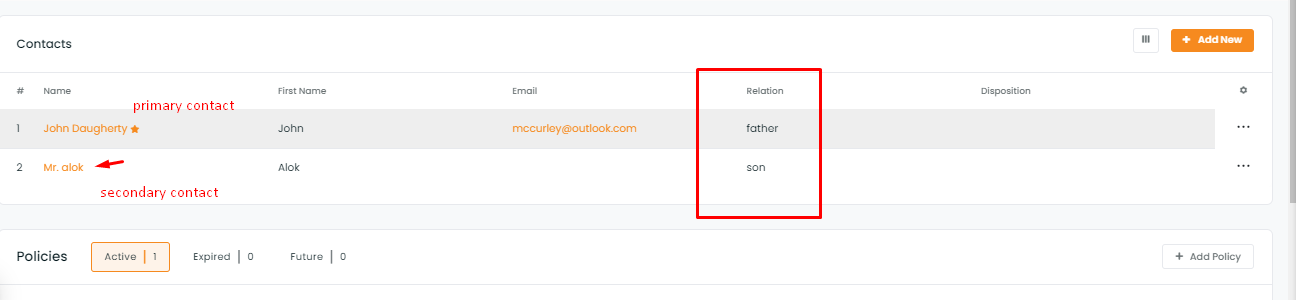
You can also add, edit or delete the information in the relation field.
If you want to remove a secondary contact, all information including the policies, deal cards, files, and history will be deleted. You will get a warning pop-up asking you to confirm you want to delete.
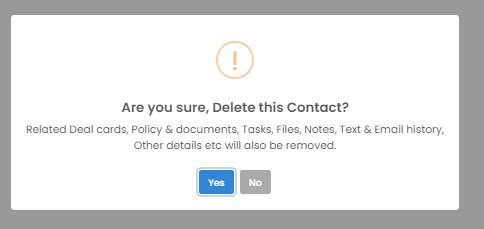
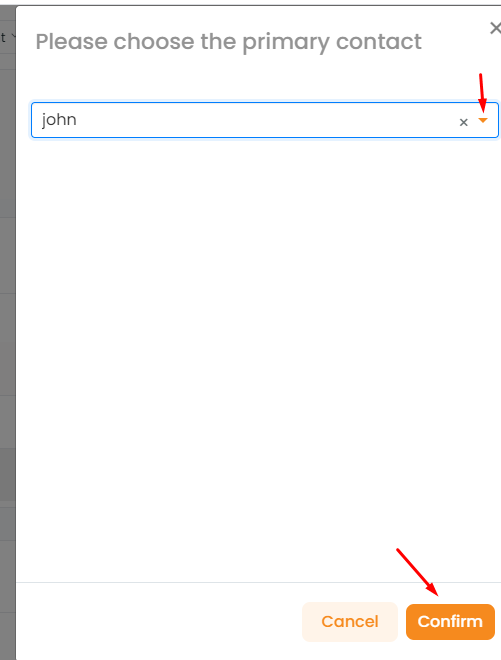
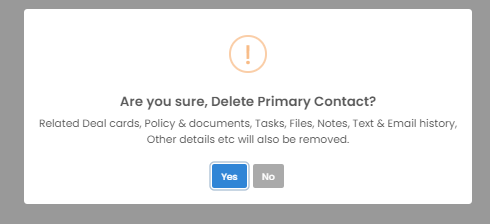
Syncing process of primary and secondary contacts from InsuredMine portal (for AMS360 users)
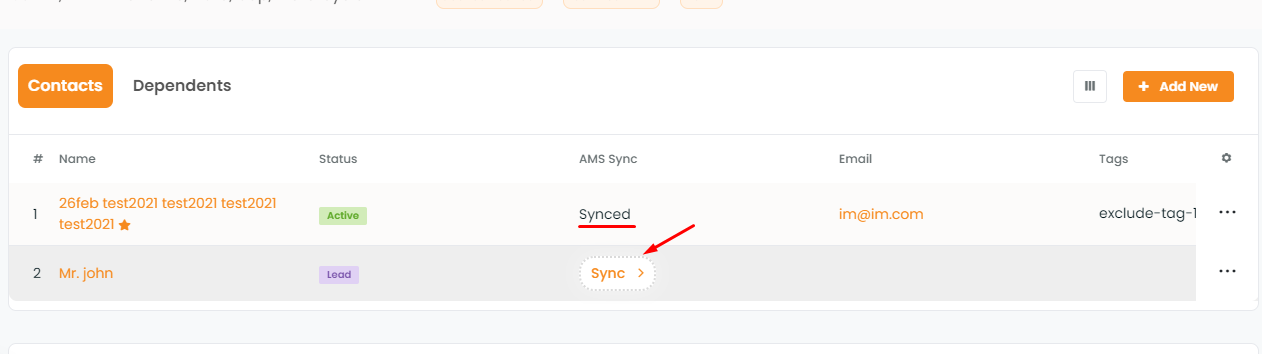
If you have multiple contacts in an account in that case you need to sync the primary contact first, and then the secondary contact. To sync you need to click on the sync button provided.
If you try to sync the secondary contacts without syncing the primary contact it will show an error message saying “Primary Contact not synced”.
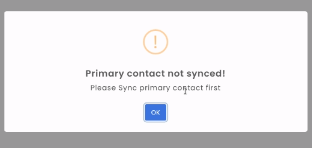
To sync a contact once you click on the sync button you will get two options:
- Add contact to AMS
- Sync Contact
Account and Policy relation
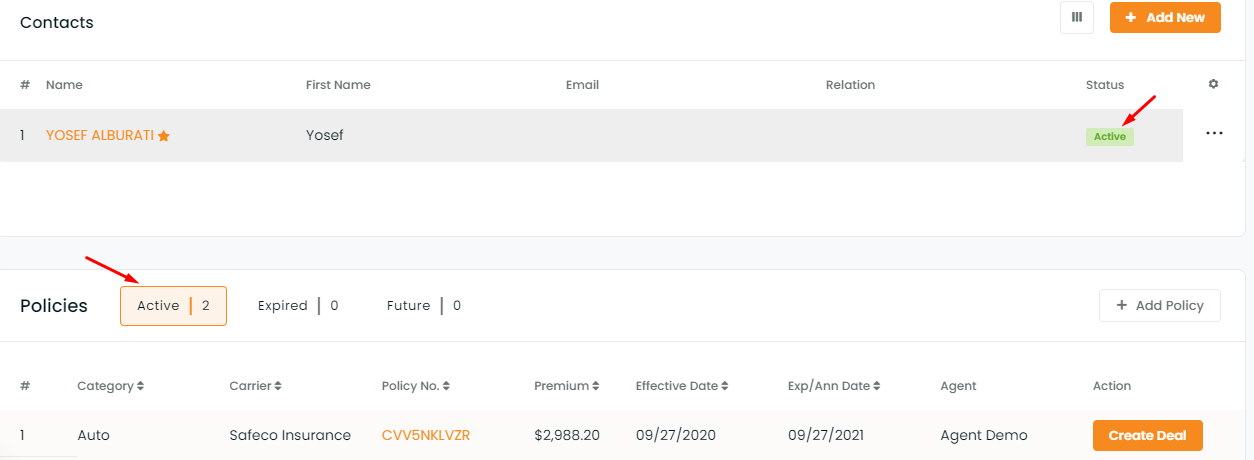
Note: If you cancel or archive an active policy then the account along with all the contacts will appear inactive.
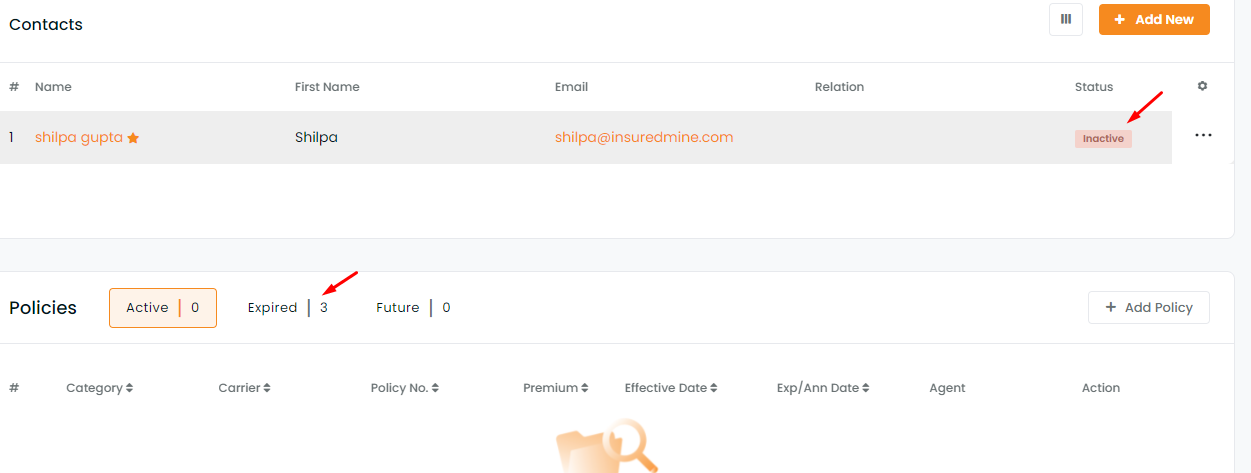
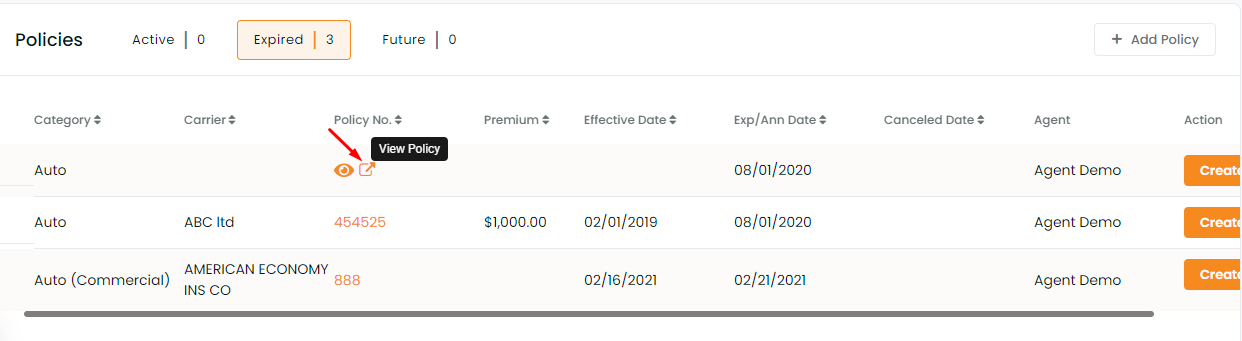
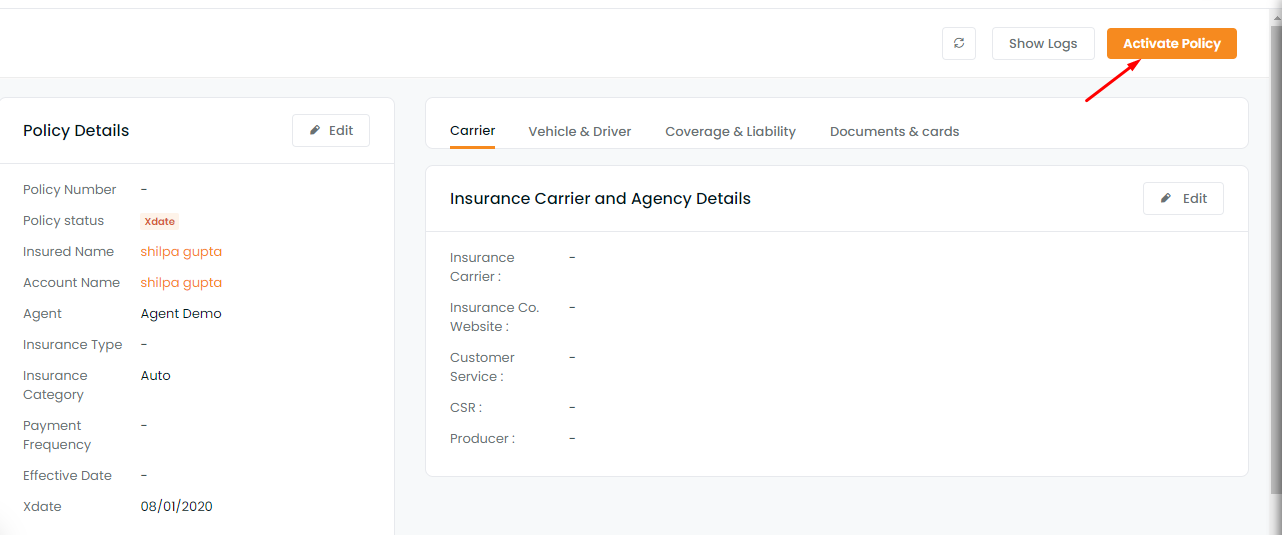
To activate the policy, navigate to the policy dashboard by clicking the policy number.Then click activate the policy tab.
You will get a message saying the policy has been activated successfully.
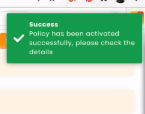
If you delete the primary contact of an account that has an active policy, you will be asked to select any of the contacts as a primary contact. Once you do that the active policy of that account will be mapped to the new primary contact.
Note: If you delete all the contacts of an account, the account and policy will be removed too.
Note: These enhancements have been implemented in Accounts, Contact, Account 360 and Contact 360.
Note: For all AMS that are integrated with InsuredMine:
Whatever additional contacts that will be added in the respective AMS (AMS360, QQCatalyst, NowCerts or Hawksoft), the status of those contacts will be the same as that of the account status. And the status of the account is to be updated in the AMS portal and the same will get reflected in the InsuredMine portal too.


