On the policy details page, you will find the policy premium tab, where you can add a new policy premium, edit and delete policy premium.
Note: This feature is for AMS 360 users. You can perform policy premium action/changes only if the policy is synced with ams360.
To add new policy page:
Navigate to Active Polices
Click on Policy to view the policy
Click on the Premium Transaction tab
Click on Add new to add a new policy transaction
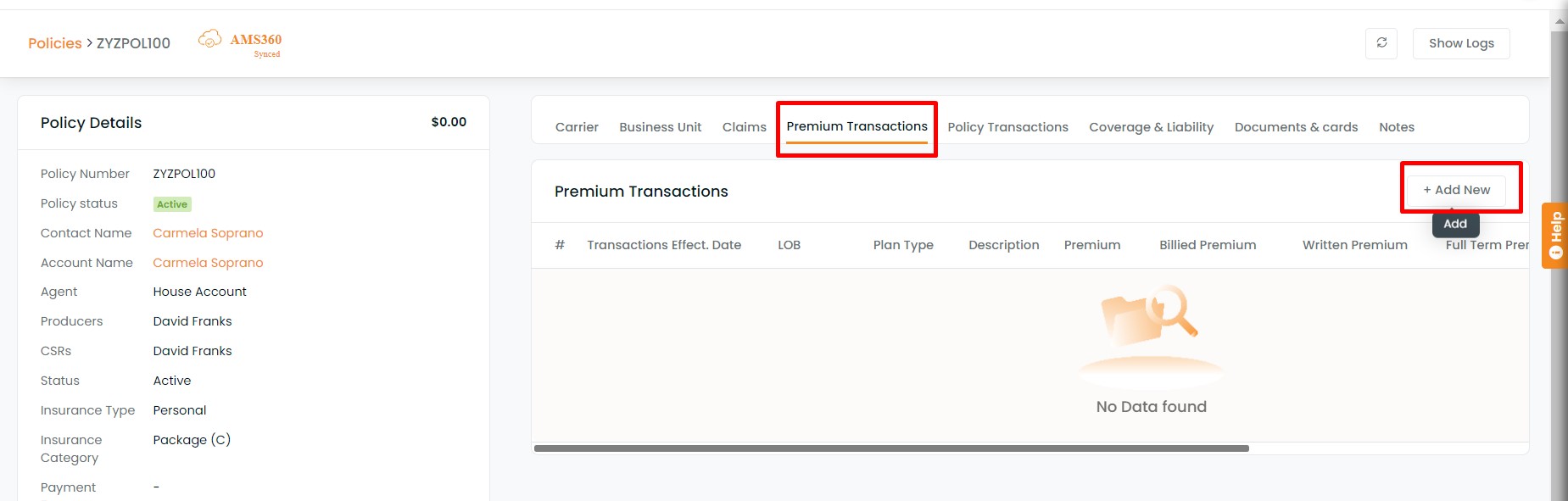
- Fill in the policy premium details and click on save
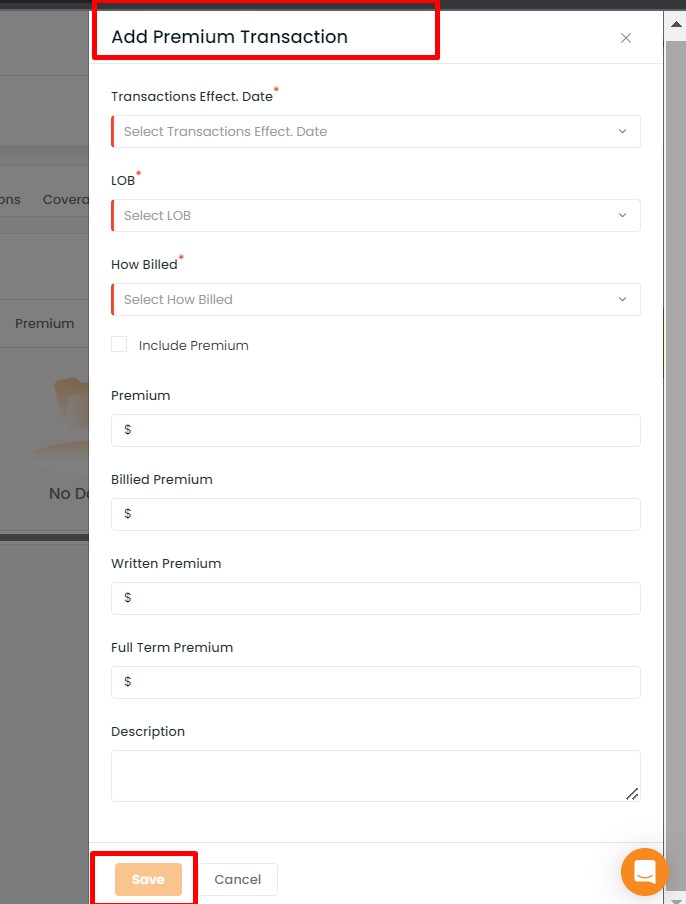
To edit policy premium details:
Click on the edit icon beside the policy premium you want to edit.
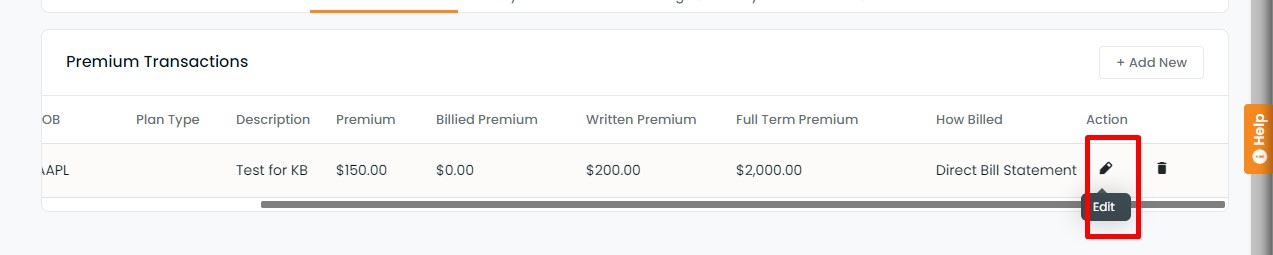
- A window will open to update the policy premium details, fill in and click on update.
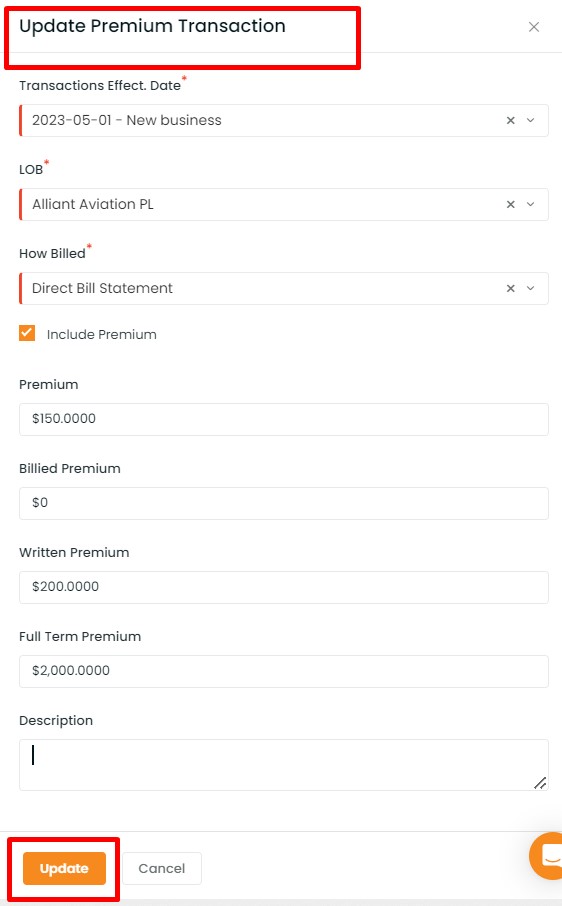
To delete policy premium details:
Click on the delete icon beside the policy premium you want to delete.

A window will open to confirm the delete option.
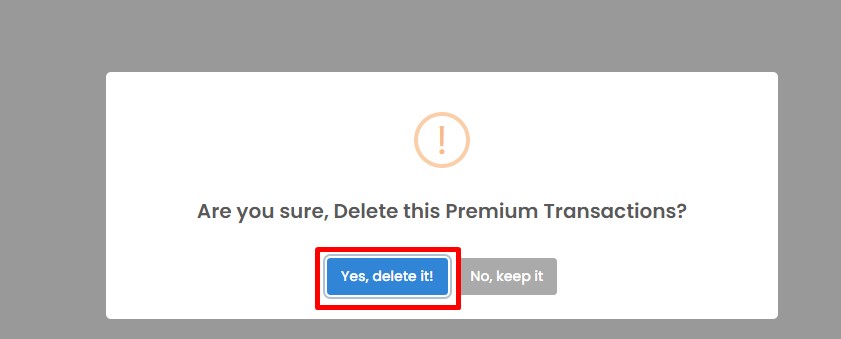
You can also create a policy premium file while adding a policy to the agency.
To view the enhancement:
Navigate to contacts
Click on 3 dots icon and select add policy

Fill in the policy details
In case if you have selected the manual sync option click on sync with AMS and select which AMS you want to sync with. And if auto sync is enabled then the newly created policy will get synced automatically so there will be no option for manual selection of AMS.
Check the box beside create policy premium transaction
Select LOB and How billed from the drop-down
Click save or add new for the same client
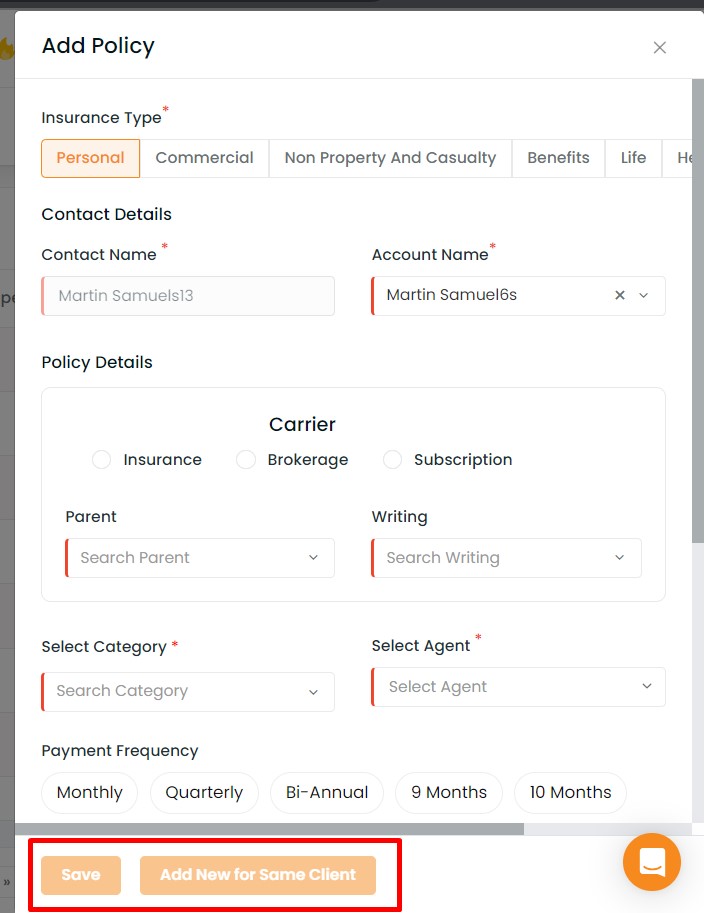
The policy will be created and you can find the policy premium under the premium transaction tab.


