As part of our mutual commitment to data security and integrity, we would like to ask you to spend a few minutes and reset your password for InsuredMine. You may have left your password as the default password that was assigned to you at on-boarding. This is not a good practice and we discourage it.
Please follow these steps to reset your password:
Navigate to the Profile icon (Avatar)
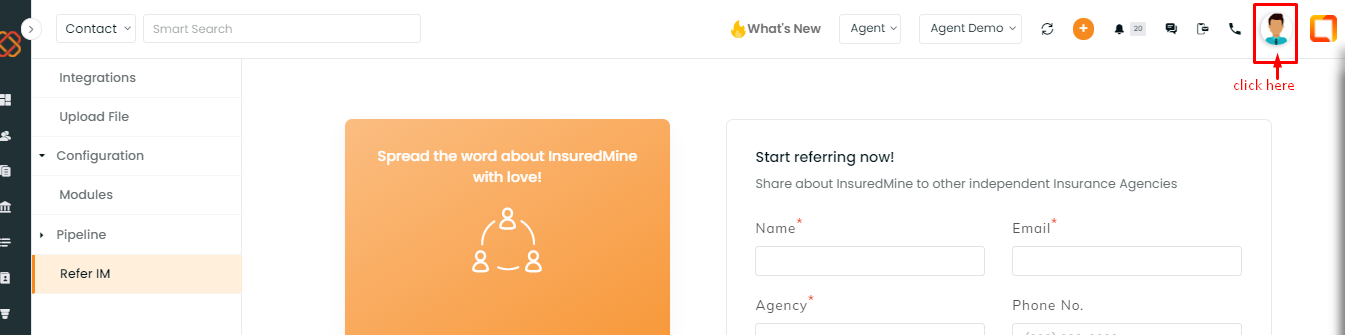
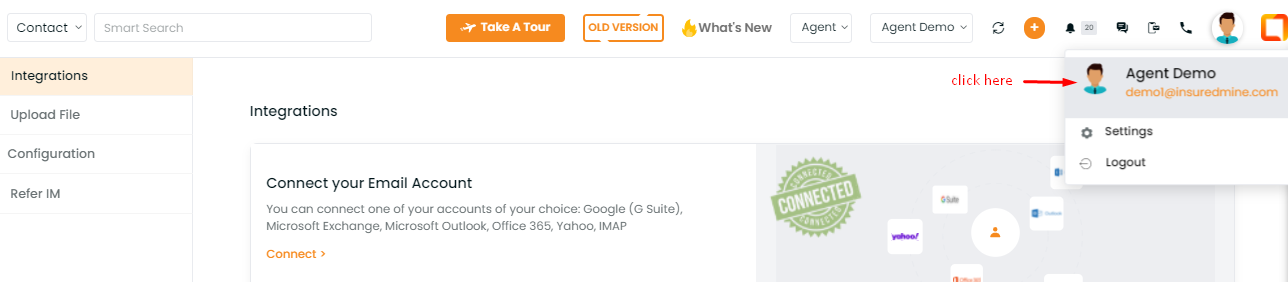
Click on “Change Password”.
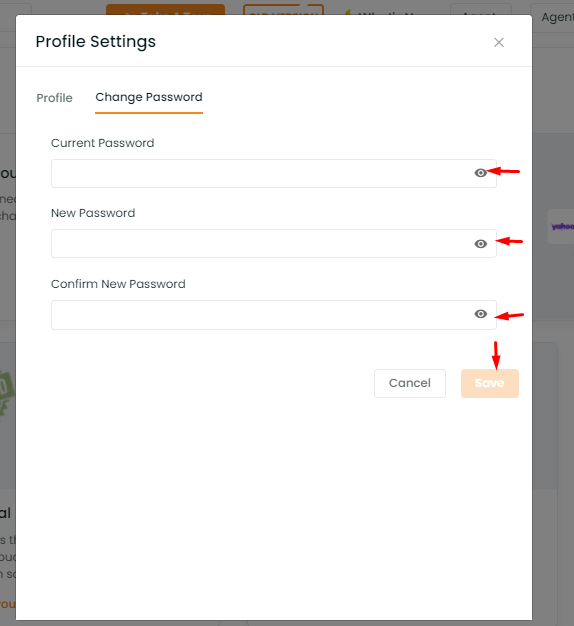
Enter the current password that you use to login to the portal.
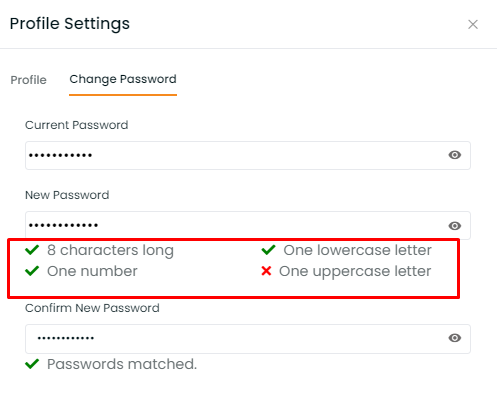
Please Note: The password must contain
-at least one uppercase
-at least one lowercase
-one numeric value
-should be at least 8 characters long.
Example: InsuredMine1
After the above-mentioned steps, click “Change Password” to save your new password.
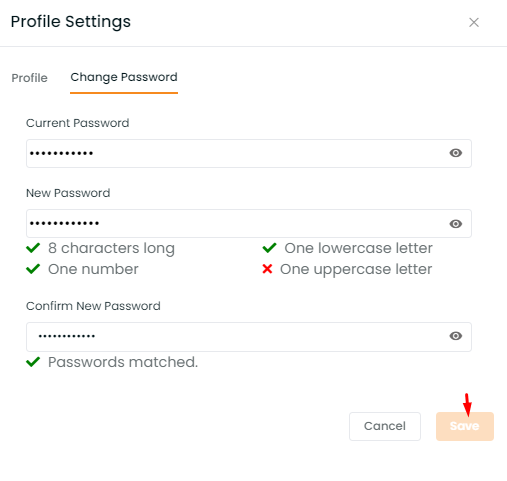
For further assistance, please feel free to get back to us at support@insuredmine.com


