With our latest enhancement, if you select ‘Agent as Last Signer’ when sending a document, the logged-in agent will be the final signer after all other signers have completed. Whether there is one signer or multiple, the logged-in agent will be able to receive an email to sign the document once everyone else has signed.
Use Case: The logged-in agent will now receive an email to sign after all other signers have completed their part, allowing them to review prior signatures before signing.
Note: The agent will receive a confirmation email once the signers have completed their signatures. However, when the logged-in agent signs last, no success email will be sent to the Agent. Instead, the Agent can directly download the completed document from the eSignature module.
To View the Enhancement:
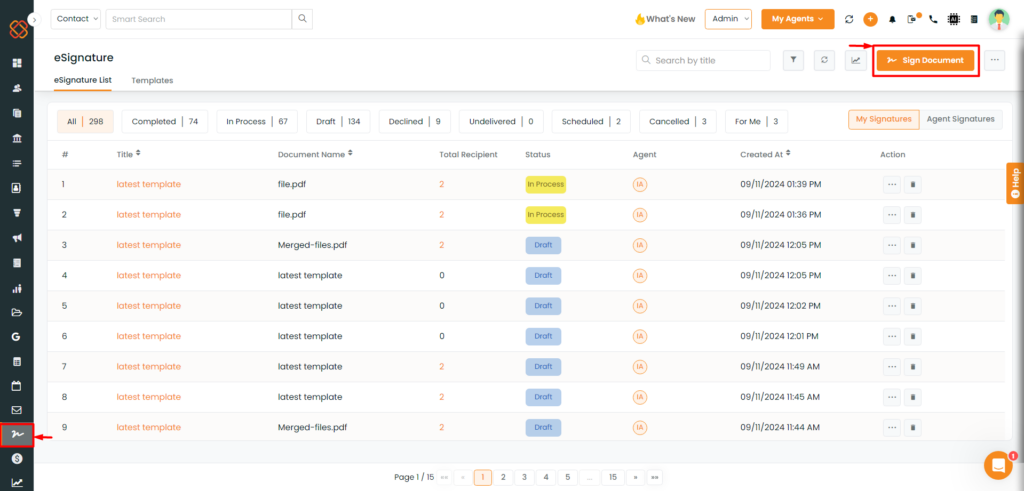
- Navigate to the e-Sign Module.
- Next, click on the Sign Document.
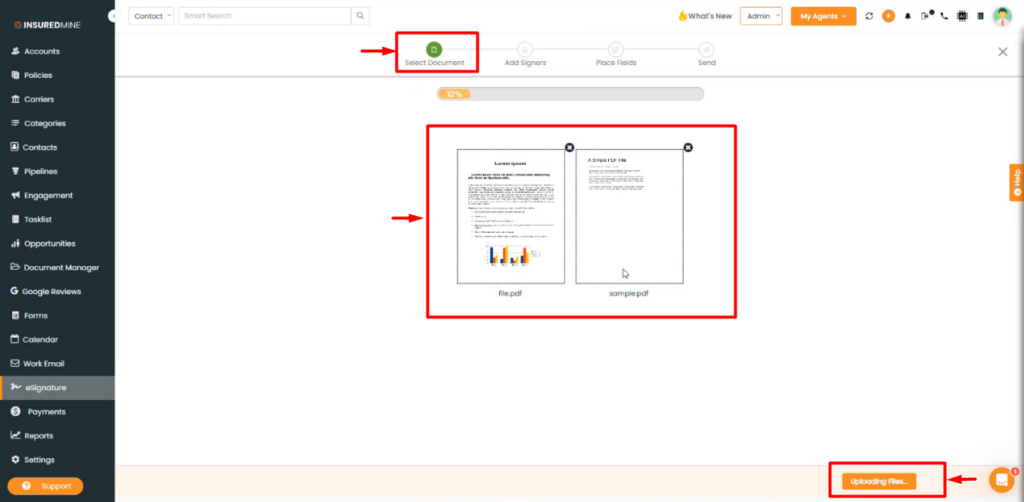
- Then, click on select document.
- Upload the documents.
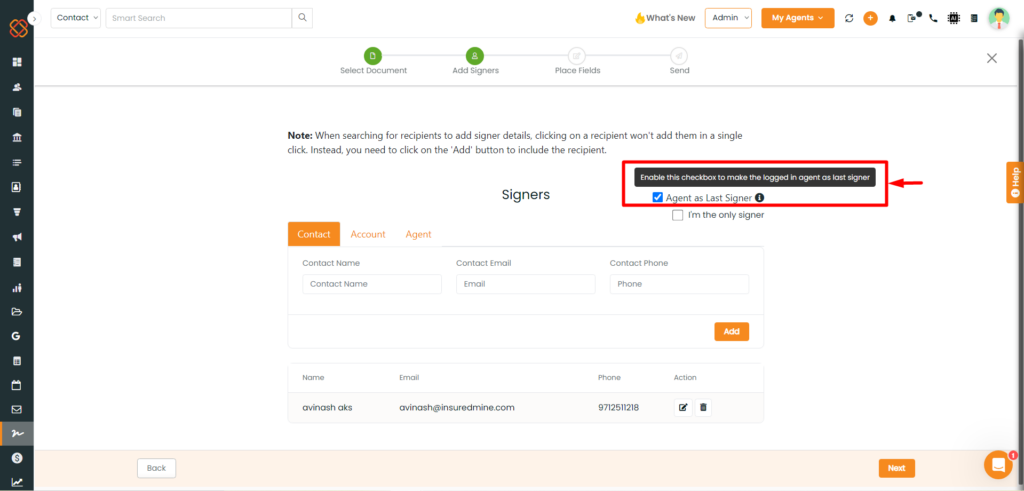
- Add the details of Contact, Account or Agent.
- Now check mark on the option ‘Agent as Last Signer’ and then click next.
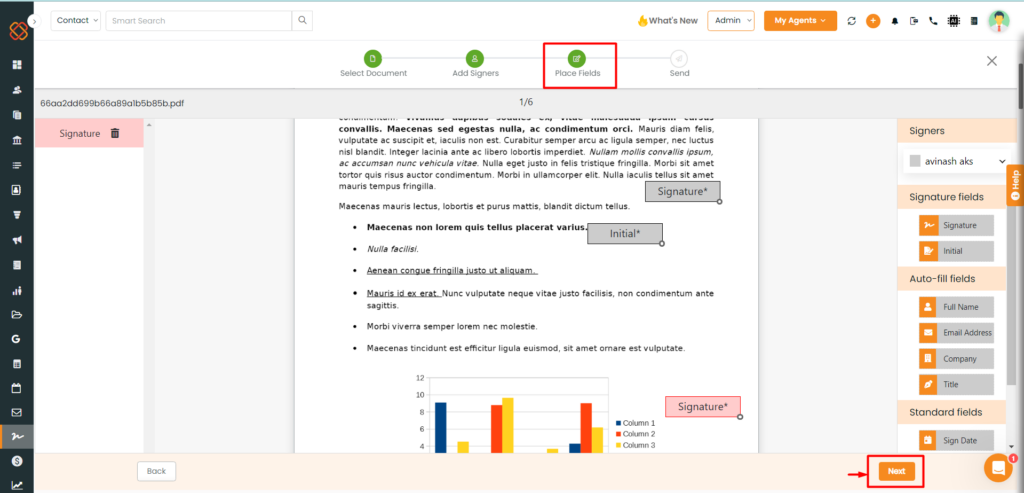
- Next, place the fields for the logged in agent and the signer. Note that you will no longer receive a pop-up for adding initials and signatures for the agent as you did previously.
- Click Next.
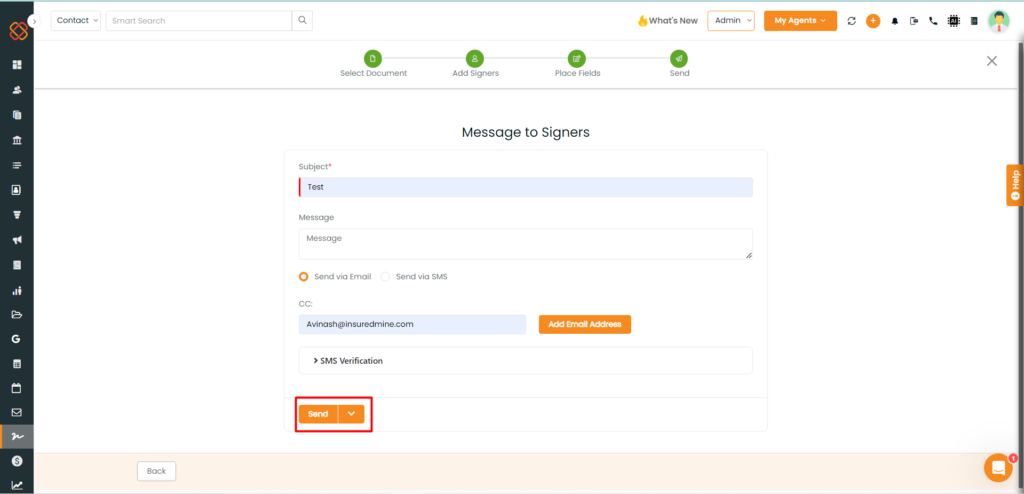
- Next, Enter all the required information before sending it to the signer.
- Click ‘Send.’
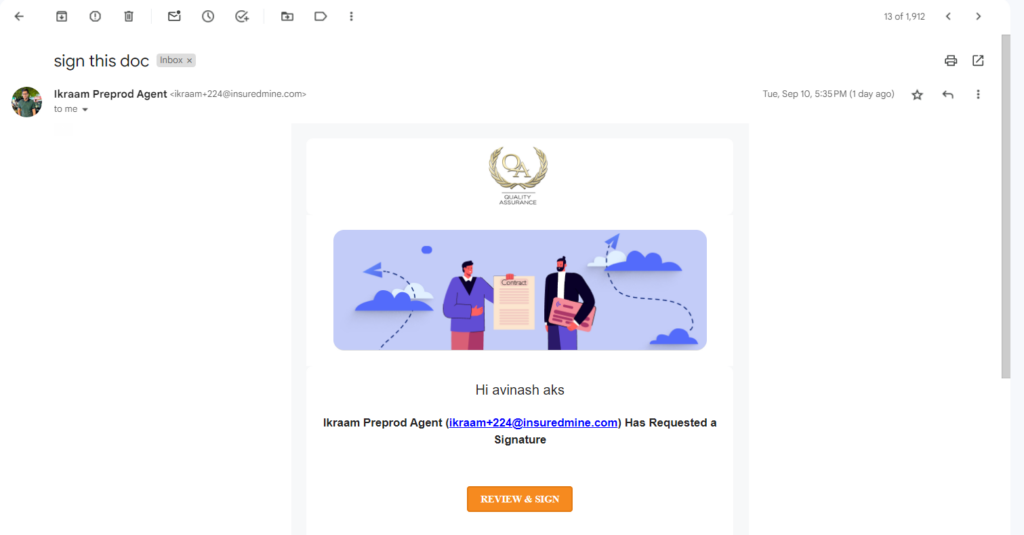
- The signer will then receive an email for the doc to sign.
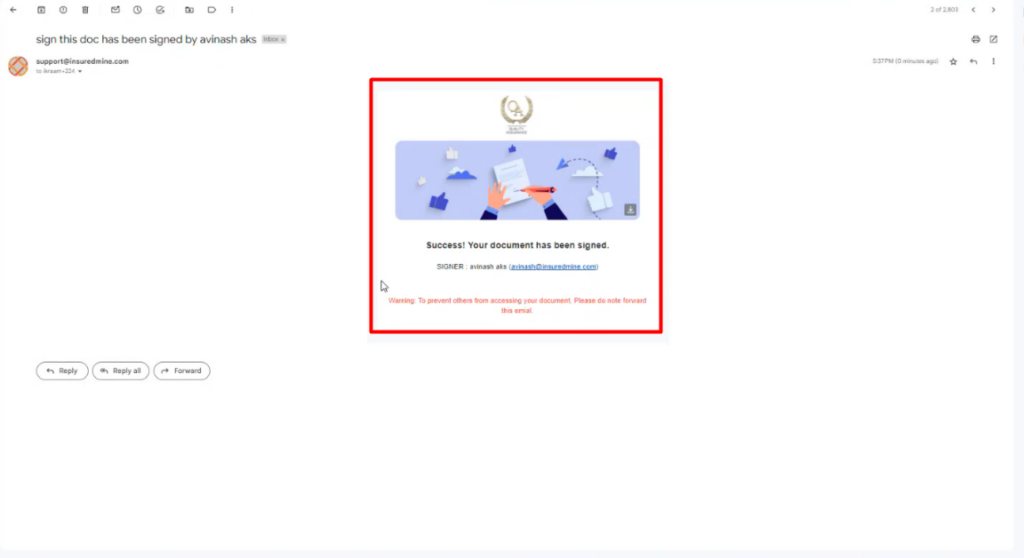
- Once the signer has completed the document, the logged-in agent will receive an email notification stating, “Success! Your document has been signed.
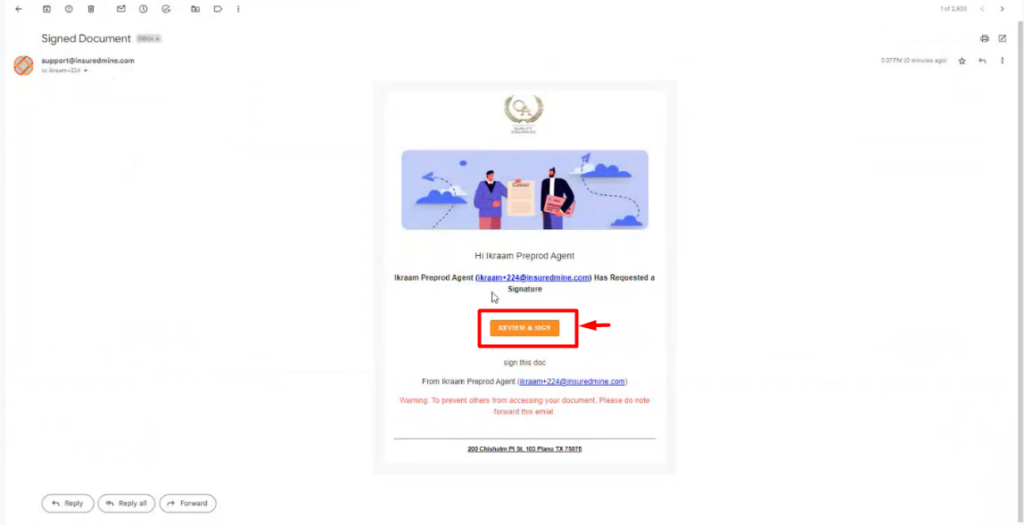
- Once the signers, whether single or multiple, have signed the documents, the logged in agent will receive an email to sign the document.
- Review & Sign the document.
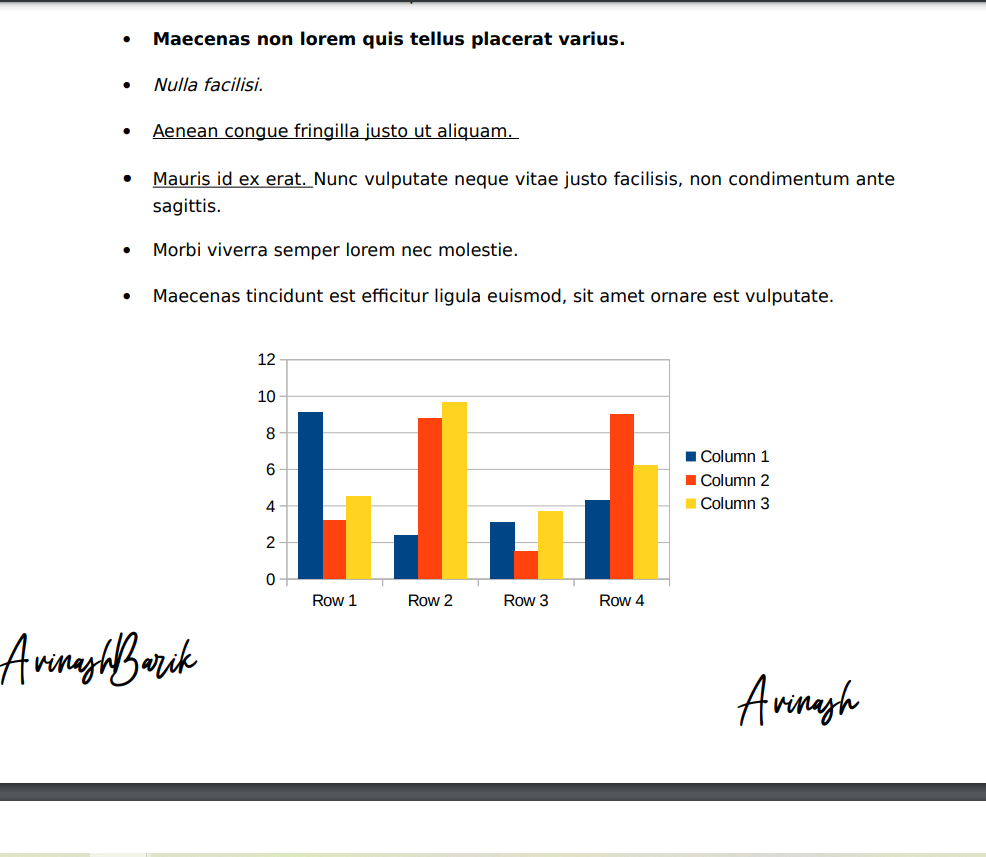
Note: If you have selected ‘Agent as Last Signer‘, once the logged in agent views the document to sign, they will also be able to see the details of the previous signers who have signed the document.
Track the doc status with eSign Timeline View:
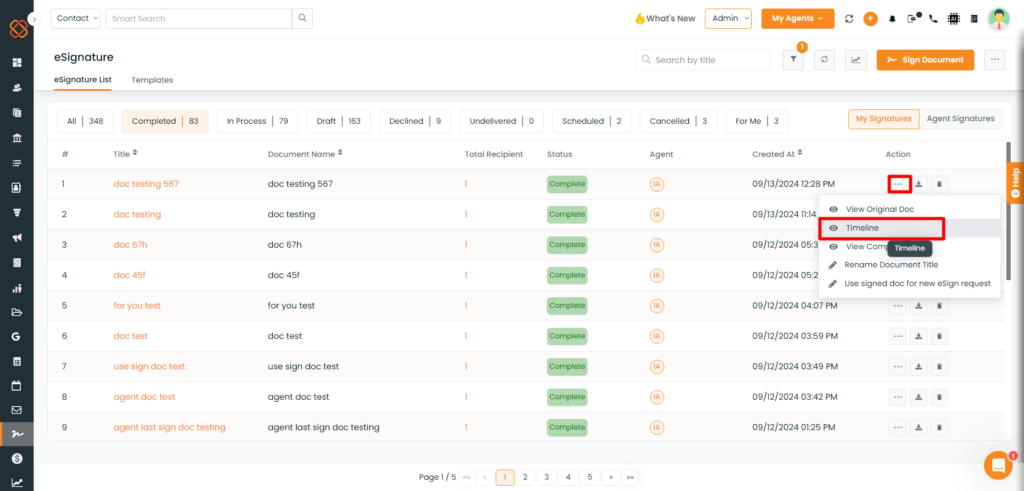
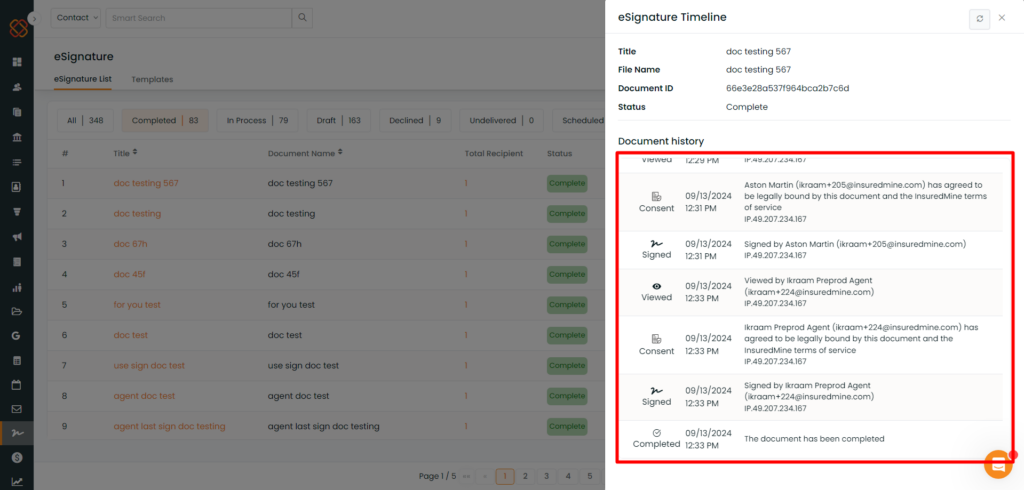
- Once all necessary signatures have been collected, including those from the logged-in agent and the signer, you can view the statistical data by navigating to the timeline view of the completed eSignature document list, or you can download the completed document from the eSignature module.


