With the Opportunities module in InsuredMine, you can analyze your company’s business performance effectively by categorizing your clients into key segments: renewal, cross-selling, monoline, X-dates, and win-back. This module will assist you in identifying consumer groups with shared characteristics, driving your business growth.
Use Case: Increase the efficiency of your insurance business performance with the InsuredMine Opportunities Module.
To Navigate:
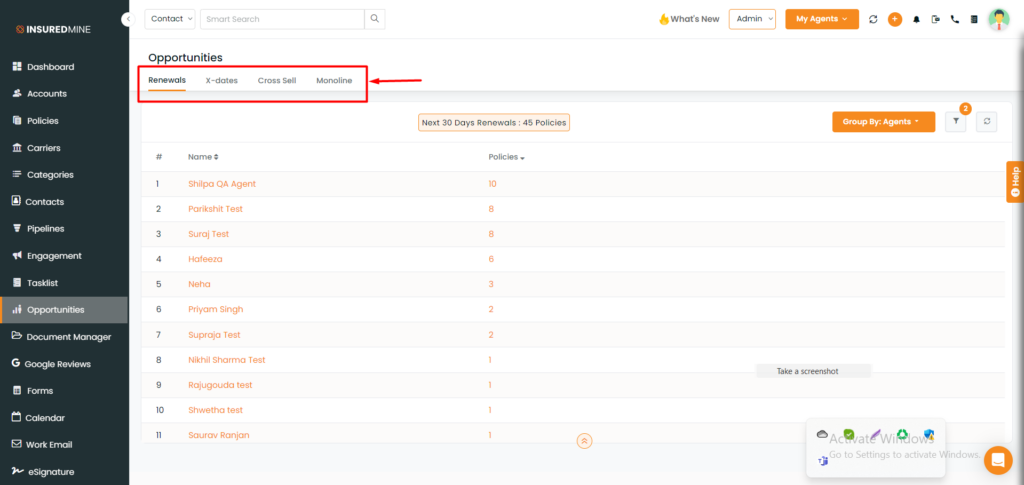
- Click on the Opportunities icon from the left sidebar to access this feature.
Enhance Your Insurance Business with These Key Features:
Renewals: Send customized policy renewal reminders to your customers, increasing engagement and driving organization growth.
X-Dates: Unlock valuable prospecting opportunities with our trusted lead generation solution, enabling your agency to consistently discover timely quoting conversations.
Cross-Sell: Increase your sales by recommending additional policies to existing consumers who have already commited to make a purchase.
Monoline: Increase your policy sales by targeting your existing clients with monoline policies and encouraging them to expand their coverage
Now, let’s find out how you can access a list of expiring policies, X-dates, monoline choices, cross-sell chances, by following the simple procedures mentioned below.
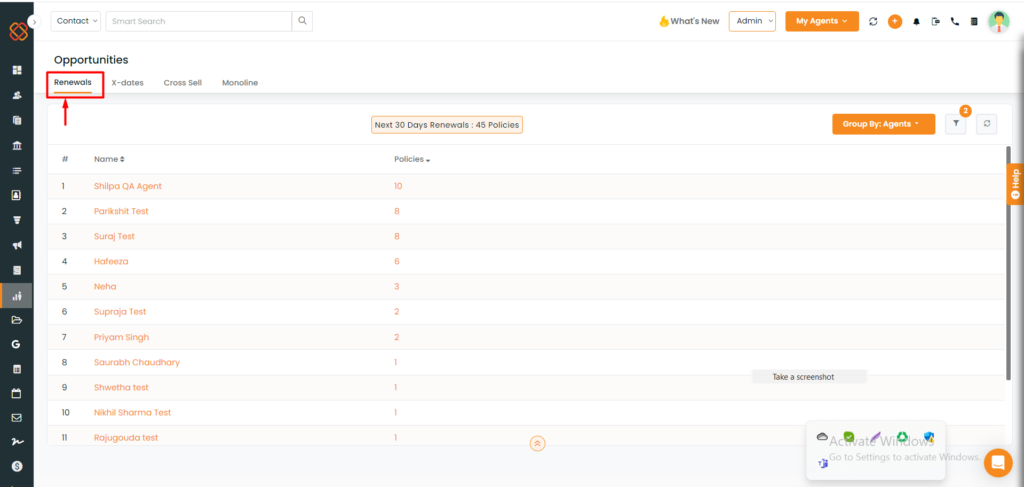
- Choose the sub-module you wish to work on, For instance, I have selected Renewals .
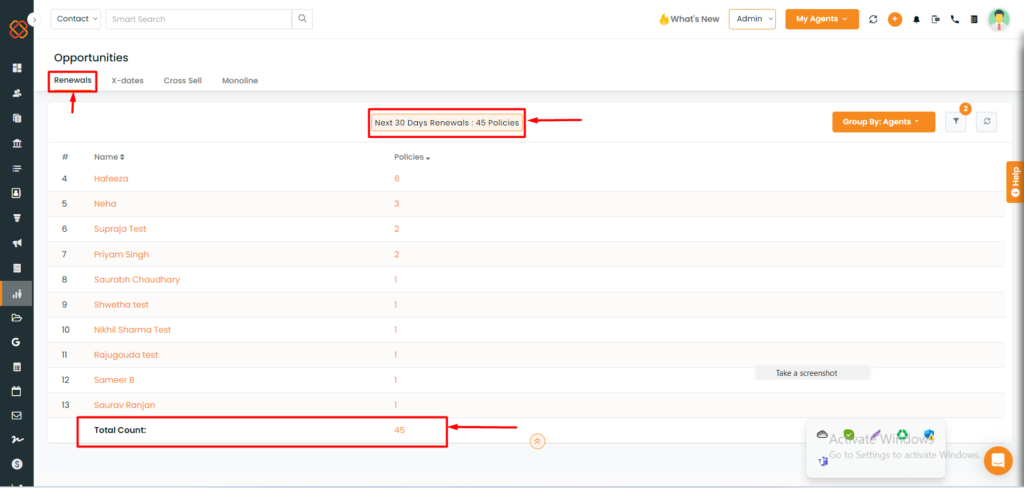
- When you select the “renewal” option, you’ll see a detailed list of all policies set to renew within the upcoming 30 days.
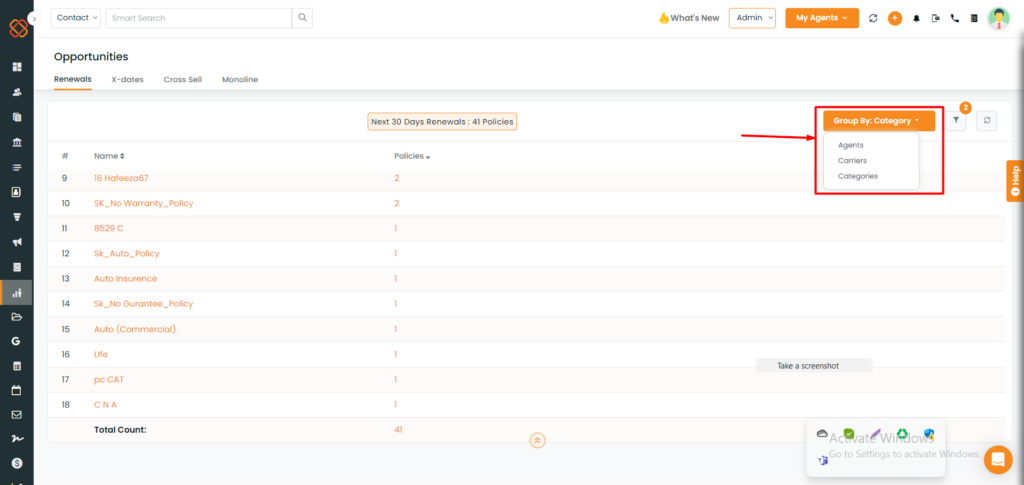
- You can now use the “Group by” filter which will allow you to view existing data by Agents, Carriers, and Categories.
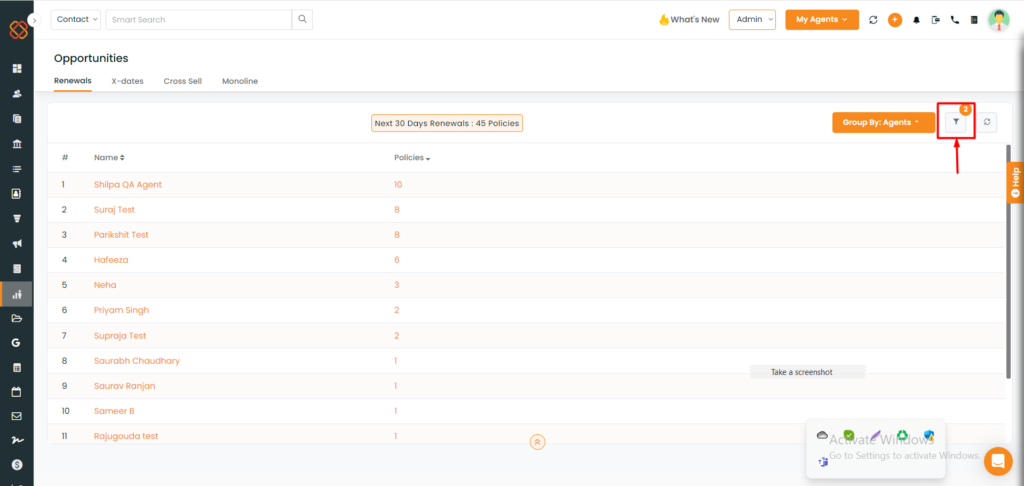
Filter your line of business by choosing various renewal periods, insurance types, policy categories, carriers, and agents.To access
- Click on the filter icon on the right-hand side of your screen as shown in the image below
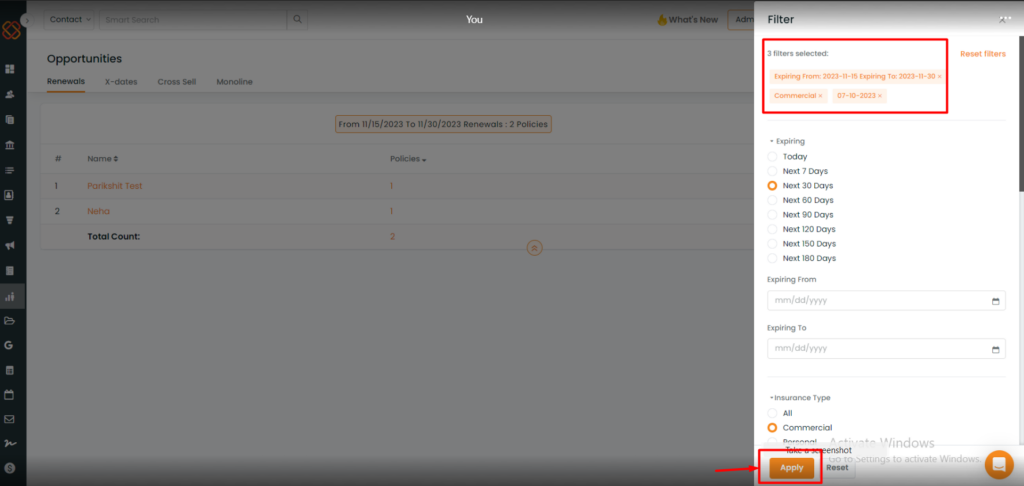
- A minimized window will appear as such, filter your report by selecting different renewal periods, insurance types, policy category, policy carrier, and agents.
- Click on “Apply.”
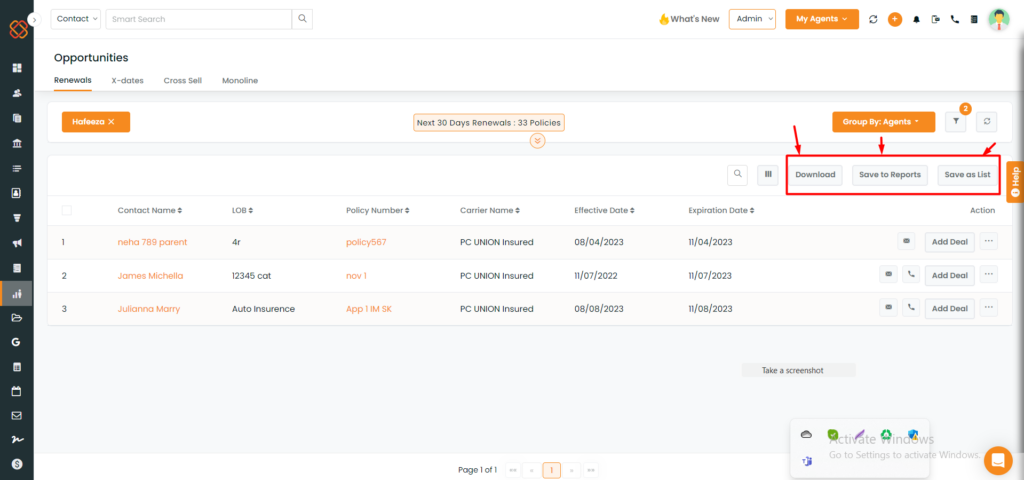
- You have the option to either save this report for future reference, download it in Excel Workbook format, or even save it as a list.
Add deals, or Assign Drip By Selecting Multiple Opportunities
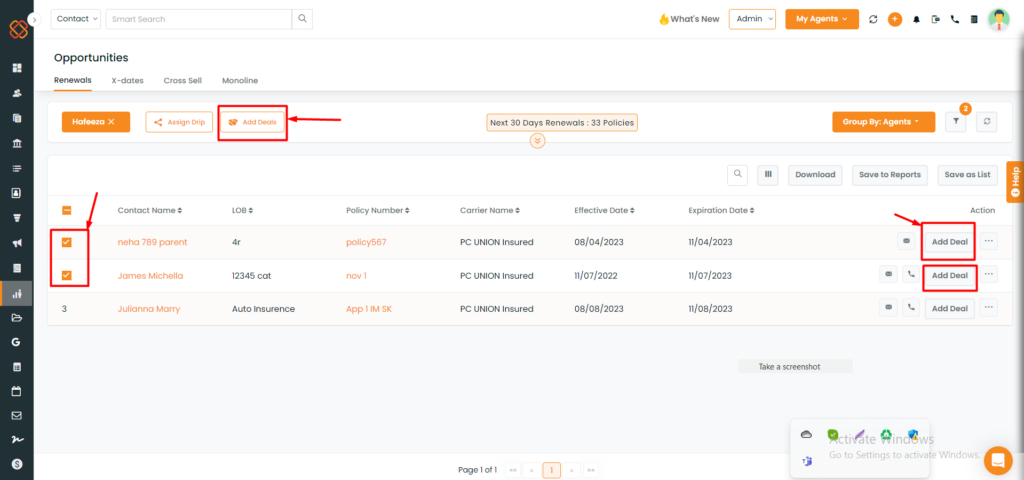
To select the policies for which you want to add deals:
- Simply click the checkboxes next to the respective policies. Next, click on the “Add deal” icons as depicted above.
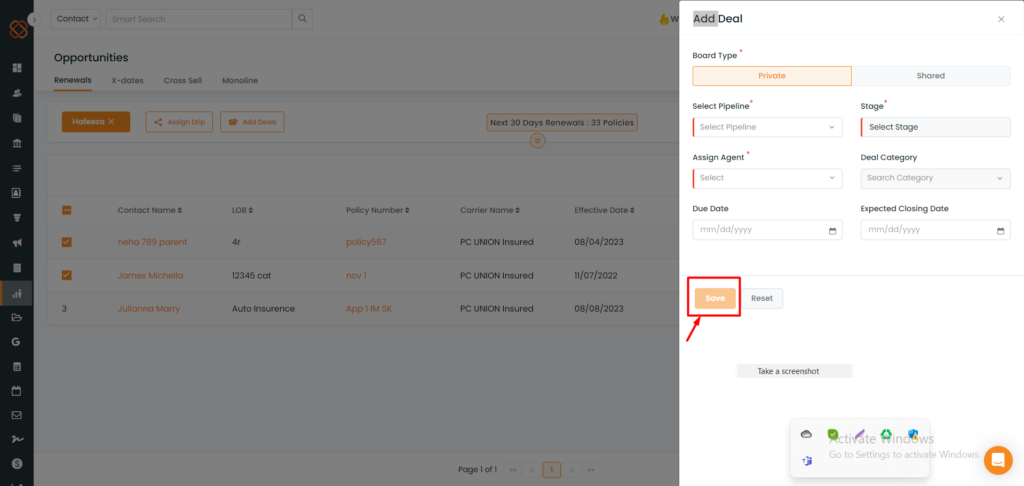
- Then proceed to provide the necessary details and click “Save” on the corresponding pop-up screens.
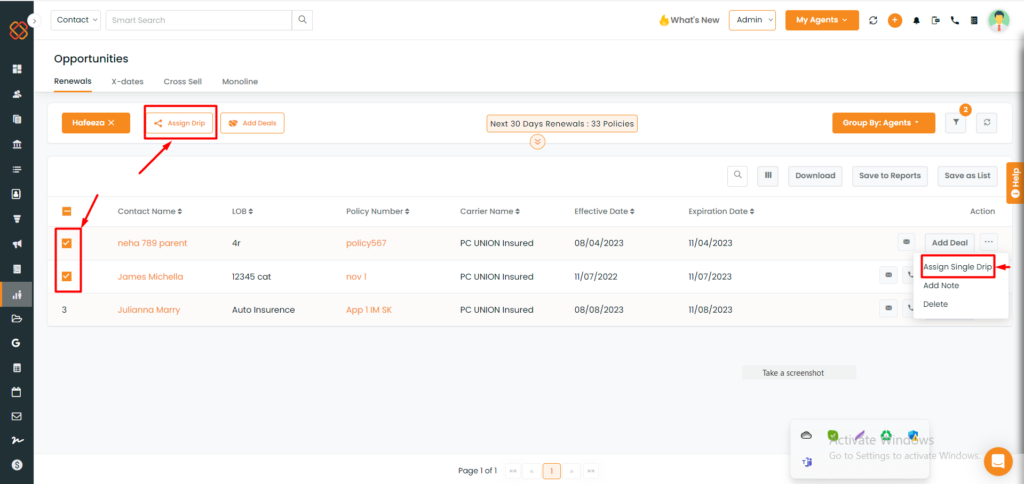
- You can assign a single drip from clicking on the three dots under the action,or from the above button as mentioned in the screenshot.
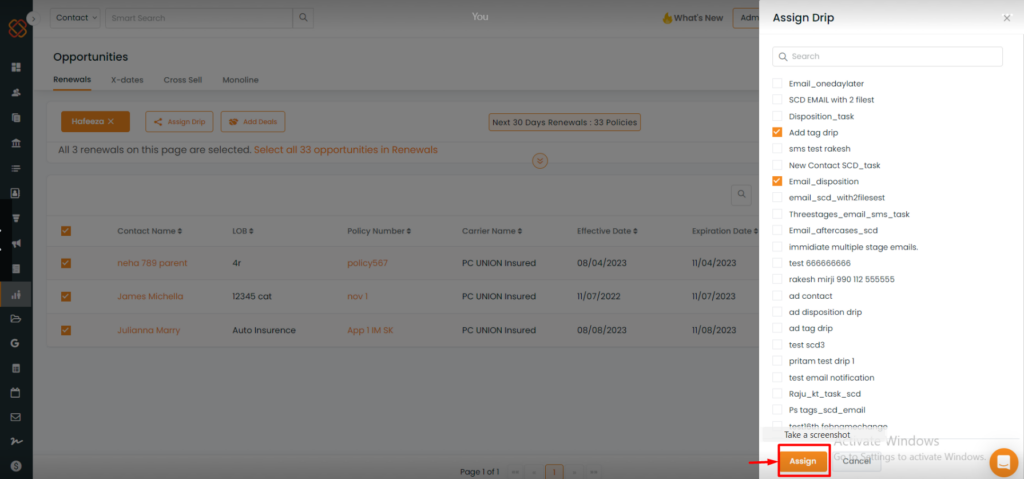
- Click on assign
Select All option in the Opportunities Module
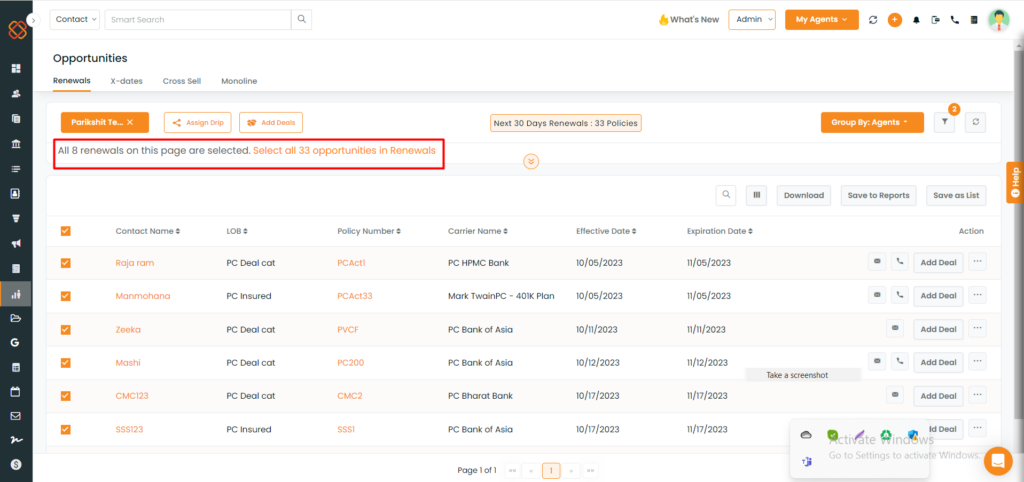
You can select 1 Opportunity to view all 33 Opportunity on the current page.
You have the flexibility to choose from three different selection options:
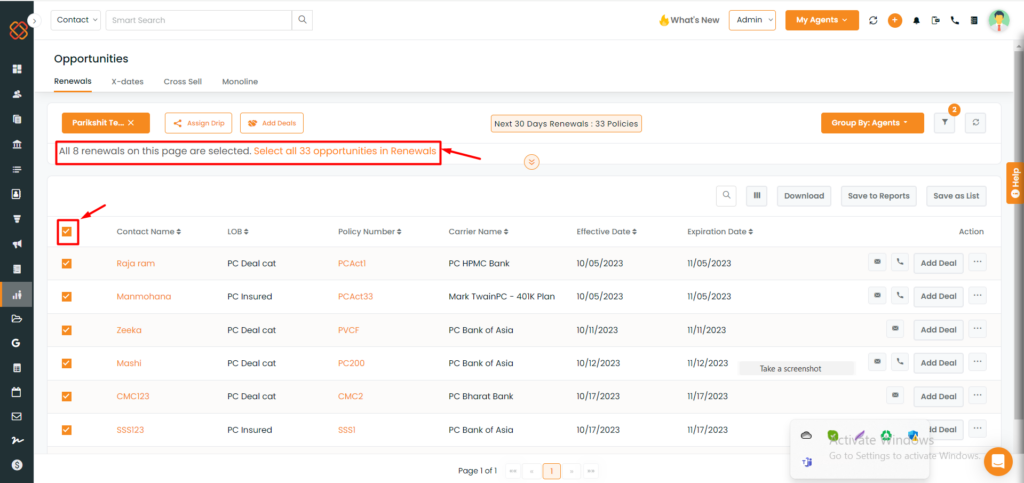
- Select a Single Opportunity: Simply click on the checkbox positioned at the far left of the Opportunity you wish to choose.
- Pick All 33 Opportunities on the Current Page: To select all 33 Opportunities currently displayed on the page, just click on the checkbox located in the header section (left of the header labeled “Name.”
After selecting the header checkbox, you’ll notice a line appearing above the header, guiding you to choose all Opportunities.
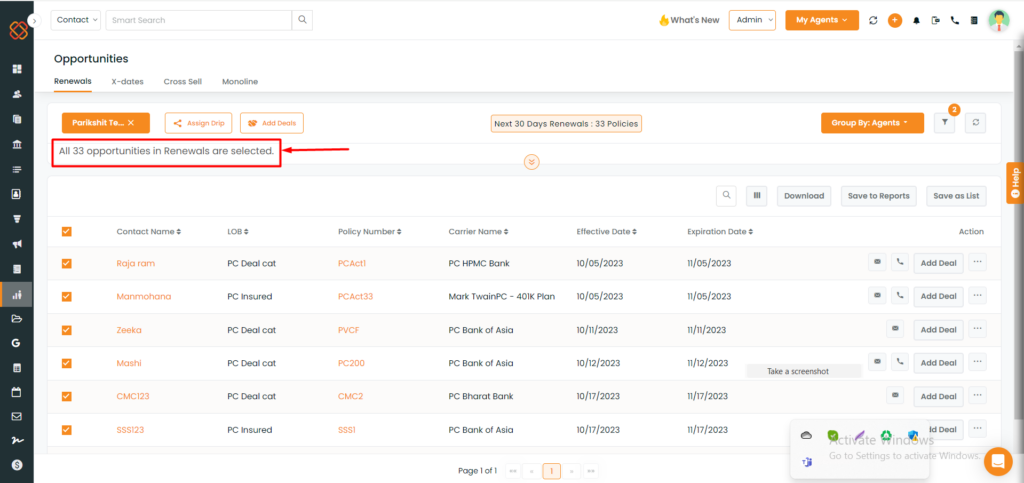
By clicking on this option, you’ll be selecting every Opportunity across all pages within the Opportunity module.
Note: When an entity is unchecked after pressing Select all icon, the option for Clear selection appears.
Add Notes in Opportunities
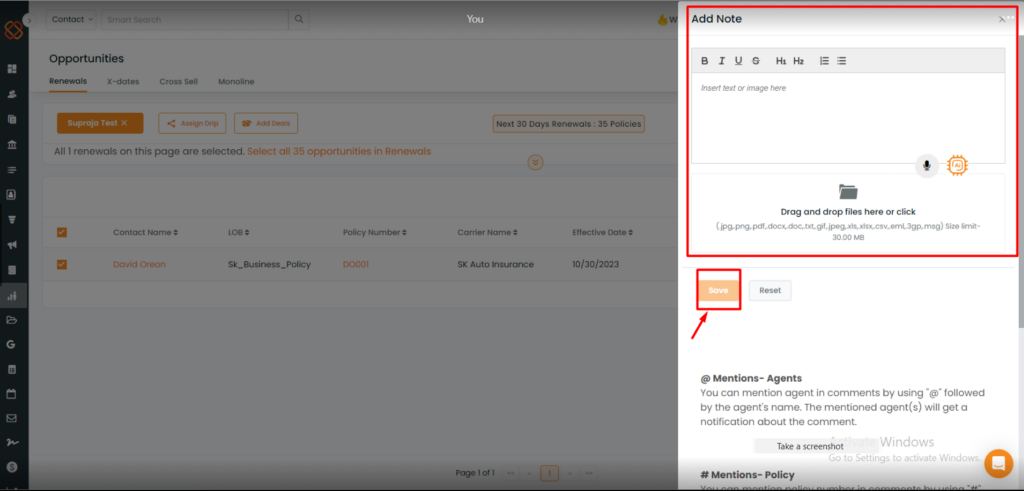
- Add Notes in opportunities is a feature to record important information about contacts. You can use symbols to link agents, policy numbers, contact details, and account information.
Here’s a quick guide what to do with the symbols:
- Use “@” to mention an agent and send them a notification.
- “#” links to policy details.
- “*” connects with contact information.
- “%” directs to the Account 360 module.
- You can add notes in various opportunity segments like renewals, cross-sell, and win-backs for efficient communication and task management.
To Navigate:
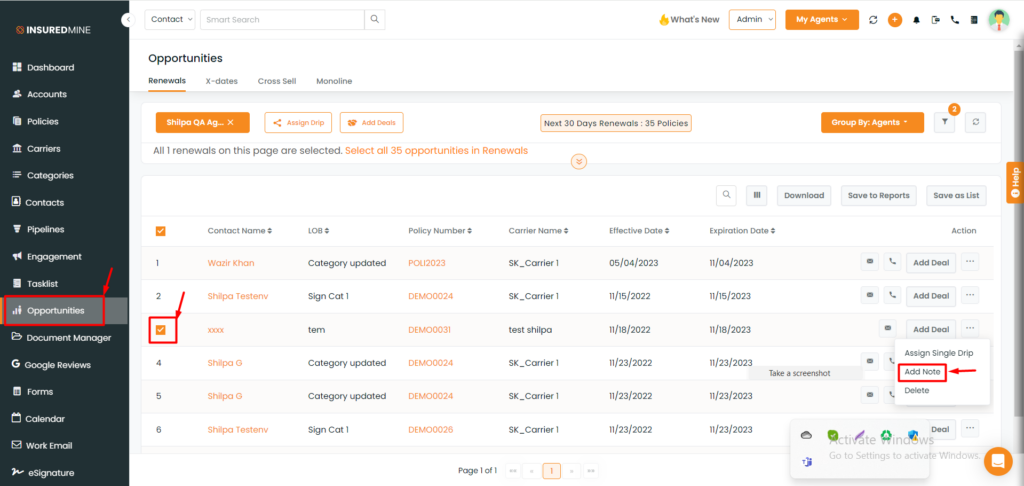
- Navigate to the Opportunities Module and choose the specific segment you wish to focus on, such as Renewals.
- Click on the “Select” button located within the Renewals widget.
- Locate the contact for which you want to add notes, and in the Action column, click the ellipsis icon (three dots).
From the dropdown menu that appears, select “Add Notes.”
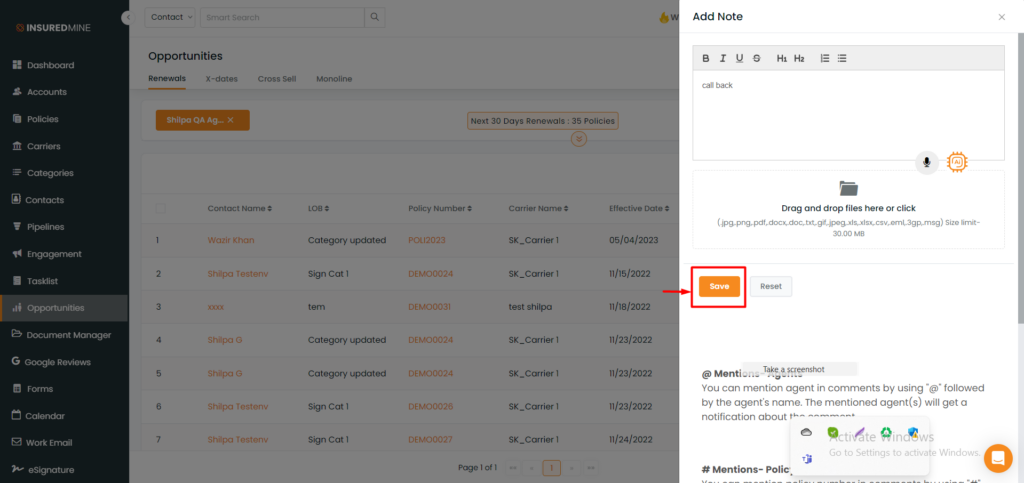
- Add Notes and then click on Save.
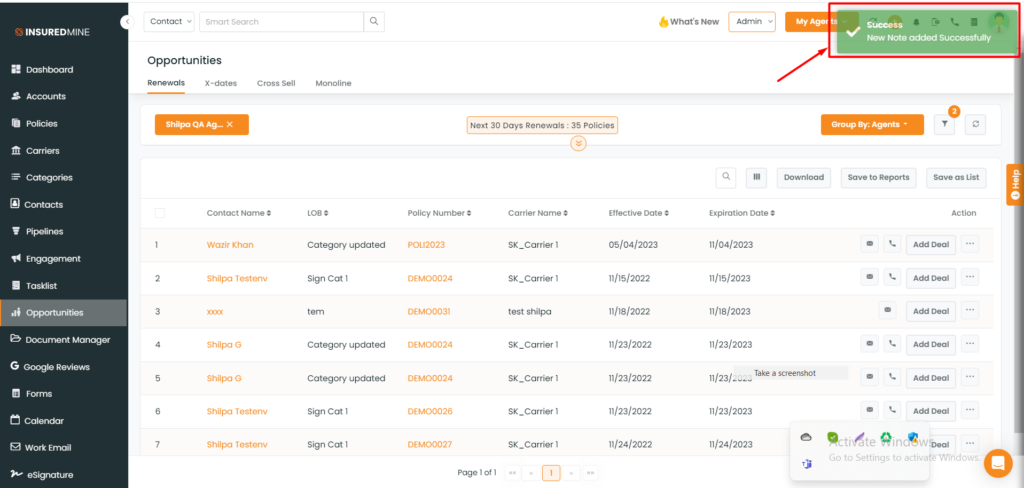
- You will then recieve a pop up saying: Success New Note added Successfully.
Delete entities in Opportunities
You can delete the records by following the steps below:
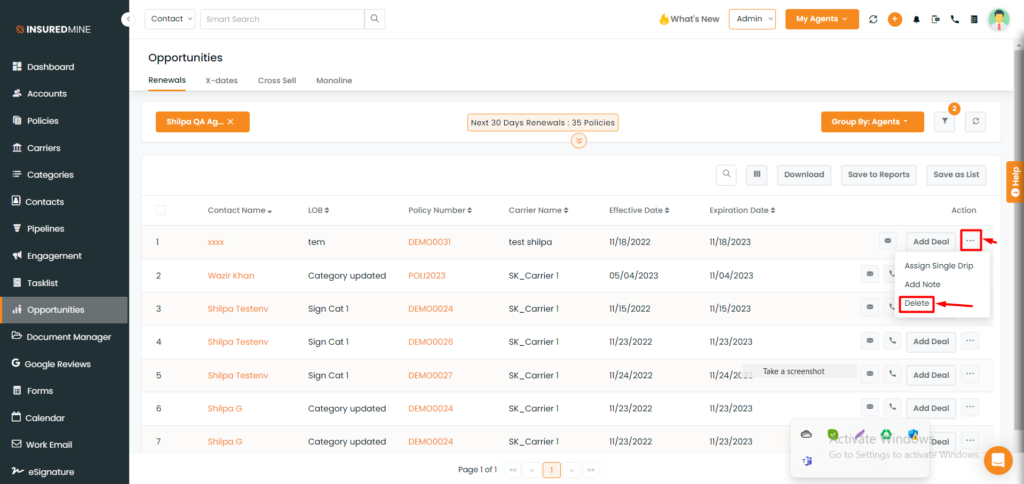
- Navigate to opportunities and select the contact name you want to work on.
- Click on the 3 dots Action button and select Delete.
Monoline & Cross-Sell Policies
Within the opportunities module, you’ll find two distinct sections: “Cross-Sell” and “Monoline.”
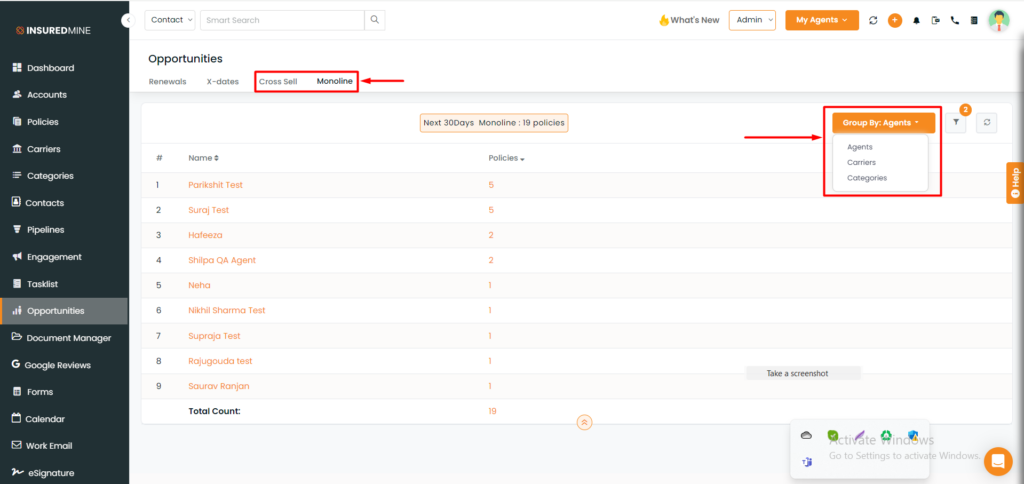
The “Monoline Policy” section will help agents to pinpoint insurance policies that typically don’t fall under a bundled package or are standalone in nature. This enhancement improves your focus on business prospects by categorizing policies while the “cross-sell” section will help you Increase your sales by recommending additional policies to existing consumers who have already commited to make a purchase.
To view the enhancement:
- Navigate to Opportunities module
- You will get two separate tabs for cross-sell and monoline.
- Click on any to view the policies.
- You can also sort the policies in the group by based on agents, carriers, and categories.
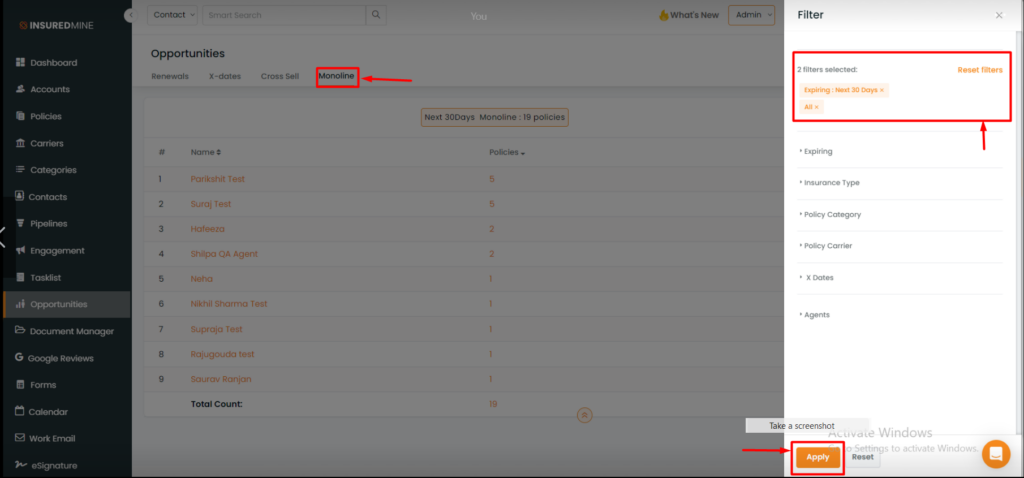
- You can apply filters based on expiring date range, insurance type, including and excluding policy category, carriers, and agent wise.
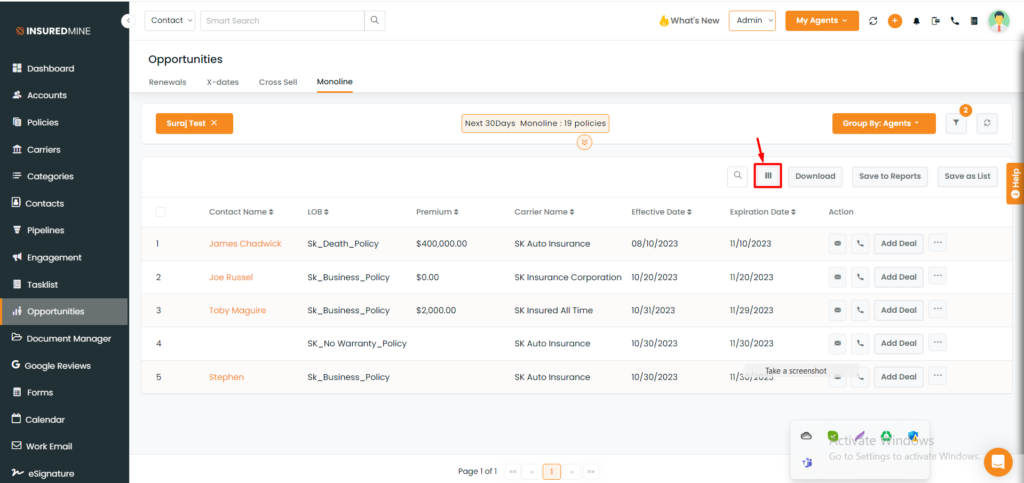
- Select “Table Column” to change the column settings.
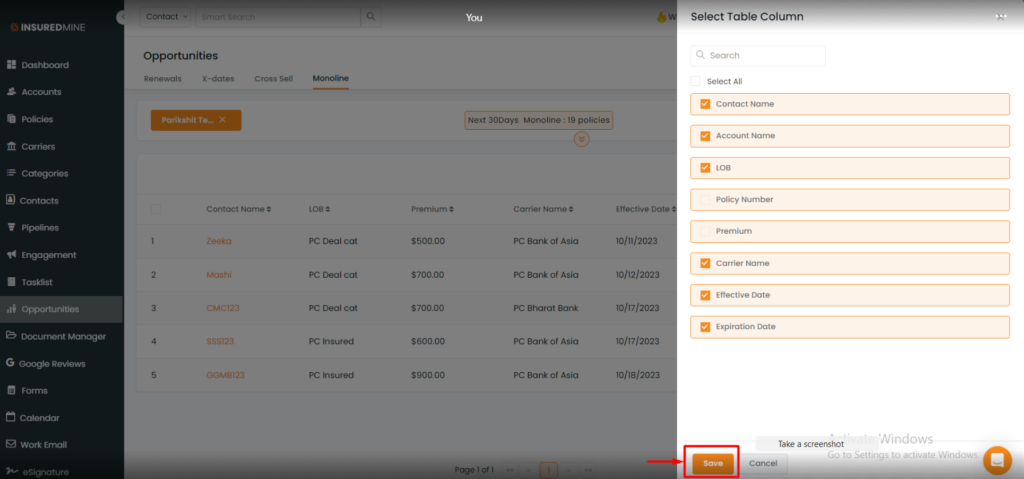
- Click on the Submit button.
Just like the other sections within monoline, click on the total policy number and provide a detailed list of policies for downloading, saving as reports or a list. You can also access policyholder contact information, send emails, make calls, add deals, assign drips, and add notes from this section.


