In this article, you will learn:
Using the access manager feature, the manager/admin of the agency can assign account access to individual or multiple employees.
As Admin:
- Assign an agent as a manager to give them access to an individual or all accounts.
- Assign another admin other than himself.
- Give agent access to other agents.
- Can create a CSR
As Manager:
- Assign an agent as a manager to give them access to an individual or all accounts.
- Give agent access to other agents.
Access Manager – New Look
Access Manager helps manage team permissions to your business. It gives the Manager (Admin) a breakdown of all agents that have been assigned permission to view data of specific user roles.
Where can you find the Access Manager?
- Make sure you login as Manager(Admin)
- Click on the Manager Profile icon to the top right corner.
- Select Access Manager.
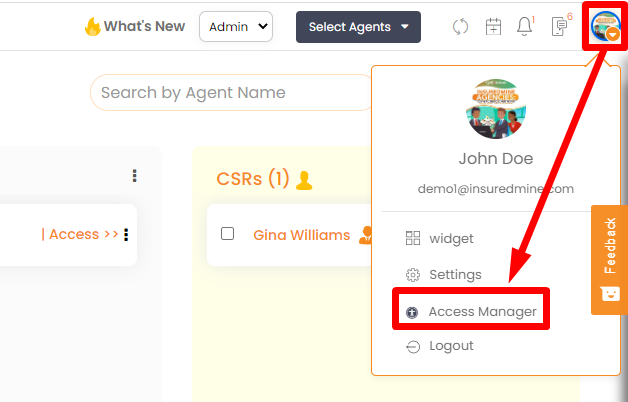
Terminology and fields in Access Manager
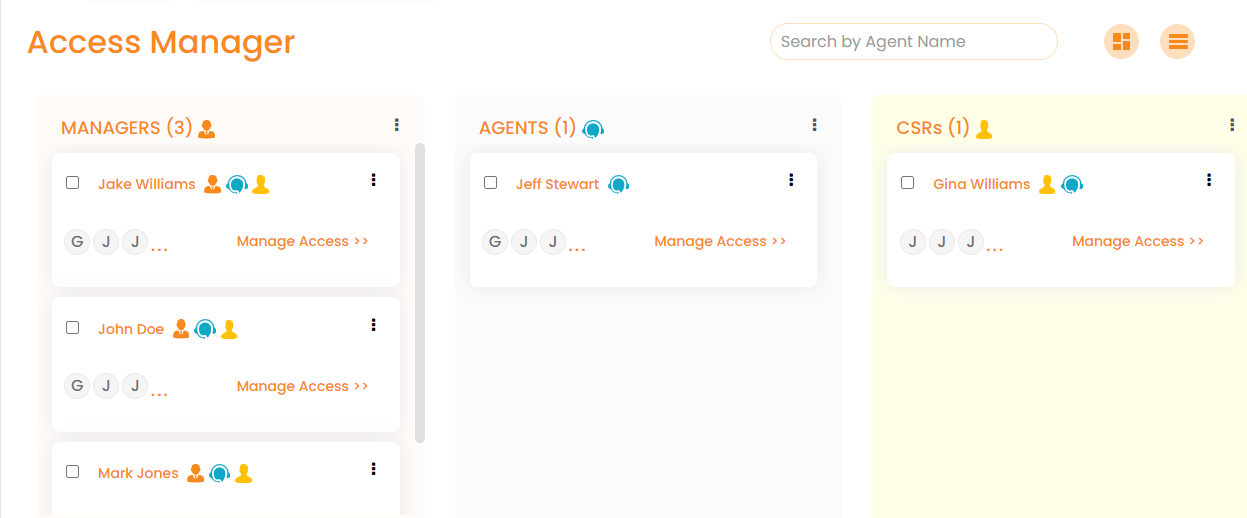
- Search by Agent name: You can directly type the agent name in the search fill box at the top right to view the Agent or CSR record. It enables you to quickly view and manage the assigned access without manually scanning the whole list.

- Grid view: The grid view makes it easier to find, manage and edit access for all agents in a useful way. It allows you to directly navigate to agent data by clicking the respective agent icons available to a particular Manager, Agent or CSR.
- List View: The list view provides a compact display of agent data that’s handy for a quick scan and editing the access permissions.
- Tabs in Access manager
- Managers: The records of all agents assigned as Managers are displayed in this list. The number of agents is mentioned at the top of the tab in brackets.
- Handling Manager role: Click on the ellipses (3 dots) for performing the required actions.
- Change to: You can edit the User Role from Manager to Agent or Csr as you want.
- Manage Access: You can update access to several agents’ information by clicking on the agent name in the Manage Access screen. Orange indicates selected.
- Manage module: You can also define access for all agents or particular agents to collaborate and work on specific modules and widgets.
- Handling Manager role: Click on the ellipses (3 dots) for performing the required actions.
- Agents : The agents having access to the other agents’ data are displayed in the Agents tab. The number of agents having permission to access other agents’ records are mentioned at the top in brackets.
- Handling Agent role: Click on the ellipses (3 dots) for performing the required actions.
- Change to: You can edit the User Role from Agent to Manager or Csr as you want.
- Manage Access: You can update access to several agents’ information by clicking on the agent name in the Manage Access screen. Orange indicates selected.
- Manage Module: You can also define access for all agents or particular agents to collaborate and work on specific modules and widgets.
- Handling Agent role: Click on the ellipses (3 dots) for performing the required actions.
- CSRs : The Company Sales representatives (CSR’s ) are the principal point of contact between your business and customers. The list reflects the CSR’s having the assigned access to view details of agents. The total number of CSR’s having specific permission can be seen at the top in brackets.
- Handling Agent role: Click on the ellipses (3 dots) for performing the required actions.
- Change to: You can edit the User Role from CSR to Manager or Agentas you want.
- Manage Access: You can update access to several agents’ information by clicking on the agent name in the Manage Access screen. Orange indicates selected.
- Manage Module
- : You can also define access for all agents or particular agents to collaborate and work on specific modules and widgets.
- Handling Agent role: Click on the ellipses (3 dots) for performing the required actions.
- Managers: The records of all agents assigned as Managers are displayed in this list. The number of agents is mentioned at the top of the tab in brackets.
To assign agent access to Manager, Agent or CSR, follow the steps mentioned below:
- Navigate to Access Manager
- Click on ellipses( 3 dots) in the record of the user.
- Select Manage Access
- Click the agent names you want to assign.
- Click Save
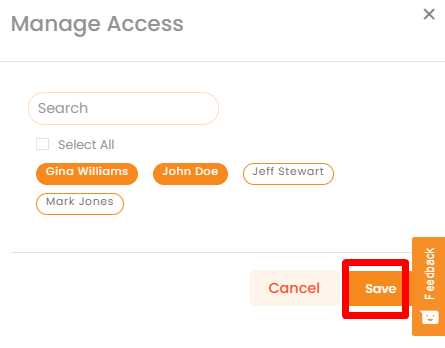
To edit access of InsuredMine Modules and widgets, follow the steps mentioned below:
- Navigate to Access Manager
- Click the respective toggles in Module manager and Widget Manager to enable or disable the functionality.
- After refresh, the particular Manager, Agent or CSR can only access specific modules and widgets.
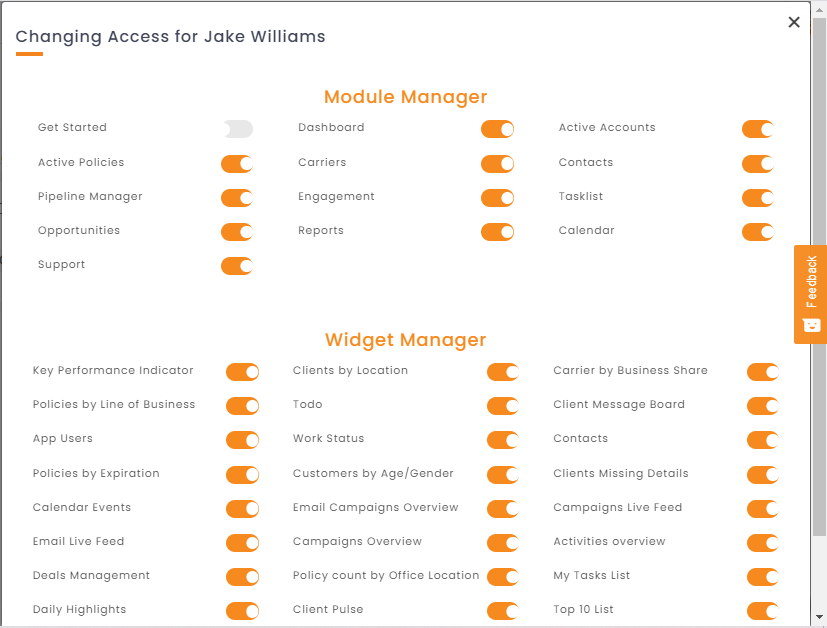
Click on the ellipses (3 dots) on the Managers, Agents or CSRs header to apply the various access conditions to all users in the respective column.


