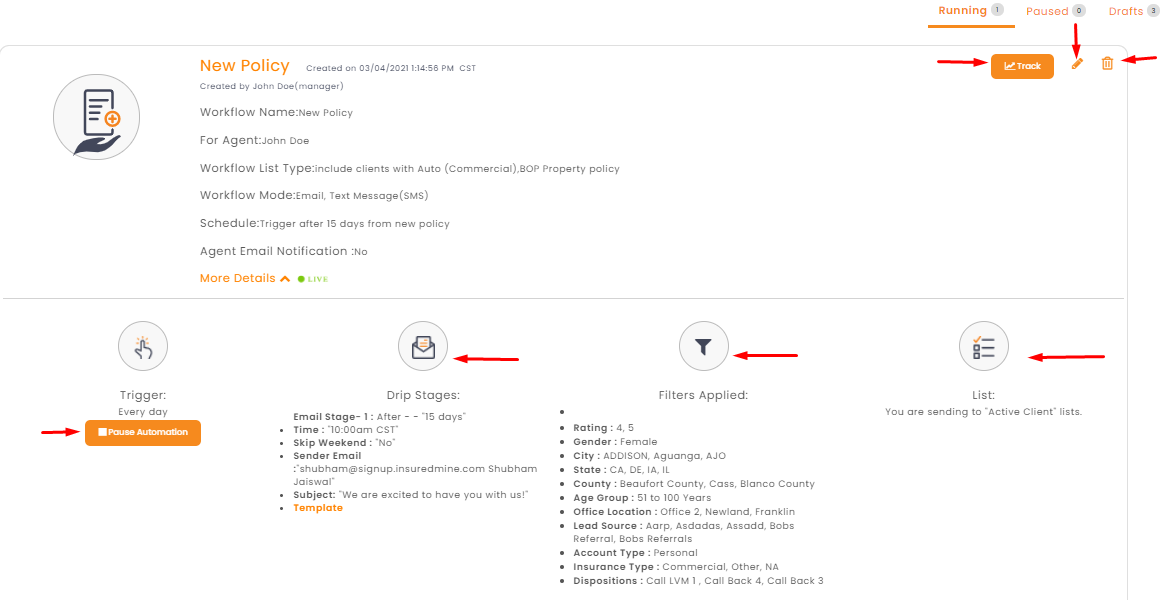InsuredMine issues automated workflows that trigger email/text after a new policy. If the New Policy trigger is enabled, the system will notify clients of any new policy purchase with trigger days notice.
The process to create a workflow whenever there is a new policy issued:
- Navigate to Engagement
- Click on analytics in Automation
- Click on create workflow
- Select the New Policy workflow and click on get started
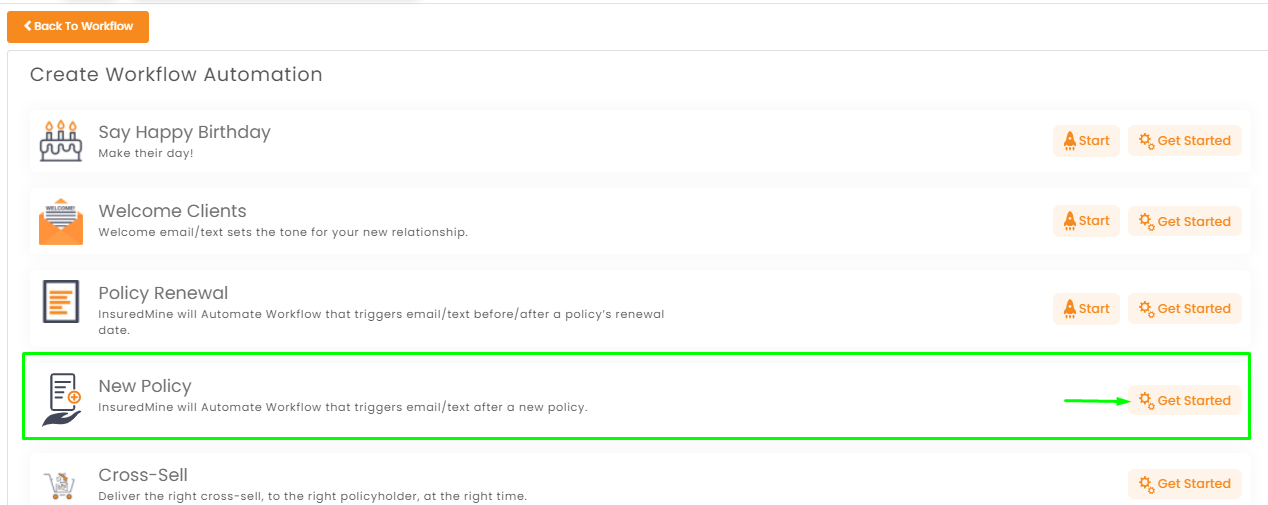
- Set the workflow name
- Select the mode to send the workflow- email, text message (SMS), task, reminder, Postcard/Letter/Notecard(Thanks.io) and Voicedrop
Note: For Postcard/Letter/Note card you account must be integrated with Thanks.io) and for Voicedrop you need to have Slyboard integrations.
- Set the filters by clicking on the filter icon provided on the right side.
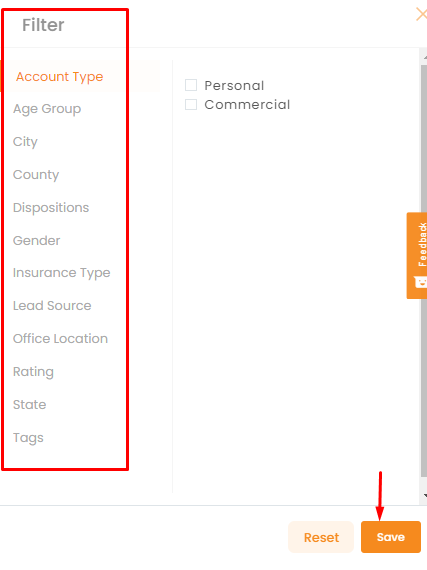
- Select the policy categories to include.
Note: The policyholder who falls within the selected policy categories will get the new policy communication that you will set.
- Set the trigger condition when and after how many days, the communication will start.
- Once done, click on begin to start the workflow.
- Set the stages of the workflow.
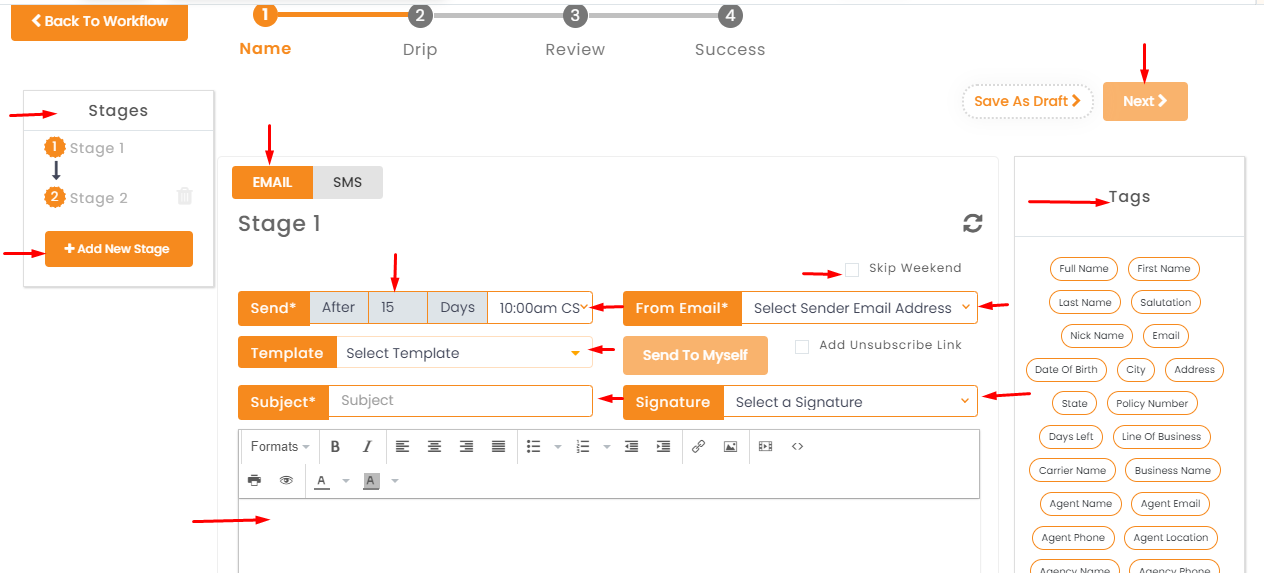
- Click next to review the workflow
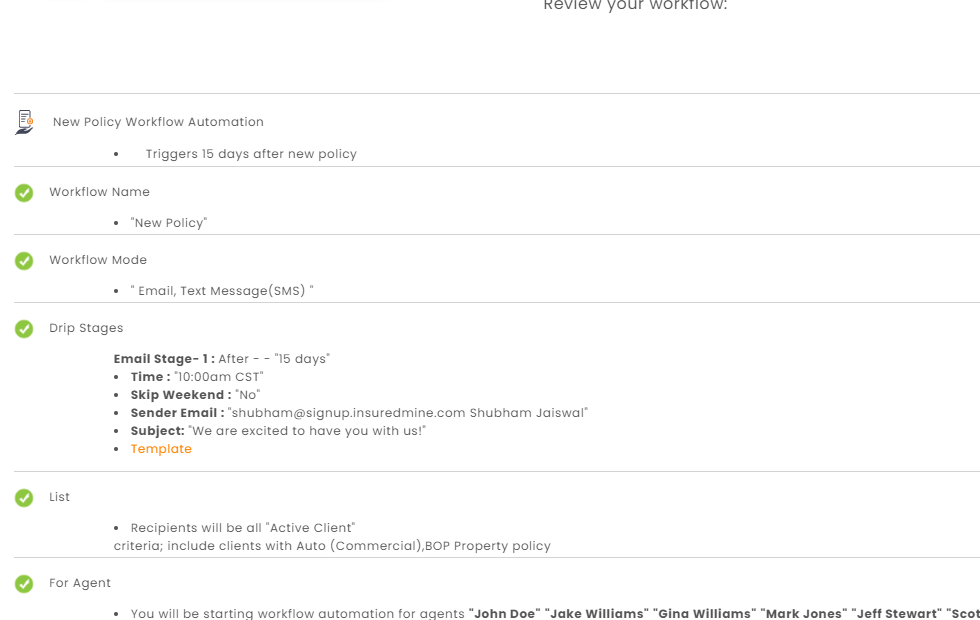
- Select the checkbox to enable Agent Email Notification.
Note: Enabling this will send an email notification to the selected agents, once the new policy workflows trigger.
- Click start to start the automation.
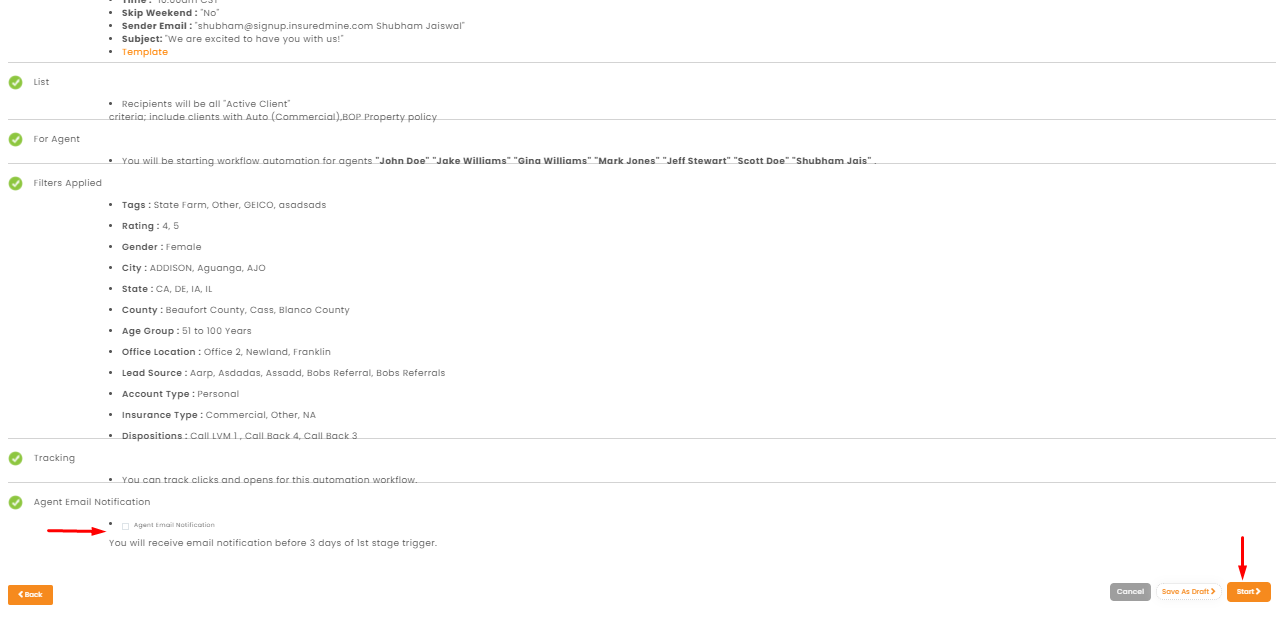
- You will get a confirmation message that the workflow has started.
- Or you can also save it as a draft to use later.
- To track the automation, go back to engagement and click on analytics. Here you can track, edit, delete, pause the automation.
- You can also see the complete details by clicking on the drop-down button beside more details.