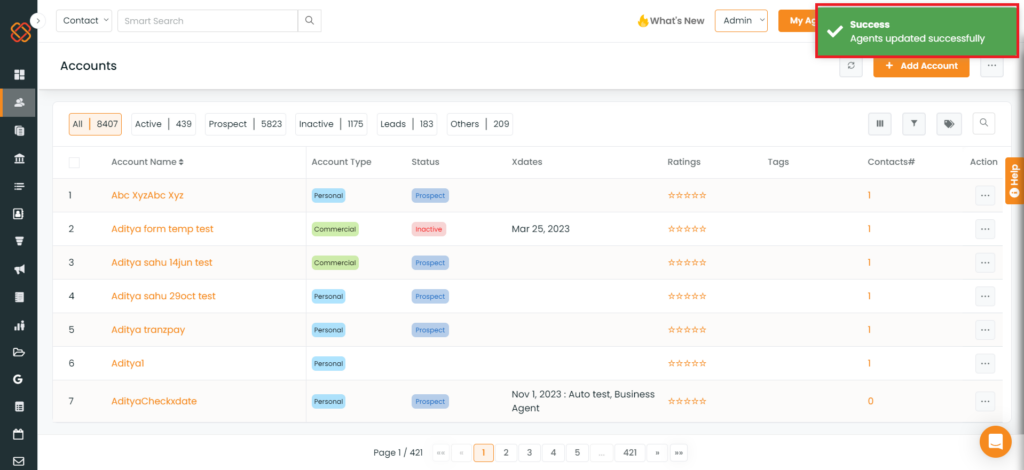A recent update in the “Accounts” section now allows users to assign agents to multiple accounts simultaneously.
Use Case: To expedite and simplify the process of assigning agents to multiple accounts simultaneously within an agency.
Navigation:
- Navigate to Accounts.
- Select the desired number of multiple accounts.
- Click on Assign Agent.
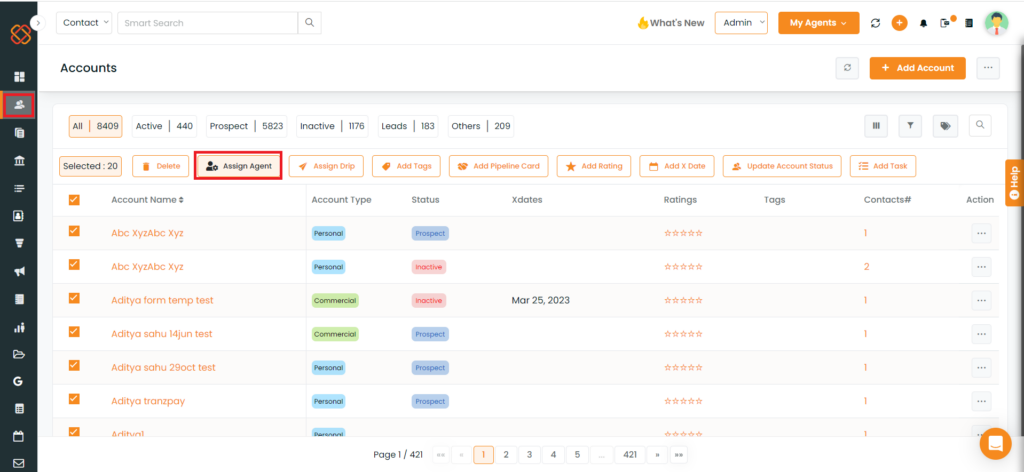
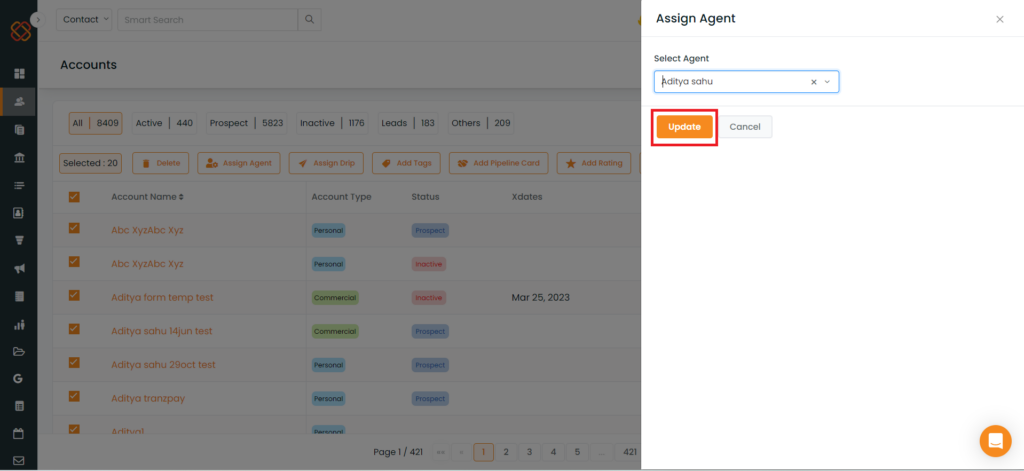
Note: Upon successful assignment, a confirmation popup will appear.