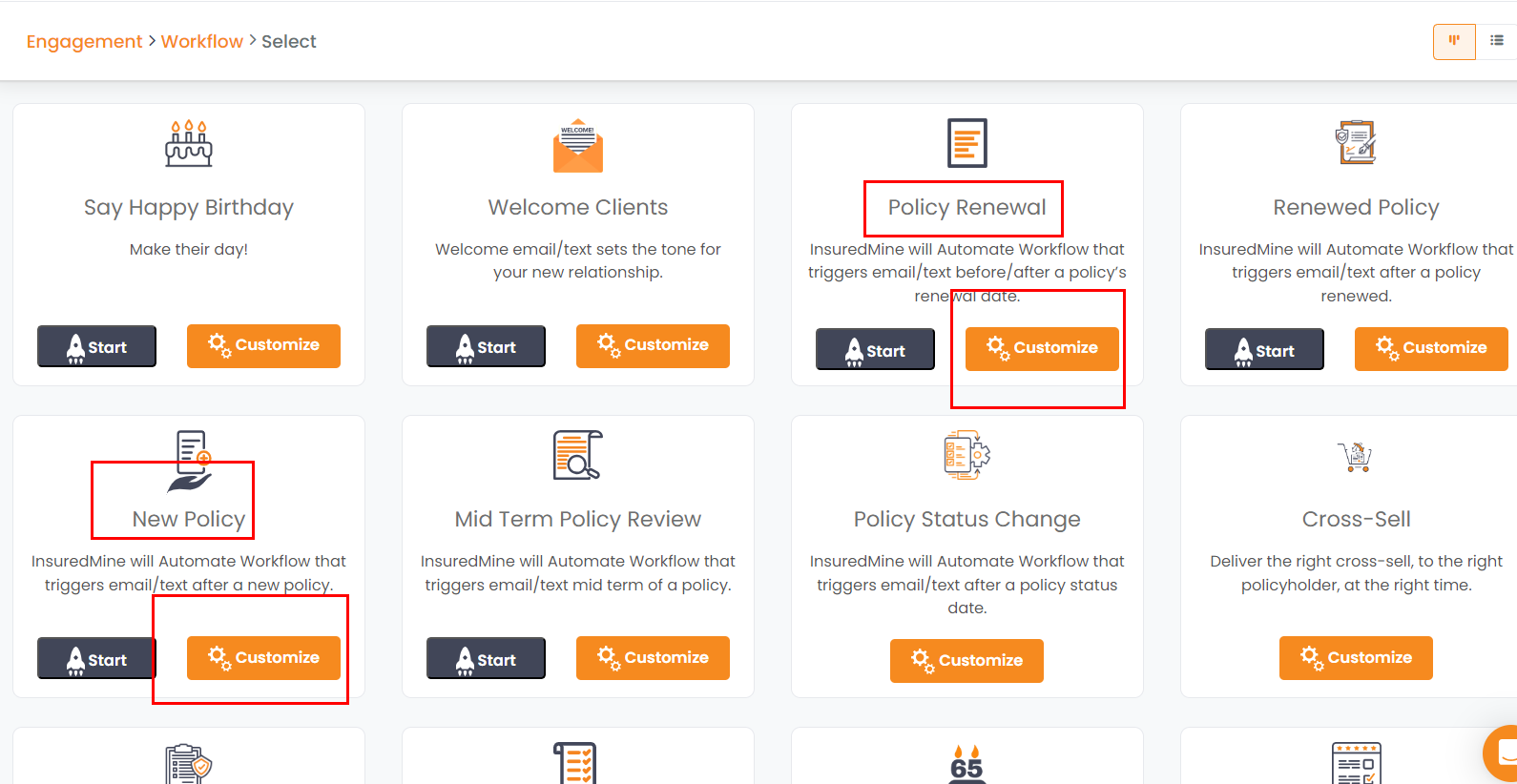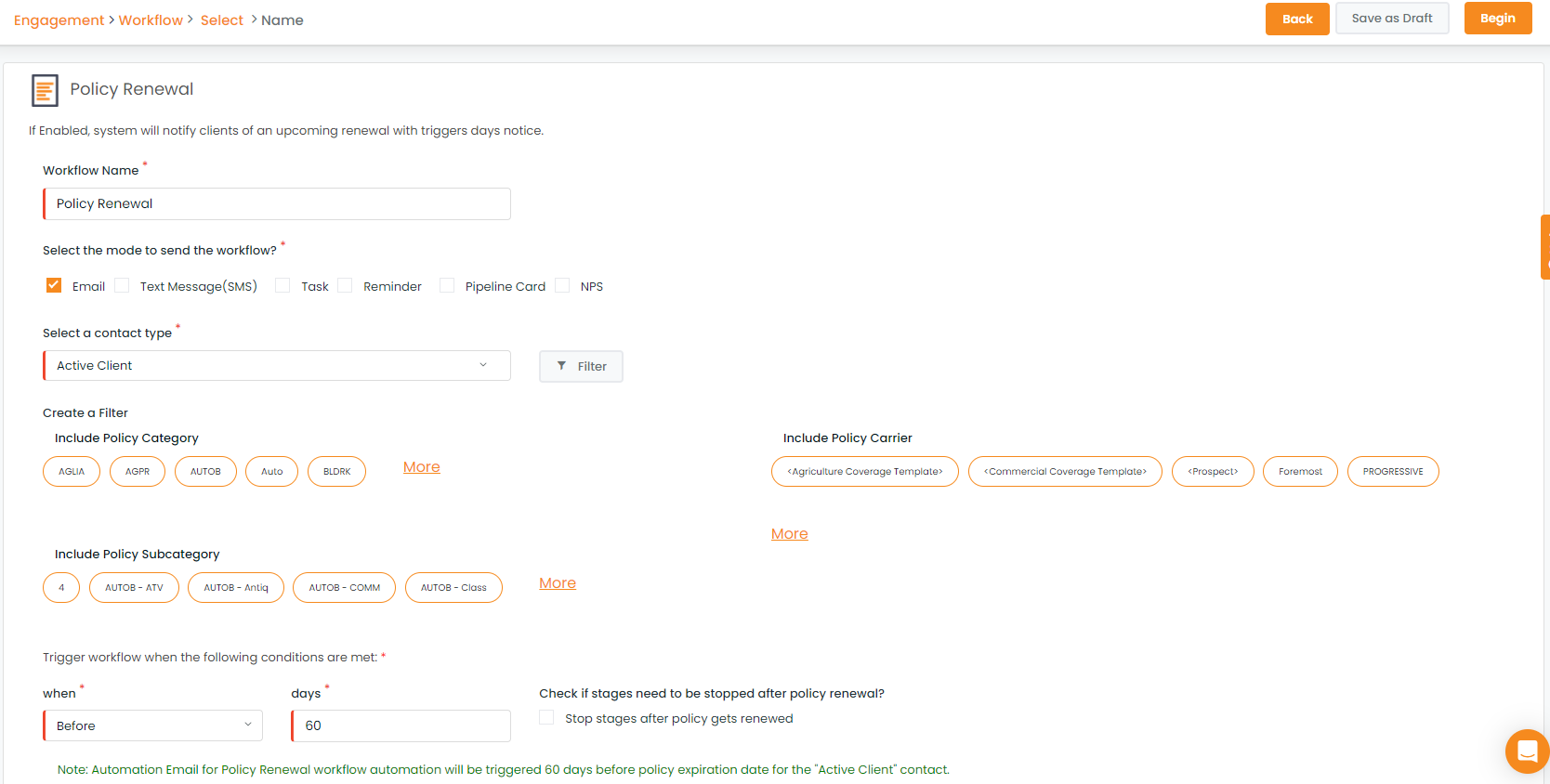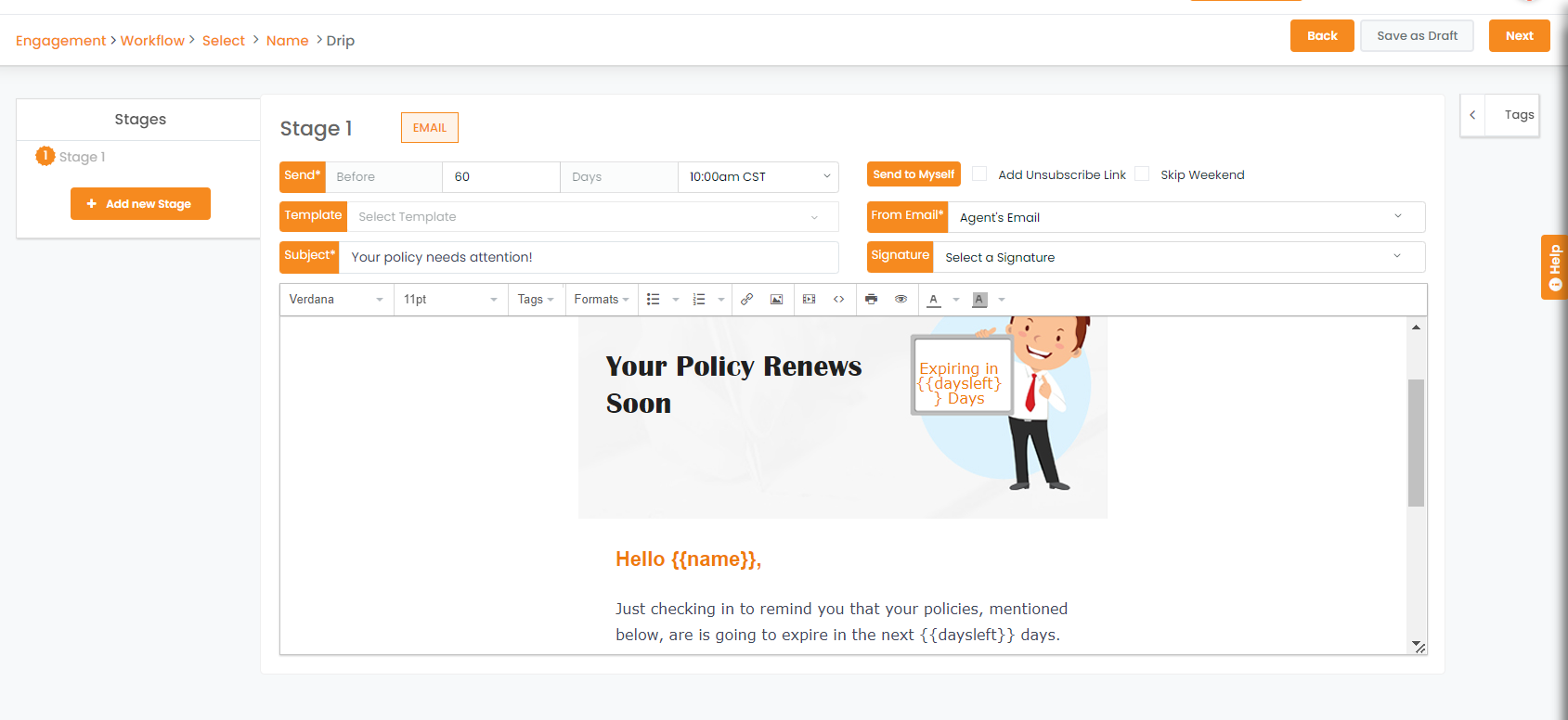Workflow Details
One of the most powerful tools within InsuredMine is Workflow Automation.
You can now set up automated workflows to keep your clients engaged at various milestones within your process. Once these workflows are set up, InsuredMine will daily look for all accounts that match the workflow criteria and send out an email. You won’t have to remember a thing! With Multi-stage workflow, you can customize your workflows according to your preferred send date, time and template. Steps to set a workflow:
- Select your Workflow type and click on Next
2. Add a workflow name and select the mode of communication. Then select the list you want to use in this particular workflow. You can use Create a filter to narrow your list down even more. For example, you selected the Active Clients list. Now you want to include all active clients who have 7th Wheel. Next, you can select your trigger. For example, you want to find all active clients who have the 7th Wheel policy expiring in 30 days. You select Before for When and then 30 for Days and click on Begin.
Enhancement!July 2021
Policy Carrier filter for Policy Renewal, and New Policy
You can include Policy Carrier while creating workflow for Policy Renewal, and New Policy, so the created workflow will trigger for the policyholders who fall under the selected policy carrier.
To apply the policy carrier:
Navigate to Engagements and click on Create Automation.
Select any of these workflows: Policy Renewal, or New Policy
Click on Get Started
You will find the option to include a policy carrier.
Fill in the required fields and click on begin to start the automation.
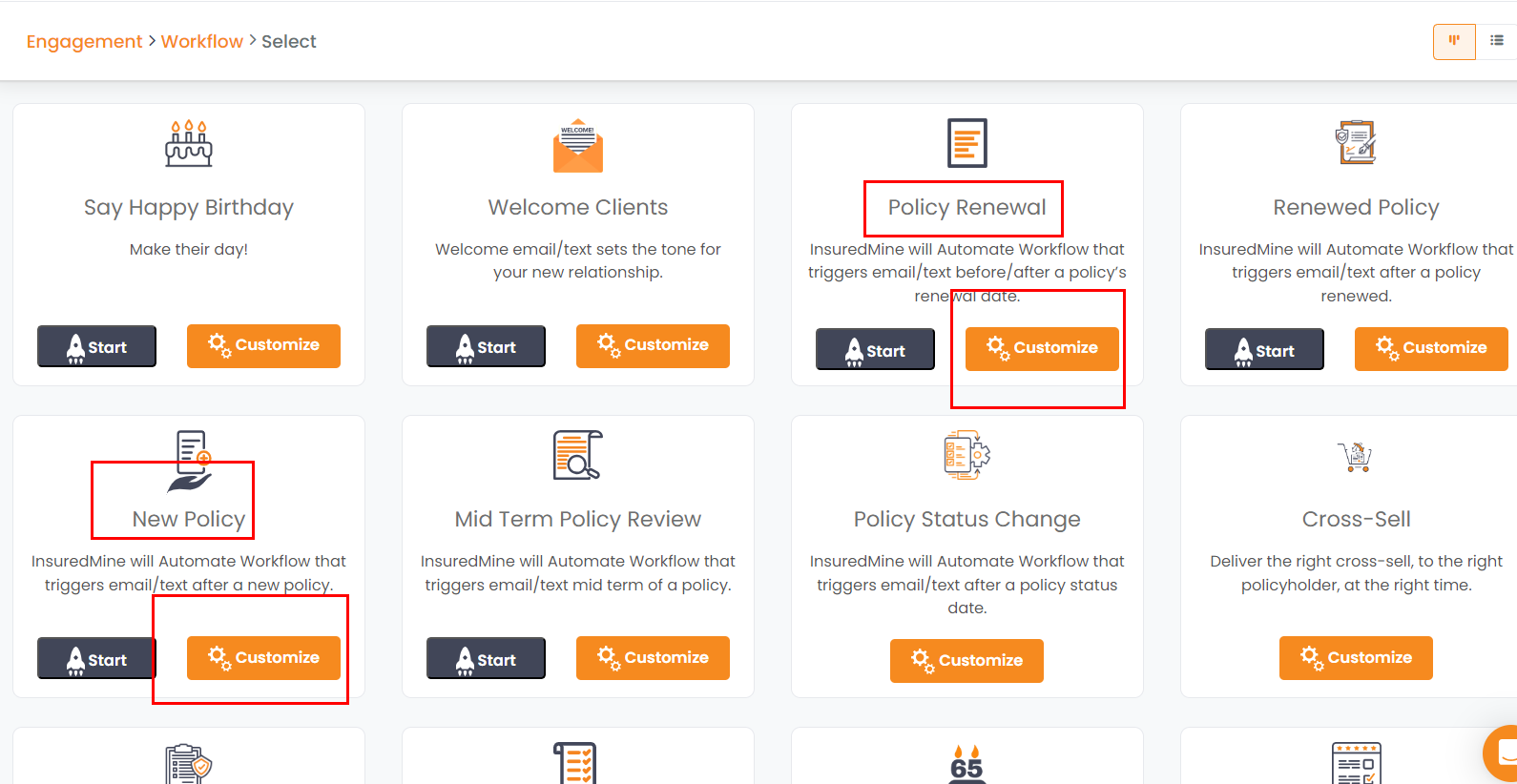
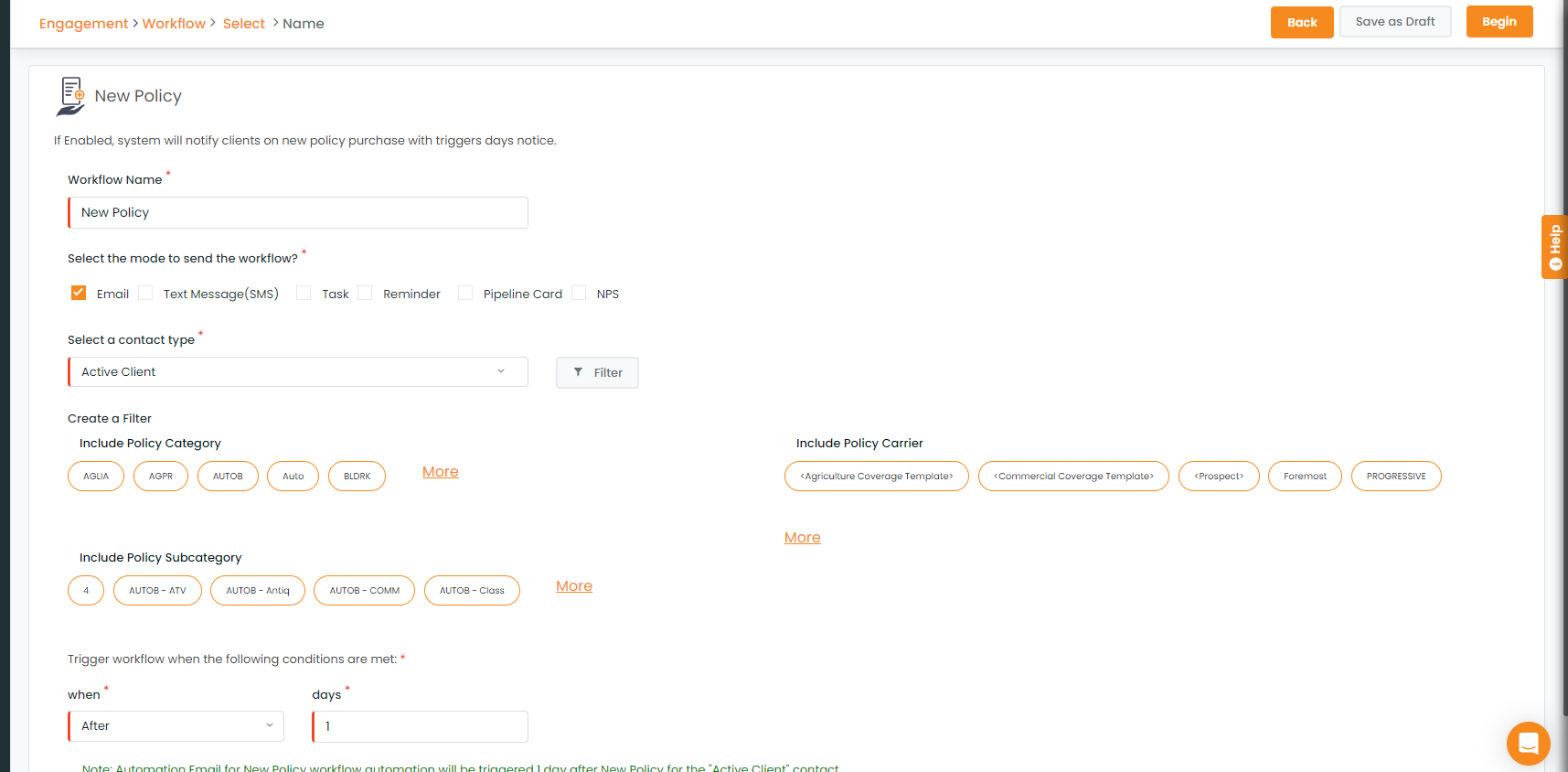
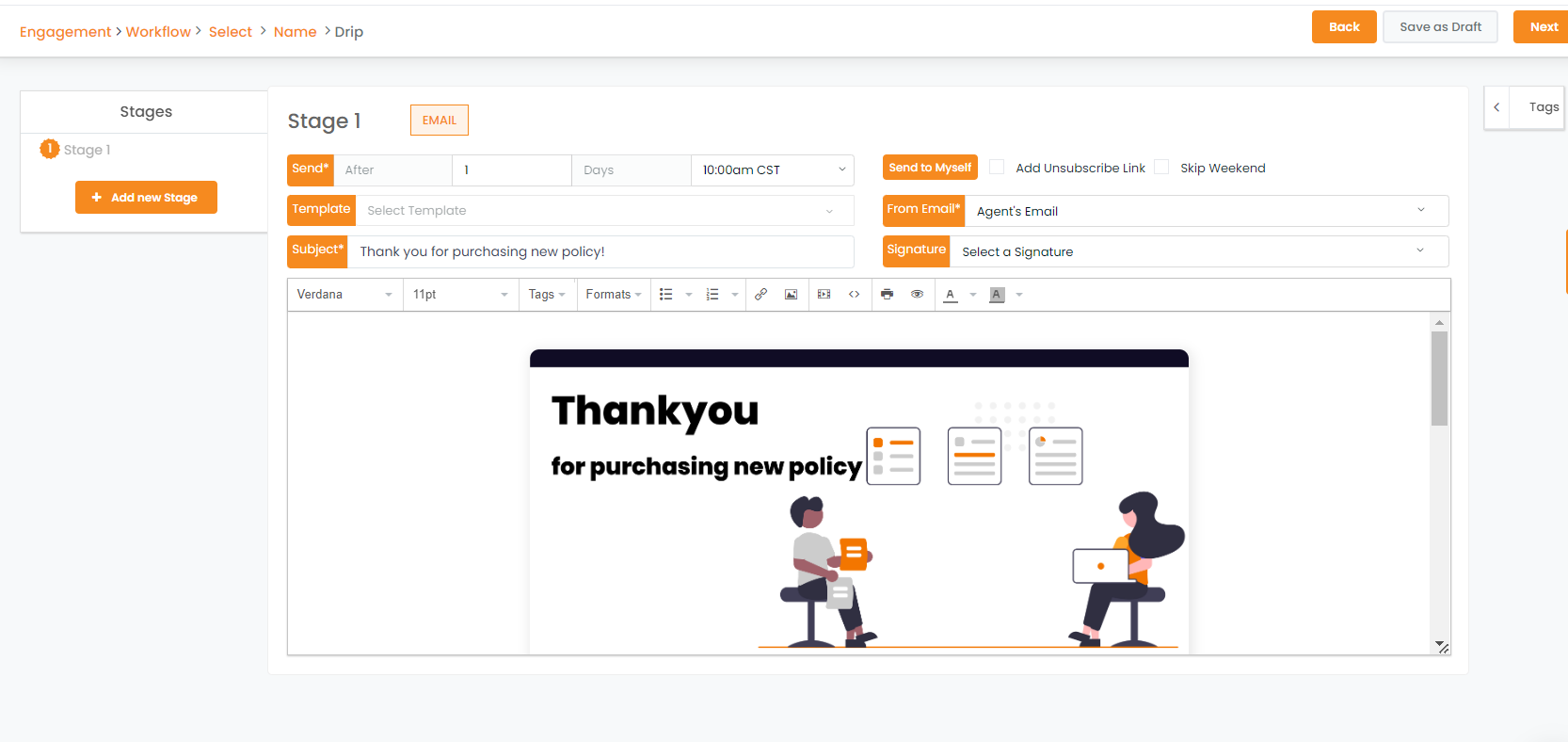
Designing the workflow
3. Add stages with different content or templates and a sender’s email address. For each stage, you can customize your message and the trigger dates. Once you have customized each stage, just click on Next
4. Review your policy information and then click on Create.
Editing a saved or live workflow:
You can edit a live workflow! Just select the Running tab and little pencil button on the right -hand corner and make the required changes in the workflow.
Also, you can save the workflow as a draft and edit it by selecting the Drafts tab and click on the pencil icon at the top right of the specific workflow.
Enhancement: February 2021
Carrier Name tag
A new tag named carrier name has been added, which can be accessed while creating workflow for policy renewal.
To check the enhancement:
- Navigate to the engagements
- Click on Automation
- Click on the get started button , beside Policy Renewal.
- Fill the necessary details- workflow name, mode, filter and triggers.
- Click on begin
- While setting the stages you can choose the carrier name tag, to insert the carrier name while sending the email.
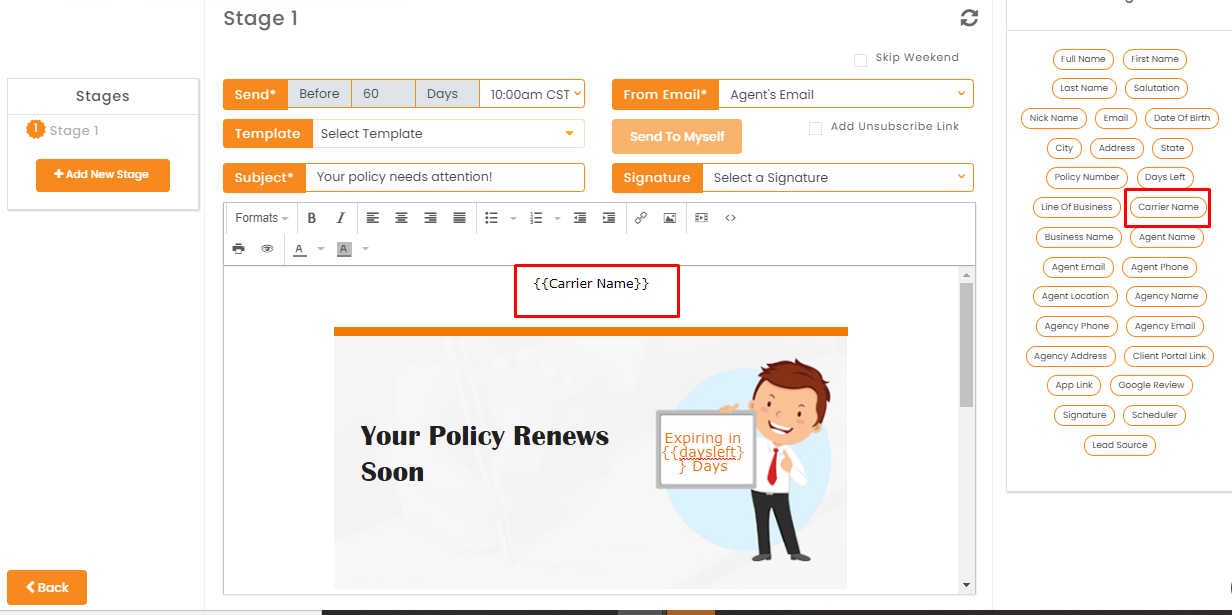
Enhancement: February 2021
Renewed Check Handling in Policy Renewal Automation
You can stop the scheduled stages in the policy renewal workflow once the policy gets renewed. Once the policy gets renewed into your AMS and gets updated in InsuredMine with renewal updates, the scheduled stages for policy renewal automation will stop.
Note: This feature is available only for NowCerts, QQ Catalyst, and AMS360 users.
To view the enhancement:
Navigate to Engagement
Click on Create under Automation
Fill in all the fields
Click on Customize beside Policy Renewal
Fill in all the workflow details
You can save it as a draft or click Begin