Feature release Date: February 1st, 2025
Earlier, the only way to authenticate users was through Google Authenticator. With our latest enhancement, you now have the option to authenticate via Email or Phone as well. This new feature allows users to verify their identity by simply receiving a one-time password (OTP) through email or text message, making the authentication process smoother and more user-friendly.
Use Case: Improved security in user authentication with one-time password (OTP) verification via Email or Phone for a hassle-free process.
Note: Agents can set up Multi-Factor Authentication (MFA), while admins have the authority to impose restrictions on an agent’s MFA if needed. Additionally, only one authentication method can be enabled at a time; enabling one method will automatically disable the other two.
To View the Enhancement:

- Navigate to the Settings module.
- Go to System Preferences.
- Locate the MFA option and then click on it.
- Next, toggle to ‘Yes’ to enable Multi-Factor Authentication
Authenticate via Email or via Phone number
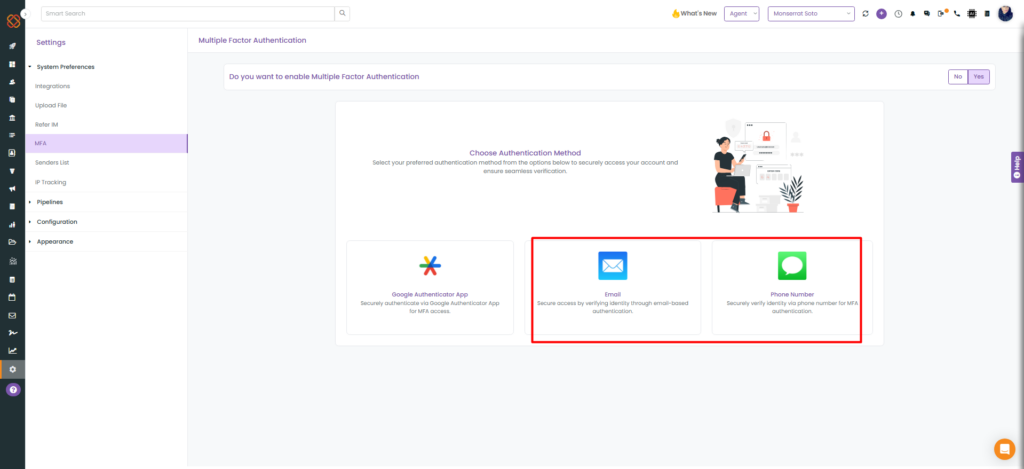
Authentication via Email:
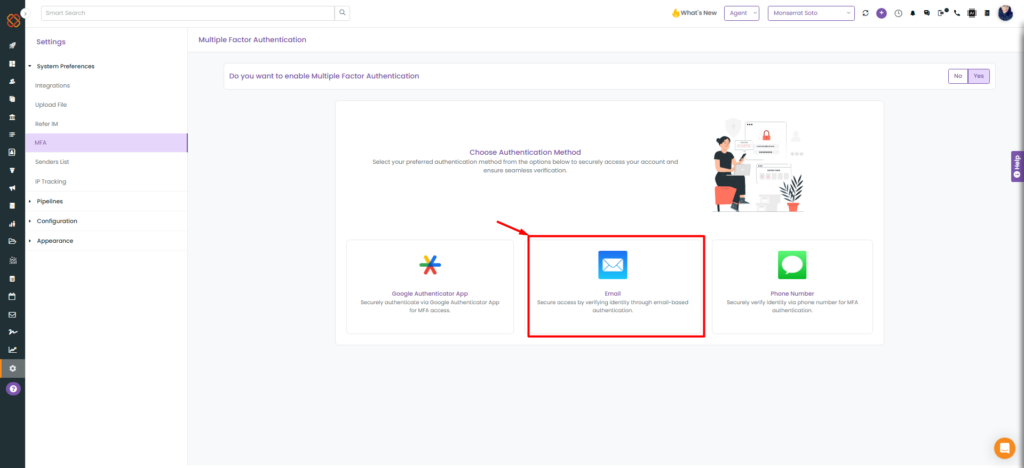
- Select your Authentication method as Email or Phone Number.
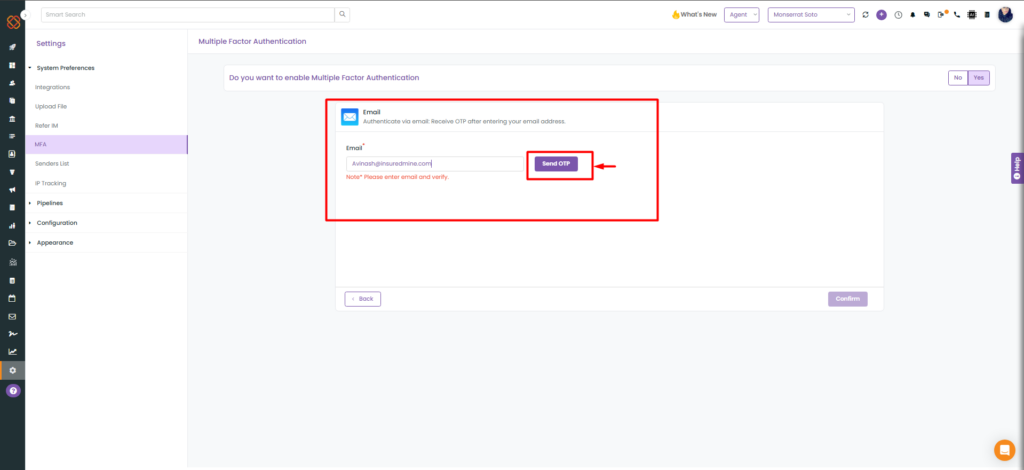
- Enter your Email address.
- Click Send OTP.
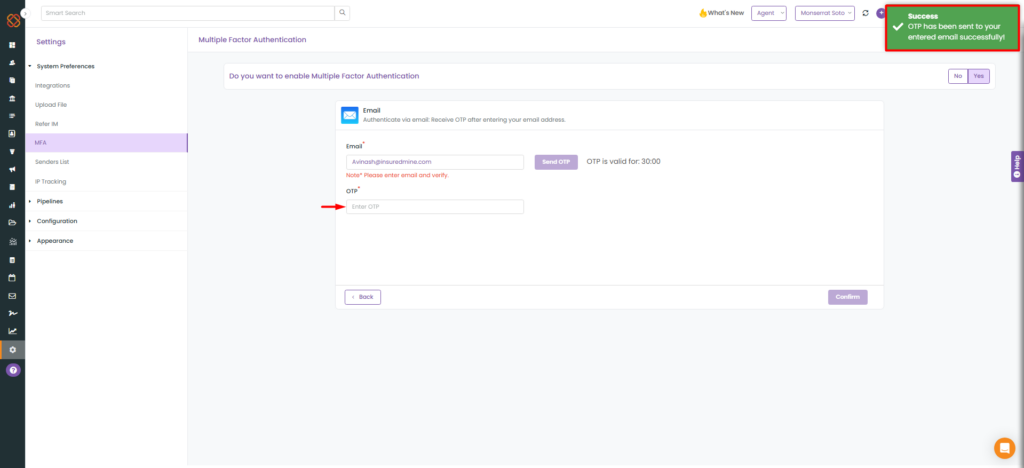
- An OTP will be successfully sent to your entered email for authentication.
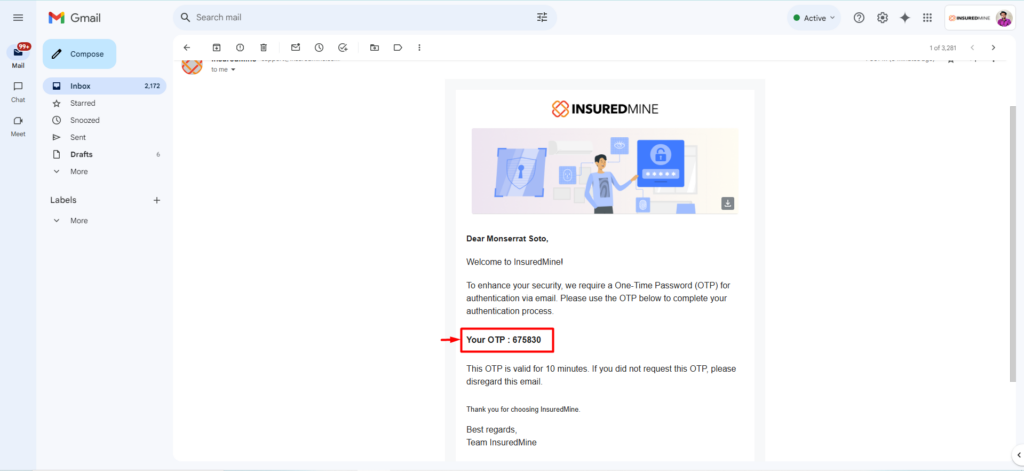
- Copy the OTP from the email.
- Enter the OTP.
- Click Confirm.
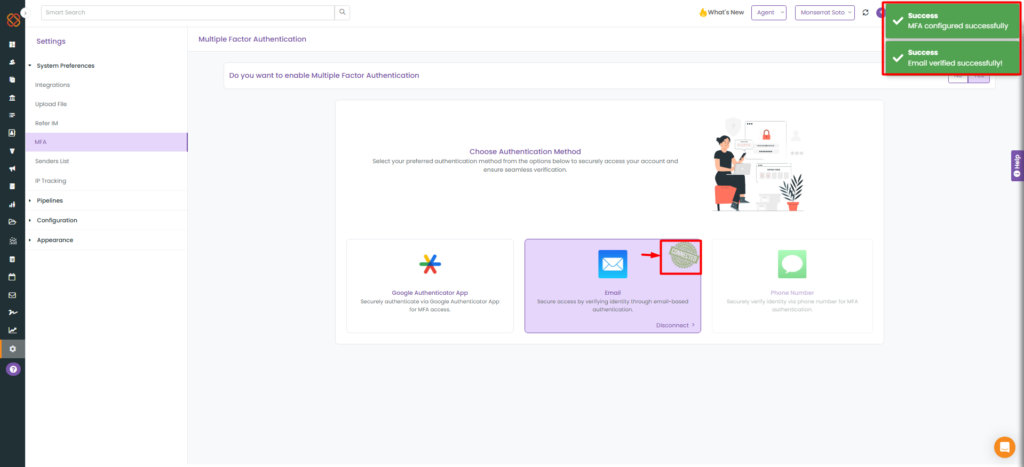
- After retrieving the OTP, your multi-factor authentication will be successfully verified.
Once the MFA is set up, if the agent tries to login for the next time:
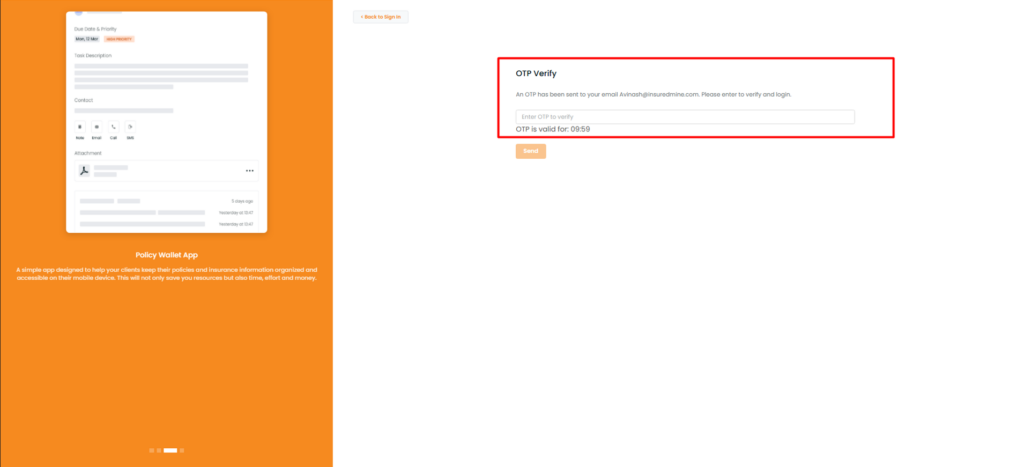
- A one-time password (OTP) will be sent for verification, valid for 10 minutes, to your preferred method of contact—either email or phone—whichever you selected while setting up multi-factor authentication (MFA).
Authentication via Phone number:

- Click on Phone Number.
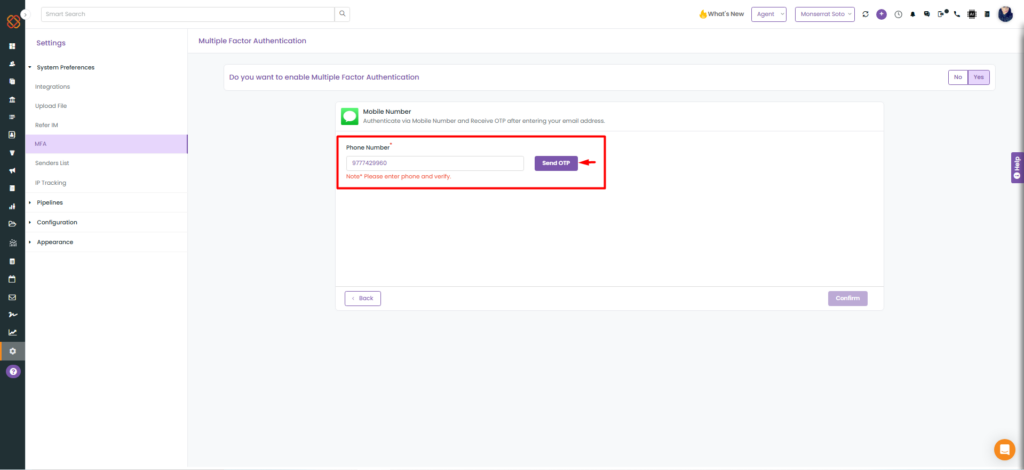
- Enter your Phone number
- Click Send OTP.
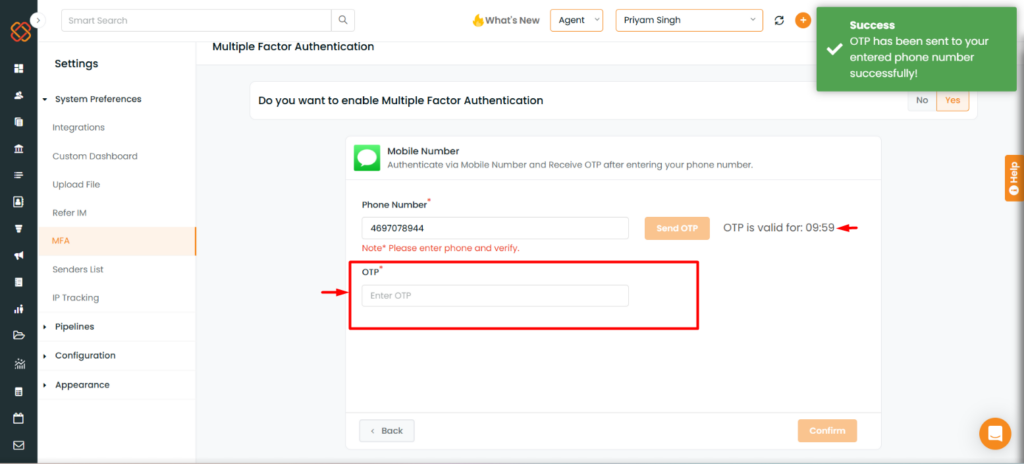
- An OTP will be sent to your entered phone number for authentication.
- Enter the OTP (valid for 10 minutes).
- Click Confirm.


