Earlier, you could only merge accounts and contacts with the same email and phone numbers. Now, you can also merge them based on names. If there is a similar or identical name, you will be able to merge that account and contact into the primary one.
Use Case: Enhanced account and contact merging based on names.
To View the Enhancement:
Merge Account:
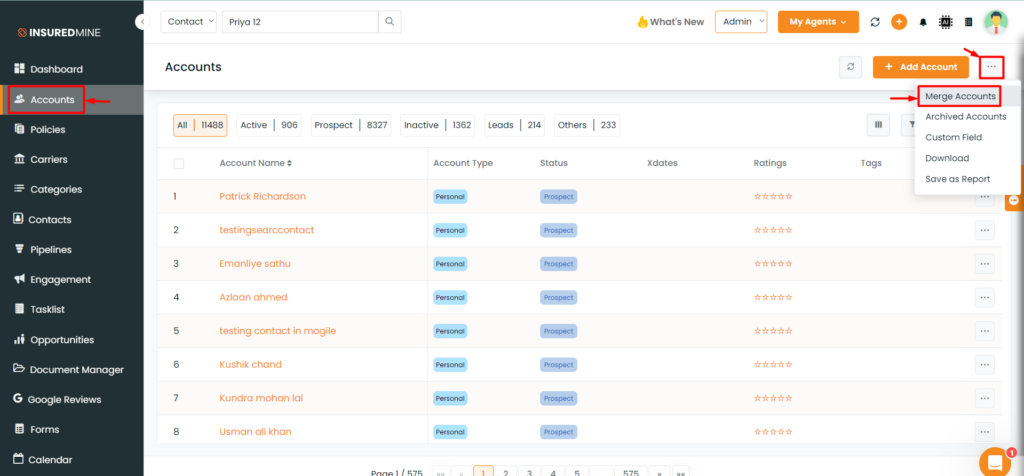
- Navigate to the Accounts Module.
- Then,click on three dots present in the top right corner.
- From the drop-down, select ‘Merge Accounts.’

- Next, click on the newly added Name option.
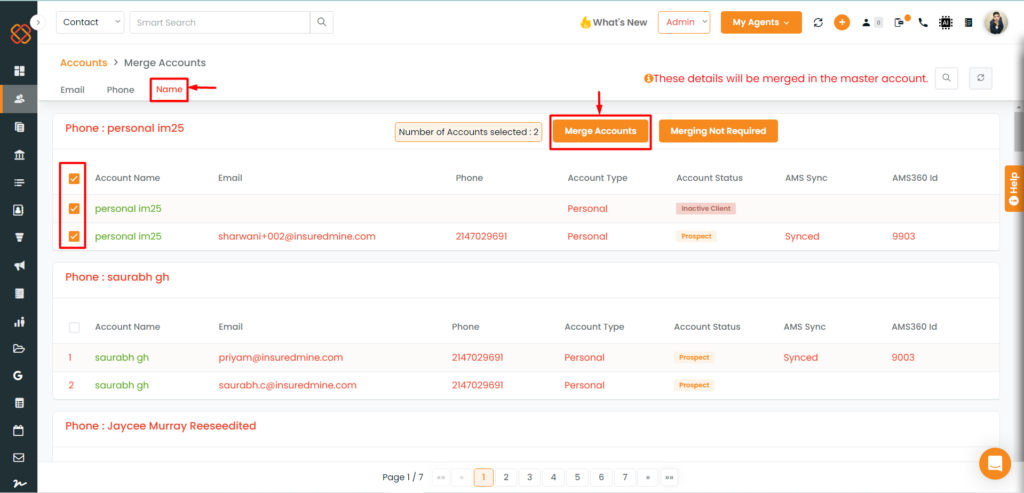
- Now , select the accounts having similar account names.
- Then, Tap the ‘Merge Accounts Icon.’
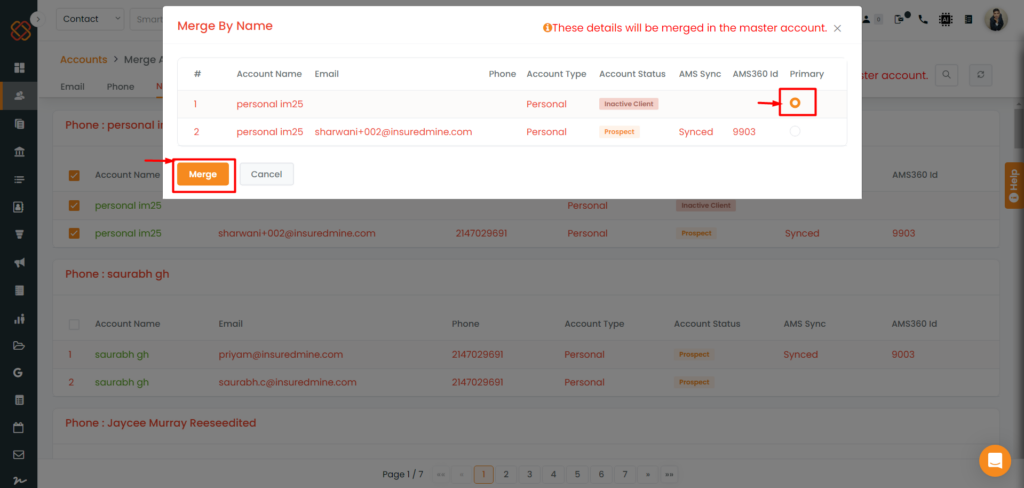
- Select a Primary Account to merge all the accounts into one.
- Then, click Merge.
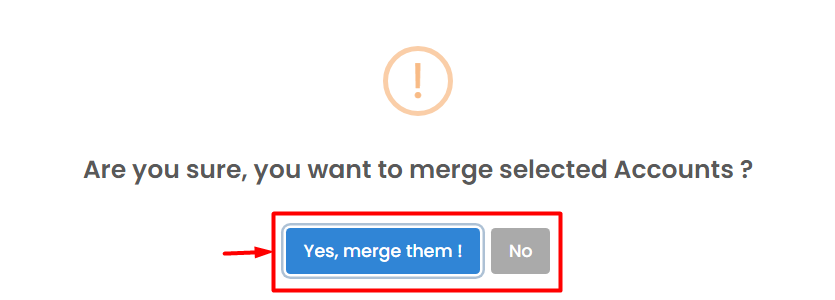
- Then you will be receiving a pop-up saying: Yes, Merge them! Or No.
- Click: Yes, Merge them !
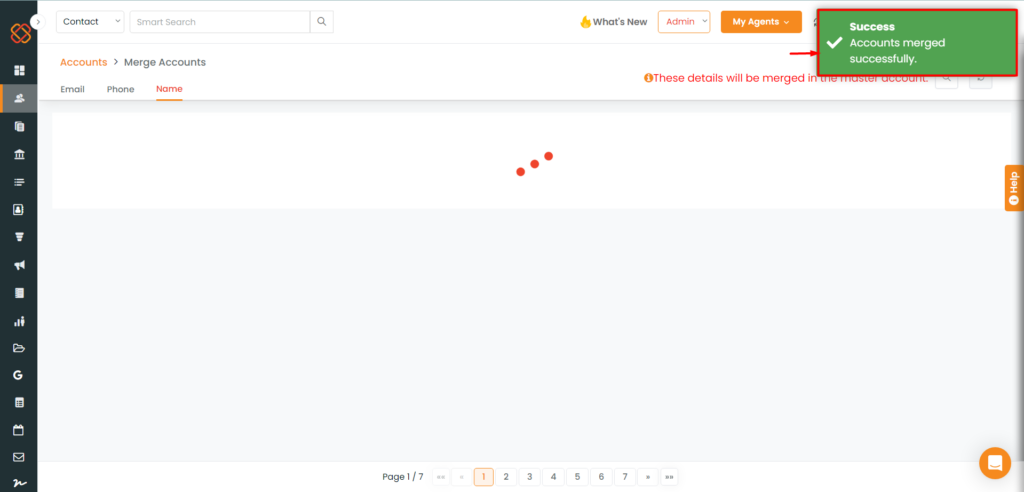
- A pop-up will then appear saying : Success Accounts merged Successfully.
- Accounts with same name will be merged to a primary one succesfully.
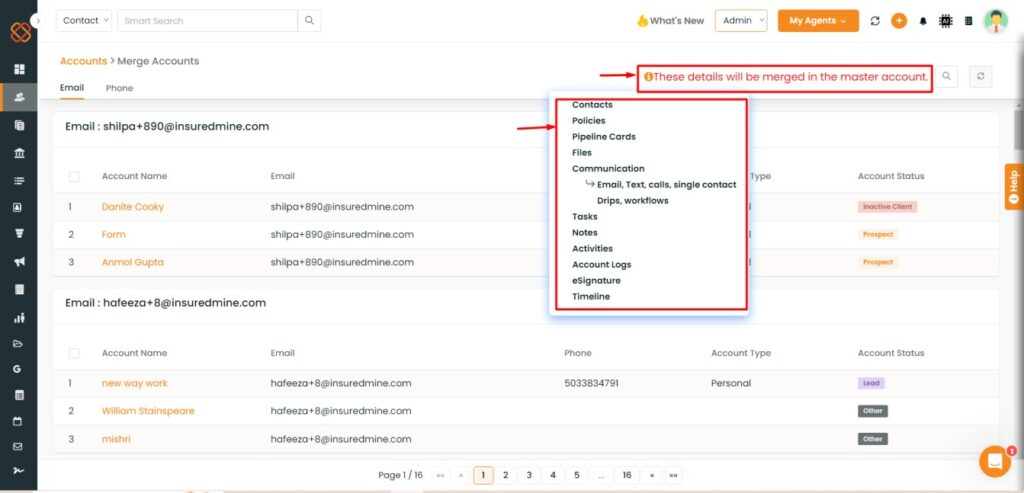
- Now, while merging an account, you will notice a “Name” field stating: “These details will be merged into the master account.
- Just click on the (i) option to verify the items that will be merged into the master account once you merge an account.
Merge Contacts:
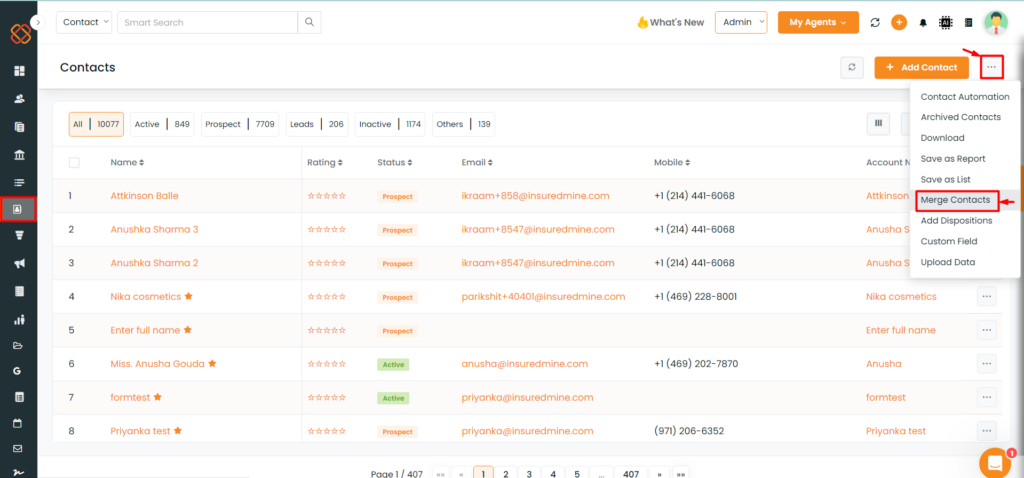
- Navigate to the Contacts Module.
- Then,click on three dots present in the top right corner.
- From the drop-down, select ‘Merge Contacts.’
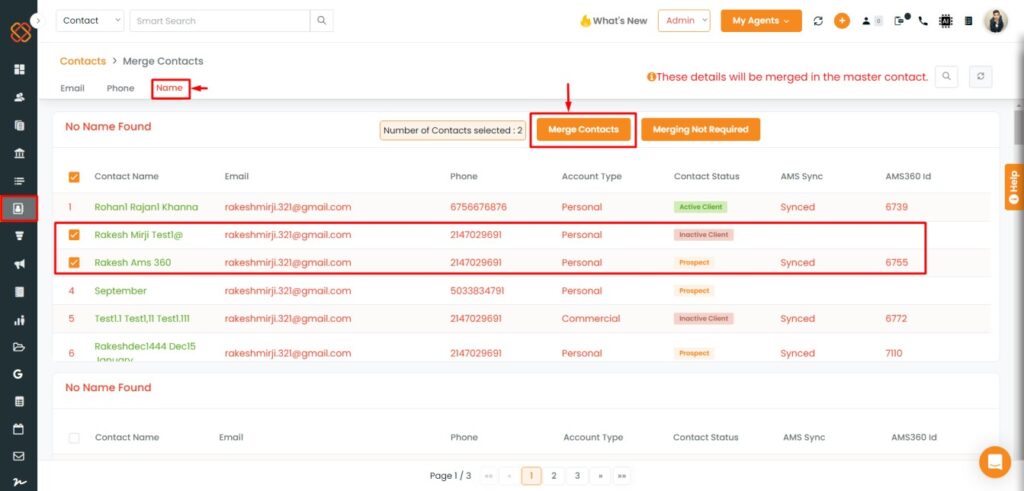
- Now , select the contacts having similar contact names.
- Then, Tap the ‘Merge Contacts Icon.’
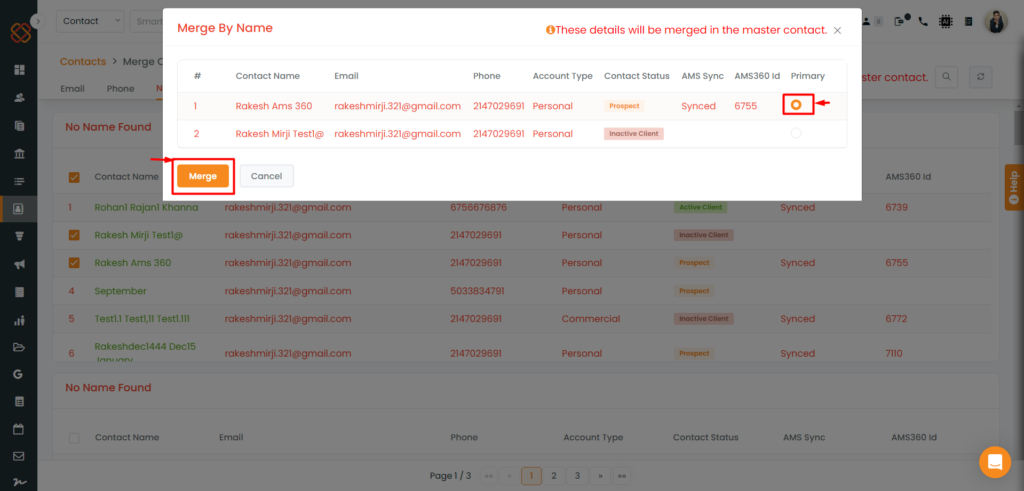
- Select a Primary Account to merge all the contacts into one.
- Then, click Merge.
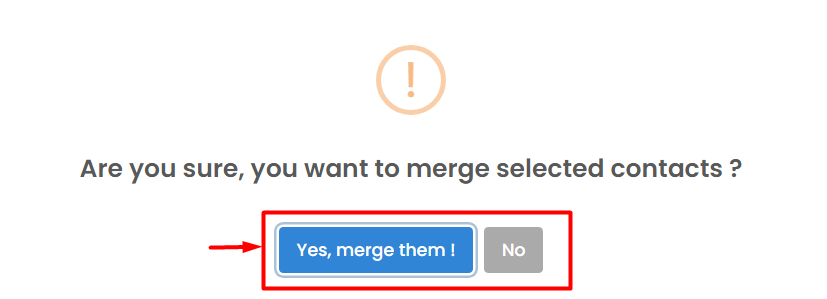
- Then you will be receiving a pop-up saying: Yes, Merge them! Or No.
- Click: Yes, Merge them
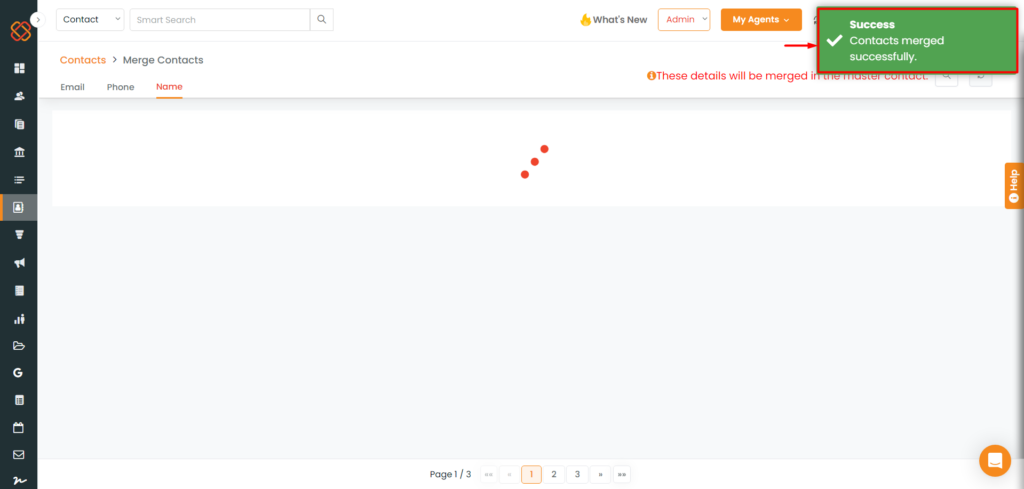
- A pop-up will then appear saying : Success Contacts merged Successfully.
- Contacts with same name will be merged to a primary one succesfully.
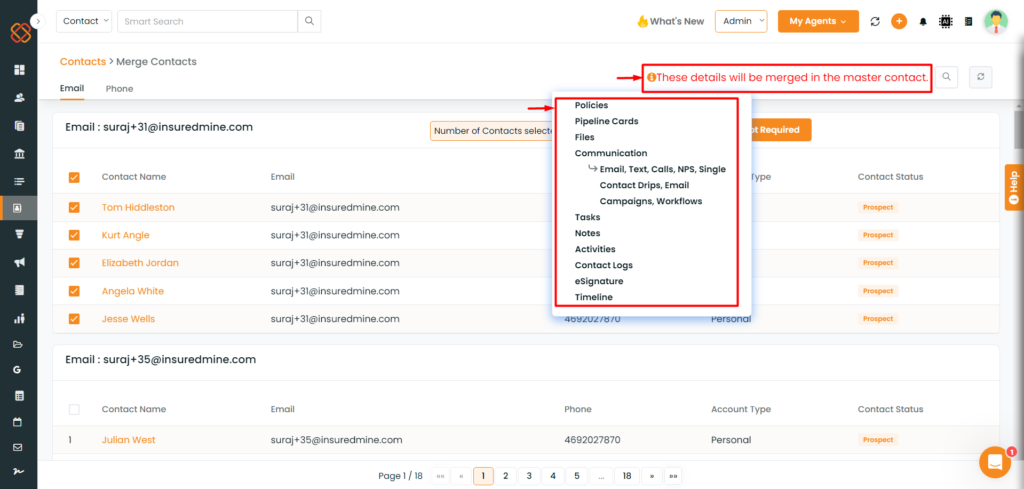
- Now, while merging contacts, you will notice a “Name” field stating: “These details will be merged into the master contact.
- Just click on the (i) option to check the items that will be merged into the master contact once you merge a contact.
Note:
- As usual Two non-synced accounts/contact can be merged.
- Two synced accounts or contacts cannot be merged.
- One synced account/contact and one non-synced account/contact can be merged if the synced record is kept as the primary; otherwise, they cannot be merged if the non-synced record is kept as the primary.


