The feature of mapping a deal card to a task was previously unavailable in Account 360 or Contact 360. However, now there’s an option to do so. This helps agents better understand which tasks are associated with which pipeline cards, aiding in task prioritization.
Areas from where you can map pipeline card to task easily:
From Account 360:
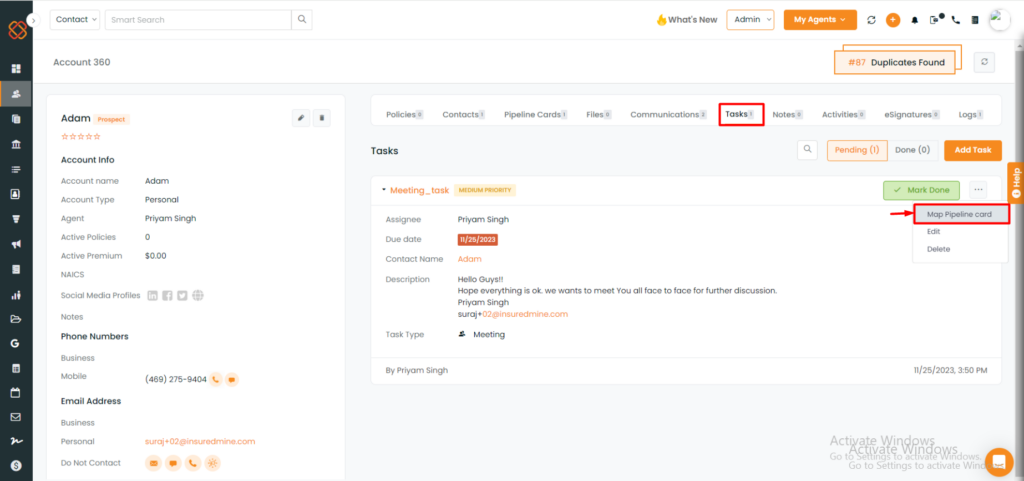
- Navigate to account 360 of the account & then click on tasks.
- If you have a task scheduled, then click on the three dots icon and then choose ‘Map pipeline card’ from the drop-down menu.
From Tasklist module:
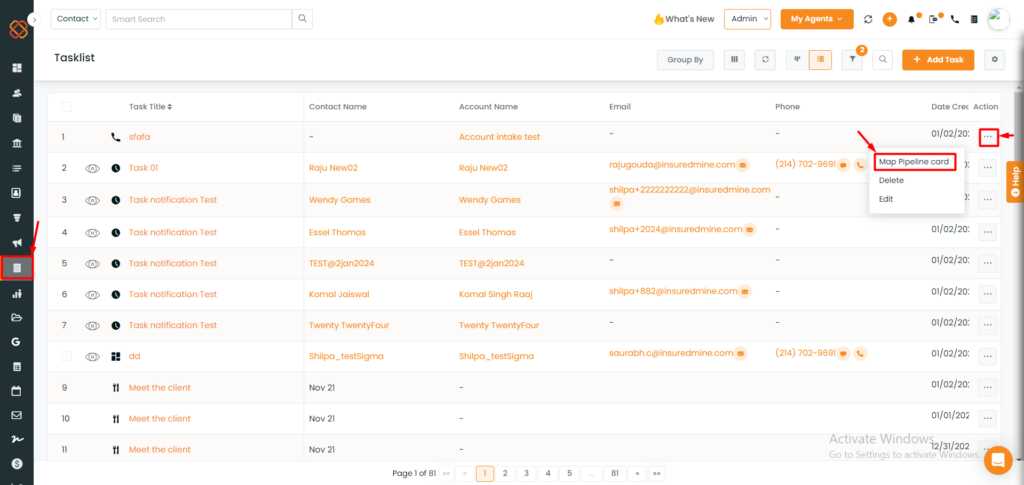
- Select any tasks from the tasklist module & click on the three dots icon.
- Select “Map pipeline card.”
From contact 360:
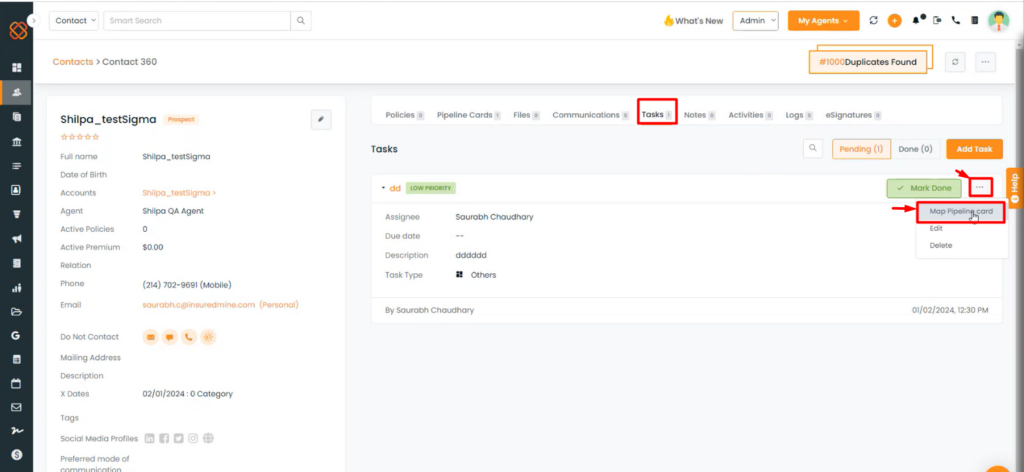
- Navigate to Contact 360 of any contact , and then click on the tasks option.
- If you have a task scheduled, then click on the three dots icon and then choose ‘Map pipeline card’ from the drop-down menu.
After these initial steps, the process remains same for both scenarios:
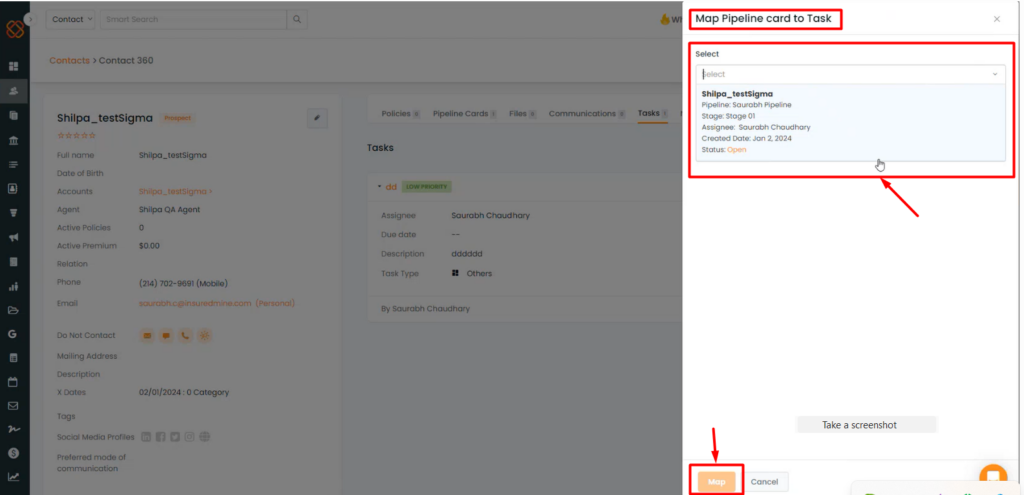
- A minimized window will appear on the right, asking you to click on the selected pipeline card.
- Click on the map option.
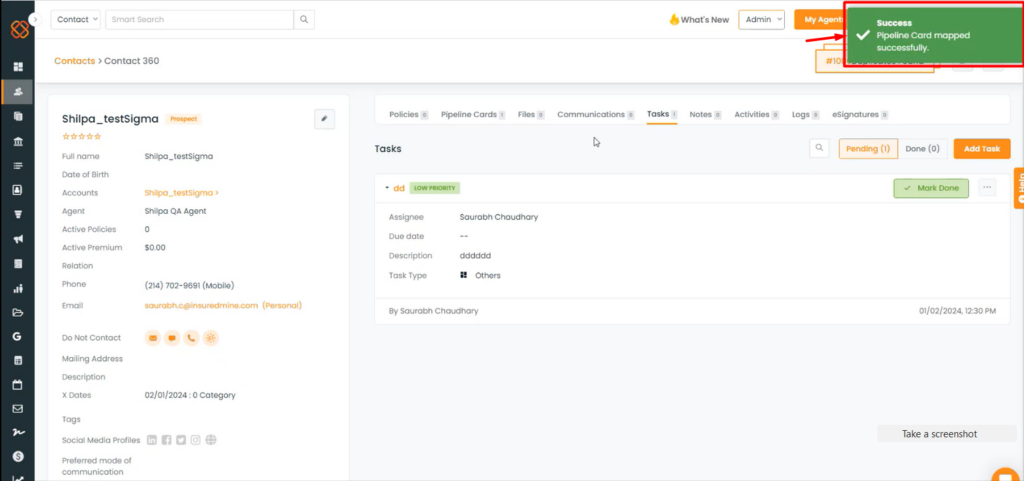
- You will get a success message saying: Pipeline card mapped successfully!
Note: This mapping process is a one-time action. Once completed, you cannot redo it for the same task.


