Previously, when creating a deal card using form automation, the system automatically assigned a category based on the default pipeline. This category simply mirrored the information on the deal card. Now, users can manually choose and link the category with specific form fields.
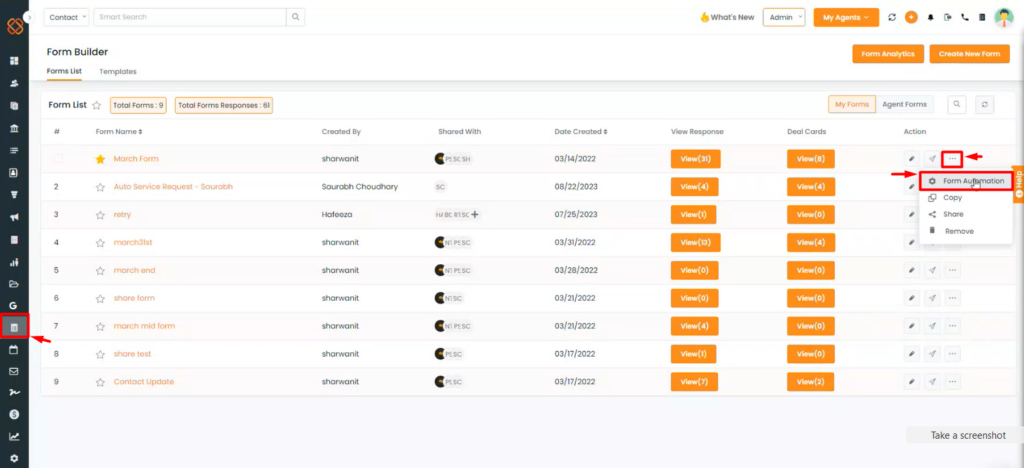
- Go to the Forms module.
- Select a form and click on the “Action” button.
- Choose “Form Automation” from the dropdown menu.
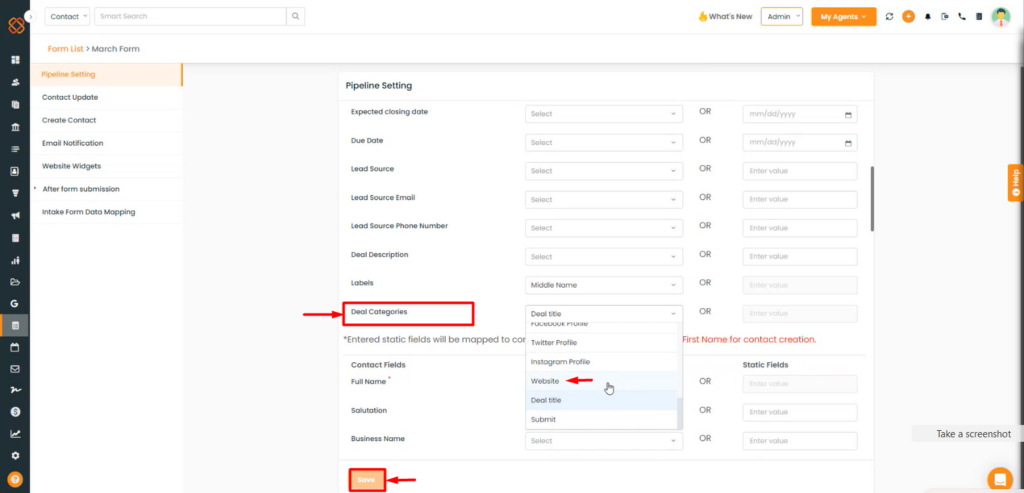
- Now, when creating deal cards, you can link deal categories with form fields.
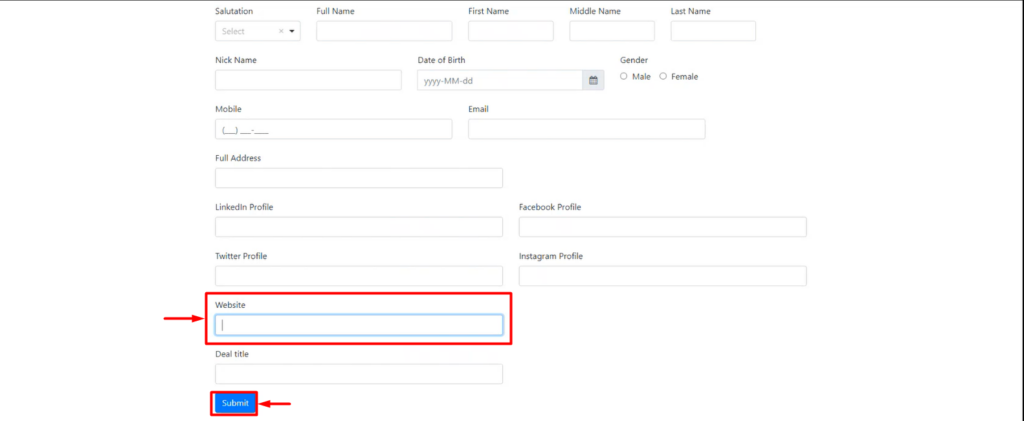
- Simply include any relevant data as a category within the form, and it will be displayed on the deal card.

- This allows you to see the deal category directly on the respective deal card, making it easier to organize and track deals.


