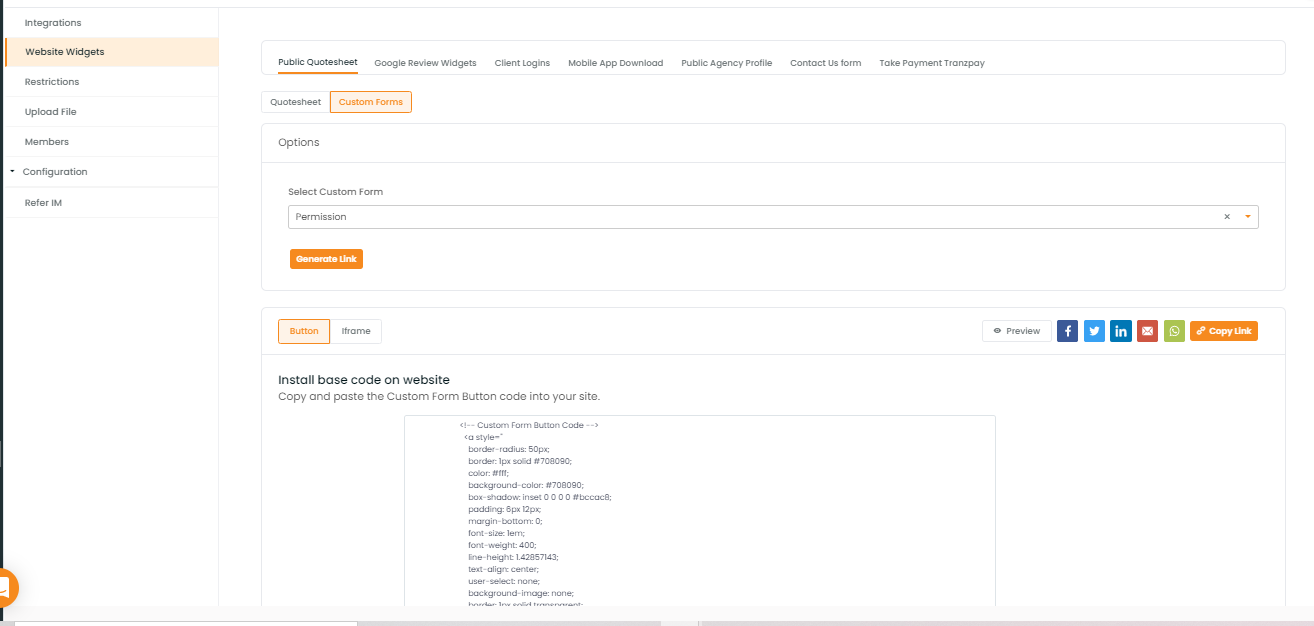In this article, you will learn:
Set up Intake forms/ webform/ quote sheets on your Agency website by following the steps below.
Make sure you login as an Admin.
The main motive for creating a widget for quote sheet and custom form is to create a public URL that can be shared anywhere as a link and can be accessed by the clients on the web.
Note: Website Widgets is available for admins only.
1. How to create website widgets
- Click on settings
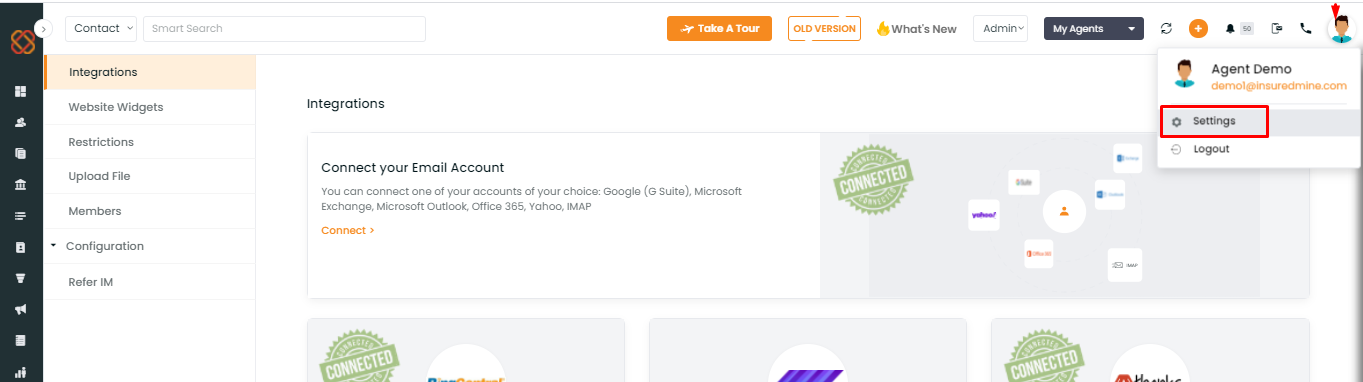
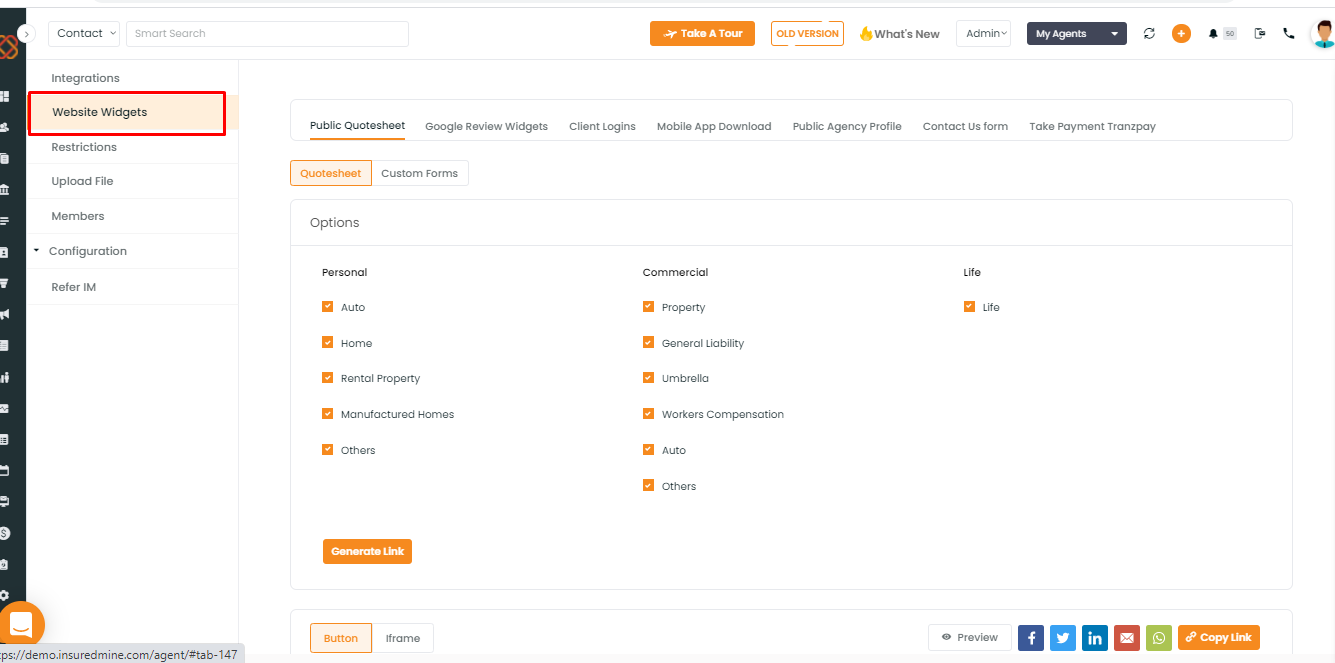
- A window will open wherein the left panel you will find website widgets.
- Click on website widgets
- A window will open to view all the widgets
- You can copy and use the links to incorporate widgets in the website or can even share on social media platforms.
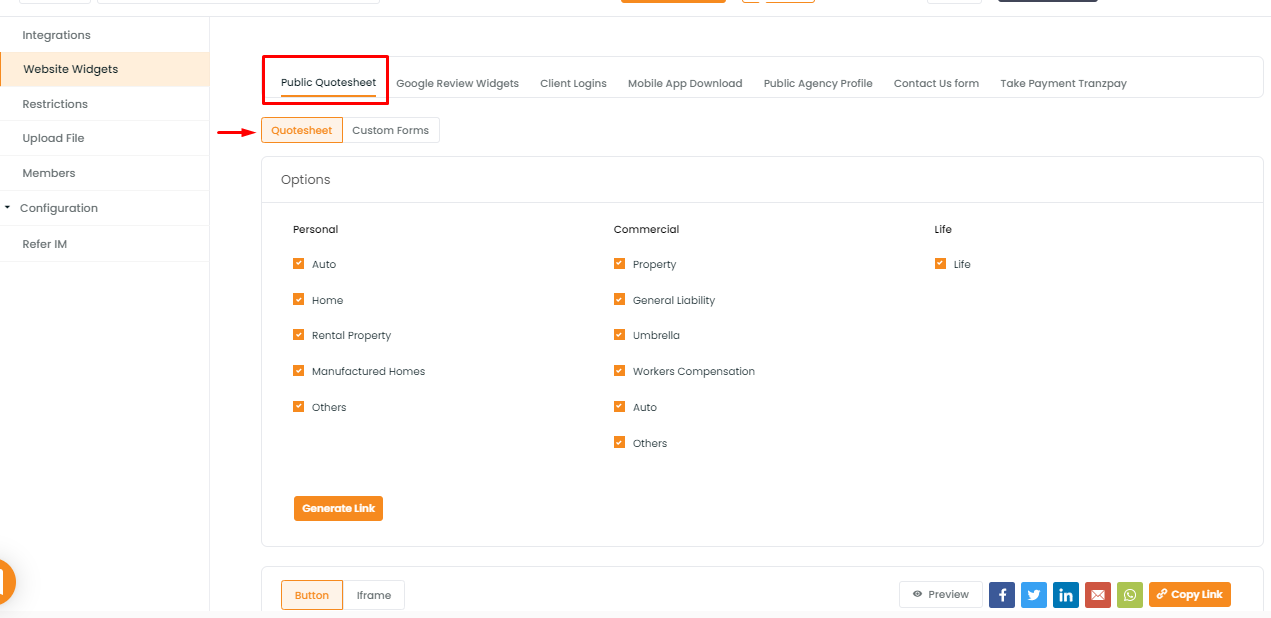
To automatically add deal from public Quotesheet web form to Shared Dealboard:
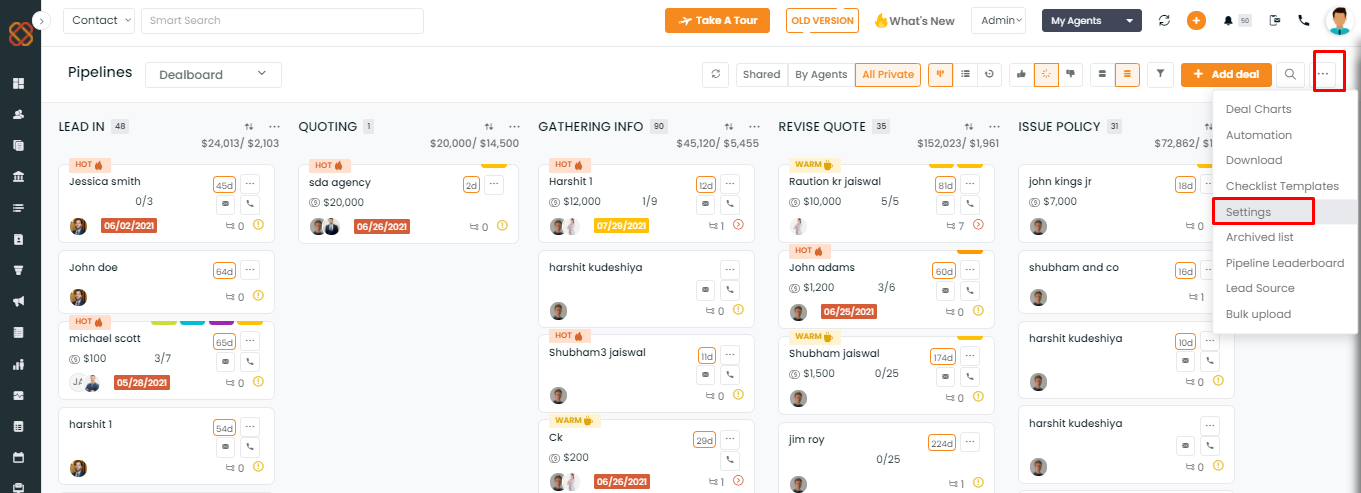
2. Set Default Pipeline And Stage selection.
Click on settings and select default pipeline and stage selection. This will allow all deals from the “Get Quotes” button on the agent public profile to come directly to a specified pipeline to a specified deal stage.
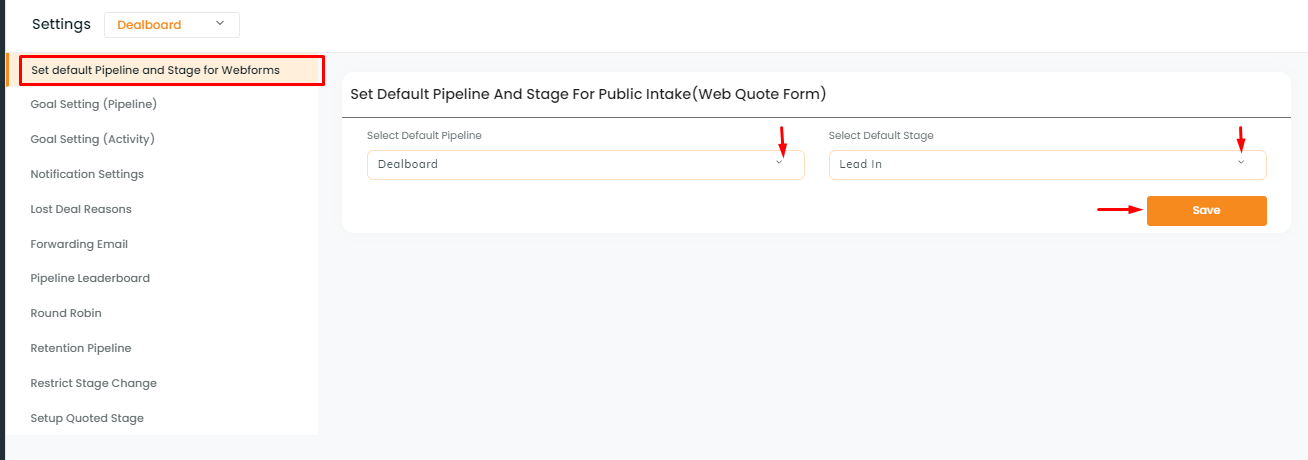
Public Intake Settings
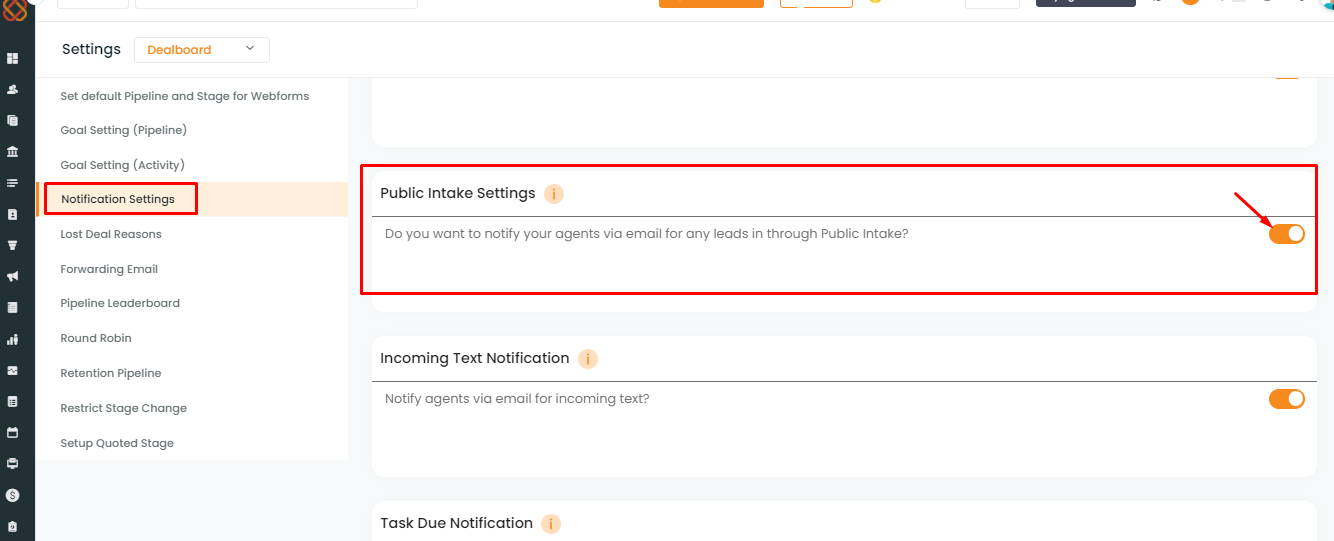
The user or agent receives a notification with the subject ” You have got a lead via Insuredmine”. A click on the lead details tab in the email will direct to the Deal card on the Shared Pipeline Board with details populated from the form.
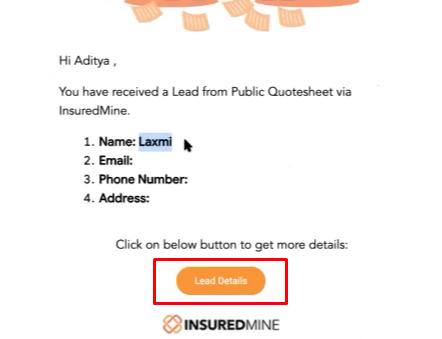
You can set up – automated emails in DealBoard for:
– Welcome Clients
– Won and Lost Deal
Please provide/Confirm an email address so that we can verify from our end for an auto email in deal creation by user.
Enhancement: January 2021
How to create widgets for Quotesheet?
Use Case – Quotesheet is nothing but a predefined form that can be used to gather information from clients. You can add it as a button, or a webpage (iframe) or share it as a social link.
If you want more flexibility and want to have your own fields then you can create custom forms as well and instead of using quotesheet you can use custom forms.
Most importantly, not only it helps you capture data in form, these forms will automatically create deal cards in the pipeline with no manual data entry.
- Click on Quotesheet
- Select the policy categories for which you want to create code for quotesheet link.
- Click on Generate Link

- You will get 3 options- button, iframe and social share. Click on the respective tab to copy the code.
Note: Once a client clicks on this custom form button, he will be navigated to a quotesheet which he can fill and submit.
- To render the custom form through iframe, click on iframe, copy the iframe code and paste it on your website.
- To share the custom form on a social platform, just click on the tab that will navigate you to respective social platform where you can share the url link directly.
How to create widgets for Custom Form?
Note: Make sure you have created the custom form first before generating the widget code for your website.
Use Case – Similar to Quotesheet, you can get quote request forms (custom forms) with a widget on your website. You can import the widget and even embed them as an iframe or button on your website.
To generate custom form link and website widget for the same:
- Navigate to settings
- Click on Website widgets from left
- Click on Custom Form
- Click to select custom form from the dropdown menu
- Click on Generate link
- Copy the url link that will be generated, and paste it on the browser to open the custom form.
Note: If agents share this link with their clients, they can use this link to open the custom form.
Once copied there will a confirmation popup on the top right saying “link copied to clipboard”
You will get 3 options- button, iframe and social share
Just copy and paste the custom form button code into your site. This process will help you to install the custom form button on their website.
Note: Once a client clicks on this custom form button, he will be navigated to custom form which he can fill and submit.
- To render the custom form through iframe, click on iframe, copy the iframe code and paste it on your website.
- To share the custom form on a social platform, just share the url link directly on your social media platform.