In this article you will learn:
To use the RingCentral calling feature, you need to integrate your RingCentral account with InsuredMine. Learn how to connect your RingCentral Account, click here.
How can I confirm my RingCentral account is connected with InsuredMine?
To verify if your RingCentral account is already connected with InsuredMine:
Click on the user icon and click on settings.
Click on the integration section from the left panel, here you will find the connected stamp on the RingCentral logo.
Click on update/disconnect your account link to check as well as update which number is being used for outgoing and incoming calls.
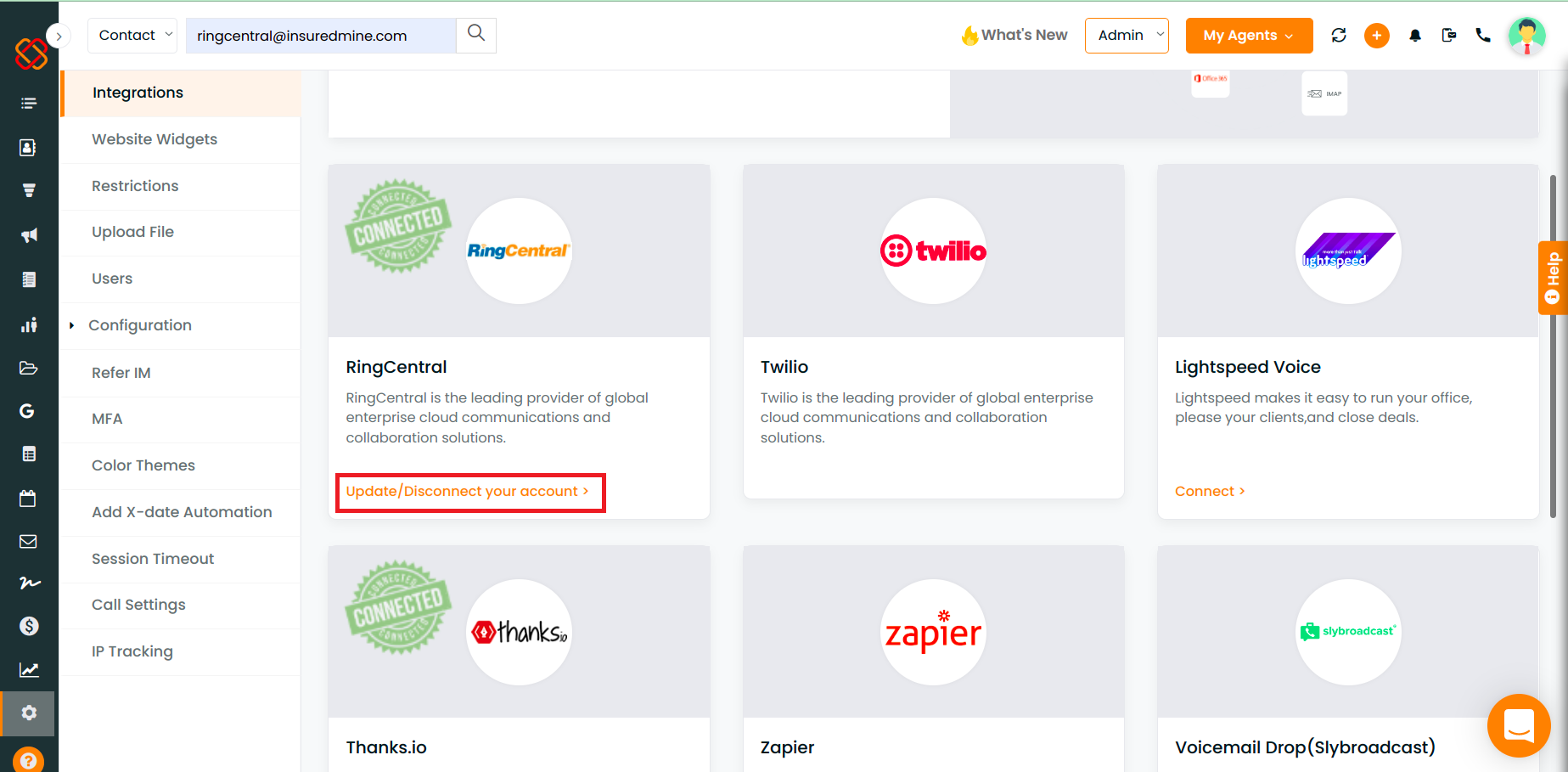
- You can choose to enable or disable Outgoing/Incoming Call. If you have multiple RingCentral numbers, you can select your agency’s default number for call/text.
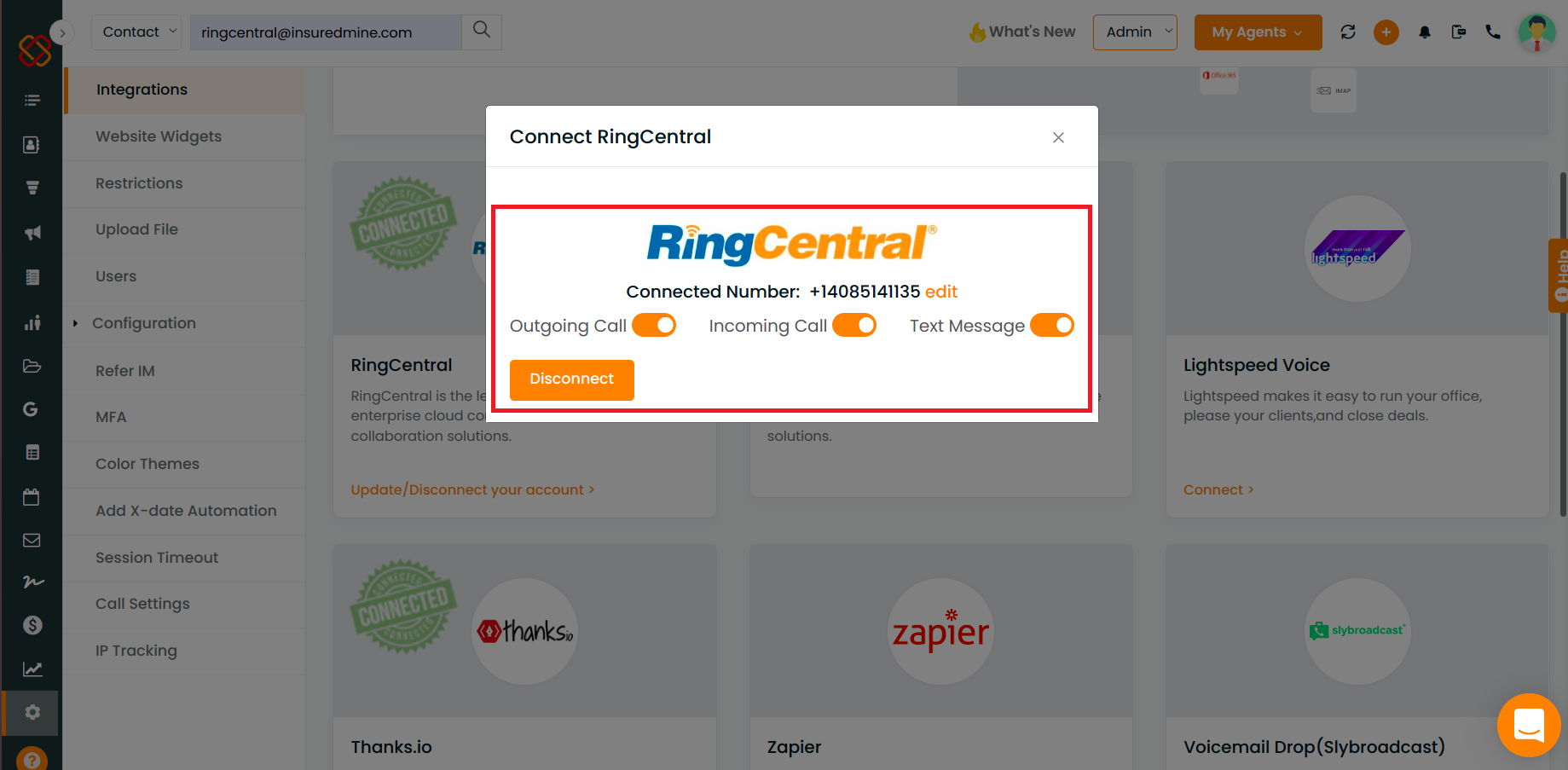
How to view the call log?
Click on the call icon to view the call log. It will take you to the call history and the voicemail history. Click on the tab for which you want to see the data.
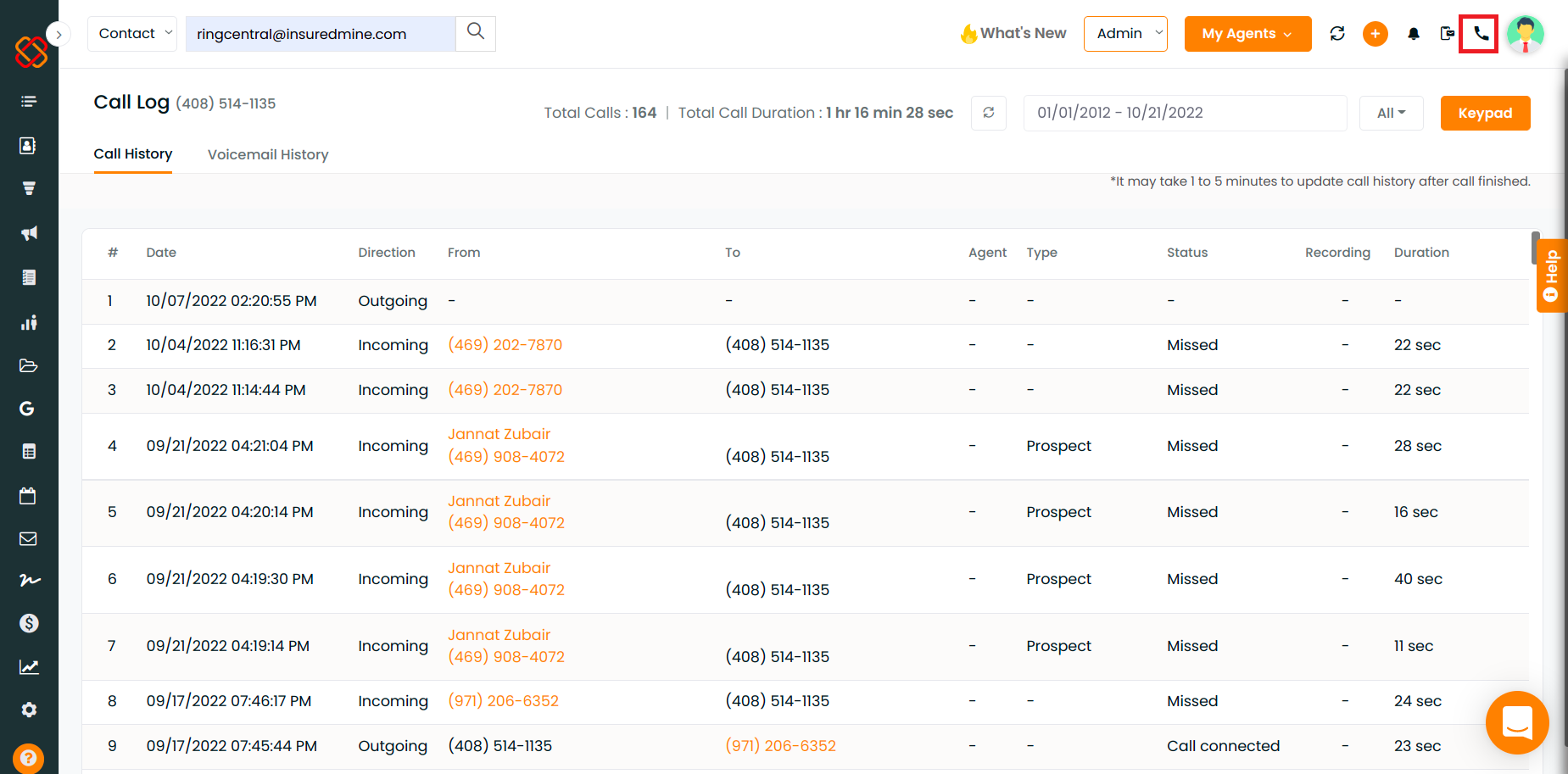
The voicemail history looks like this:
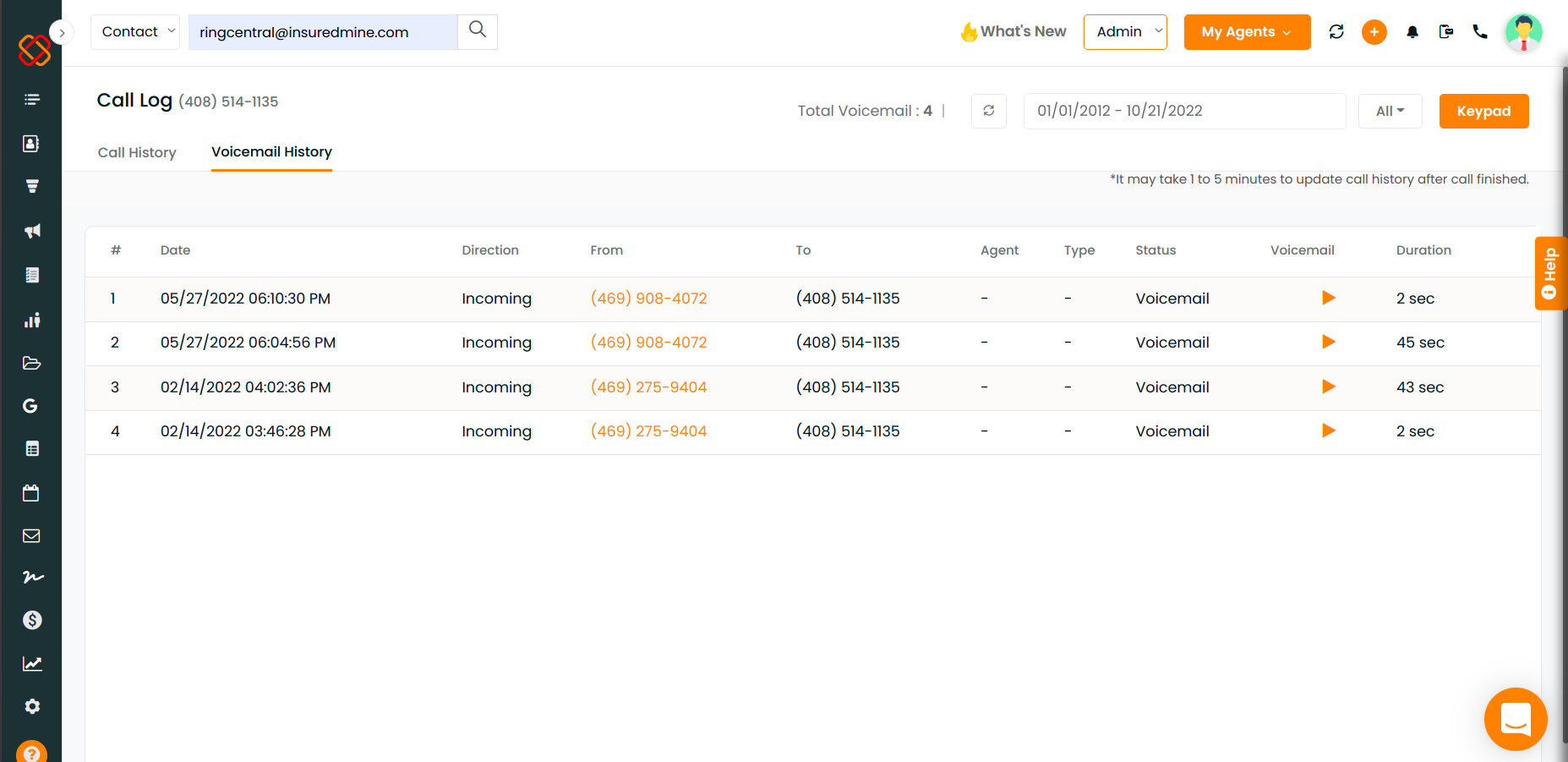
The call history/ voicemail history will provide the following details:
- Date- This row will display the date when the call took place.
- Direction- ‘Direction’ will indicate if it was an incoming call or outgoing call.
- From- ‘From’ row will show the number through which the call was made.
Note: Any number marked orange is clickable, so you can click to call the number.
- To- To is the number to which the call was made
- Type– ‘Type’ is the Contact type. (Active, inactive, Prospect, Lead, or Others).
- Status- This row displays Call Status, like, Accepted, Missed, or Call connected
- Recording- Here you will find the play button, click on it to listen to the call recording.
- Duration- It shows the call duration.
How to filter the call history?
You can filter out the call history based on the date range. Click to choose from the provided options or can click on custom range to select the date range.
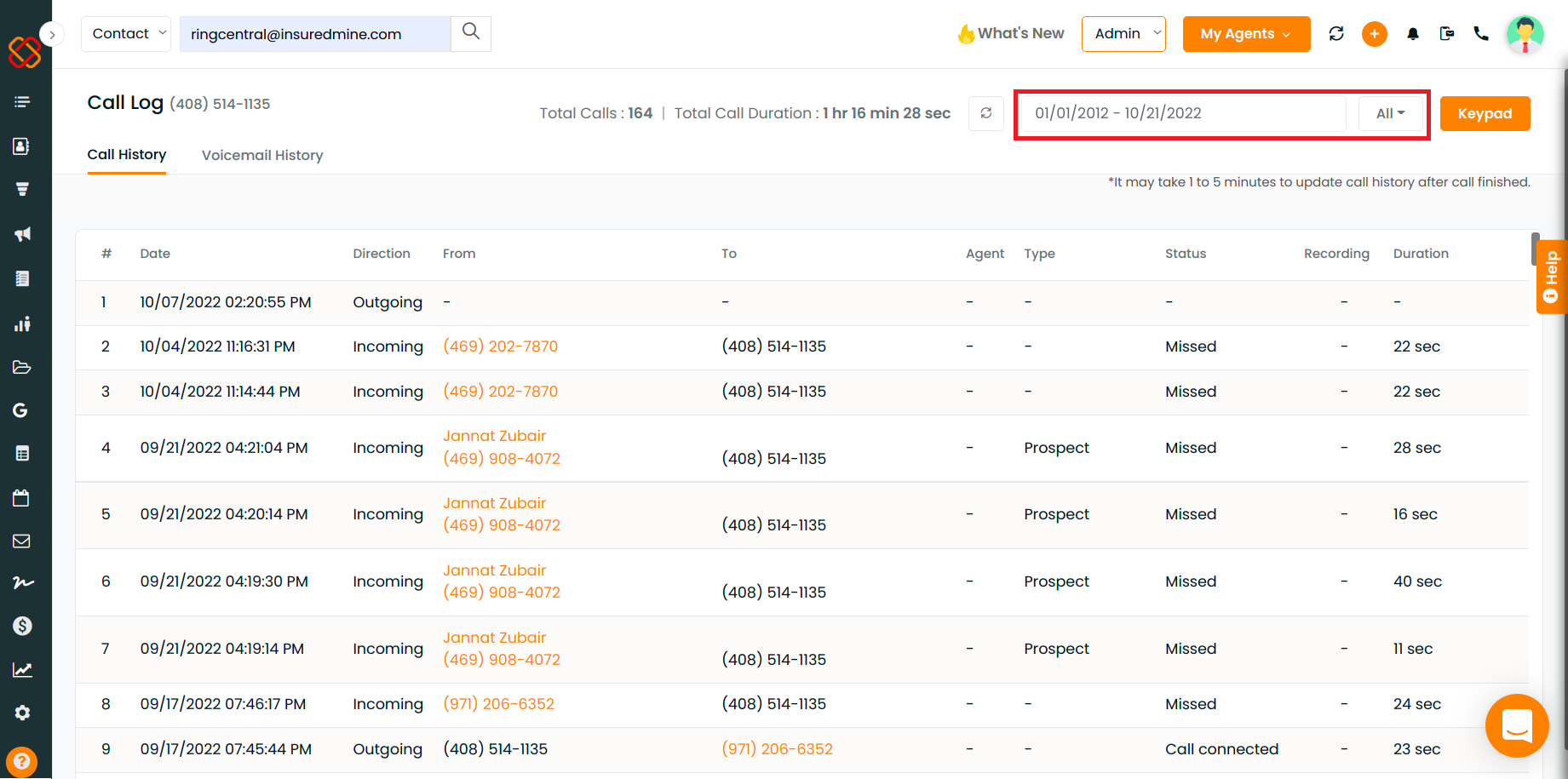
How to make an outgoing call from InsuredMine via RingCentral?
- Click on the keypad button to dial your desired number and click call.
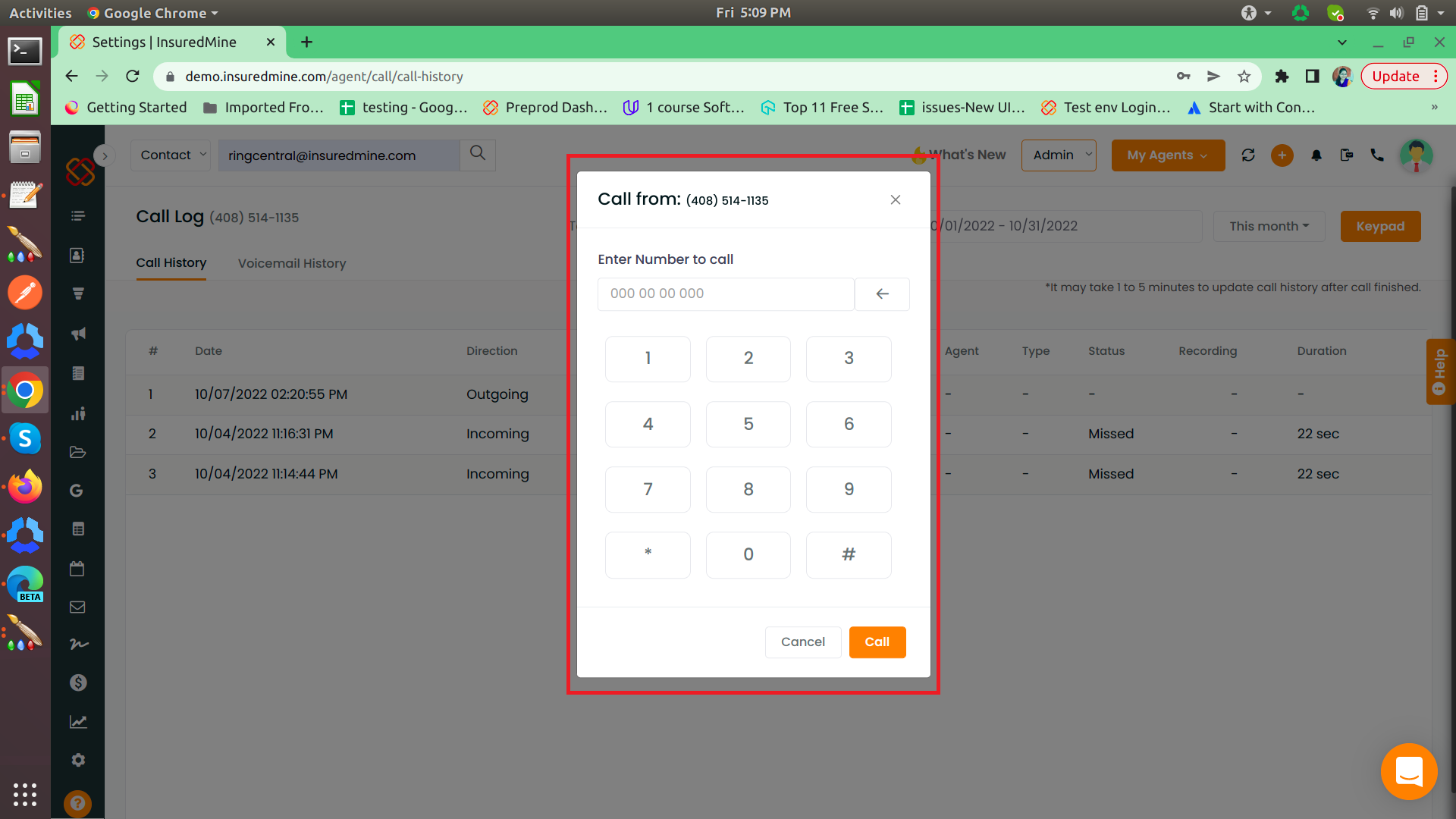
- Click on the play icon to start recording the call.
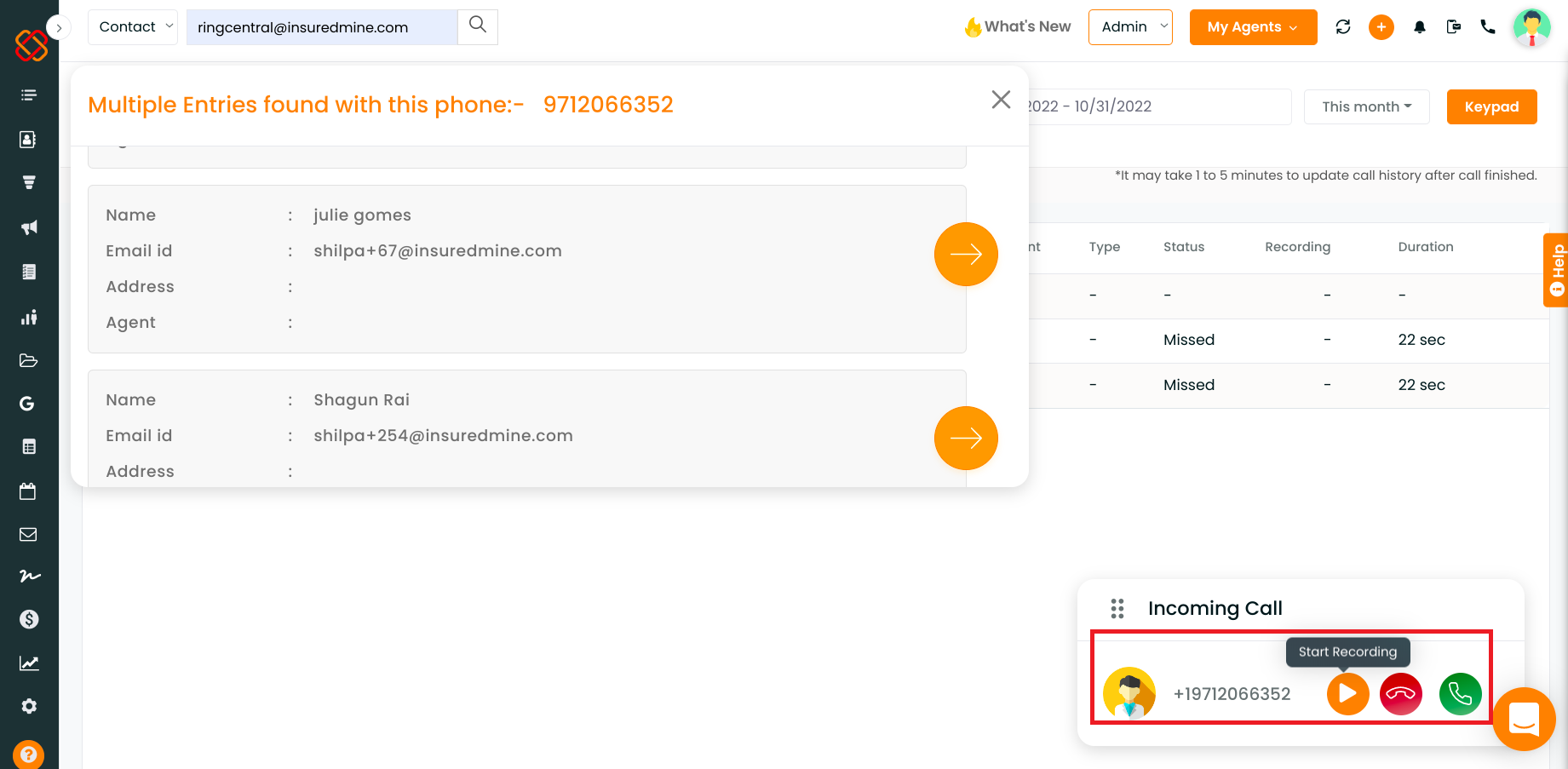
- You can also hear a message saying: This call is being recorded, if you don’t wish to record this call please disconnect.
- Click on the keypad to type in any key while the call is in process.
- Once you finish your call, click on the stop icon to stop recording. You will hear a sound note saying : This call has been recorded.
- Click on the hang up icon to disconnect the call.
- You will get a success notification saying: Call disconnected.
Note: The call history data is updated in 60 seconds.
- Click on the refresh icon to update the latest call history data.
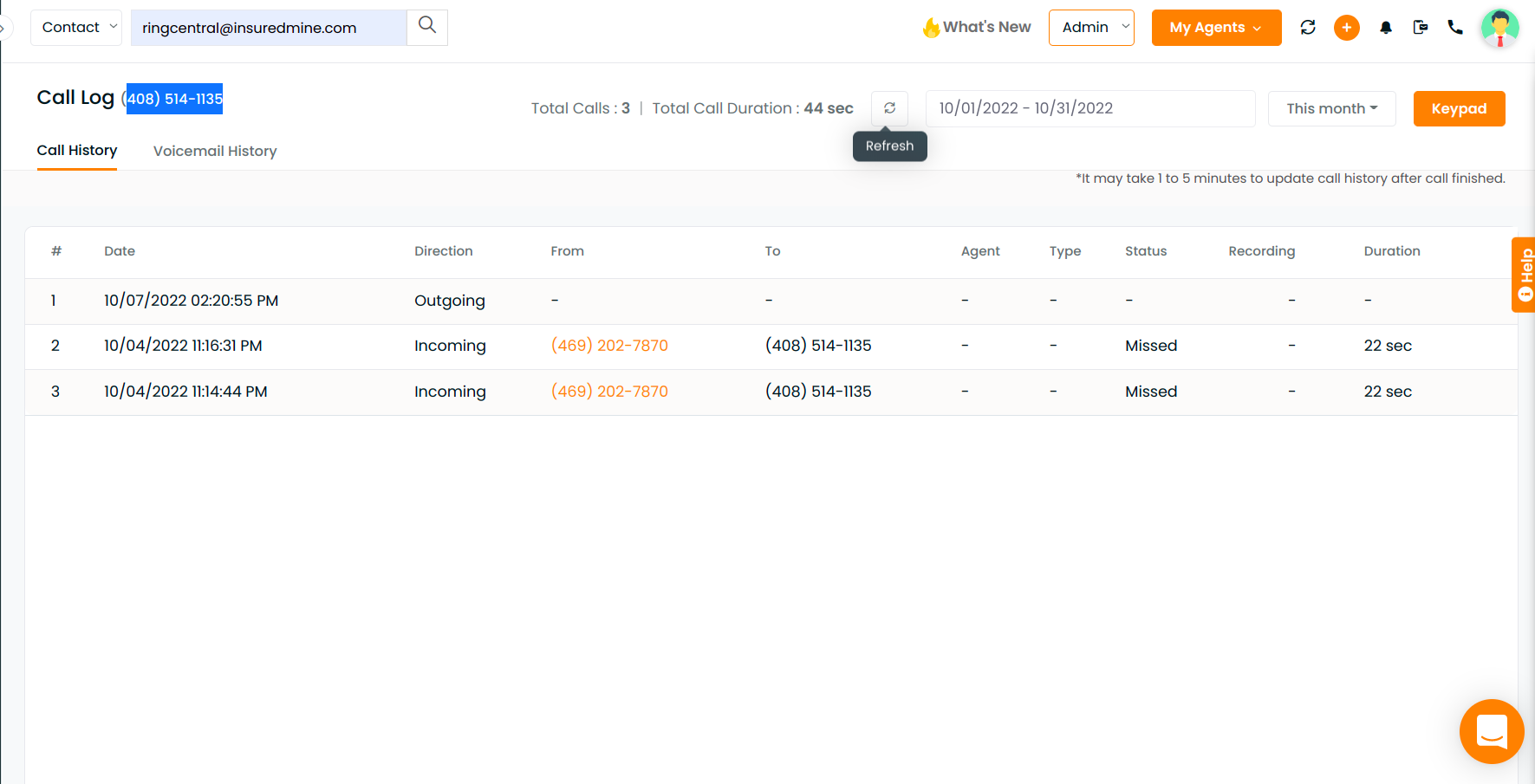
How to receive and manage an incoming call via RingCentral while working on the InsuredMine platform?
When you have an incoming call, click on the green icon to accept.
Click on the play icon to record the call, once the call starts getting recorded you will get the stop icon to stop the recording.
Click on the hang up icon to disconnect the call.


