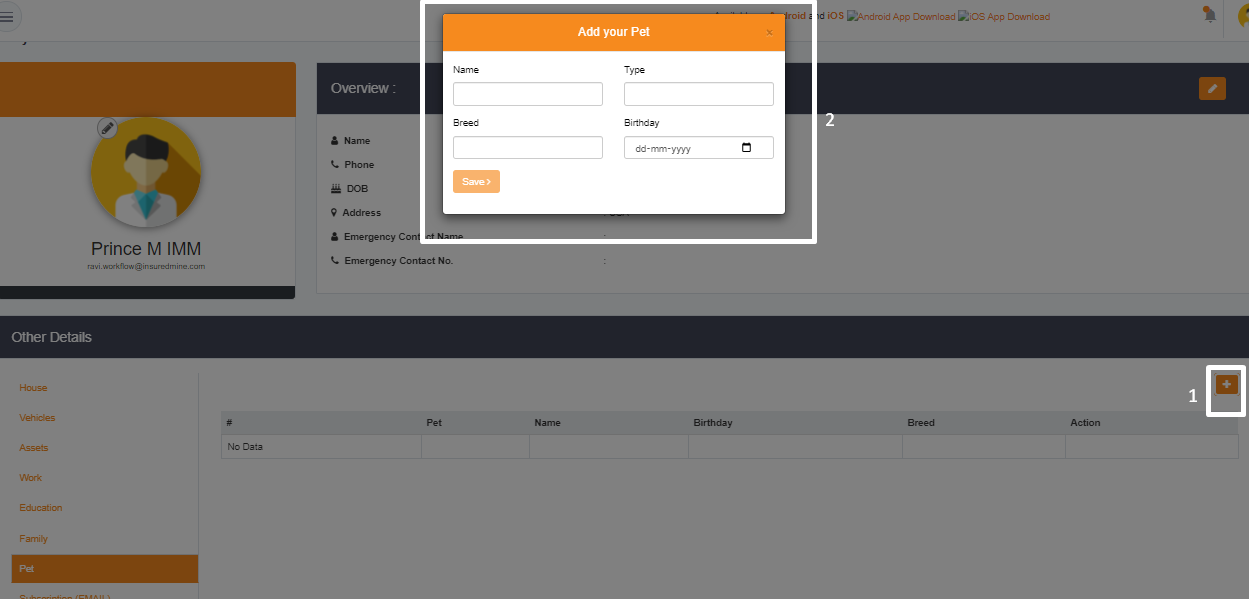Once the customer/client logs in through the client portal, on the top right corner, there will be a profile icon. Click on my profile to open the profile page where you can add your details.
Note: You can also get into the profile section by clicking on the Profile Completion section in your dashboard.
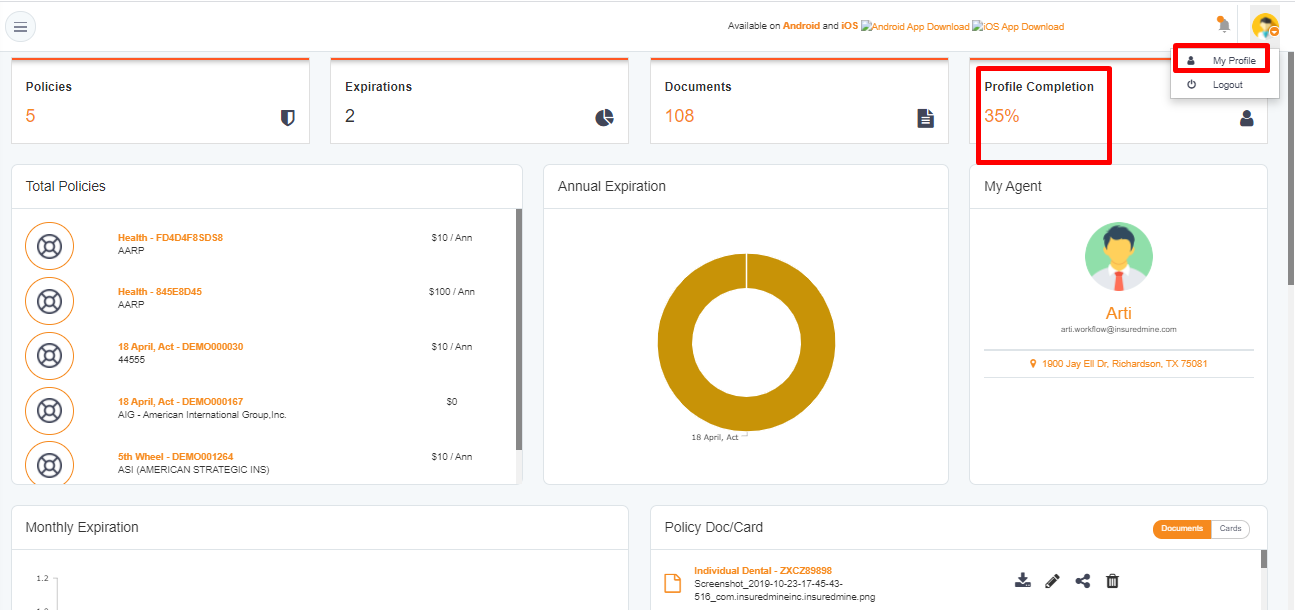
Once you get into the profile, the page will look like this:
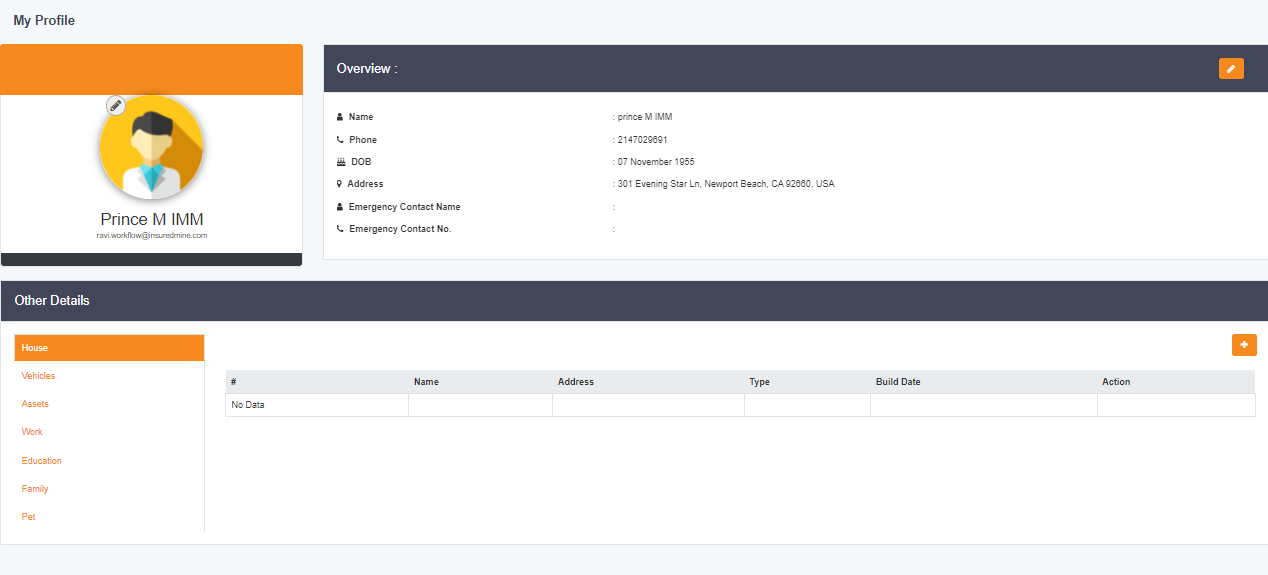
Click on the edit button to add or edit profile details. Once you fill in the details, click on the tick sign to save it.
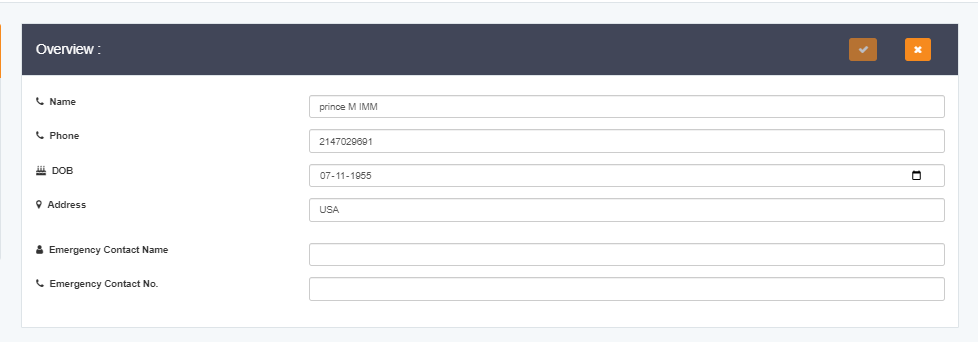
In the other details section, there are options to add details about your house, vehicle, assets, work , education, family, and pet.
To add profile image:
Click on the edit icon to upload your image.
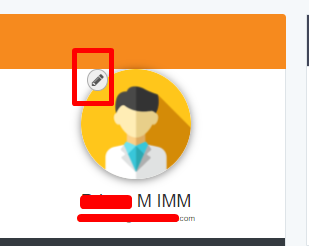
To add details of your house:
Click on add sign to add name (house name), type- Owned/Rented, Address & Build Date. Once done, click on Save.
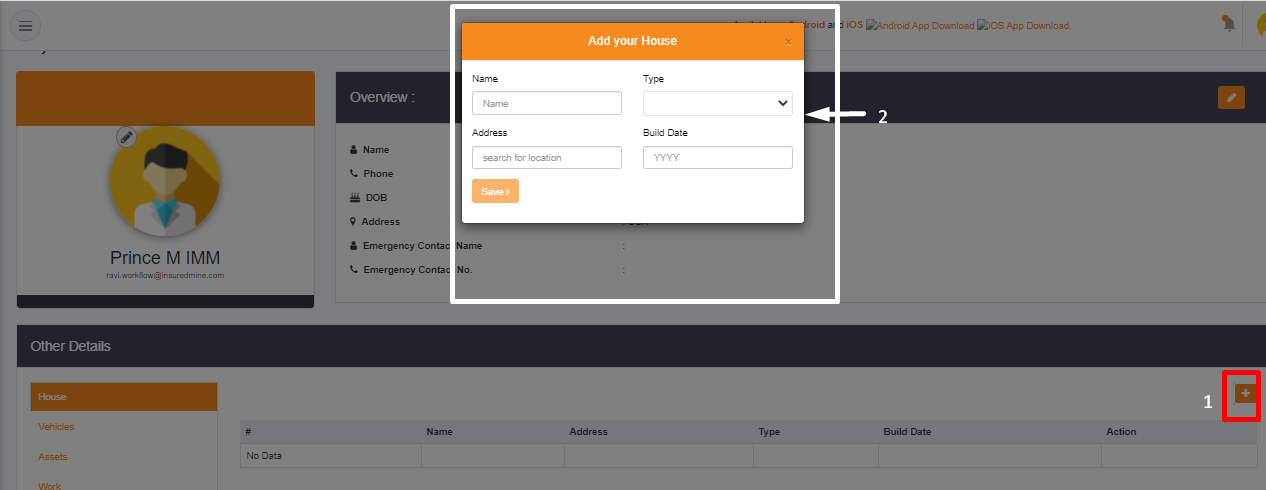
To add details of your vehicle:
Click on add sign to add vehicle owned date, make, model,ownership (rented/owned/lease), usage(personal/personal & rideshare/pleasure,/ business/ agriculture), VIN and miles covered. Once done, click on Save.
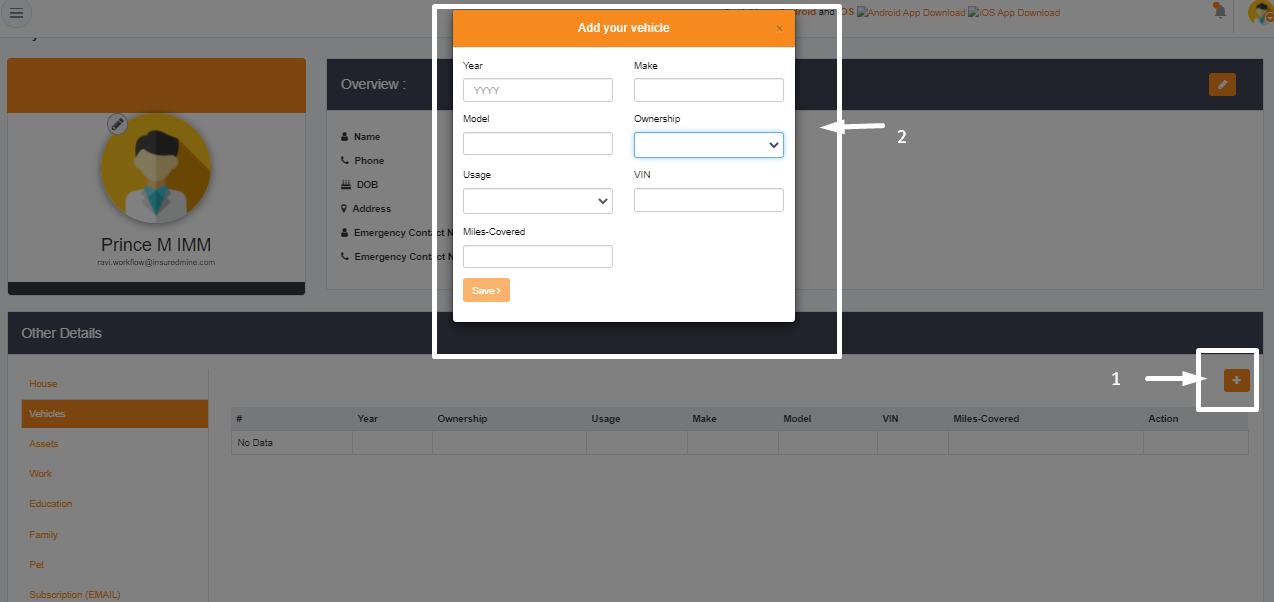
To add details of your asset:
Click on add sign to add asset name, type(owned/rented), brand and purchase year. Once done, click on Save.
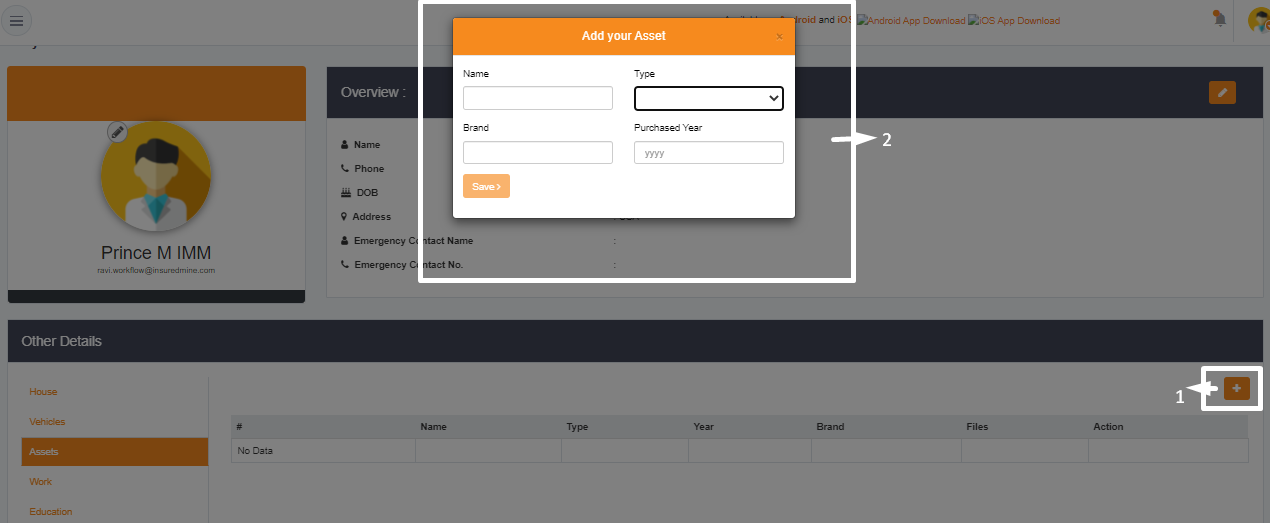
To add details of your work:
Click on add sign to add job title, start date, end date, location. Check the box in case you are currently working there. Once done, click on Save.
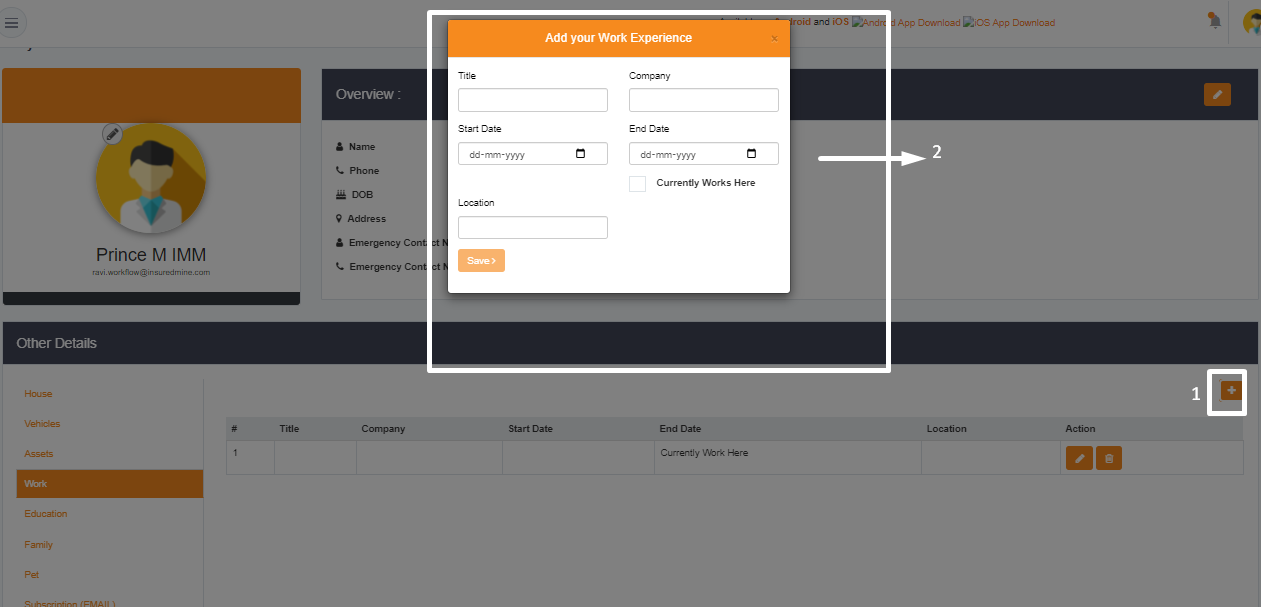
To add details of your education:
Click on the add sign to add the school name, degree, start year, end year,and location. Once done, click on Save.
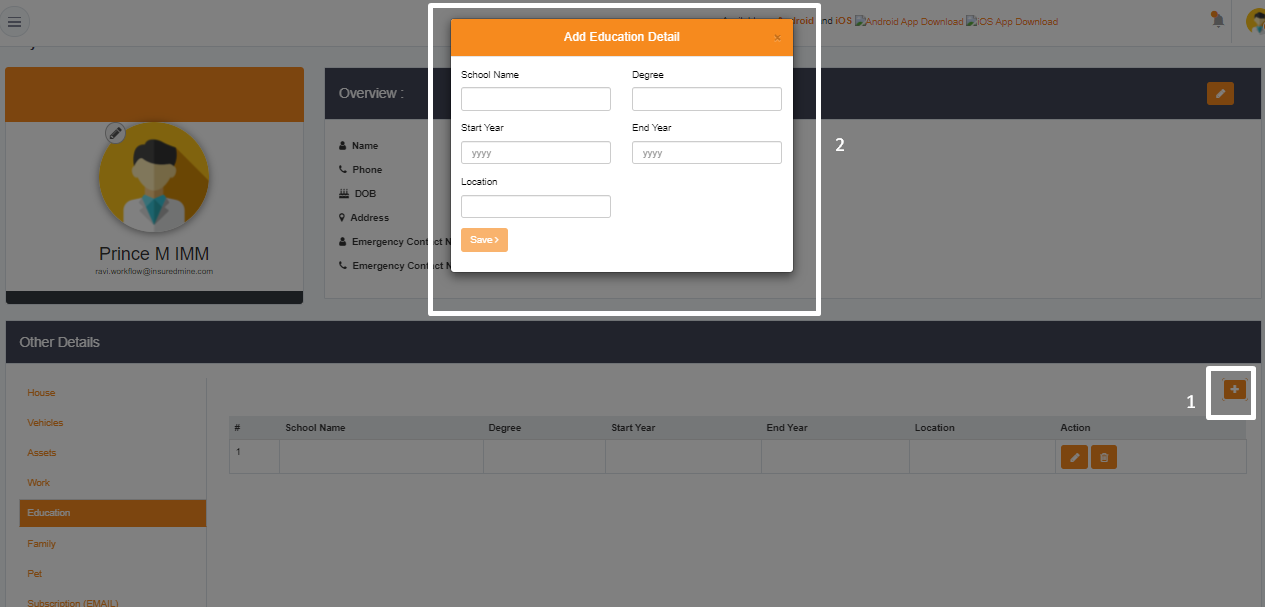
To add details of your family members:
Click on the add sign to add the name, birthday and relationship. Once done, click on Save.
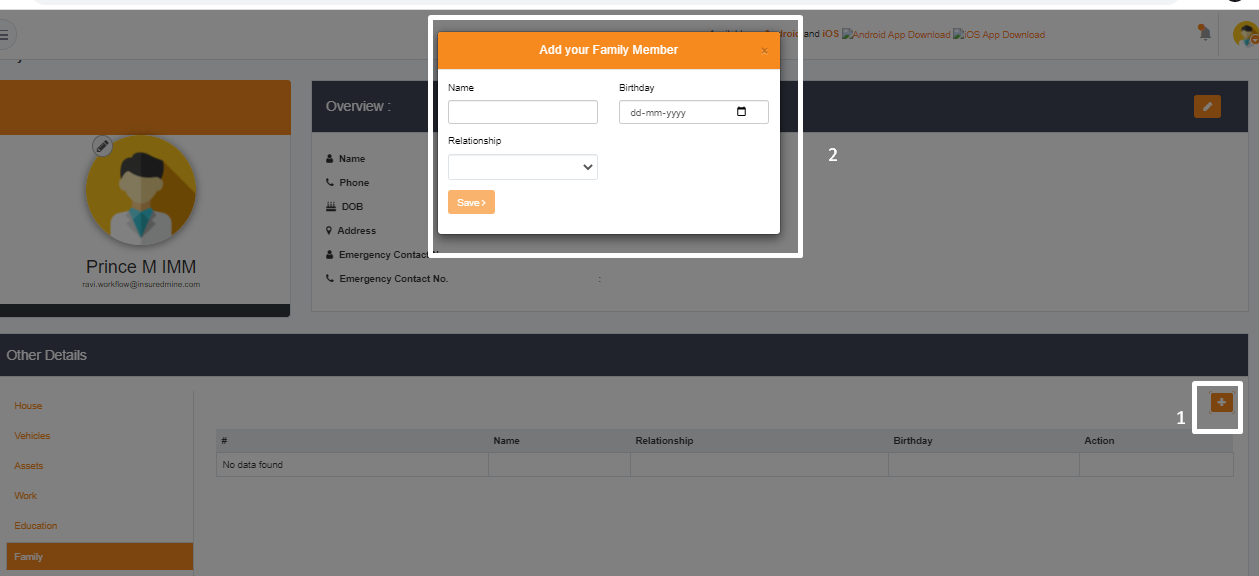
To add details of your pet:
Click on the add sign to add the pet name, type, breed, and birthday. Once done, click on Save.