In this article, you will learn:
Customizing your communication is now powered by a list of shortcut tags to reference specific data fields within an email. It helps to customize your email templates with data field references. Each Tag is a referenced data field with two sets of curly brackets: for example, {{Name}} for Client or prospect name or {{PolicyType}} for Policy Type like home insurance or auto insurance. The tag is associated with that profile of the user or account and pulls the relevant field associated with that profile to fill in the relevant information for each recipient when the email campaign/communication is sent. This lets you customize your communication on a large scale.
To add a data Tag – place the cursor in the desired spot within the body of the email template and add @ (at the rate) symbol and a drop down list of tags will show up. Select the tag you want and it will create the data tag curly bracket around it.
Tag Definitions
Definitions for each data tag option are listed below:
- Name {{name}} – Name of the contact on the account
- First Name {{firstname}} – First Name of the contact on the account.
- Take Survey {{take_survey}} – Take Survey to connect Client Pulse for Google Business review
- Email {{email}} – email of the contact on the account
- Date of Birth {{dob}} – Date of birth of the contact on the account
- Address {{address}} – Address of residence of the contact on the account
- City {{city}} – City of the contact on the account
- State {{state}} – State of residence of the contact on the account
- Agent name{{agent_name}} – Name of the agent who solicits, negotiates or effects contracts of insurance, and provides service to the policyholder for the insurer.
- Agent email {{agent_email}} – Email of the agent handling the contact on the account.
- Agent phone{{agent_phone}} – Phone number of the agent managing the contact on the account.
- Agent Location {{agent_location}} – Office location of the Agent.
- Agent Address{{agent_address}} – Office address of the Agent.
- Agency Name{{agency_name}} – Name of the Agency handling the contact on the account.
- Agency address {{agency_address}} – Business Address of the Agency handling the contact on the account.
- Agency name {{agency_phone}} – Business Phone number of the Agency handling the contact on the account.
- Agency email {{agency_email}}- email of the agency handling the contact on the account.
- Sign up {{signup}} – Sign up link to subscribe
- Download {{download}} – Download link to save file in the computer system.
- Policy Number {{policy_number}} – Policy number of the risk cover plan insured by the contact on the account.
- Days left {{daysleft}} – Number of days between current date and the due date on the account.
- Line of business {{lob}} – Line of business of the Policy category listed on the account.
- Business logo {{logo}} – Embed the Agency logo
- Linkedin Id {{linkedinId}} – Embed the Linkedin Account Id to connect link with Linkedin Id landing page.
- Twitter Id {{twitterId}} – Embed the Twitter Account Id. to connect the link with Twitter Id landing page.
- Facebook Id {{facebookId}} – Embed the Facebook Account Id to connect the link with Facebook Id landing page.
- Date {{date}} – Add Current date as on the system.
- Signature {{Signature}} – Default agent signature
- Referral Partner {{Referral Name}} – Name of the referral source
- Scheduler {{Scheduler}} – Add meeting link of scheduler
- Salutation: {{salutation}} For adding salutation of the contact/user
- Nick Name:{{nickname}} For adding nickname of the contact/user
- Business Name: {{business_name}} For adding business name of the contact/user in case of commercial account
- Lead Source- {{Lead Source}} For adding Lead source details.
- Lead Source Email- {{Lead Source Email}}- For adding Lead Mail Id
- Lead Source Phone- {{Lead Source Phone}}- For adding Lead source Phone
Tags in Email campaign
| {{firstname}} |
| {{name}} |
| {{lastname}} |
| {{email}} |
| {{dob}} |
| {{address}} |
| {{city}} |
| {{state}} |
| {{agent_name}} |
| {{agent_email}} |
| {{agent_phone}} |
| {{agent_location}} |
| {{agency_name}} |
| {{agency_address}} |
| {{agency_phone}} |
| {{agency_email}} |
| {{signup}} |
| {{download}} |
| {{take_survey}} |
| {{Signature}} |
| {{Referral Name}} |
| {{Scheduler}} |
| {{salutation}} |
| {{nickname}} |
| {{business_name}} |
| Lead Source- {{Lead Source}} |
| Lead Source Email- {{Lead Source Email}} |
| Lead Source Phone- {{Lead Source Phone}} |
Tags in Single Contact Drip campaign
| {{firstname}} |
| {{name}} |
| {{lastname}} |
| {{email}} |
| {{dob}} |
| {{address}} |
| {{city}} |
| {{state}} |
| {{agent_name}} |
| {{agent_email}} |
| {{agent_phone}} |
| {{agent_location}} |
| {{linkedinId}} |
| {{twitterId}} |
| {{facebookId}} |
| {{agency_name}} |
| {{agency_address}} |
| {{agency_phone}} |
| {{agency_email}} |
| {{logo}} |
| {{signup}} |
| {{download}} |
| {{take_survey}} |
| {{Signature}} |
| {{Referral Name}} |
| {{Scheduler}} |
| {{salutation}} |
| {{nickname}} |
| {{business_name}} |
| Lead Source- {{Lead Source}} |
| Lead Source Email- {{Lead Source Email}} |
| Lead Source Phone- {{Lead Source Phone}} |
Tags in Bulk text
| {{firstname}} |
| {{name}} |
| {{lastname}} |
| {{email}} |
| {{dob}} |
| {{address}} |
| {{city}} |
| {{state}} |
| {{agent_name}} |
| {{agent_email}} |
| {{agent_phone}} |
| {{agent_location}} |
| {{agency_name}} |
| {{agency_address}} |
| {{agency_phone}} |
| {{agency_email}} |
| {{signup}} |
| {{download}} |
| {{take_survey}} |
| {{Signature}} |
| {{Referral Name}} |
| {{Scheduler}} |
| {{salutation}} |
| {{nickname}} |
| {{business_name}} |
| Lead Source- {{Lead Source}} |
| Lead Source Email- {{Lead Source Email}} |
| Lead Source Phone- {{Lead Source Phone}} |
Tags in Automation
General Birthday
| {{firstname}} |
| {{name}} |
| {{lastname}} |
| {{email}} |
| {{dob}} |
| {{address}} |
| {{city}} |
| {{state}} |
| {{agent_name}} |
| {{agent_email}} |
| {{agent_phone}} |
| {{agent_location}} |
| {{agency_name}} |
| {{agency_address}} |
| {{agency_phone}} |
| {{agency_email}} |
| {{signup}} |
| {{download}} |
| {{take_survey}} |
| {{Signature}} |
| {{Referral Name}} |
| {{Scheduler}} |
| {{salutation}} |
| {{nickname}} |
| {{business_name}} |
| {{Lead Source}} |
| {{Lead Source Email}} |
| {{Lead Source Phone}} |
Policy Renewal
| {{firstname}} |
| {{name}} |
| {{lastname}} |
| {{email}} |
| {{dob}} |
| {{address}} |
| {{city}} |
| {{state}} |
| {{agent_name}} |
| {{agent_email}} |
| {{agent_phone}} |
| {{agent_location}} |
| {{agency_name}} |
| {{agency_address}} |
| {{agency_phone}} |
| {{agency_email}} |
| {{signup}} |
| {{download}} |
| {{policy_number}} |
| {{daysleft}} |
| {{lob}} |
| {{take_survey}} |
| {{Signature}} |
| {{Referral Name}} |
| {{Scheduler}} |
| {{salutation}} |
| {{nickname}} |
| {{business_name}} |
| {{Lead Source}} |
| {{Lead Source Email}} |
| {{Lead Source Phone}} |
Referral Request
| {{firstname}} |
| {{name}} |
| {{lastname}} |
| {{email}} |
| {{dob}} |
| {{address}} |
| {{city}} |
| {{state}} |
| {{agent_name}} |
| {{agent_email}} |
| {{agent_phone}} |
| {{agent_location}} |
| {{agency_name}} |
| {{agency_address}} |
| {{agency_phone}} |
| {{agency_email}} |
| {{signup}} |
| {{download}} |
| {{take_survey}} |
| {{Signature}} |
| {{Referral Name}} |
| {{Scheduler}} |
| {{salutation}} |
| {{nickname}} |
| {{business_name}} |
| {{Lead Source}} |
| {{Lead Source Email}} |
| {{Lead Source Phone}} |
Client Turning 65
| {{firstname}} |
| {{name}} |
| {{lastname}} |
| {{email}} |
| {{dob}} |
| {{address}} |
| {{city}} |
| {{state}} |
| {{agent_name}} |
| {{agent_email}} |
| {{agent_phone}} |
| {{agent_location}} |
| {{agency_name}} |
| {{agency_address}} |
| {{agency_phone}} |
| {{agency_email}} |
| {{signup}} |
| {{download}} |
| {{take_survey}} |
| {{Signature}} |
| {{Referral Name}} |
| {{Scheduler}} |
| {{salutation}} |
| {{nickname}} |
| {{business_name}} |
| {{Lead Source}} |
| {{Lead Source Email}} |
| {{Lead Source Phone}} |
Welcome Client
| {{firstname}} |
| {{name}} |
| {{lastname}} |
| {{email}} |
| {{dob}} |
| {{address}} |
| {{city}} |
| {{state}} |
| {{agent_name}} |
| {{agent_email}} |
| {{agent_phone}} |
| {{agent_location}} |
| {{agency_name}} |
| {{agency_address}} |
| {{agency_phone}} |
| {{agency_email}} |
| {{signup}} |
| {{download}} |
| {{take_survey}} |
| {{Signature}} |
| {{Referral Name}} |
| {{Scheduler}} |
| {{salutation}} |
| {{nickname}} |
| {{business_name}} |
| {{Lead Source}} |
| {{Lead Source Email}} |
| {{Lead Source Phone}} |
Cross Sell
| {{firstname}} | |
| {{name}} | |
| {{lastname}} | |
| {{email}} | |
| {{dob}} | |
| {{address}} | |
| {{city}} | |
| {{state}} | |
| {{agent_name}} | |
| {{agent_email}} | |
| {{agent_phone}} | |
| {{agent_location}} | |
| {{agency_name}} | |
| {{agency_address}} | |
| {{agency_phone}} | |
| {{agency_email}} | |
| {{signup}} | |
| {{download}} | |
| {{take_survey}} | |
| {{Signature}} | |
| {Referral Name}} | |
| {{Scheduler}} | |
| {{salutation}} | |
| {{nickname}} | |
| {{business_name}} | |
| {{Lead Source}} | |
| {{Lead Source Email}} | |
| {{Lead Source Phone}} |
Thank you
| {{firstname}} |
| {{name}} |
| {{lastname}} |
| {{email}} |
| {{dob}} |
| {{address}} |
| {{city}} |
| {{state}} |
| {{agent_name}} |
| {{agent_email}} |
| {{agent_phone}} |
| {{agent_location}} |
| {{agency_name}} |
| {{agency_address}} |
| {{agency_phone}} |
| {{agency_email}} |
| {{signup}} |
| {{download}} |
| {{take_survey}} |
| {{Signature}} |
| {{Referral Name}} |
| {{Scheduler}} |
| {{salutation}} |
| {{nickname}} |
| {{business_name}} |
| {{Lead Source}} |
| {{Lead Source Email}} |
| {{Lead Source Phone}} |
Client Pulse
| {{firstname}} |
| {{name}} |
| {{lastname}} |
| {{email}} |
| {{dob}} |
| {{address}} |
| {{city}} |
| {{state}} |
| {{agent_name}} |
| {{agent_email}} |
| {{agent_phone}} |
| {{agent_location}} |
| {{agency_name}} |
| {{agency_address}} |
| {{agency_phone}} |
| {{agency_email}} |
| {{signup}} |
| {{download}} |
| {{take_survey}} |
| {{Signature}} |
| {{Referral Name}} |
| {{Scheduler}} |
| {{salutation}} |
| {{nickname}} |
| {{business_name}} |
| {{Lead Source}} |
| {{Lead Source Email}} |
| {{Lead Source Phone}} |
Tags in Work Mail
| {{firstname}} |
| {{name}} |
| {{lastname}} |
| {{email}} |
| {{dob}} |
| {{address}} |
| {{city}} |
| {{state}} |
| {{agent_name}} |
| {{agent_email}} |
| {{agent_phone}} |
| {{agent_location}} |
| {{agency_name}} |
| {{agency_address}} |
| {{agency_phone}} |
| {{agency_email}} |
| {{take_survey}} |
| {{Signature}} |
| {{Referral Name}} |
| {{Scheduler}} |
Enhancement!- August 2020
Apply Tags in Subject line
You can add tags in the Subject line of emails for personalized reference. Use tags to customize your subject lines with each recipient’s name, location, policy number etc. Personalization is known to increase open rates for most users and may work well when combined with targeted automation such as birthday deals and post-subscription follow-ups.
How to add Data Tags in the Subject line?
To add tags first click on the Subject field in your email creation screen from the specific segment under the Engagement module. Then, click the tags you need to add from the Tags section to the right.
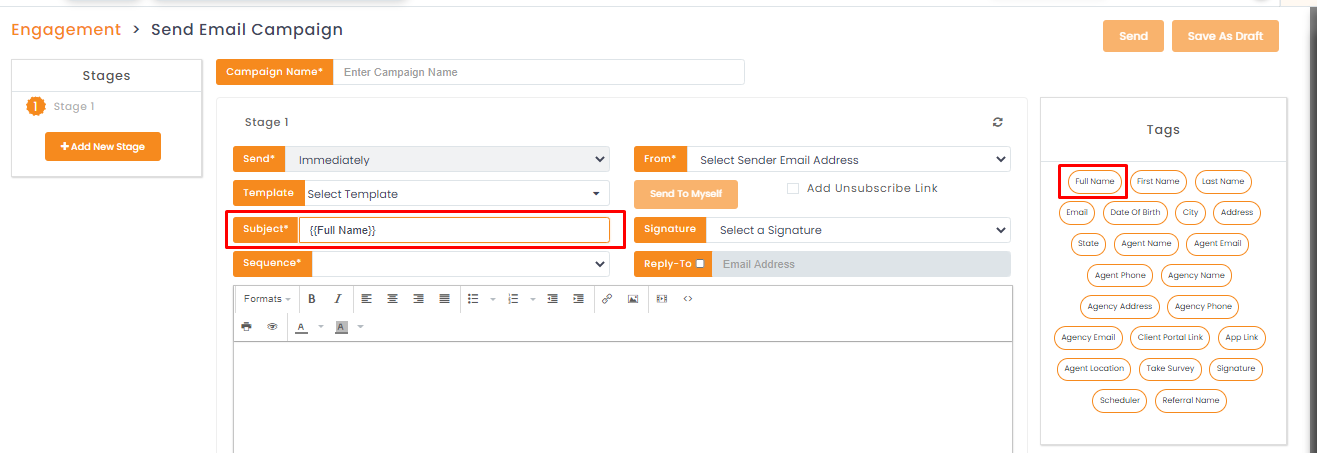
Signature, referral name and scheduler tags added to all email editor modules.
Enhancement!- May 2021


