With our latest enhancement, you will be able to apply a CSR filter across various modules, including Accounts, Contacts, Policies, and Lists in Nexsure. This feature enables users to quickly sort data by Customer Service Representatives (CSRs), allowing for more efficient data management and better insight into CSR associations.
Use Case: Easily filter and view accounts, contacts, and policies managed by a specific CSR.
To View the Enhancement:
Account 360 - Filters
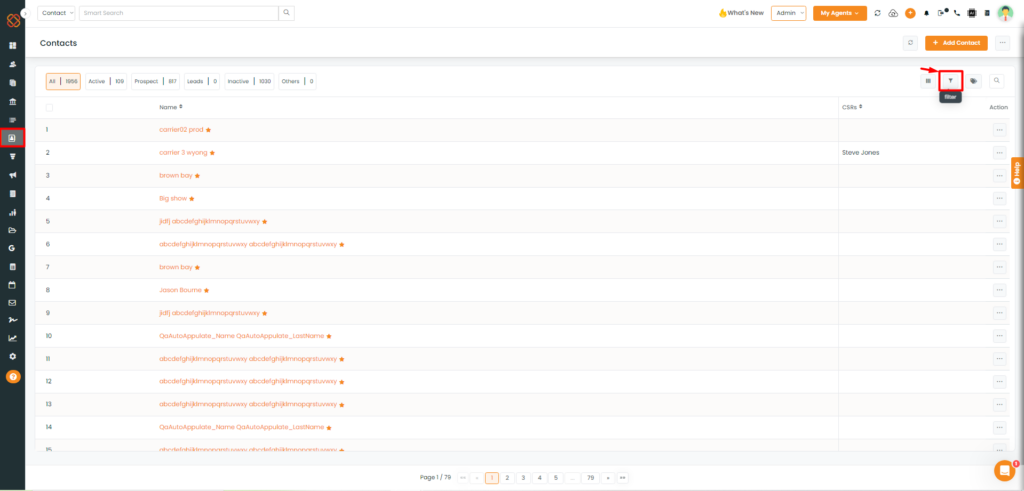
- Navigate to the Accounts Module.
- Then, select the Filter option.
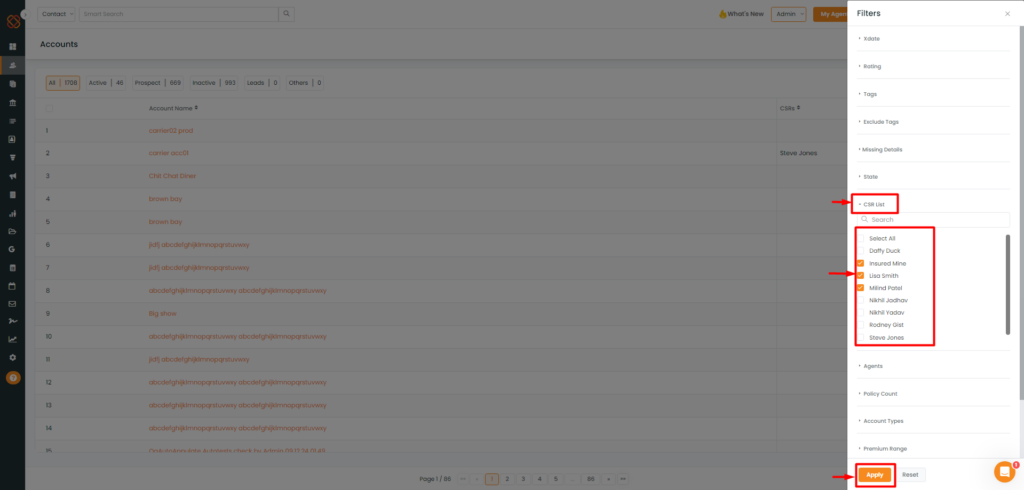
- A Side panel will open where all the Filters will be displayed to use and sort the data accordingly.
- Click on CSR list.
- Select the CSR and then hit Apply.
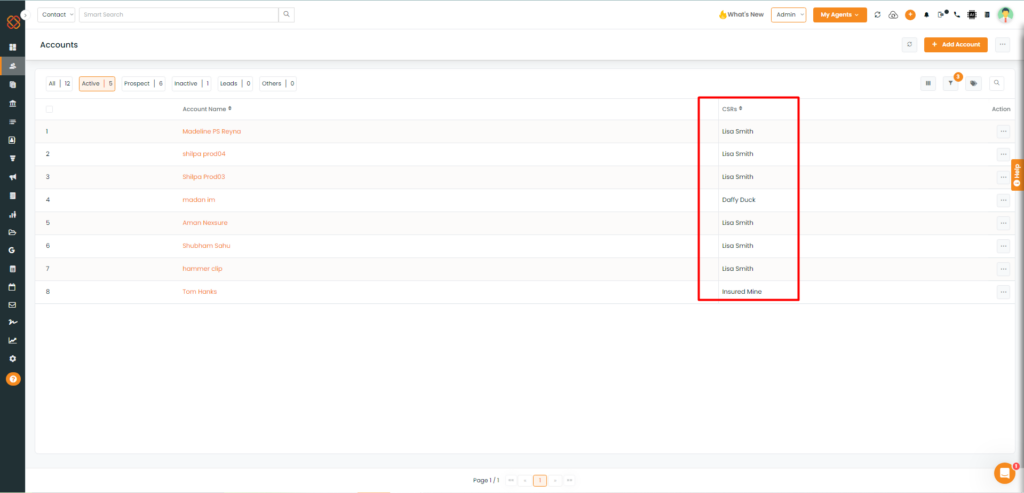
- All the CSRs associated with the account will be displayed successfully.
Accounts- Select Table Column
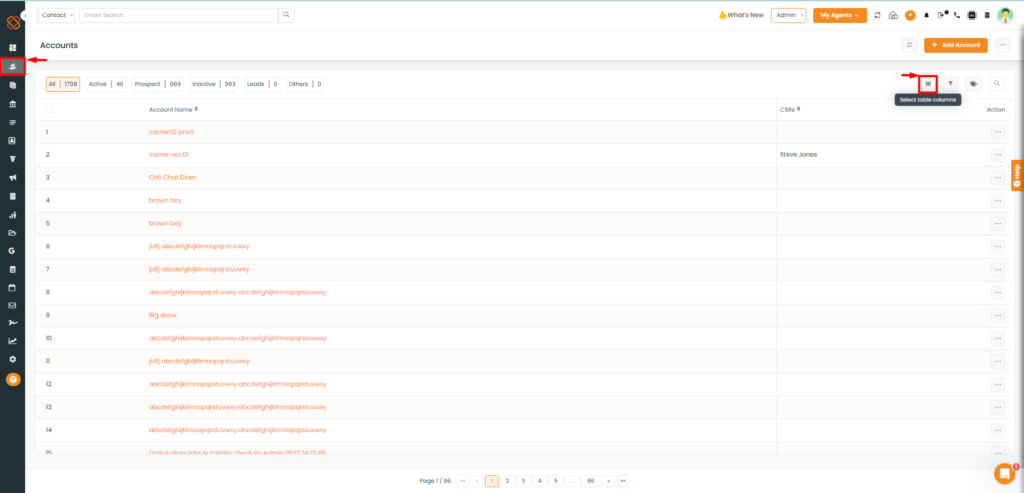
- Navigate to the Accounts Module.
- Then, move to select the ‘Select Table Column.’
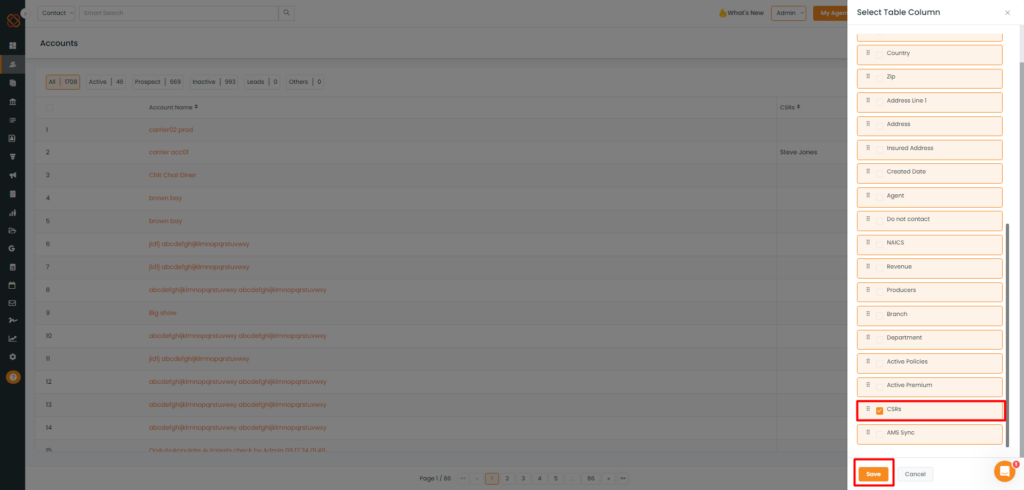
- Select CSRs from the select Table Column panel.
- Click Save.
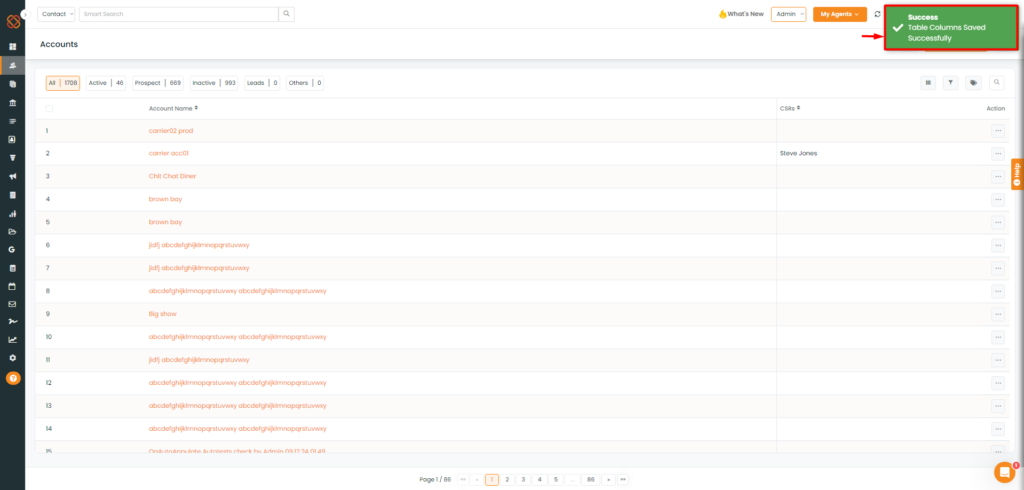
- A success message will appear saying: Success Table Columns Saved Successfully.
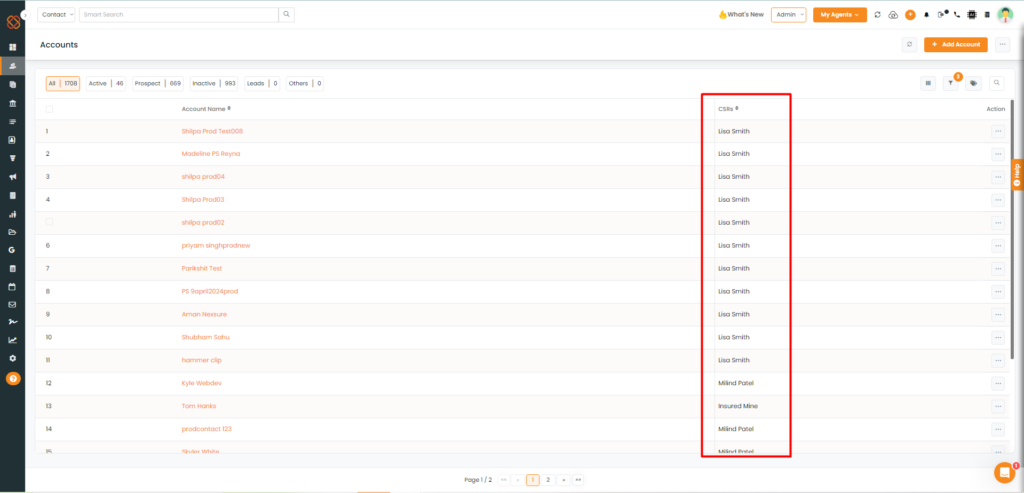
- All the CSRs associated with the account will be displayed successfully.
Contacts - Filters
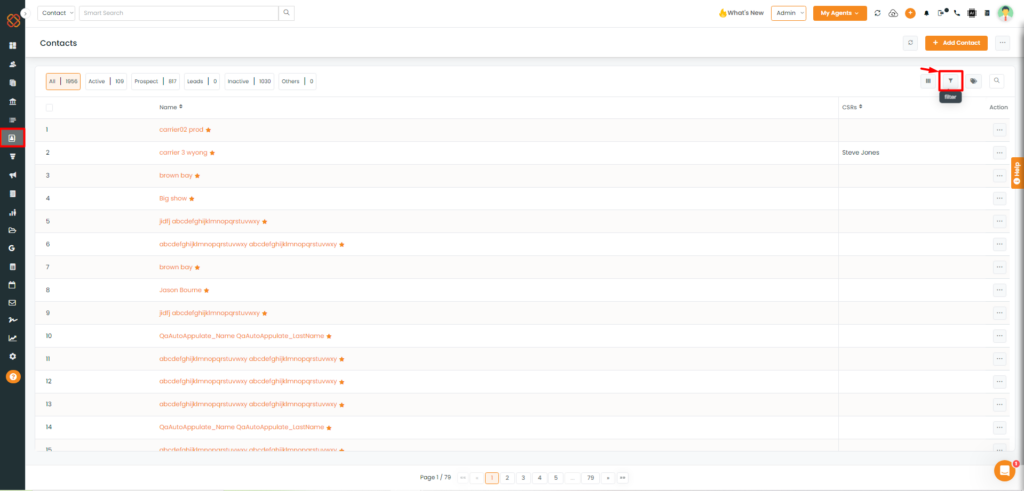
- Navigate to the Contacts Module.
- Then, select the Filter option.
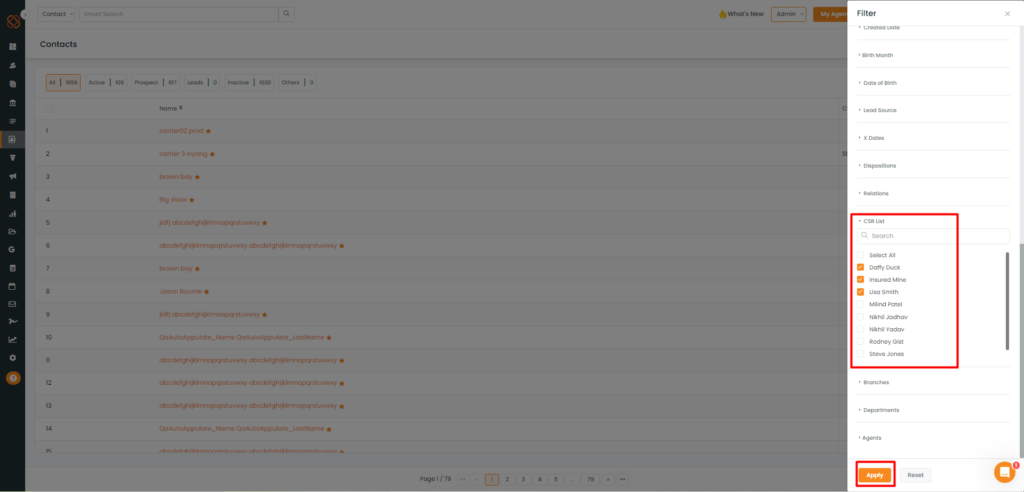
- A Side panel will open where all the Filters will be displayed to use and sort the data accordingly.
- Click on CSR list.
- Select the CSR and then hit Apply.
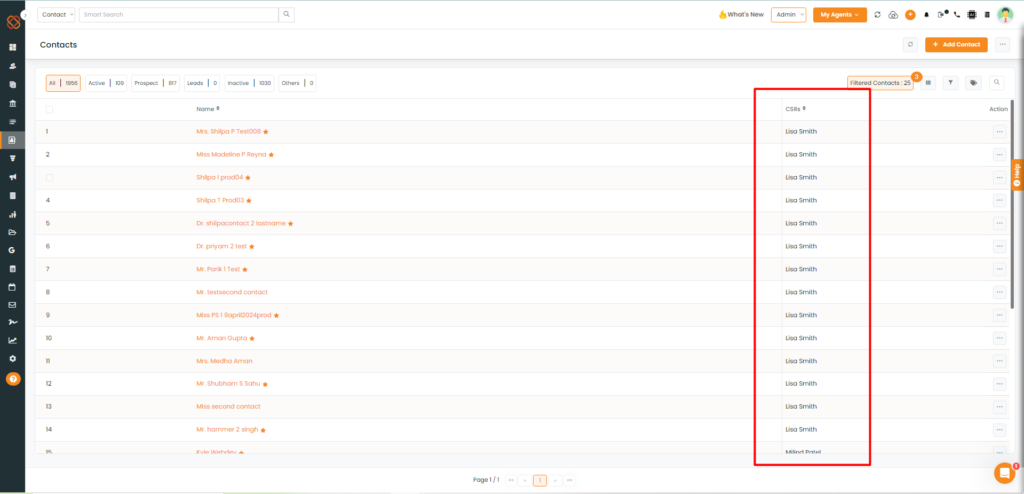
- All the CSRs associated with the contact will be displayed successfully.
Contacts- Select Table Column
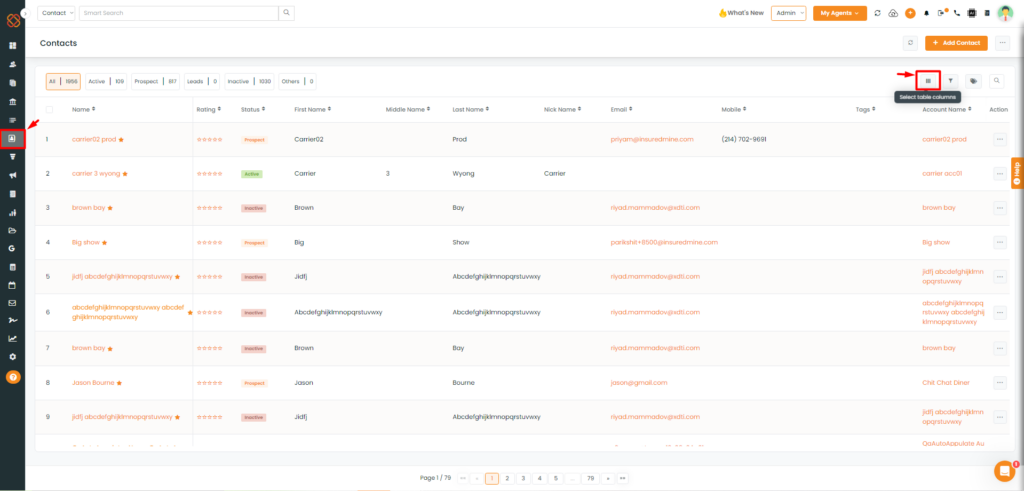
- Navigate to the Contacts Module.
- Then, move to select the ‘Select Table Column.’
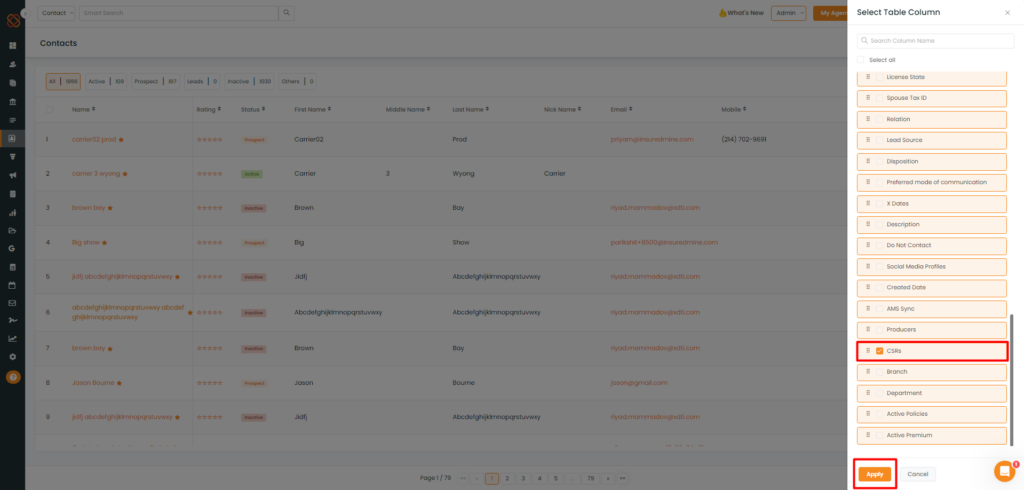
- Select CSRs from the select Table Column panel.
- Click Save.
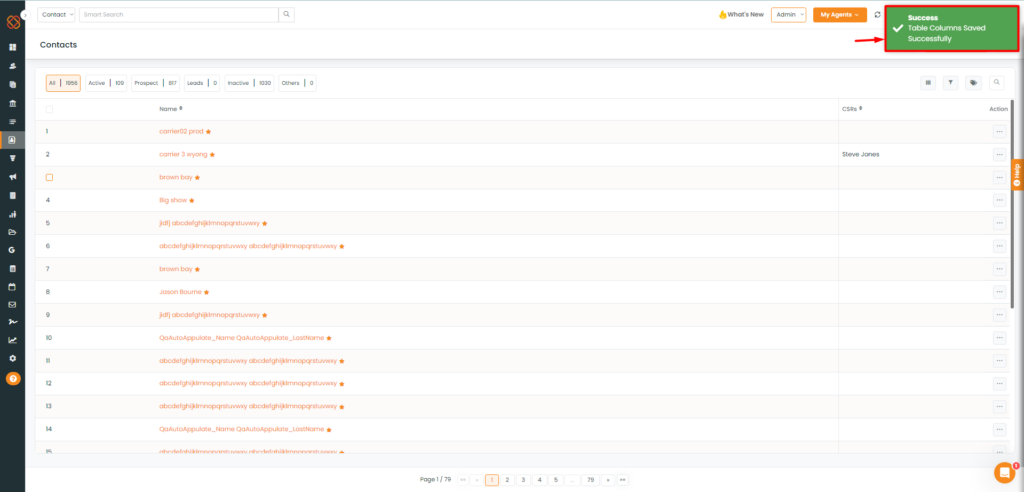
- A success message will appear saying: Success Table Columns Saved Successfully.
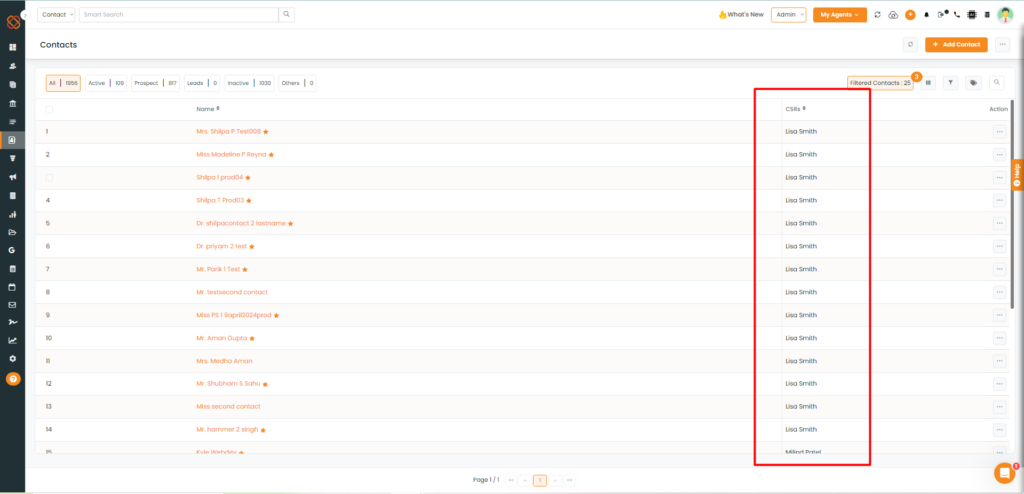
- All the CSRs associated with the account will be displayed successfully.
Policies - Filters
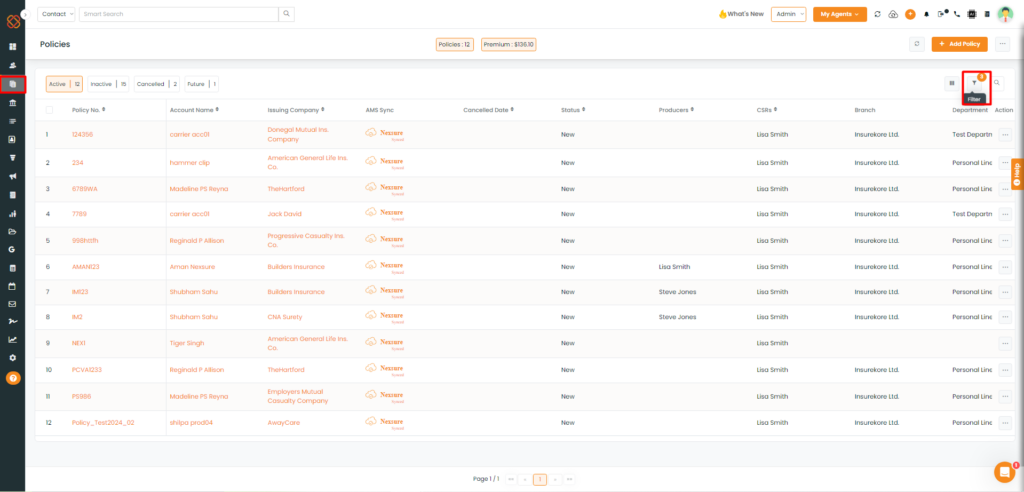
- Navigate to the Policies Module.
- Then, select the Filter option.
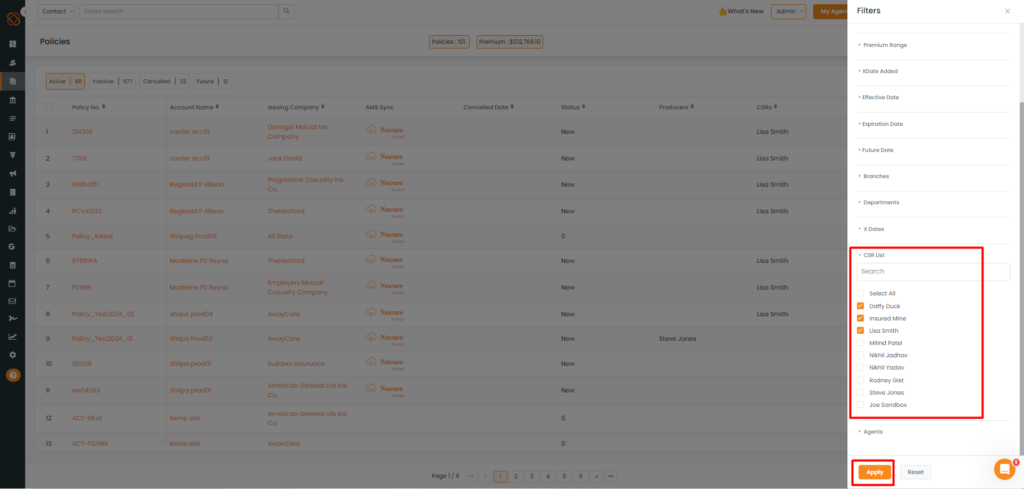
- A Side panel will open where all the Filters will be displayed to use and sort the data accordingly.
- Click on CSR list.
- Select the CSR and then hit Apply.
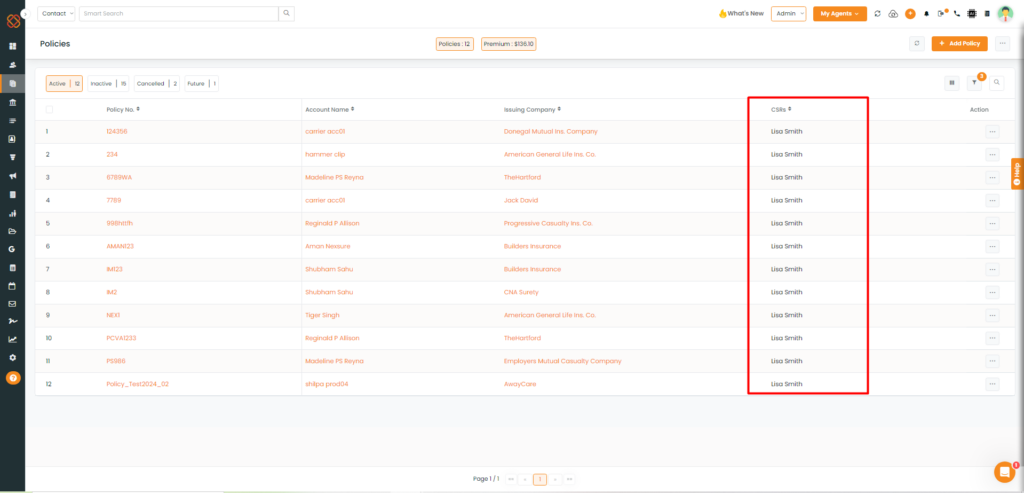
- All the CSRs associated with the policies will be displayed successfully.
Policies - Select Table Column
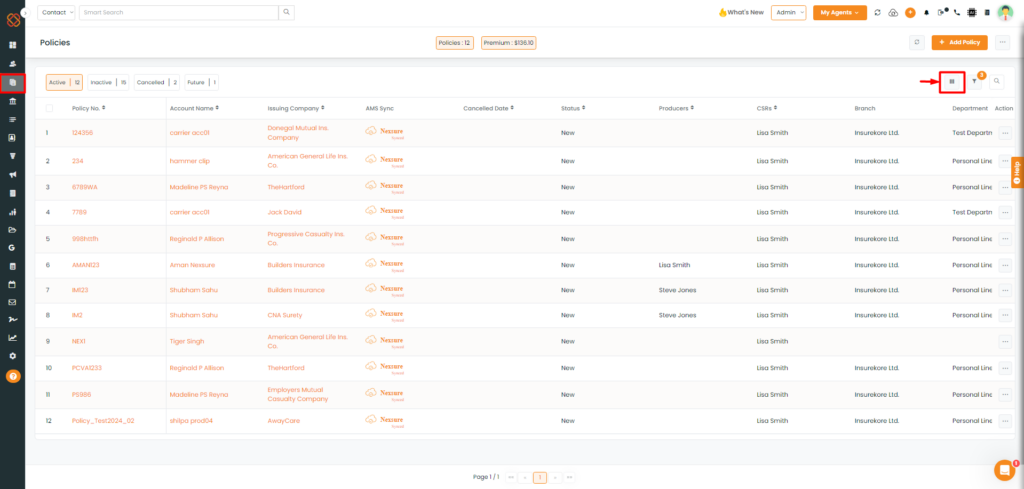
- Navigate to the Policies Module.
- Then, select the Table column option.
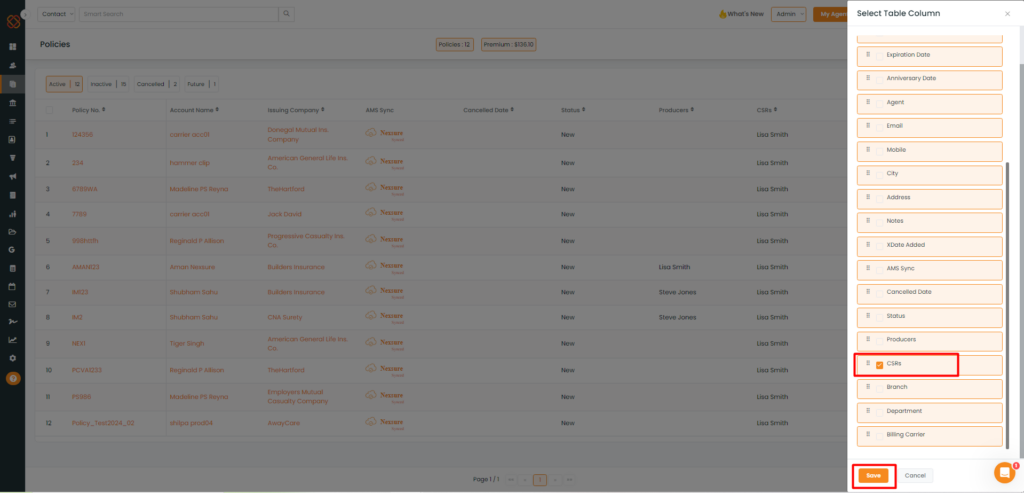
- Select CSRs from the select Table Column panel.
- Click Save.
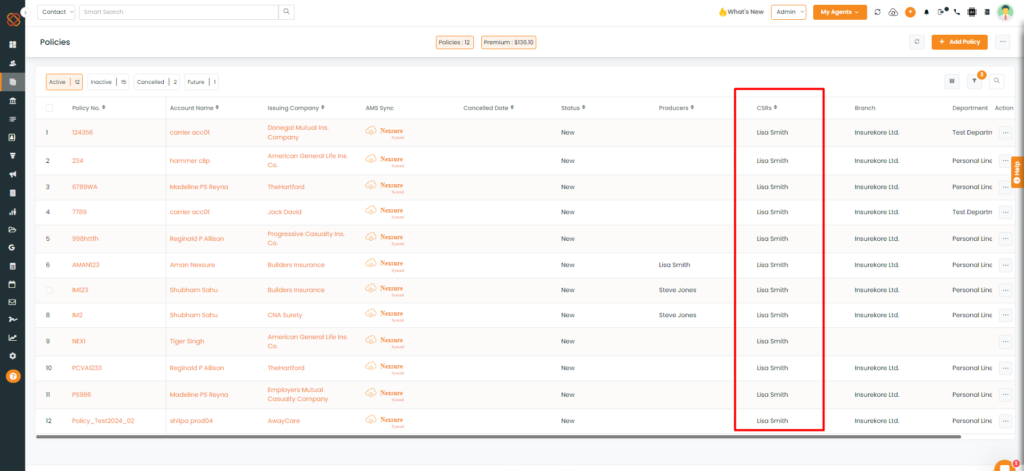
- All the CSRs associated with the policies will be displayed successfully.
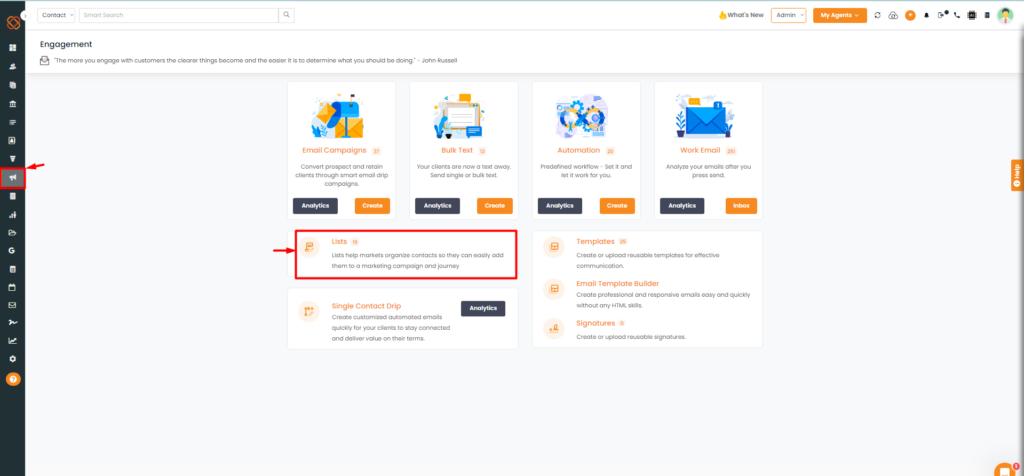
- Navigate to the Engagement Module.
- Then, click on the List Module.
Create List - Accounts
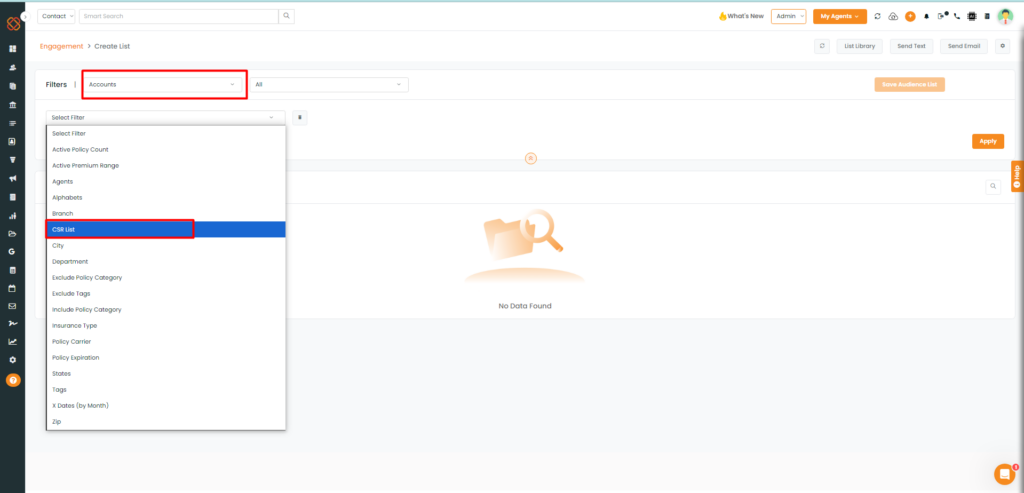
- Click on Select Filter.
- From the drop-down select CSR list.
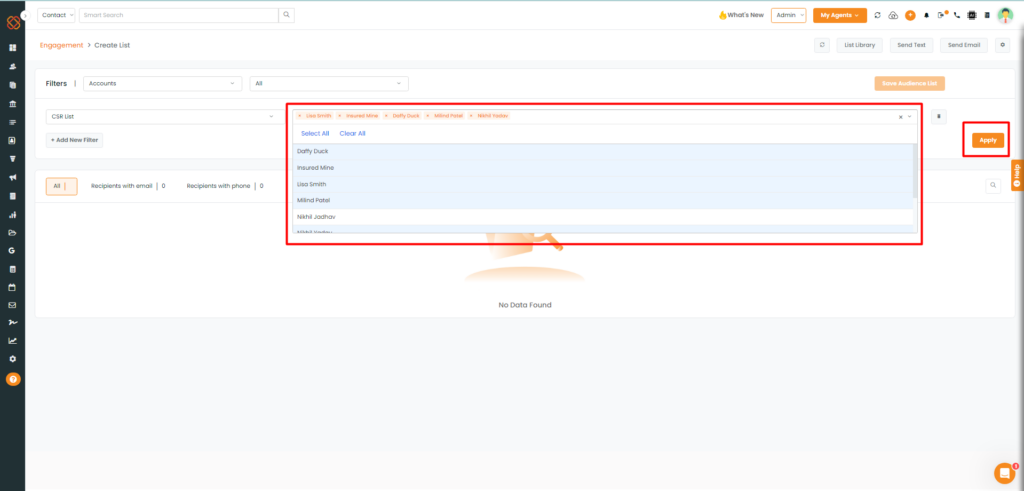
- From the drop-down select the CSR and the Hit Apply.
Contacts:
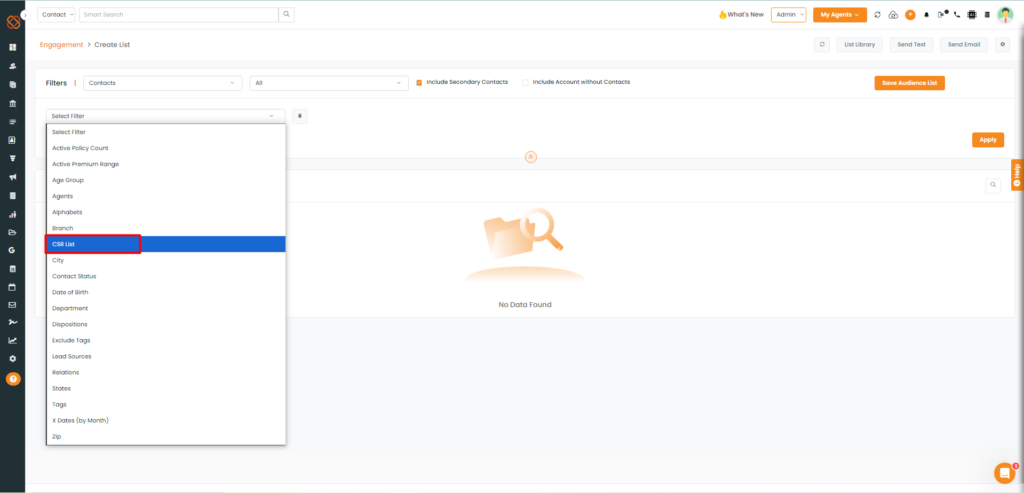
- Click on Select Filter.
- From the drop-down select CSR list.
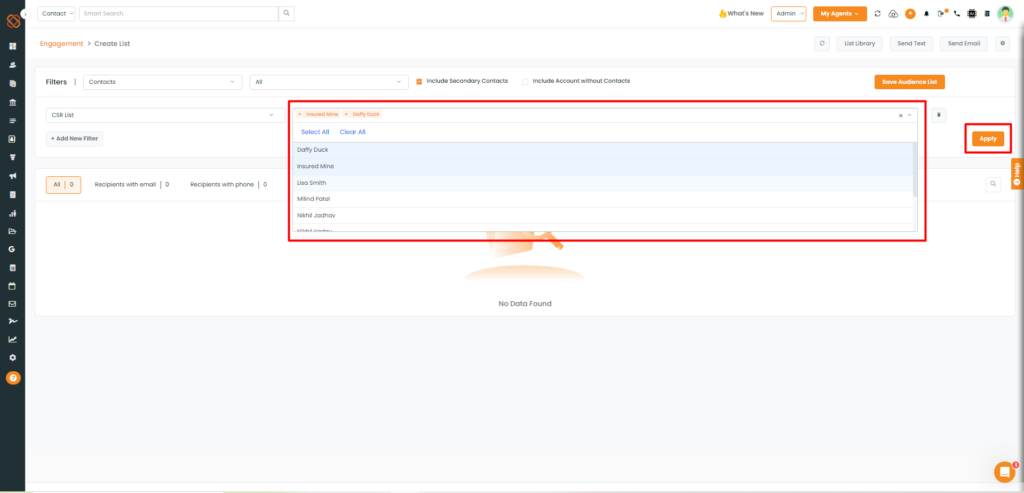
- From the drop-down select the CSR and the Hit Apply.


