The ePay Integration with InsuredMine combines the robust payment processing capabilities of ePay with the comprehensive insurance management functionalities of InsuredMine. This seamless integration empowers users to effortlessly handle insurance-related payments, streamlining the entire payment process from request to transaction.
Use Case: Efficiently manage payment requests, securely store payment details, and gain valuable insights into their transaction history, all within the unified platform of InsuredMine.
Note: This integration setup will be done by Admin only.
To View the Enhancement:
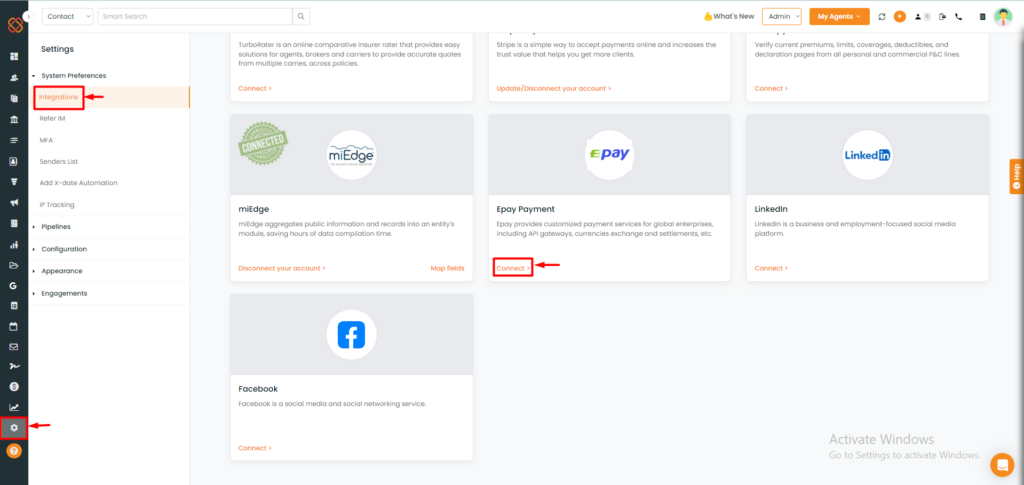
- Navigate to the settings module.
- Then within integrations, select ePay Payment.
- Click Connect.
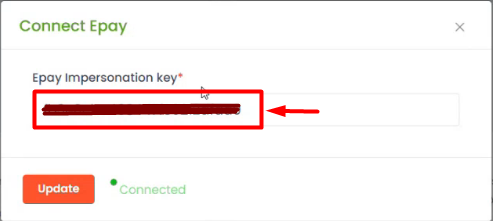
- Apply the ePay Impersonation key.
- Click “Update.”
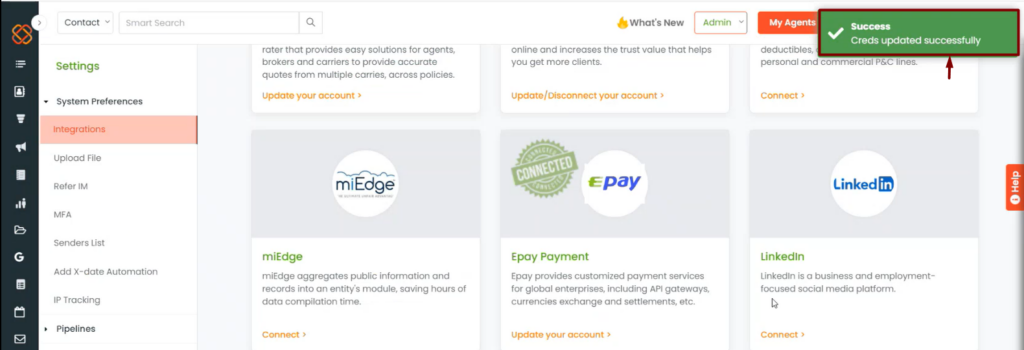
- A pop-up notification will appear saying: Success Creds updated successfully.
How to request and make Payments?
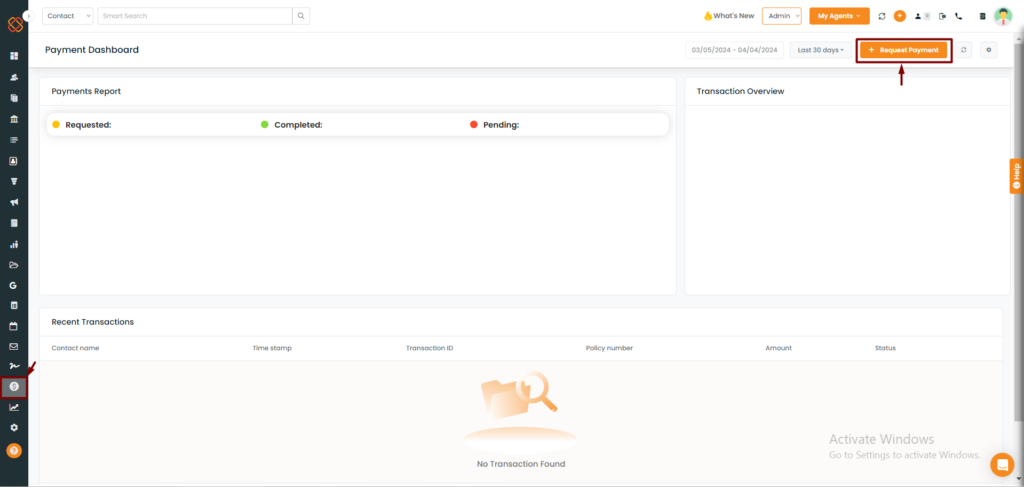
- Navigate to the payment module.
- Next, click on the Request payment feature.
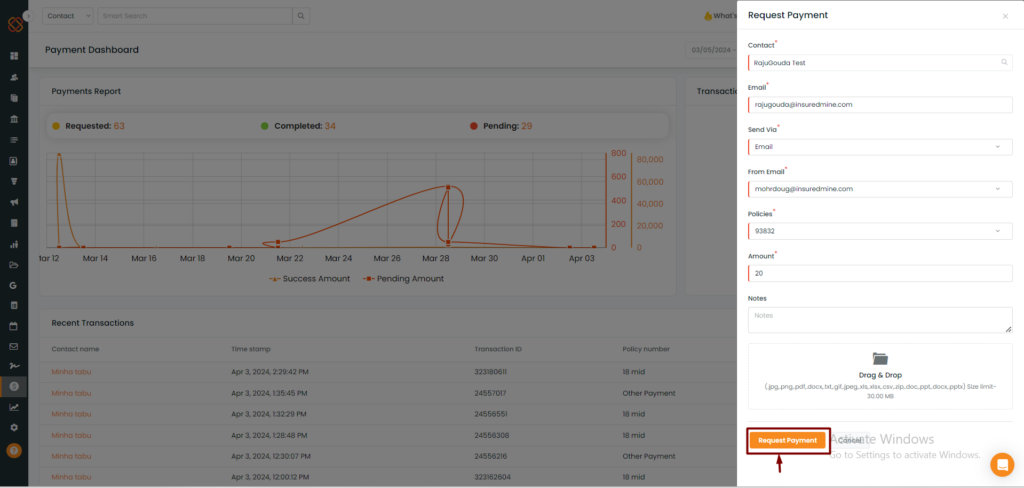
A minimized window will appear on the right, prompting you to add payment details.
- Next, add contact information, email ID, policies, and amount. You can also add files and notes if necessary.
- Select the preferred method to request payments: via email or text.
- Click on “Request payment.”
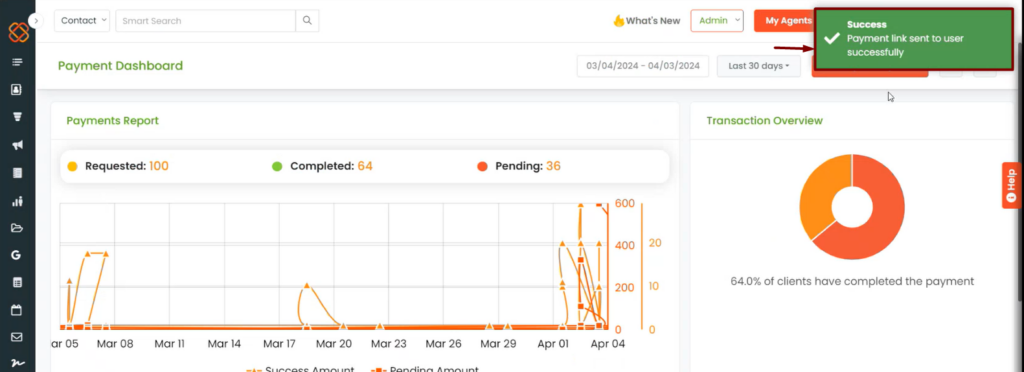
- A pop up will then appear saying: Payment link sent to user successfully.
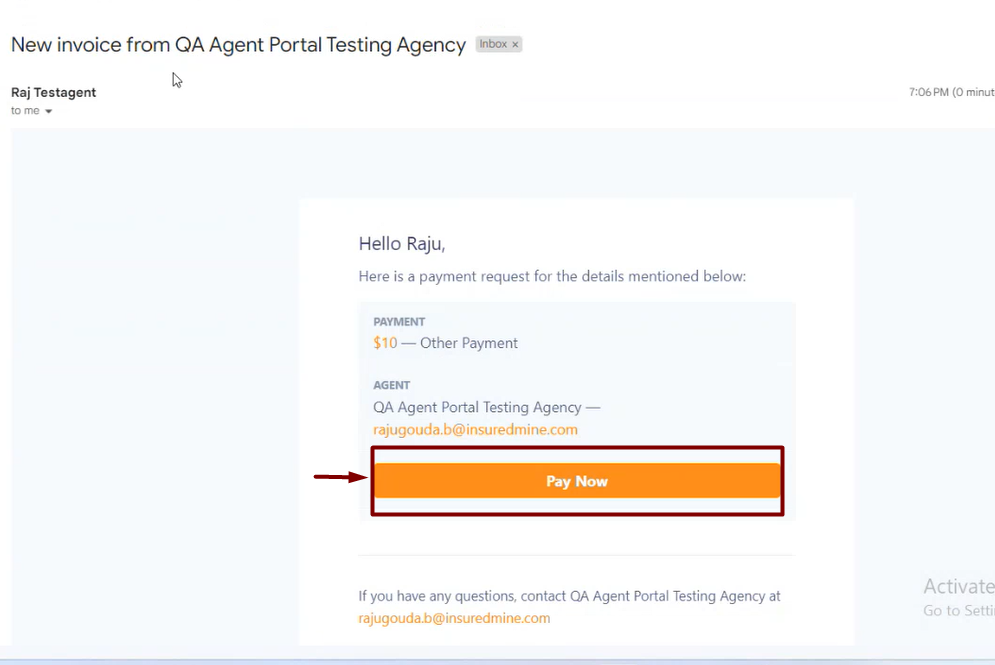
- As shown in the picture above, the following contact will receive a notification regarding a payment request via email, text, or both.
- Click on “Pay Now.”
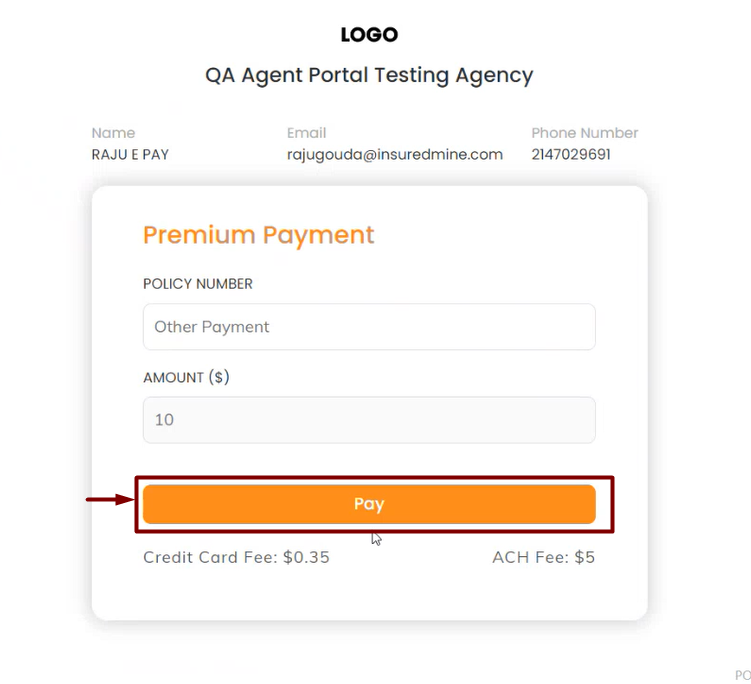
- Before payment, confirm the name, email, and phone number.
- Click on “Pay.”
If the contact is new, users need to click on “Add New” to input their payment details. Existing contacts can choose their saved card details.
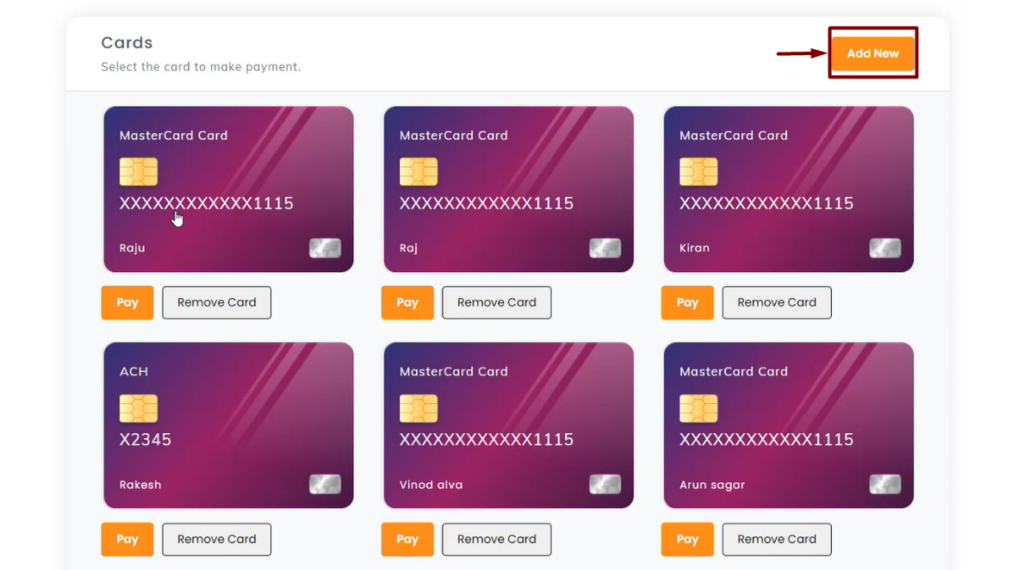
- Click on “Add New.”
A form will open where you need to add your card details.
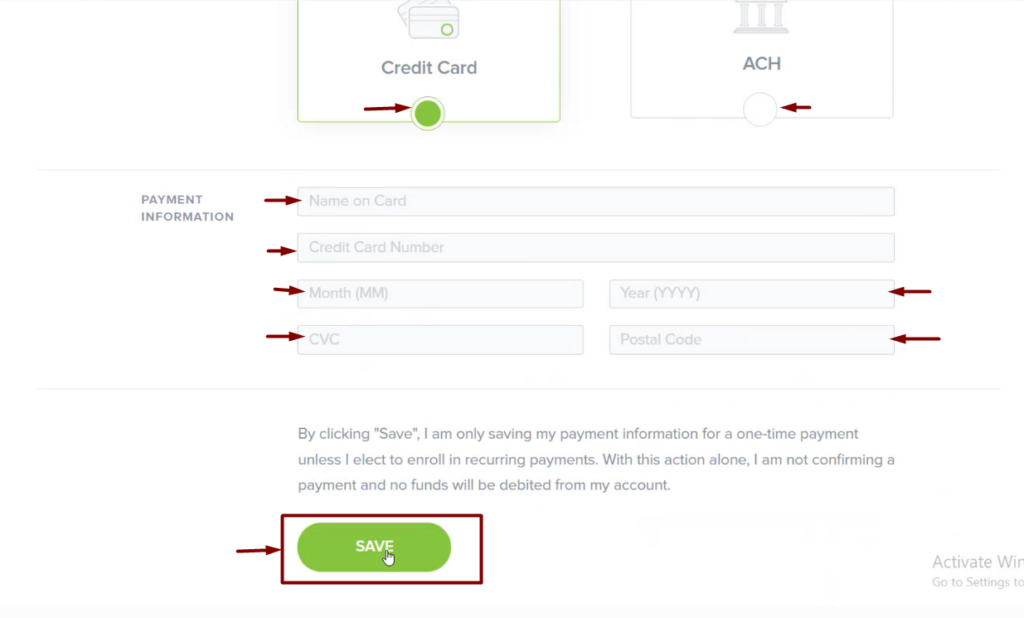
- Select payment mode: Credit card or ACH.
- Enter the required details.
- Click on Save to store your card details.
Note: The provided card details will be saved for future transactions.
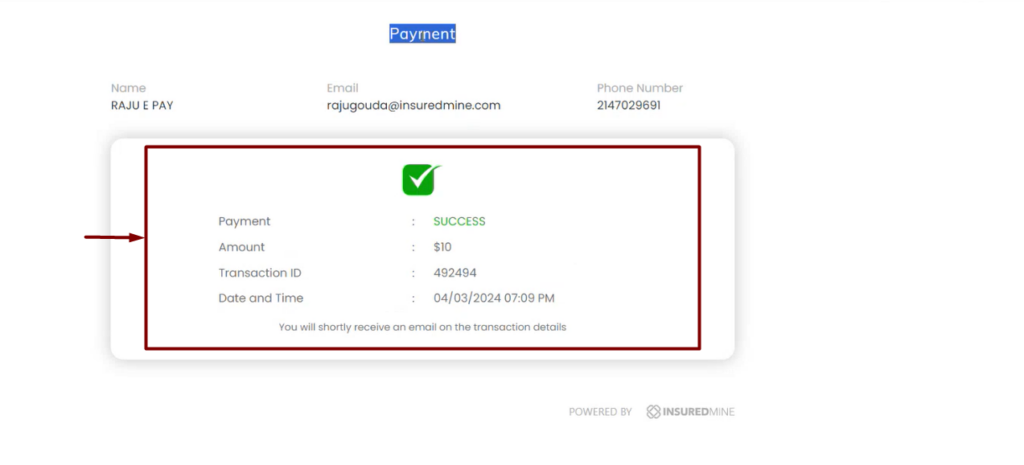
- Once card details are added, click on ‘Pay’ to confirm the payment.
- A receipt displaying: Payment Success for the contact details will be generated.
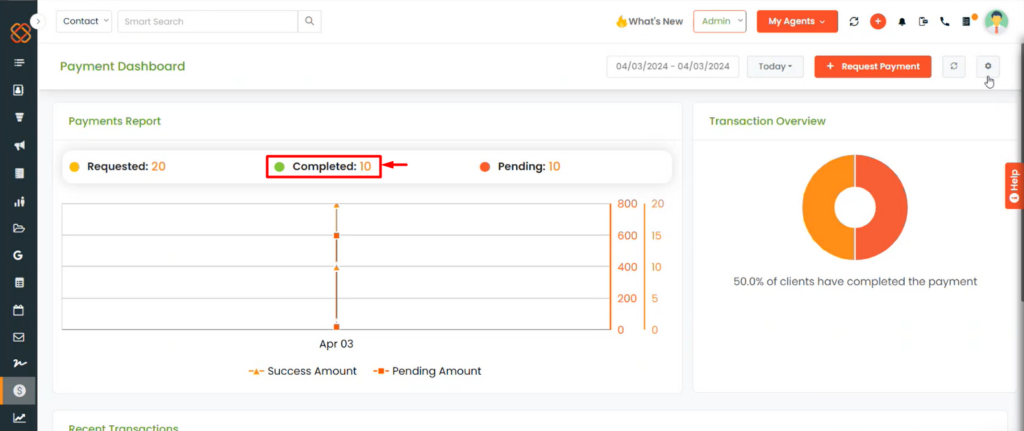
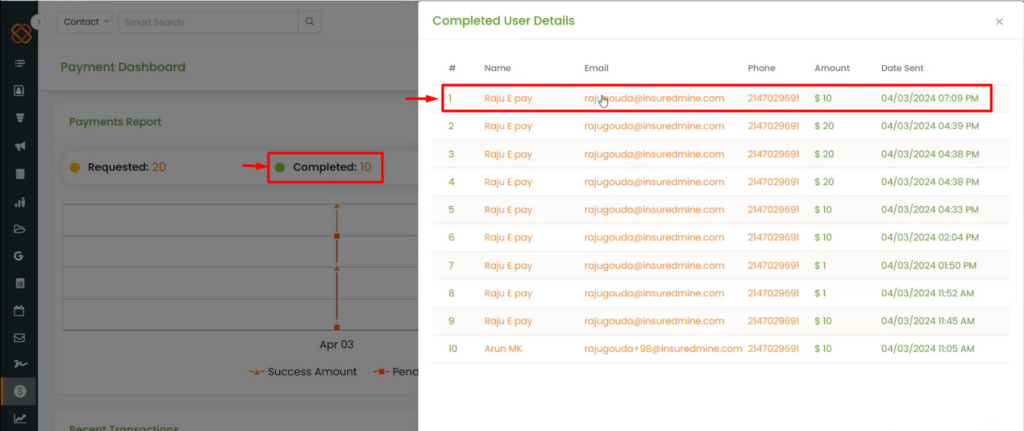
- To view the latest transaction details, click on complete within the payment dashboard. Additionally, view details of requested, completed, and pending payment requests.
- Following a successful transaction, a payment confirmation email will be sent to both the agent and the contact.
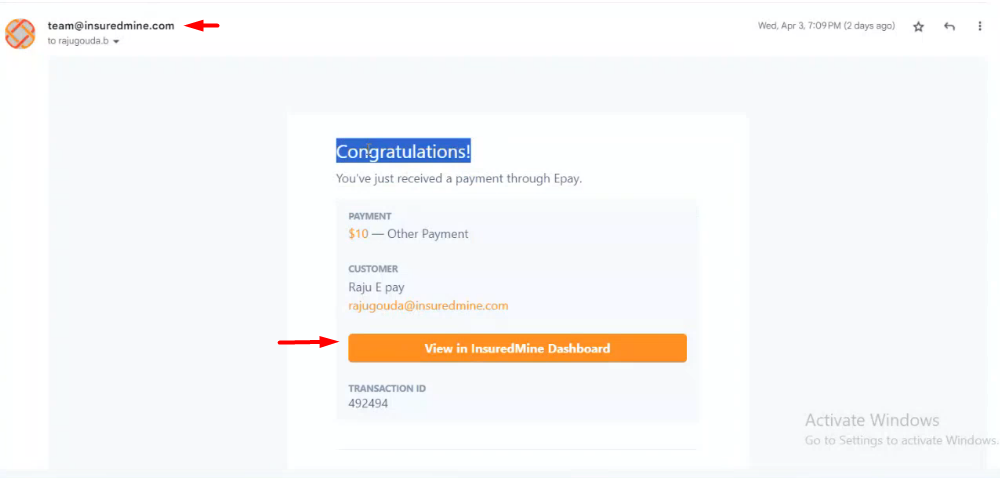
- The agent will receive a confirmation mail as shown above.
Congratulations! You’ve just received a payment through Epay.
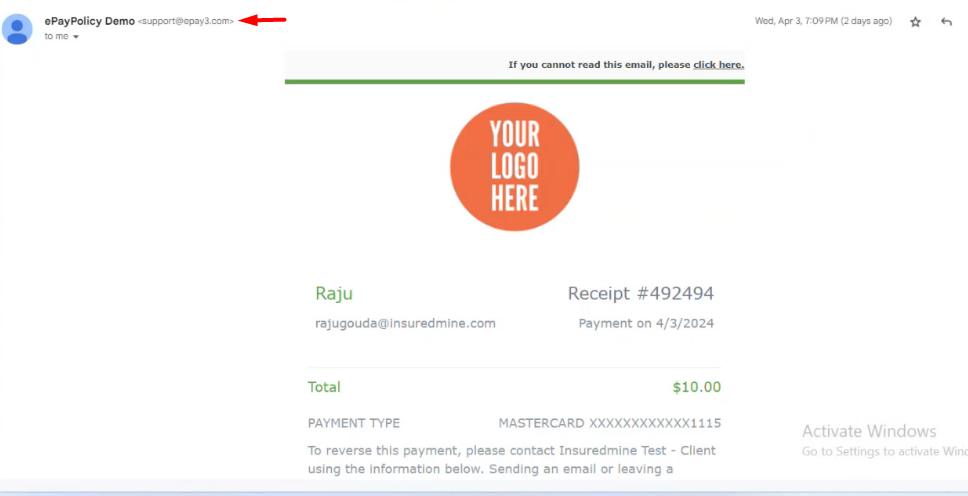

- Hence, the contact will receive two emails: one from ePay and one from InsuredMine.


