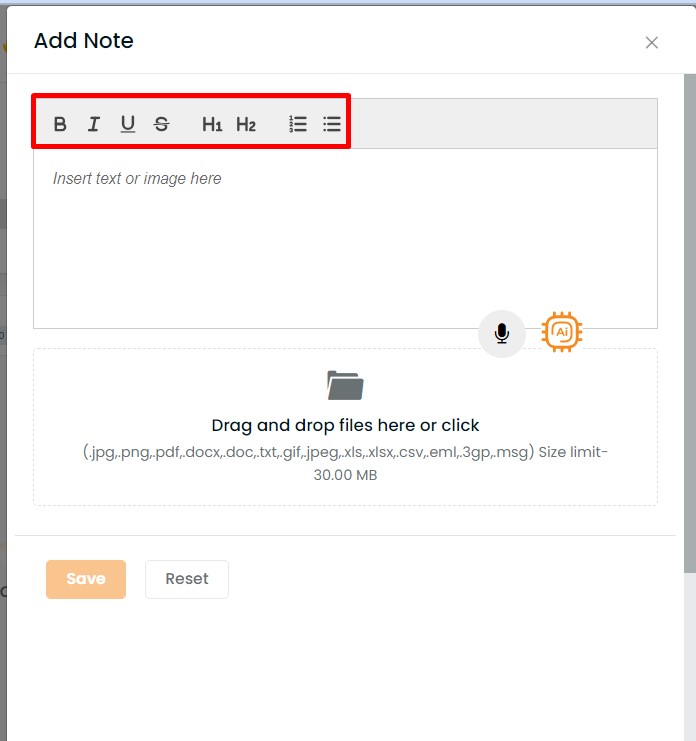In this article, you will learn:
The editor for notes gives you a quick and simple notepad editing experience when you write notes. You can enhance the font with Bold (B), Italic (I) and Underline(U) options. It makes note creation easier with the ability to add an ordered list (numbered list), unordered list (bullet list) and font size.
Notes Editor in Contacts

Notes Editor in Pipelines
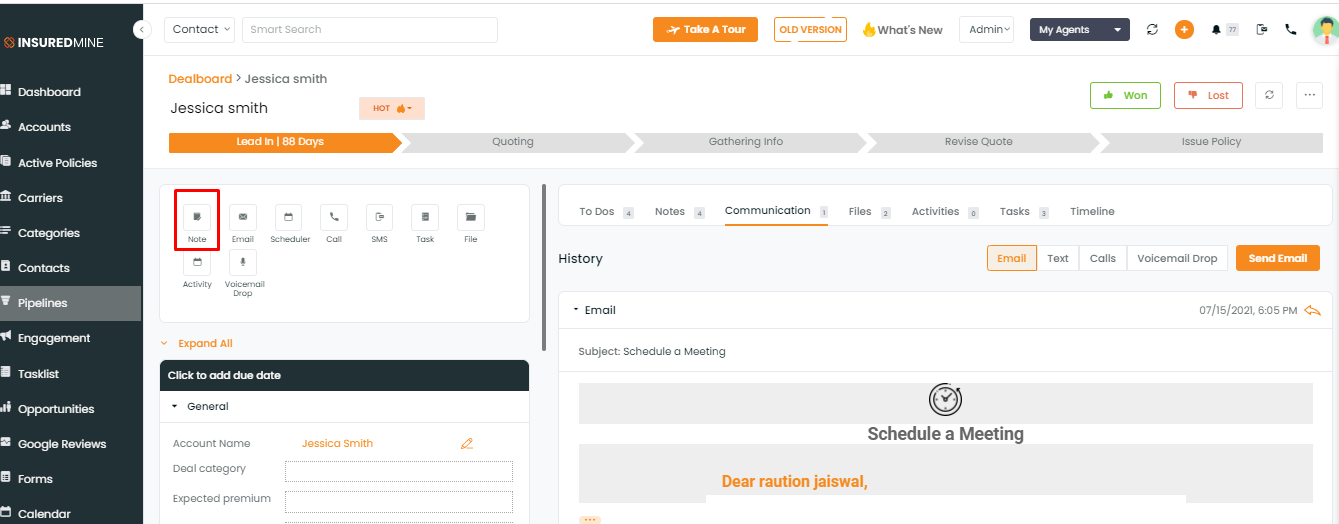
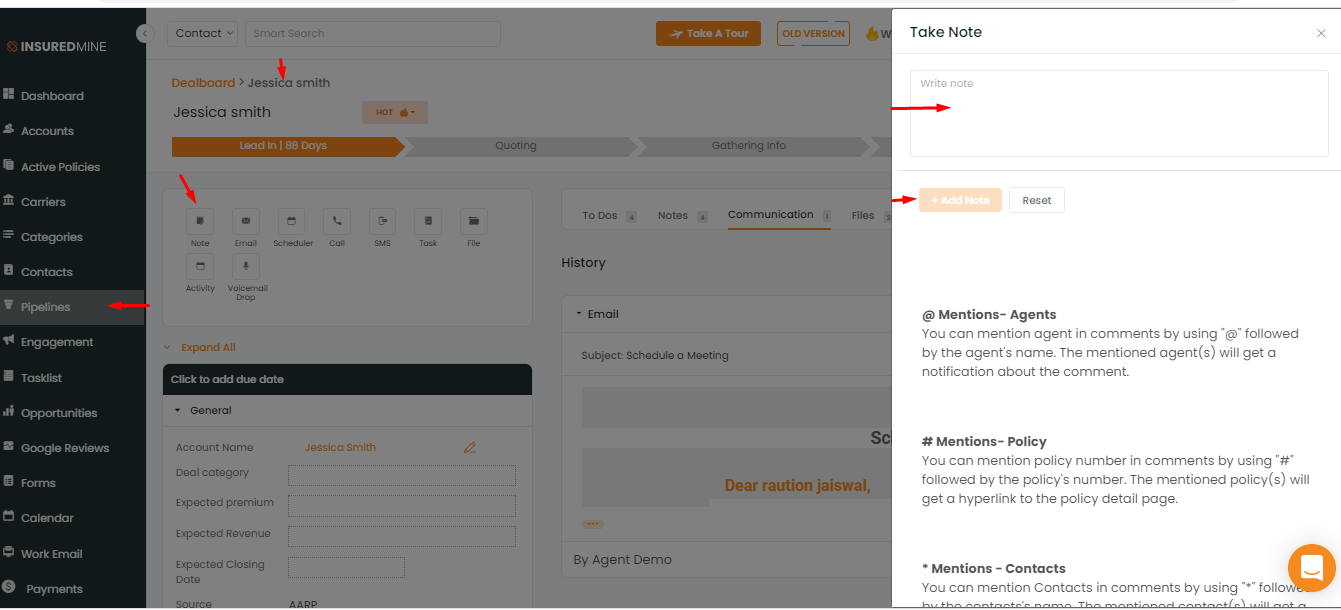
You can mention agent in comments by using “@” followed by the agent’s name. The mentioned agent(s) will get a notification about the comment.
You can mention policy number in comments by using “#” followed by the policy’s number. The mentioned policy(s) will get a hyperlink to the policy detail page.
You can mention Contacts in comments by using “*” followed by the contacts’ name. The mentioned contact(s) will get a hyperlink to the contact detail page.
You can mention accounts in comments by using “%” followed by the account name. The mentioned accounts(s) will get a hyperlink to the account 360 detail page.
Enhanced Mention in Text Editor
While adding a note along with using the mentions, you can also modify the texts (bold, italic, underline, cross along) and list them too.
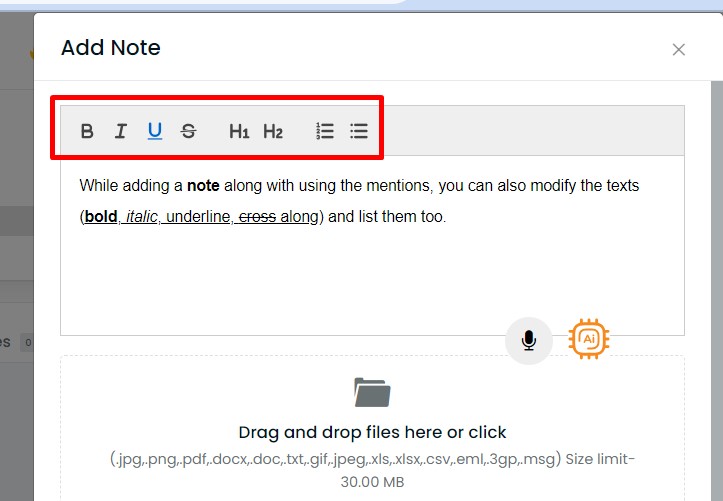
Your text will look the way you write and enhance it.