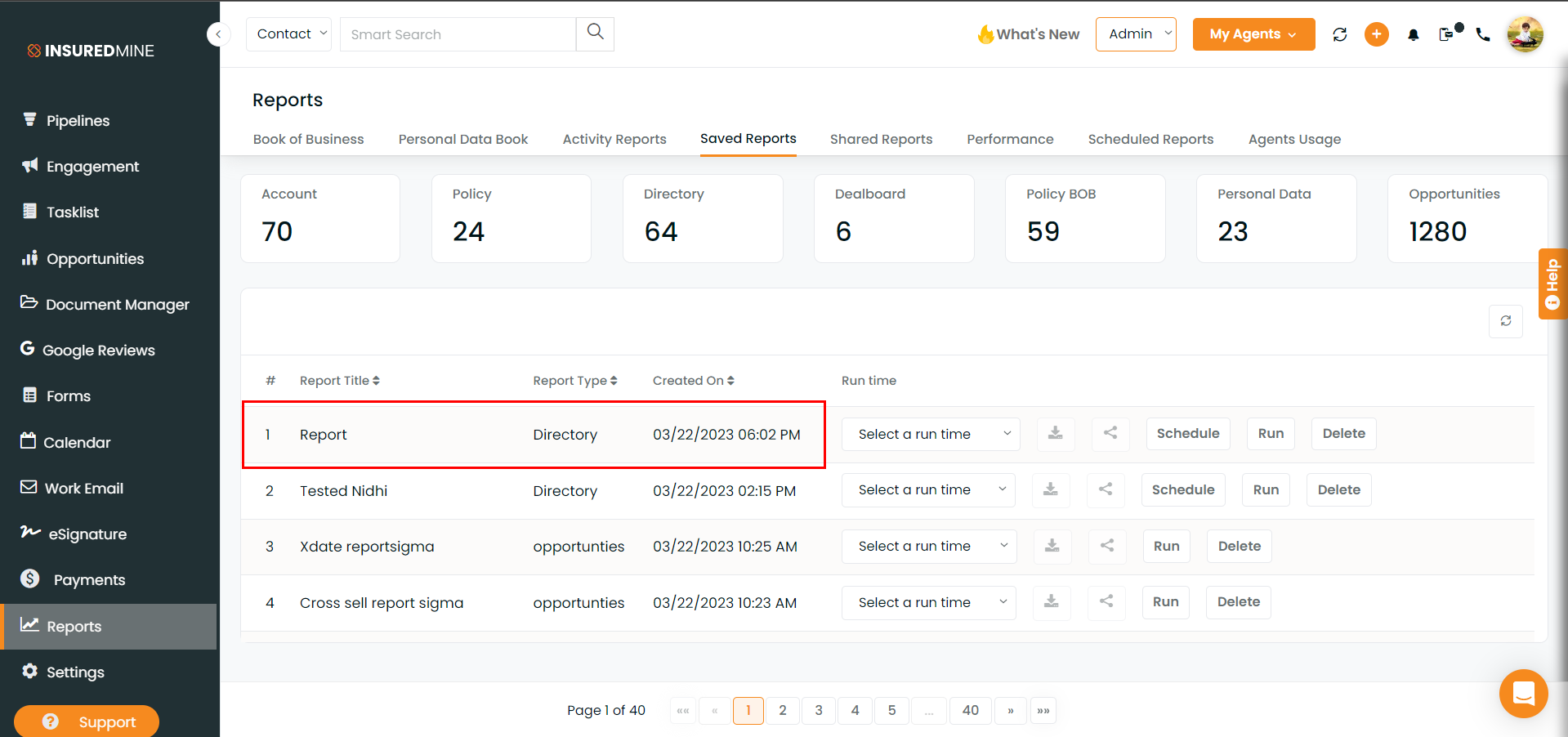Description: Besides the option to specify recipients and add recipients\’ email IDs during the download. You may download this report from the Save as Report option anytime.
Benefit: It is possible to download and send the report to several people simultaneously.
Navigation
- Navigate to the Contact module.
- Click on the Three dots in the top right corner.
- Select Download.
Note: The Recipient column will automatically be filled with the login agent email id. From the drop-down menu, you can select more email IDs to download. Under the additional recipients\’ column, additional emails can be added.
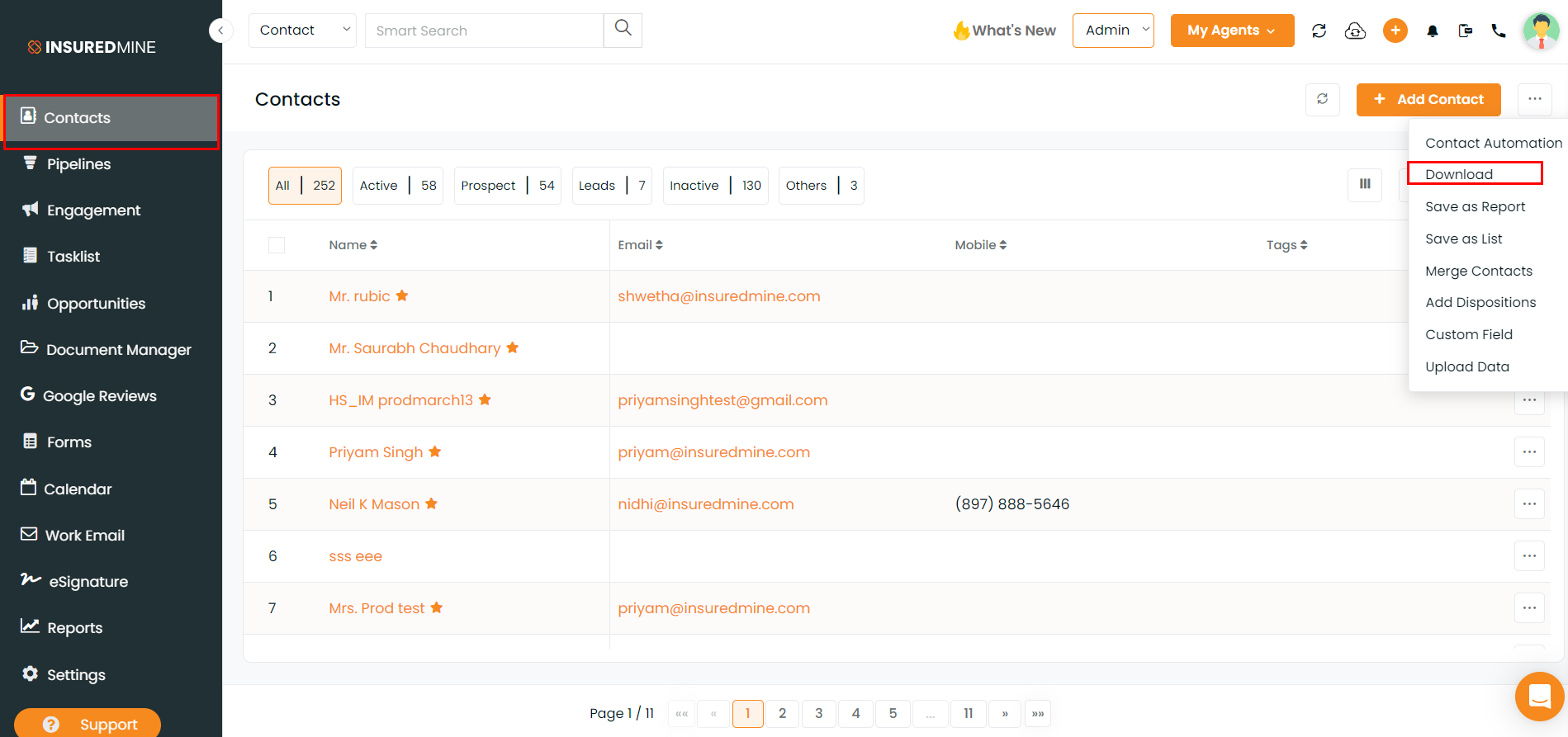
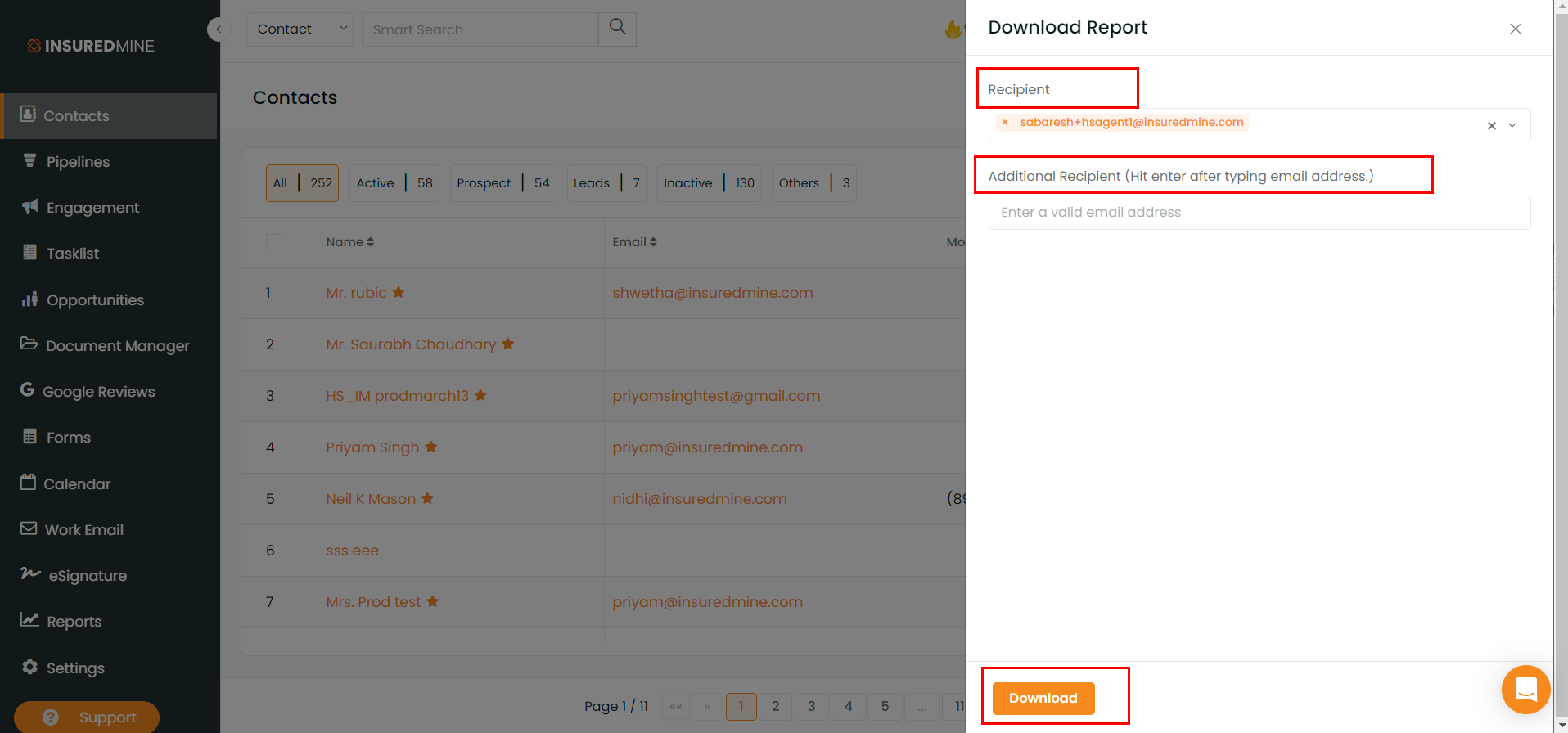
- A success message will appear on the screen.
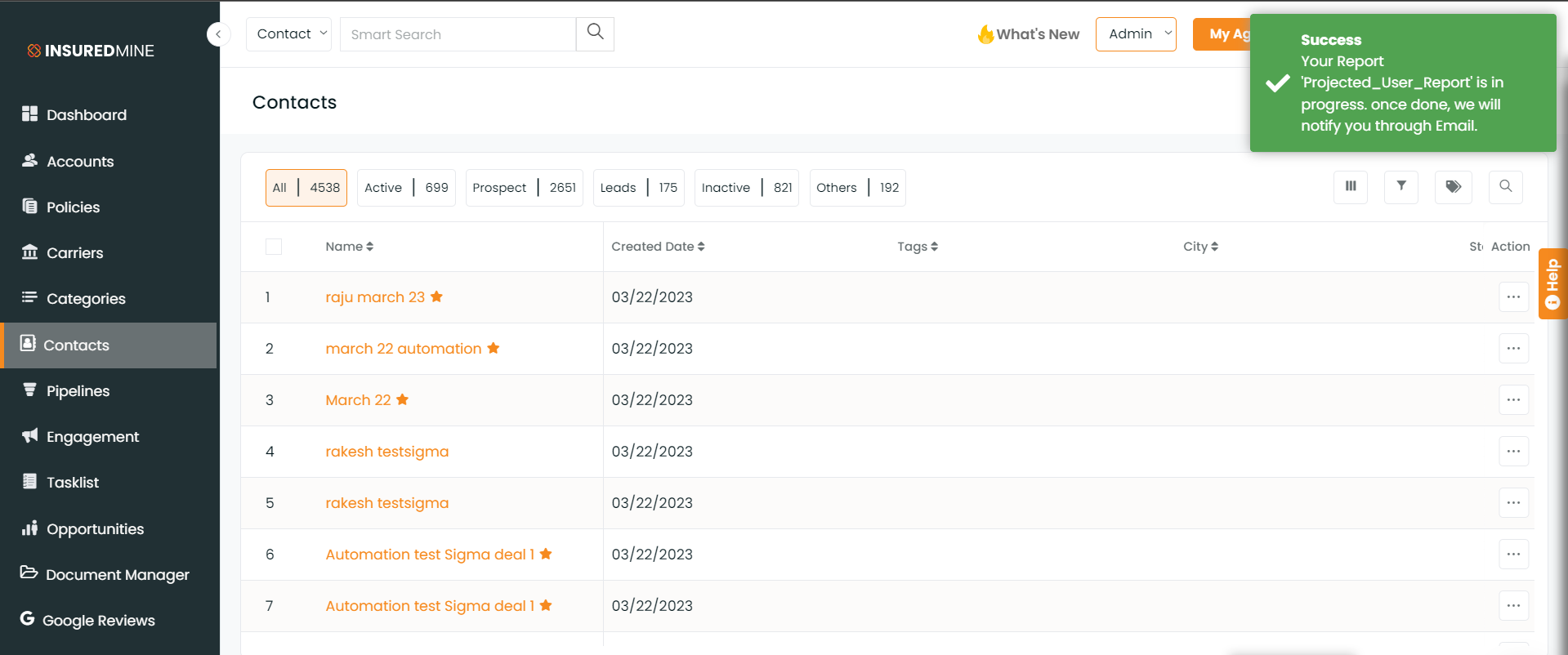
- An email will be sent with a link to download the report.
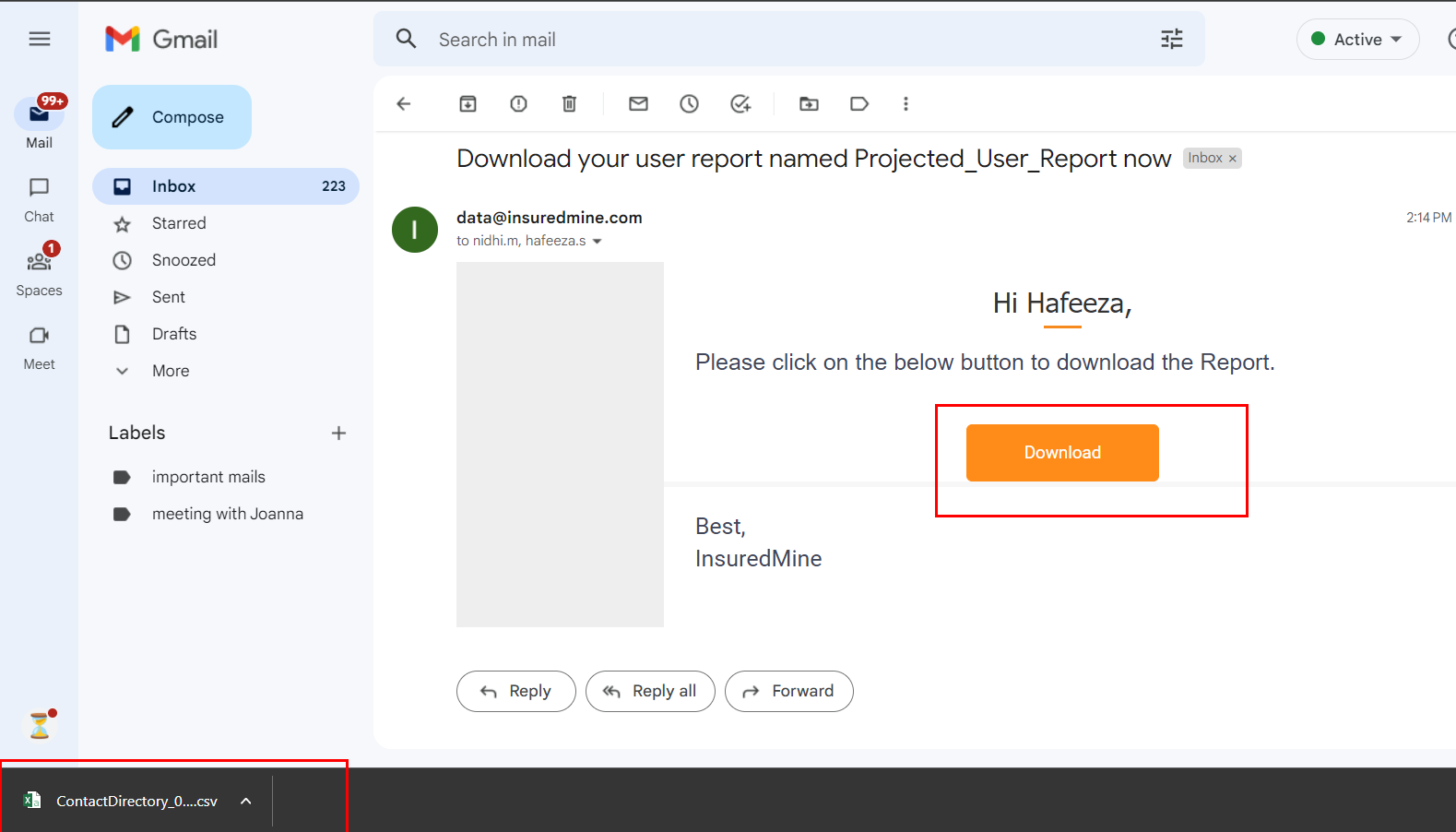
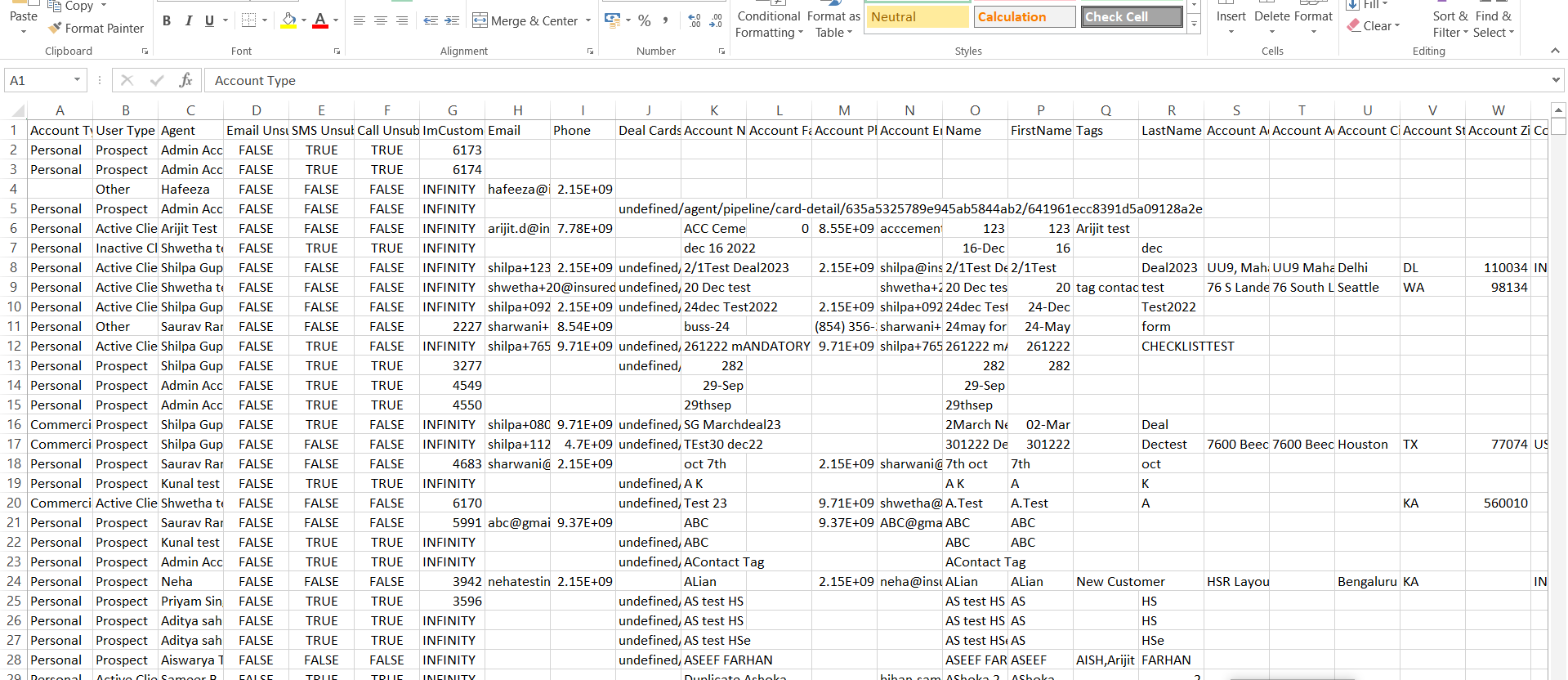
- Select Save as Report.
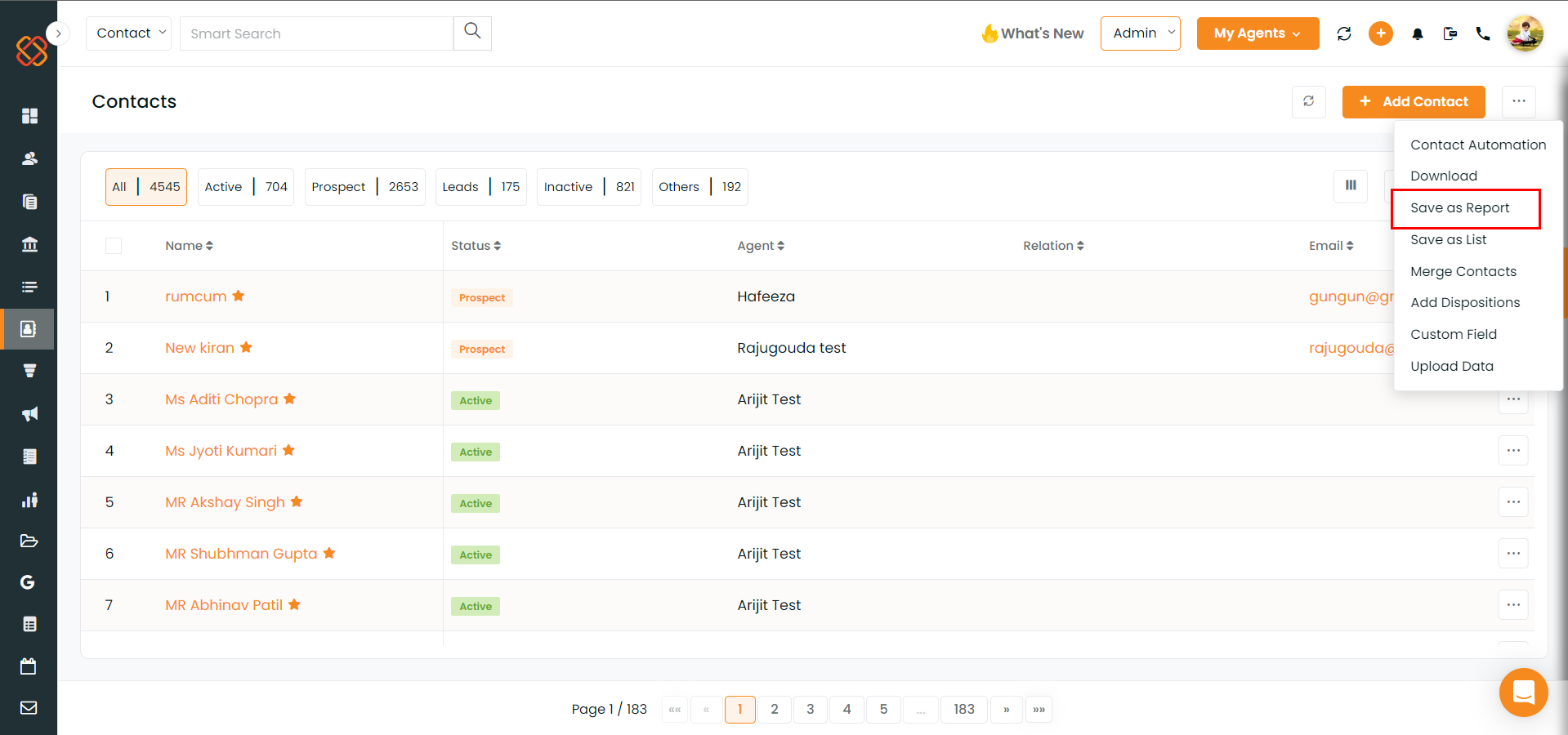
- Write the Report Name. Add Recipient from the drop-down. Also, add the Additional Recipients under the respective column.
- Click on Save.
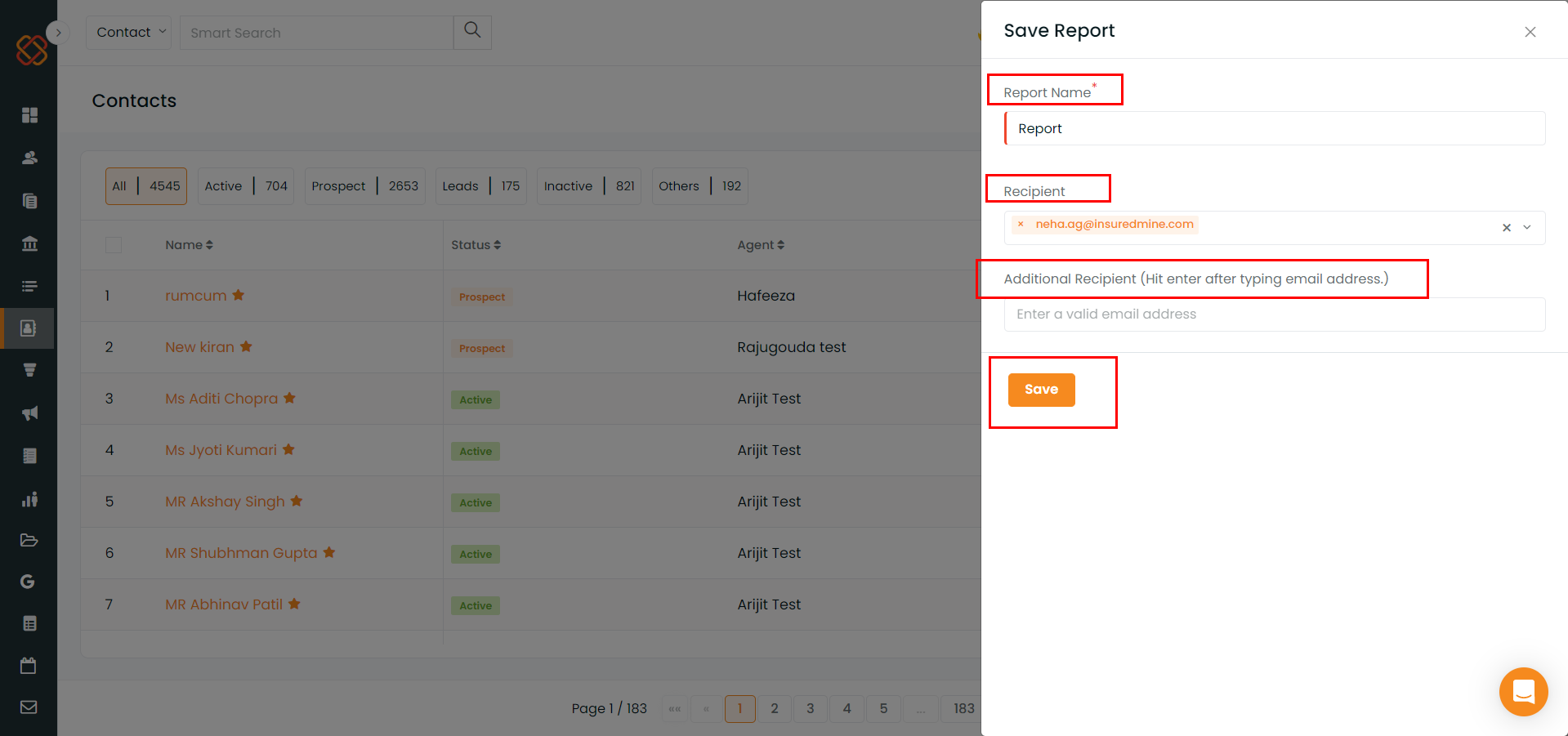
Note- The saved report will be visible under the Reports module under Saved Reports.