In this article, you will learn:
Deal Health Report will allow agents and admin to have an analytical view of the deals won, lost, or in the process based on the deal health- Hot, Warm, Cold.
How to view the Deal Health Report?
- Navigate to Pipeline Manager
- Click on Settings
- Click on the deal chart option to view the deal report section
- Scroll down to view the deal report by health
- The pie chart will demonstrate the deals in the 3 segments based on deal health- hot, warm, and cold. And each section is clickable.
- Clicking on each segment will display the list of all the deal cards related to that particular deal health in a separate window.
- You can download the report by clicking on the download button [↓] provided on the top right of that specific deal health status.
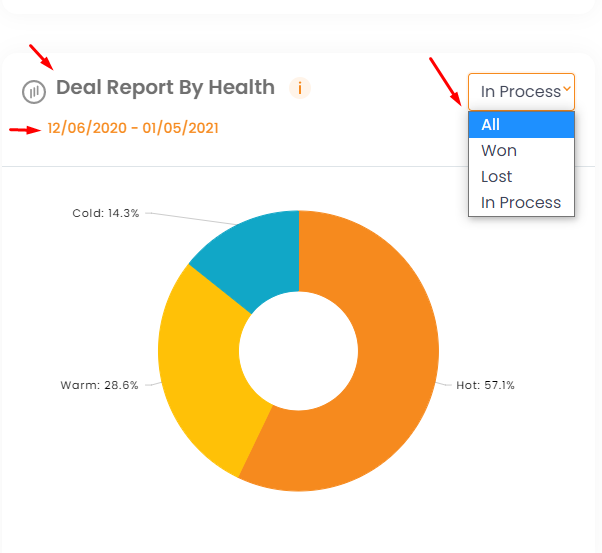
In the report list:
You can have a look into the selected deal card by clicking on the deal name
If the user clicks on the lead name, it will take him to the contact 360 section of that particular lead.
You can also see the agent name associated with the deal along with several other data points..


