With our latest release, we’ve introduced the CSR Scheduler and Signature Tags for use in all automation processes, including Email Campaigns, Bulk Text, Templates, Single Contact Drip These features are exclusive to AMS users, allowing for seamless integration and enhanced communication in your automated workflows.
Note: This feature is specific to AMS users only.
Use Case: Use CSR Scheduler and Signature Tags to personalize automated enhancing engagement and efficiency for our AMS users.
To View the Enhancement:
Email Campaigns:
While Creating a stage in Email Campaigns:
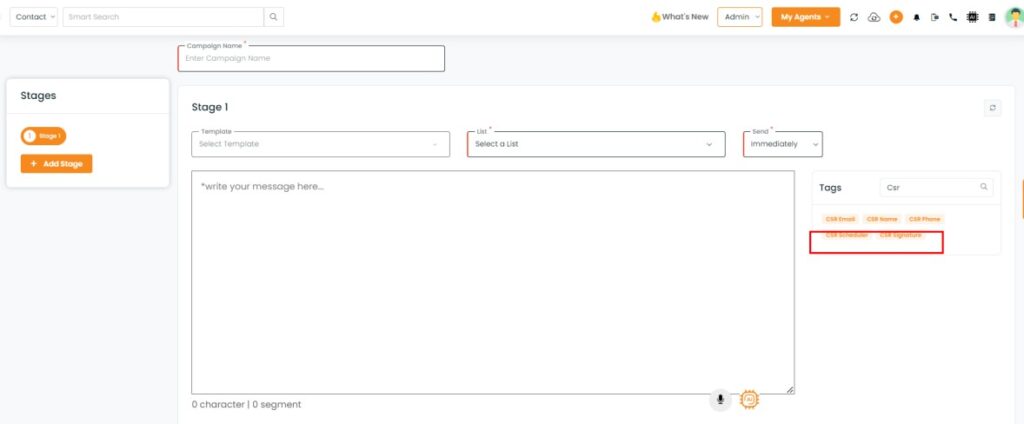
- You can go ahead to the Tags section, and search for the CSR Scheduler and Signature Tag and add them.
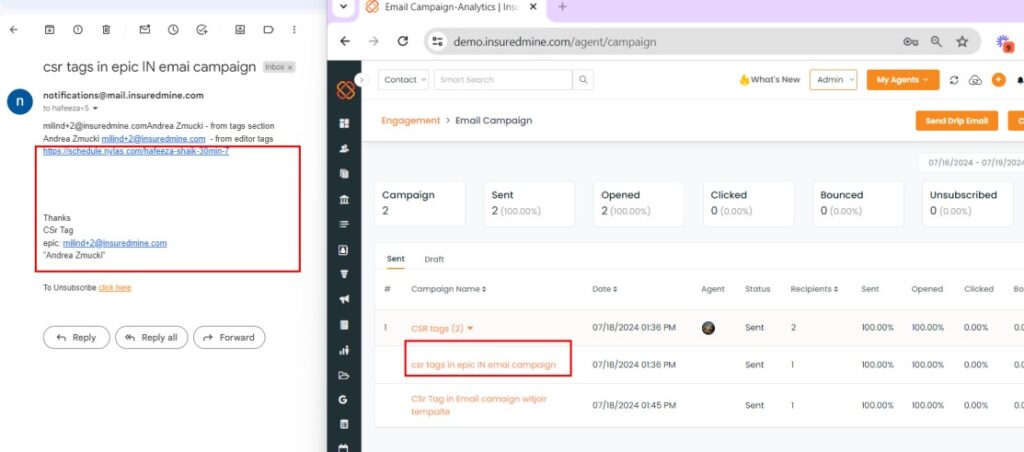
- Once you add and then trigger the email campaigns, you will receive the mail as a such shown in the image above.
Bulk Text:
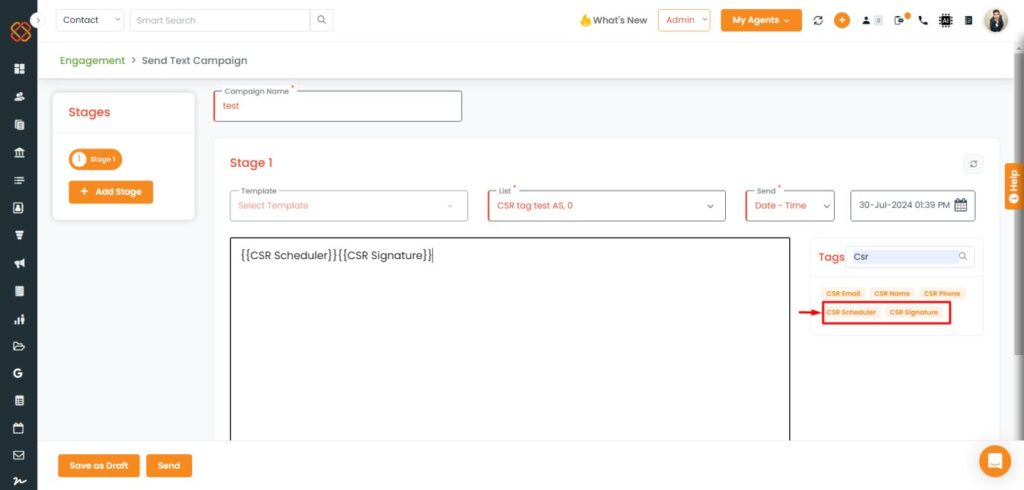
- You can go ahead to the Tags section within the Send text campaign, and search for the CSR Scheduler and Signature Tag and add them.
- Once you add and then trigger the text campaigns, you will receive the mail as such shown in the image above.
Workflow Automation:
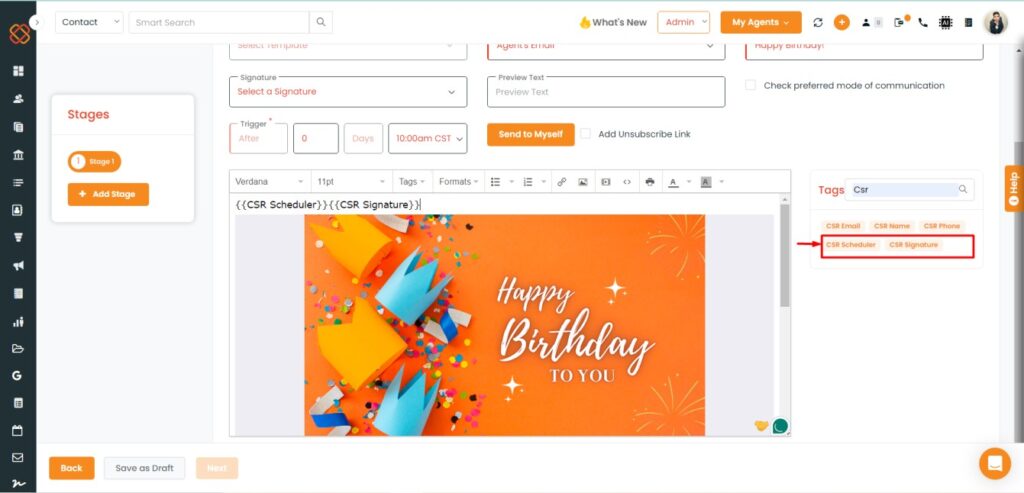
- You can go ahead to the Tags section while triggering any automation, search for the CSR Scheduler and Signature Tag, and add the tags while triggering the automation
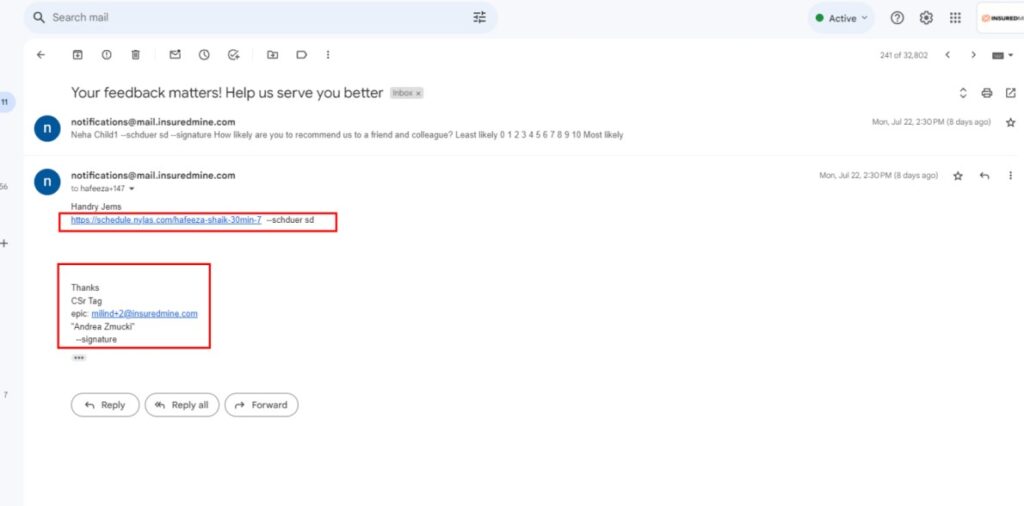
- Different stages of automation triggered with csr tags -tags will fetch data and display the result of respective CSR Scheduler add Signature in the triggered Communication(email,Text, task.)
- Once you add and then trigger the campaign’s Result where you have received the mail with fetched data shown in the image above.
Templates:
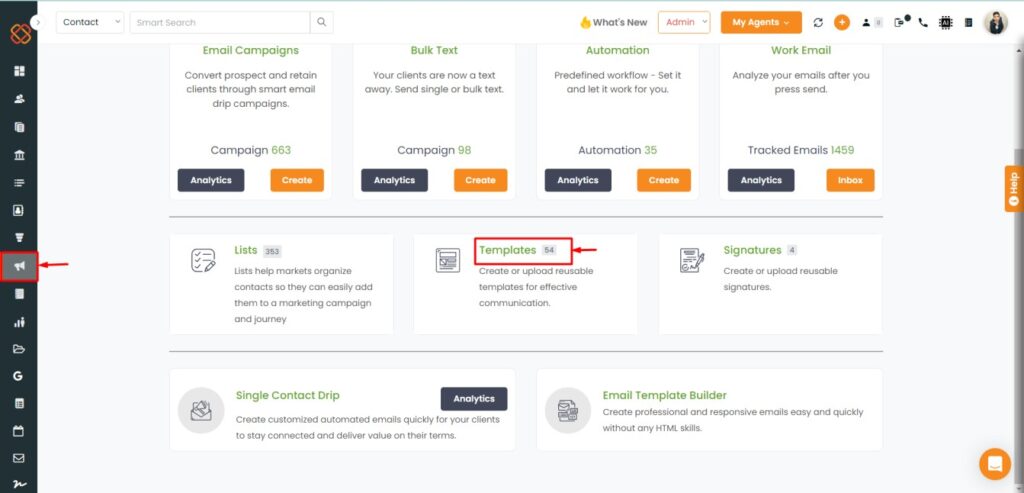
- Navigate to the templates section.
- Then within templates select any pre-built templates.
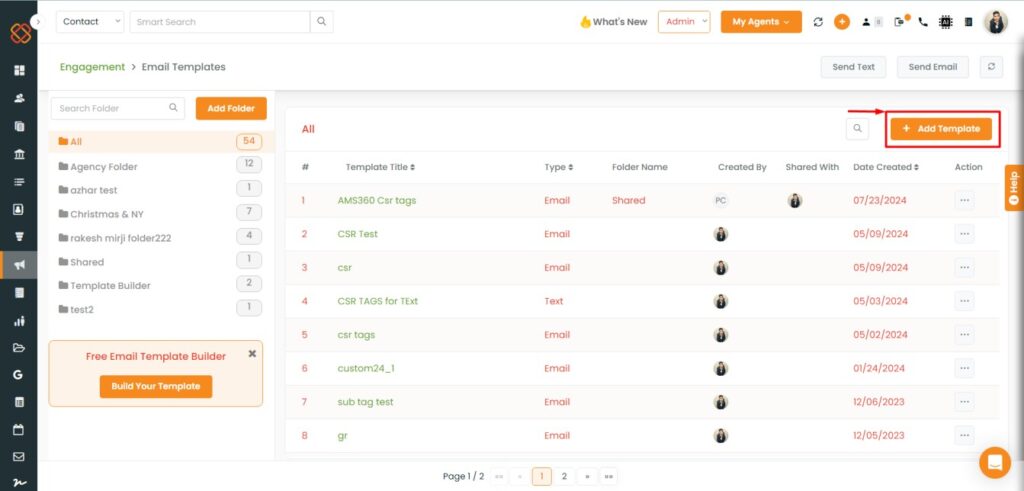
- Next, click on Add Templates.
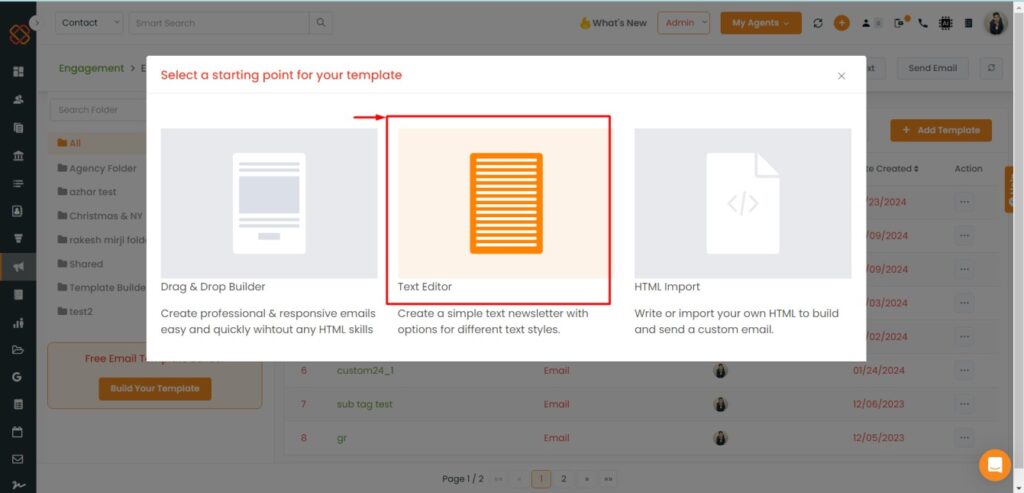
- Next, click on ‘Text Editor.’
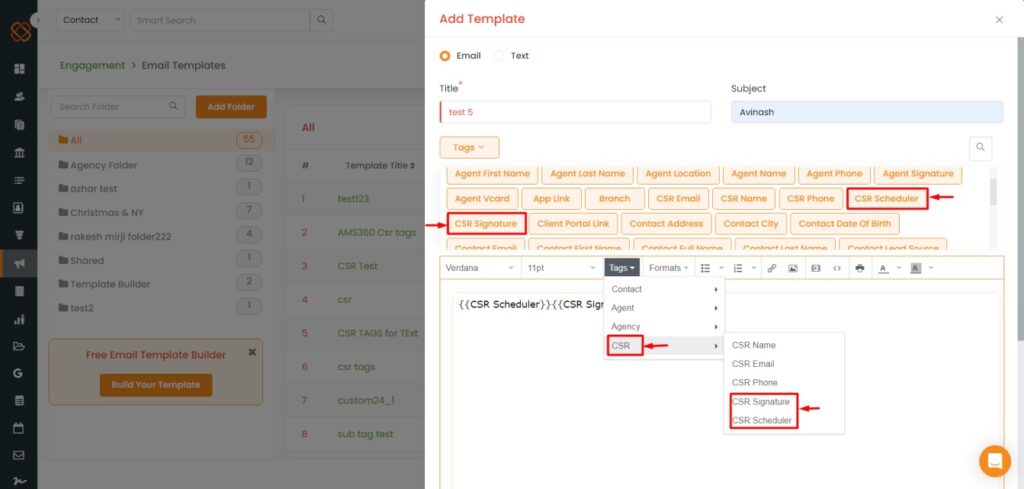
- While creating a new template just select Email or Text.
- Then, move to the Tags section.
- Within the drop-down of tags select CSR to add the tags such as CSR Signature and CSR Scheduler.
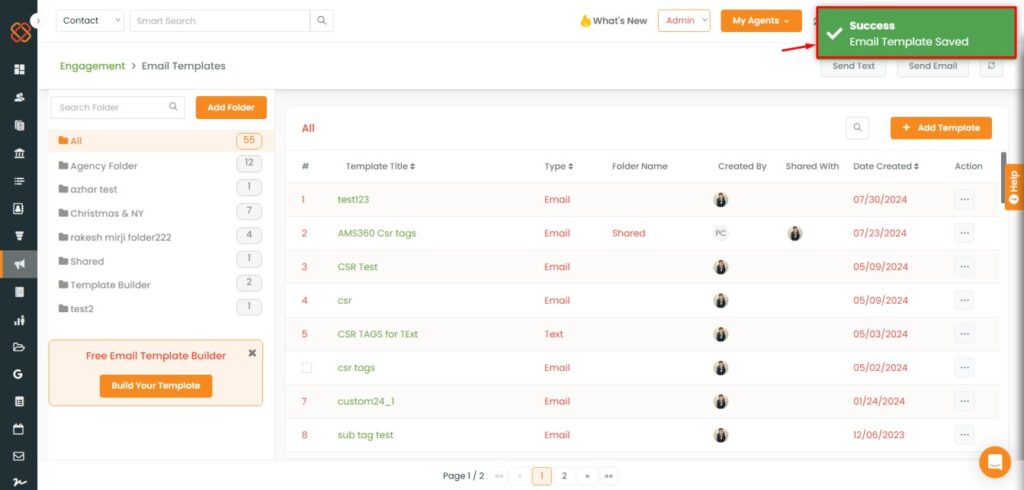
- The created template with the added quotes will be saved successfully.
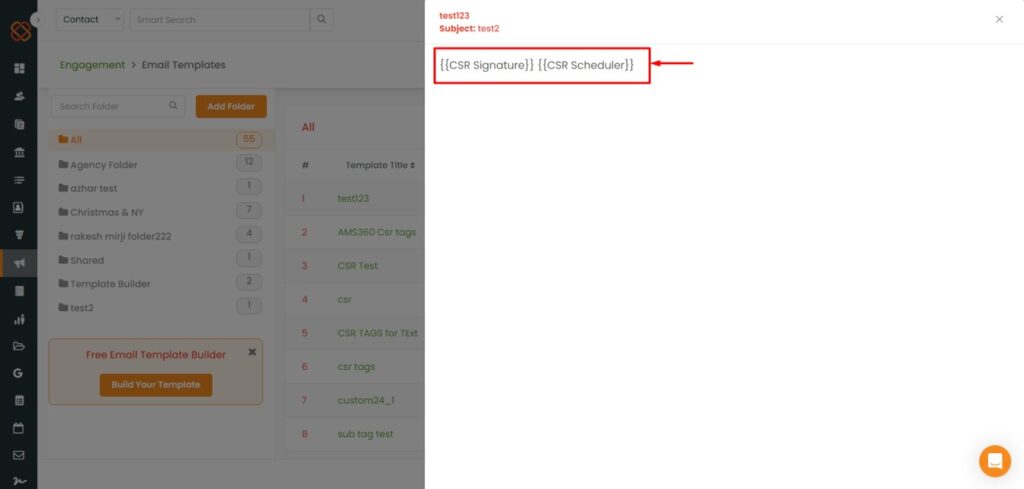
- The template with the quotes will be added successfully and can use this template in Email and Text from overall portal like SCD,Workflow Automation,Pipeline automation,Bulk text and Email campaign with created Template we can add and fetch the added tag results.
Single Contact Drip:
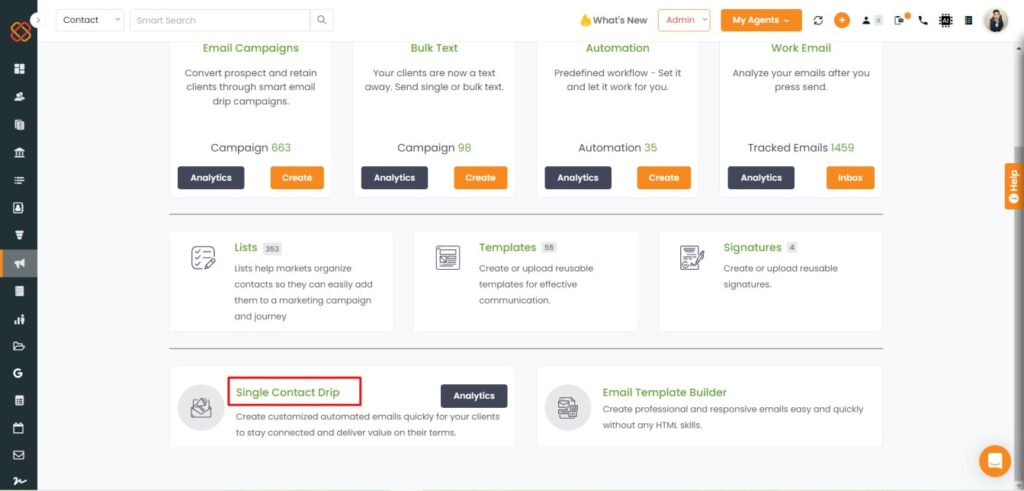
- Navigate to the Engagement Module.
- Then, select Single Contact Drip.
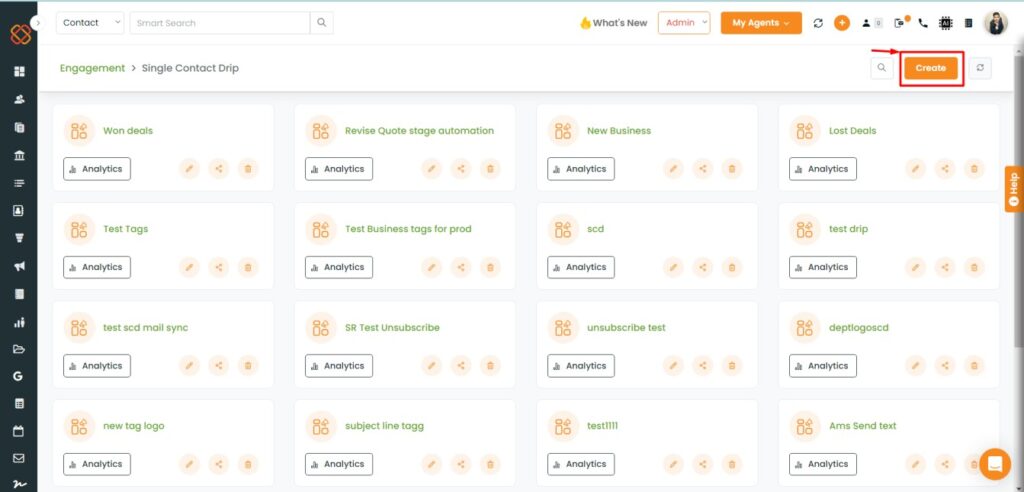
- Next Click on Create.
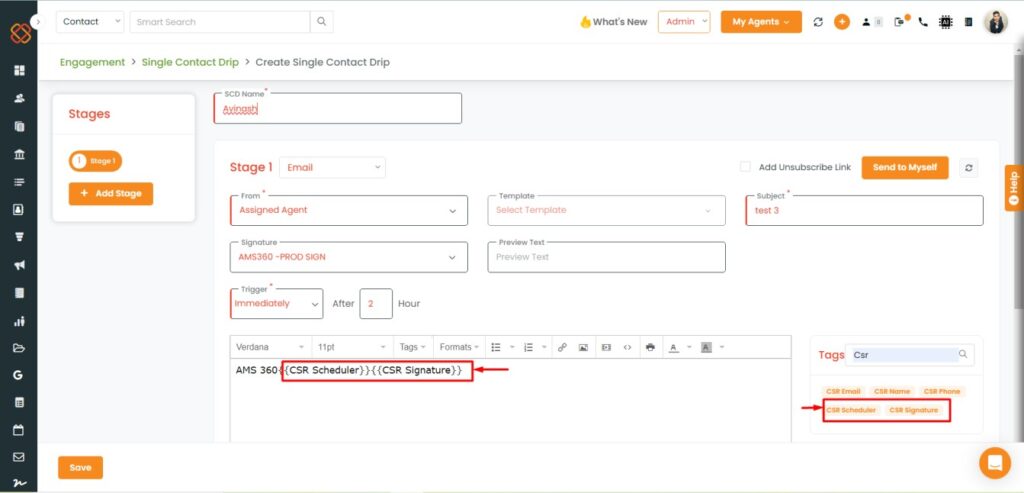
- Next, create a stage in Create Single Contact Drip.
- Then, search for the CSR tags, such as CSR Schedule and CSR Signature.
- SCD Created with CSR tags can be used in Contact Automation,Contact ,Account and pipeline,Opportunities, List.
Pipeline Automation:
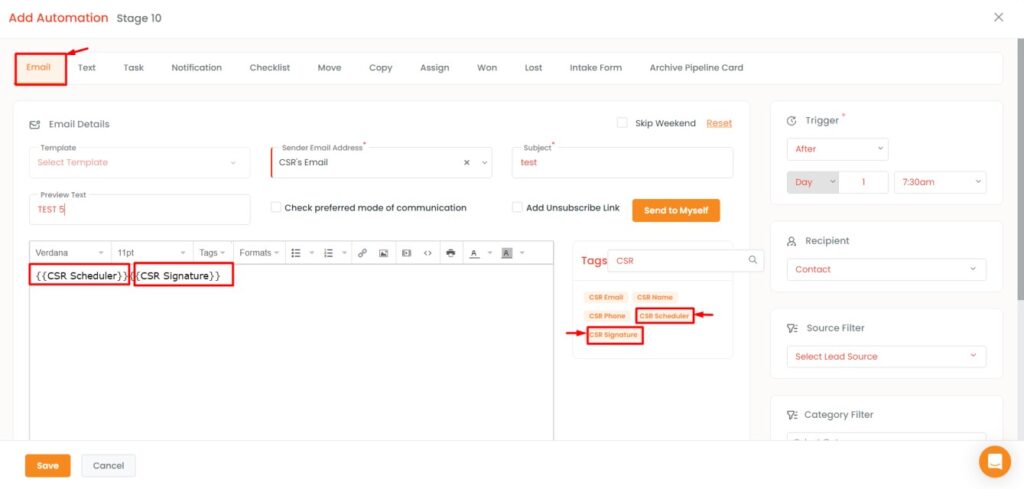
- Now while triggering any pipeline automation you can choose to select CSR tags such as CSR Scheduler and CSR Signature.
CSR Tags Handling in Template Builder
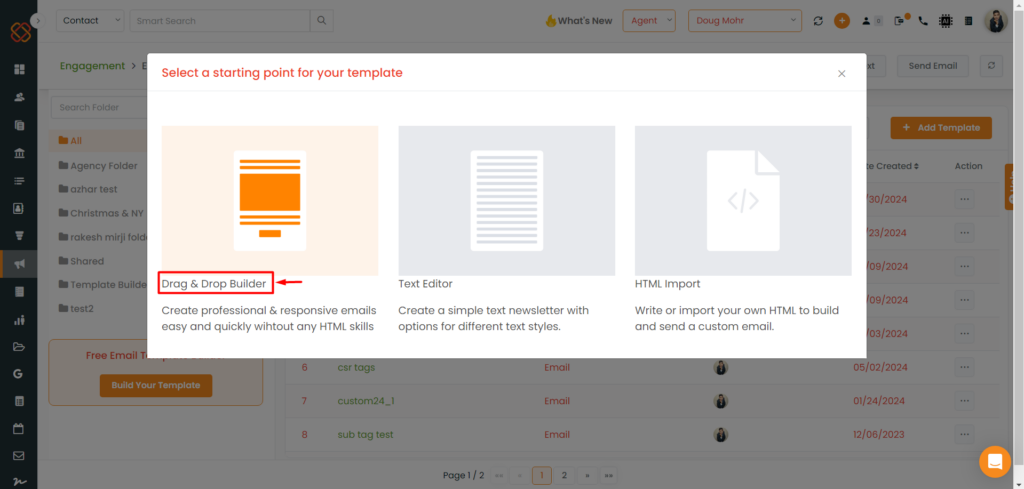
- Now while building a template, within dragging and dropping a template you can choose to add tags.
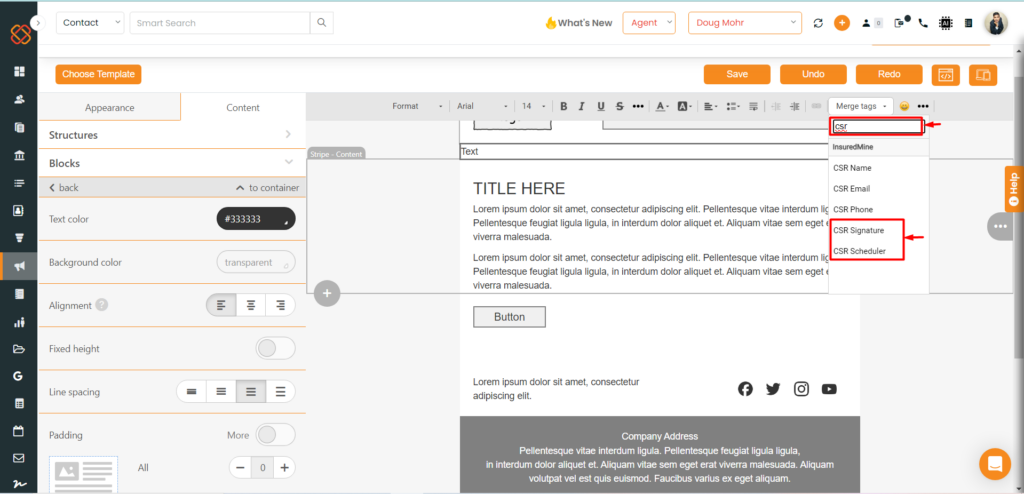
- While designing a template, you can add tags just by searching CSR and from the drop- down select CSR Signature & CSR Scheduler.
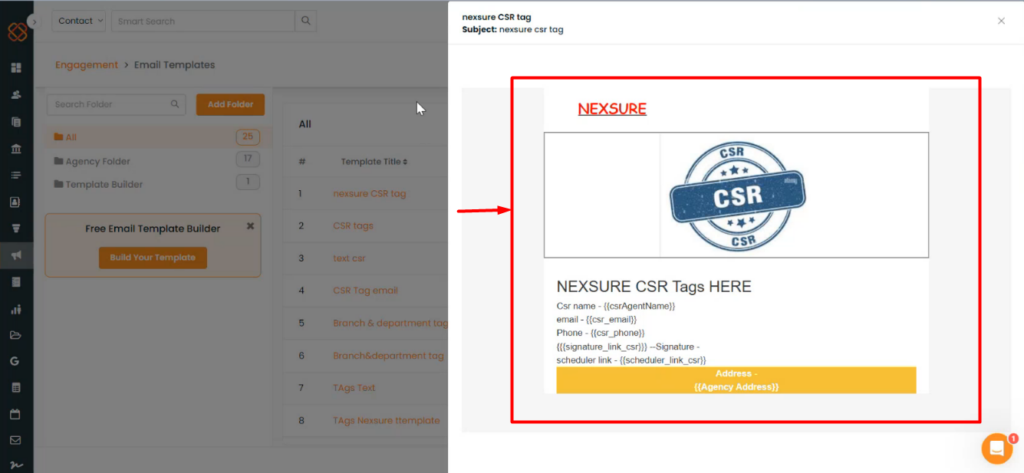
- You can click on the designed template and view the CSR tags that you have attached.


