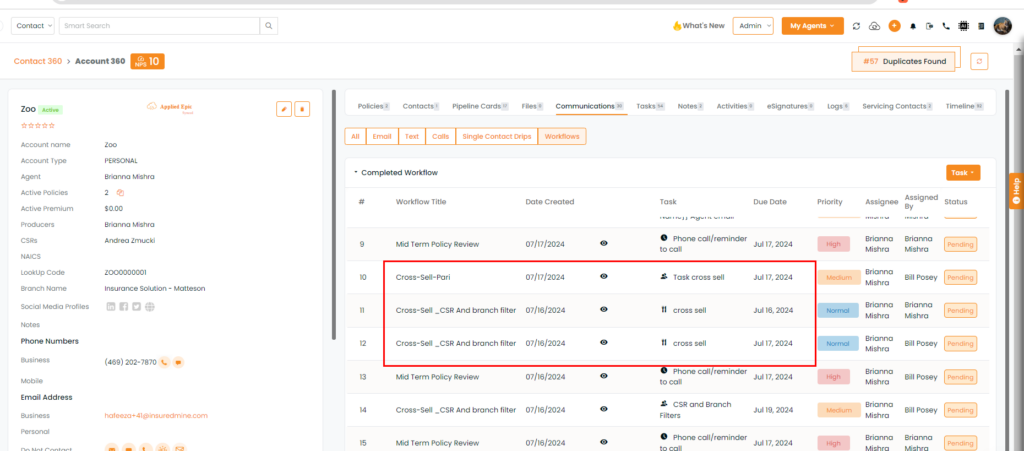Transform your cross-selling strategy with our Cross Sales Automation feature, designed to simplify integration into your engagement workflow. This feature enables insurance agencies to efficiently target and engage existing clients with personalized cross-sell campaigns. Automate the process of identifying and reaching out to clients who would benefit from additional policies, thereby boosting your sales and enhancing customer satisfaction.
Use Case: Cross- Sales Automation is perfect for insurance agencies aiming to maximize their cross-sell opportunities. By automating outreach efforts, agents can focus on delivering personalized service while ensuring no cross-sell opportunity is missed.
To View the Enhancement:
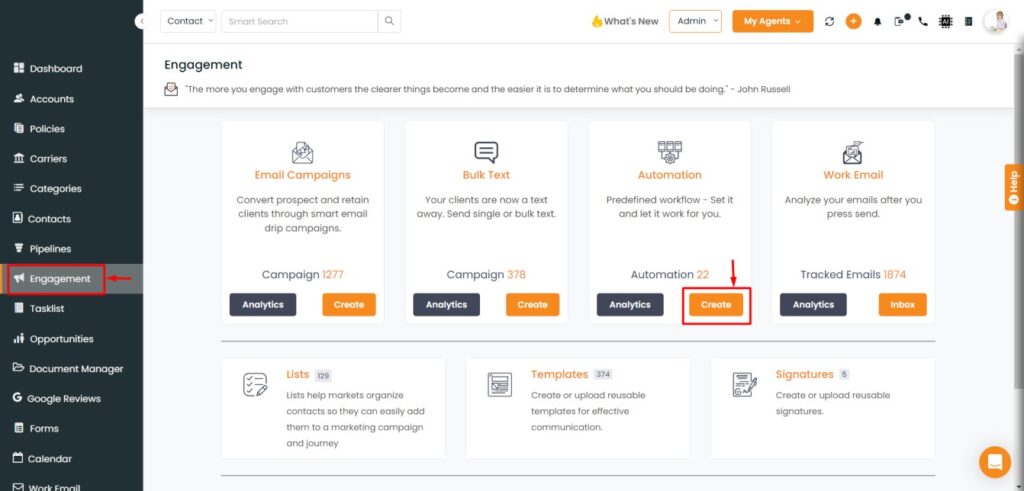
- Navigate to the Engagement Module.
- Next, click on Create Automation.
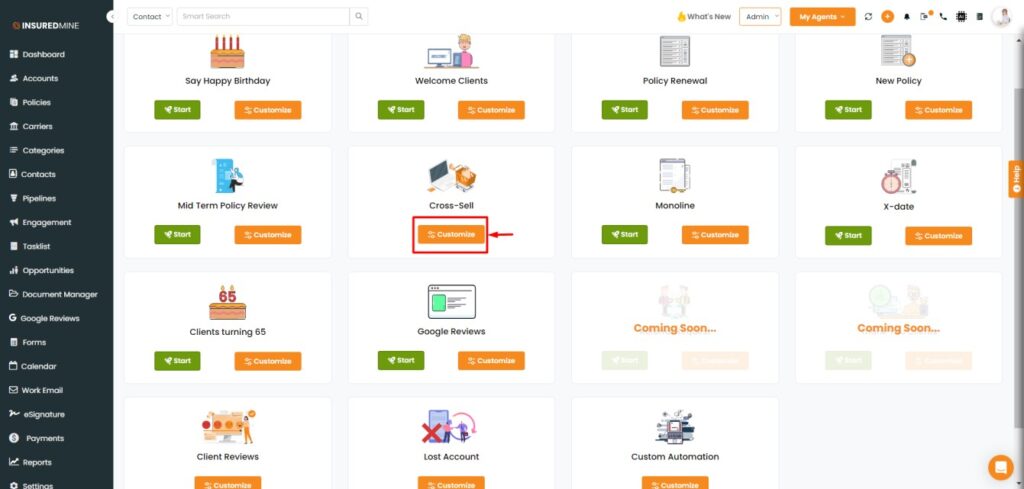
- Next,click on the customize ‘Cross-Sell.’
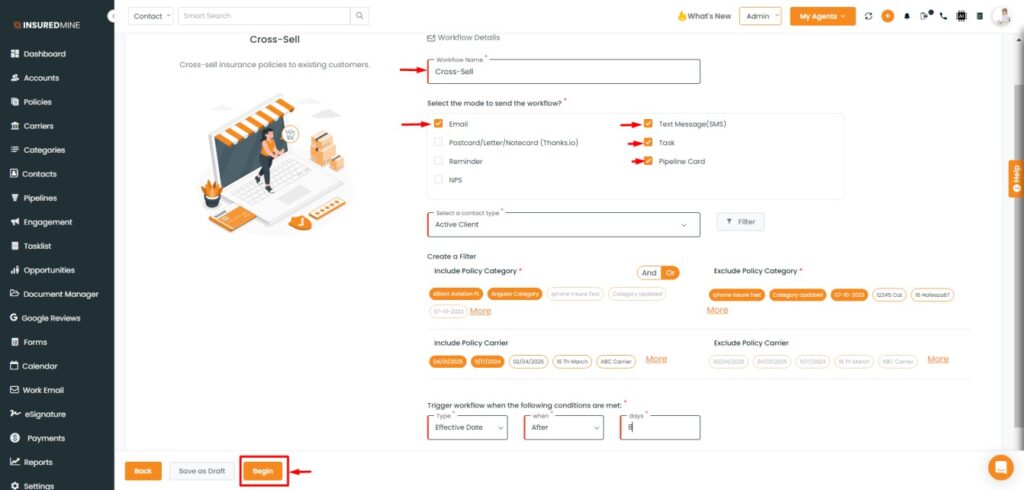
- Enter the Workflow details.
- Select the mode for which you want to send the workflow Email , Text Messages , Post card/ Letter/ Notecard (Thanks.io), Reminder, NPS.
- Next Select the Contact Type as Active Client or you can choose to filter that according to Account type, Age Group, Branch, City, County etc.
Create a Filter by Adding the Policy Category and Carrier:
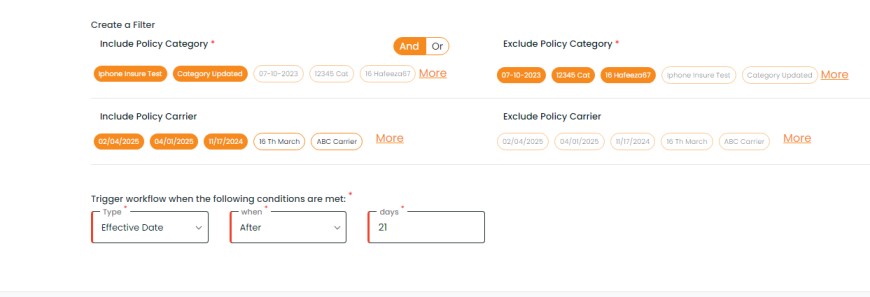
- While creating a workflow for cross-sell you can see selected more than one policy categories to include or can put “OR” condition so that if the client has any one of the policy categories selected will get the triggered workflow.
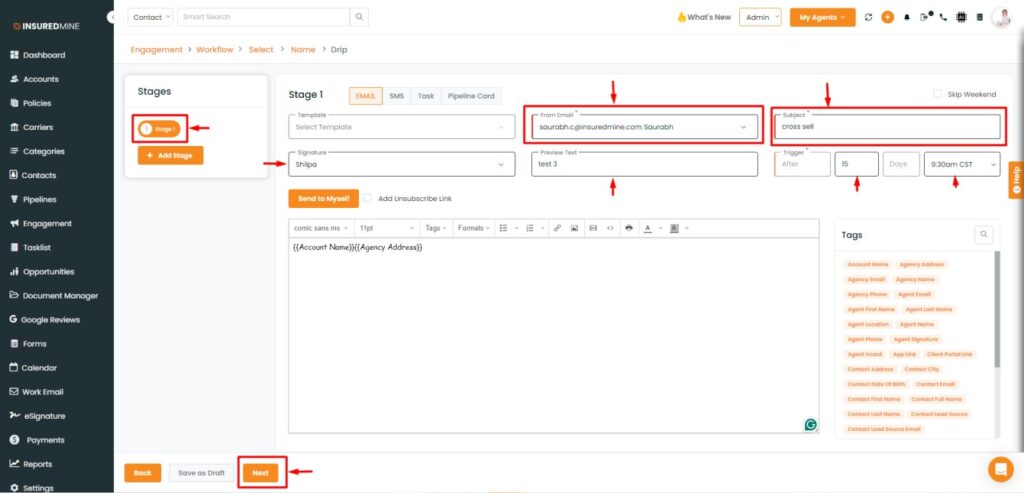
- Enter the Stage details before triggering the cross-sell automation.
- Then, click Next.
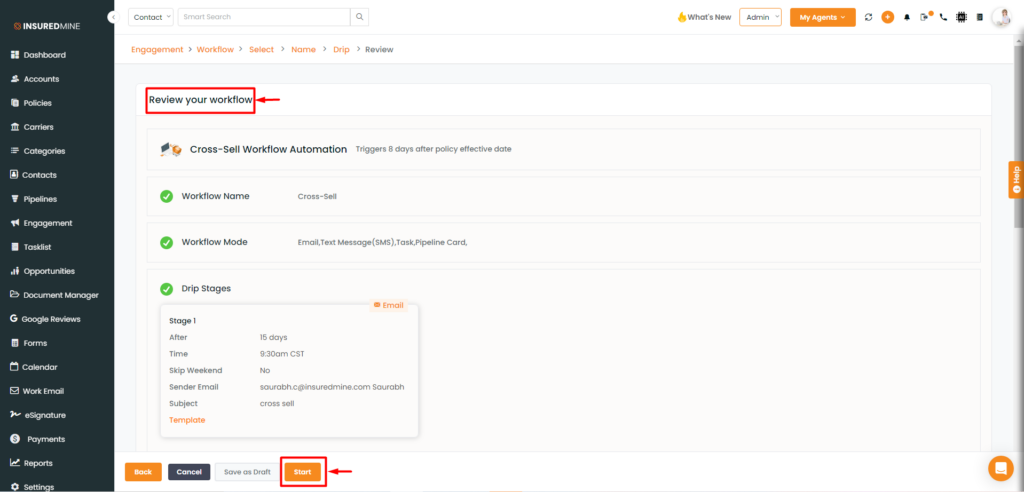
- Review your workflow on the details you have added prior starting the process (Cross-Sell Automation)
For Agent:
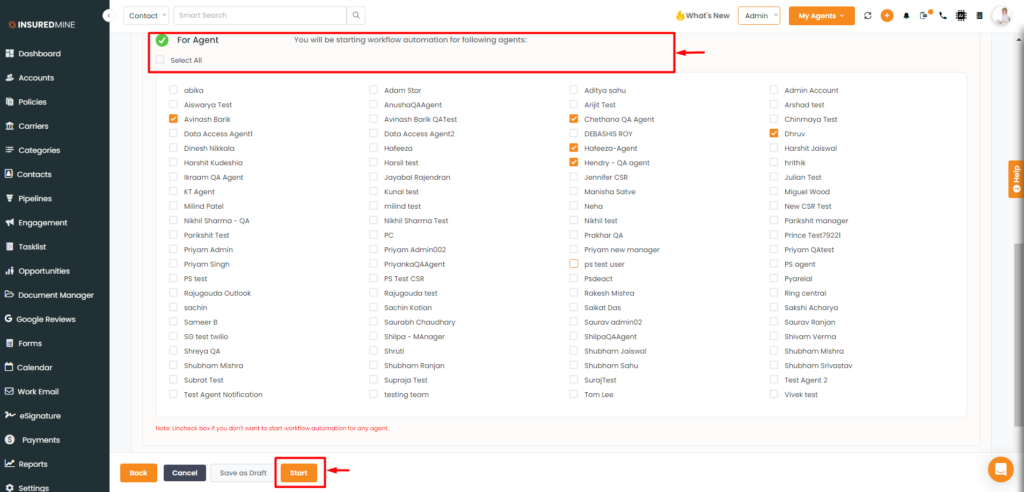
- You can either select all agents or choose a specific agent, and they will receive an email notification before the first stage trigger.
Automation Analytics:
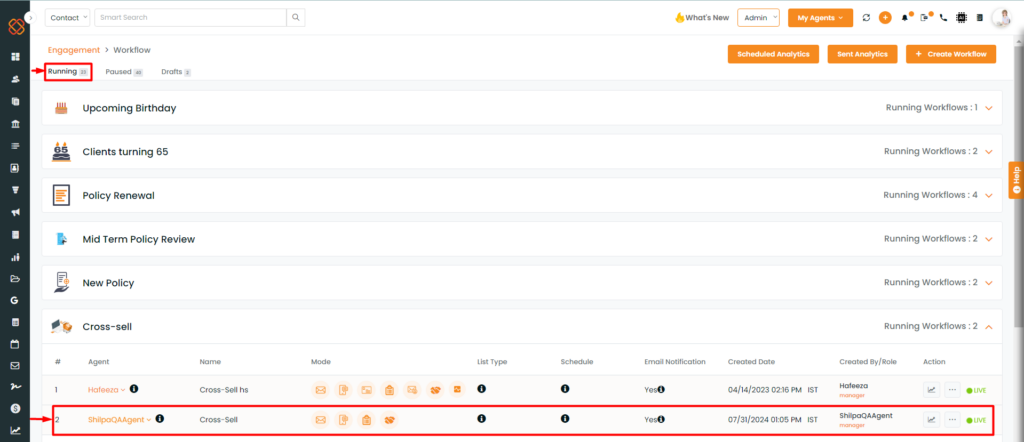
- You can then view the live running cross-sell workflow within the analytics section.
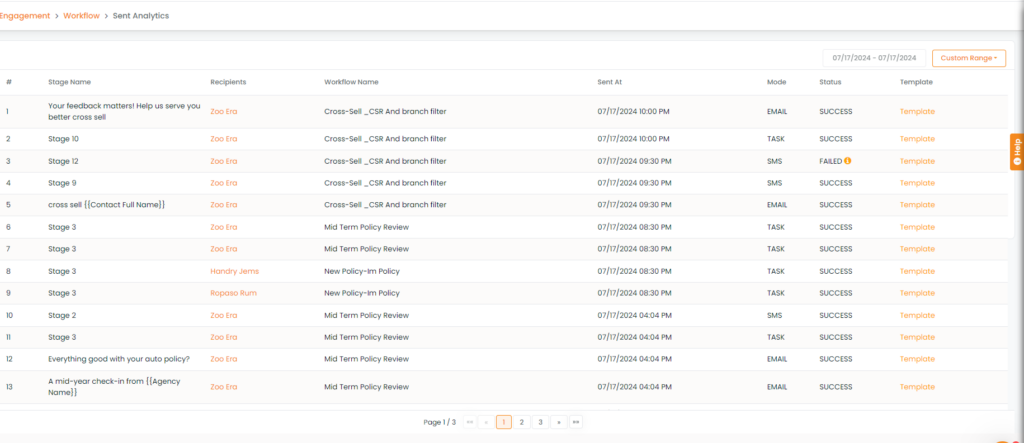
- Once the condition is satisfied, the workflow will trigger and send the information to the customer. You can view the analytics in the ‘Send’ section, as well as in ‘Contact’ and ‘Account 360′ like shown in the image below.
Contact 360:
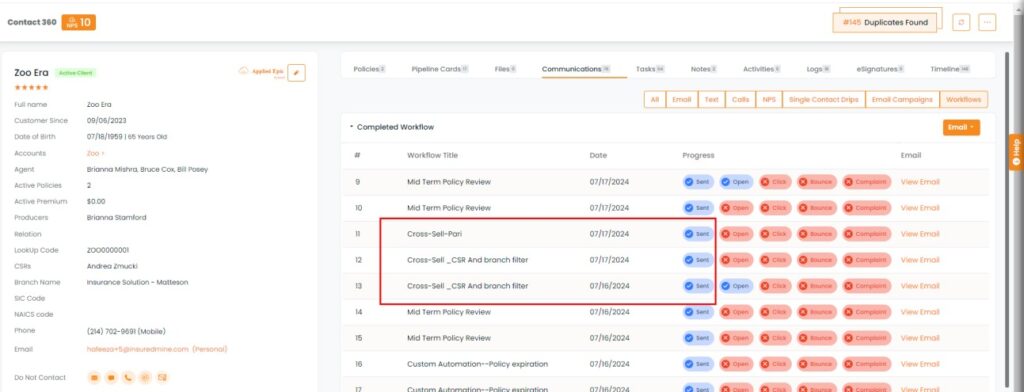
Account 360: