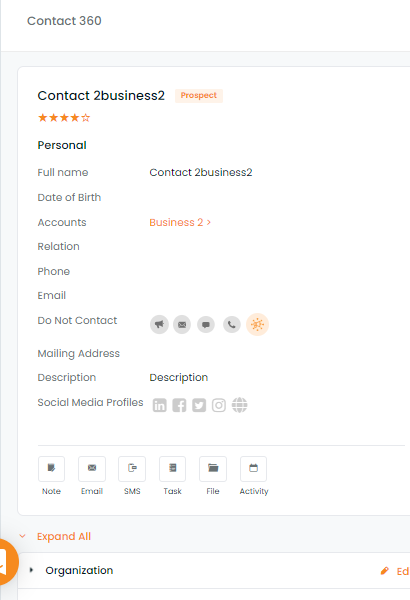In this article, you will learn:
You can create a contact from a submitted form. The contact will have all the fields mapped from the form.
How to create a contact from the form once it is submitted?
- Navigate to Forms
- Click on Form settings
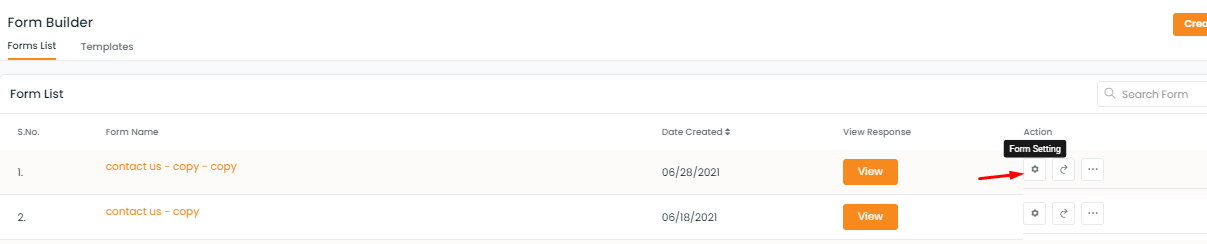
- A panel will open to create a deal card.
- Click on create contact
- Move the toggle bar to enable the create contact
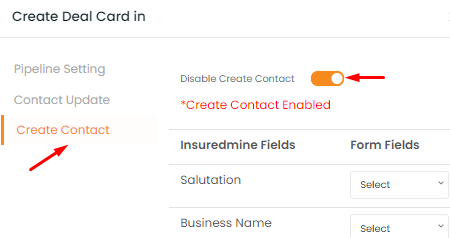
- You will get Insuredmine fields and the form fields that you have created earlier.
- Select the required fields that you want to map.
- Click save.
- You will get a notification saying: Form settings updated.
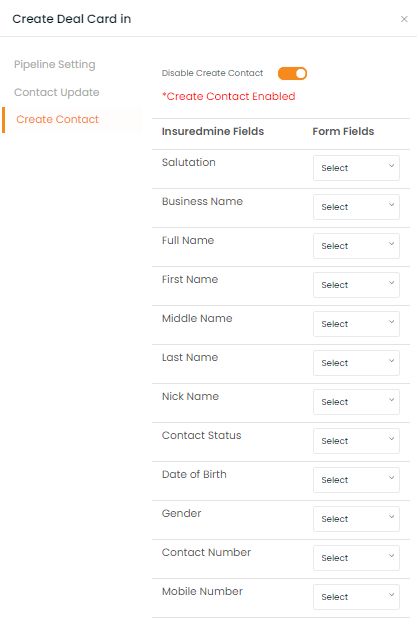
- To copy the URL of the form click on the copy sign beside the form name and paste it on a new window.
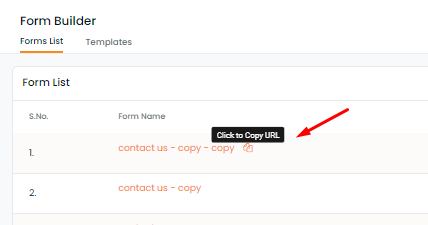
- Whenever you will be filling the form a contact will be created.
- You can find the new contact in the contact list.

- To see fields are mapped click on contact go to contact 360 view.
- You can find all the fields that you have selected have been mapped.