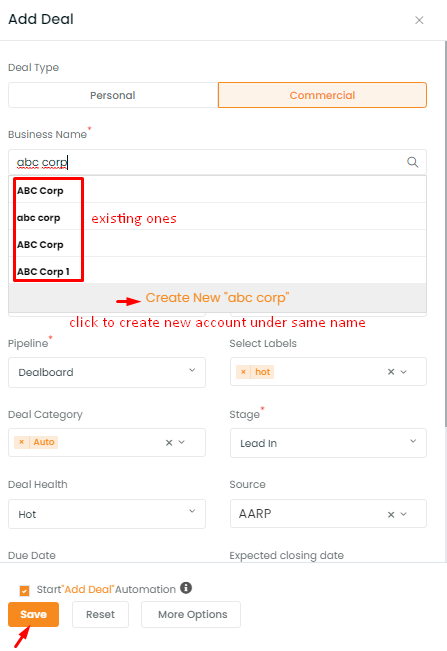To add multiple accounts for a contact, can be initiated when you are creating a new deal card, follow the steps below:
- Go to the Pipelines module and click on Add deal icon (plus sign)
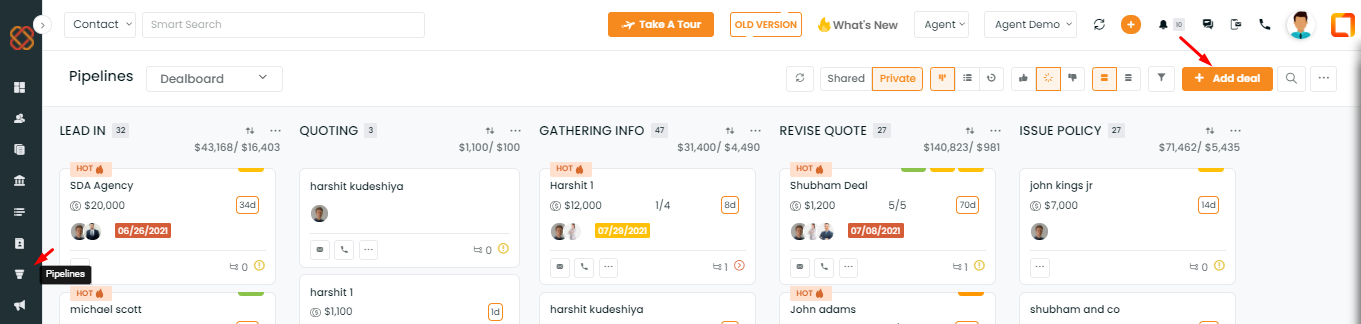
2. Search an existing contact name under the Contact Name (personal deal)/ Business Name ( commercial deal) input box. Select the name for creating an additional Account. For example, here I have searched abc corp and selected abc corp.

3. abc corp’s detail is associated with the account – abc corp will be appearing before the arrow of the dropdown menu under the Account Name tab as highlighted in the picture, you can either select other accounts names if associated or select add a new account.
4. Click on Add new account option displayed beneath the Account name.
5. Type a new account name under the Account Name input box and click Save.