- You can now upload bulk contact and assign the contacts to multiple agents at one time.
To view the enhancement:
Navigate to contacts
Click on 3 dots
Select upload data
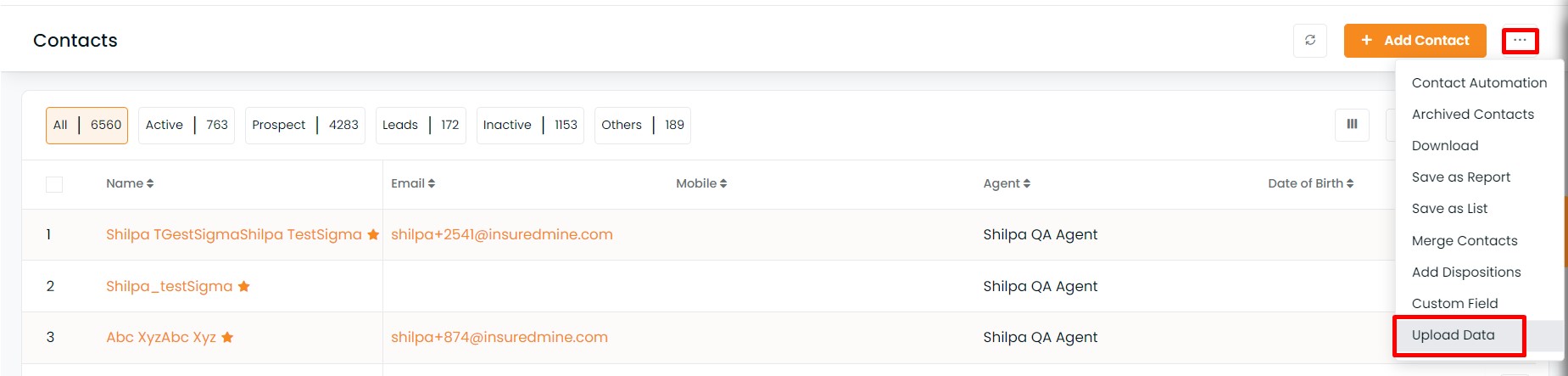
- Select CSV/ Excel File
- Once the sample file is downloaded, click to open the file.
While you will be uploading the file, you need to fill in the agent name for each contact. You can assign multiple agents for contacts. In case if you do not assign agents, then, in that case, the contact will be assigned to the logged-in agent.
Enter the agents’ name separated by a common.
Agent1,agent2,agent3 etc

- Once you fill in the details, click here to rename the file as required.
To save the spreadsheet, click on File.
Click on Save As
Select the folder from your computer, where to save the file and rename if you need to and click on save.


