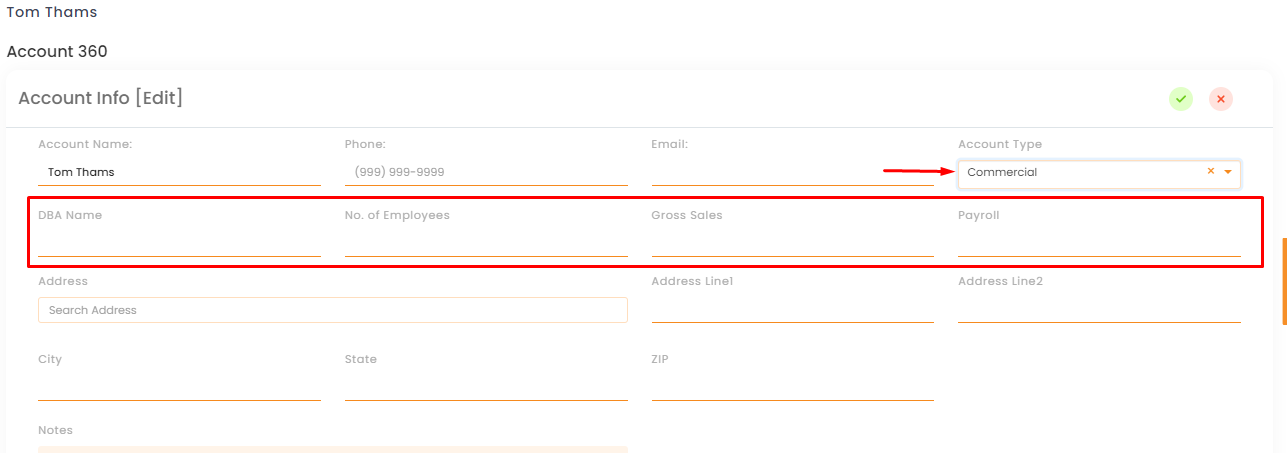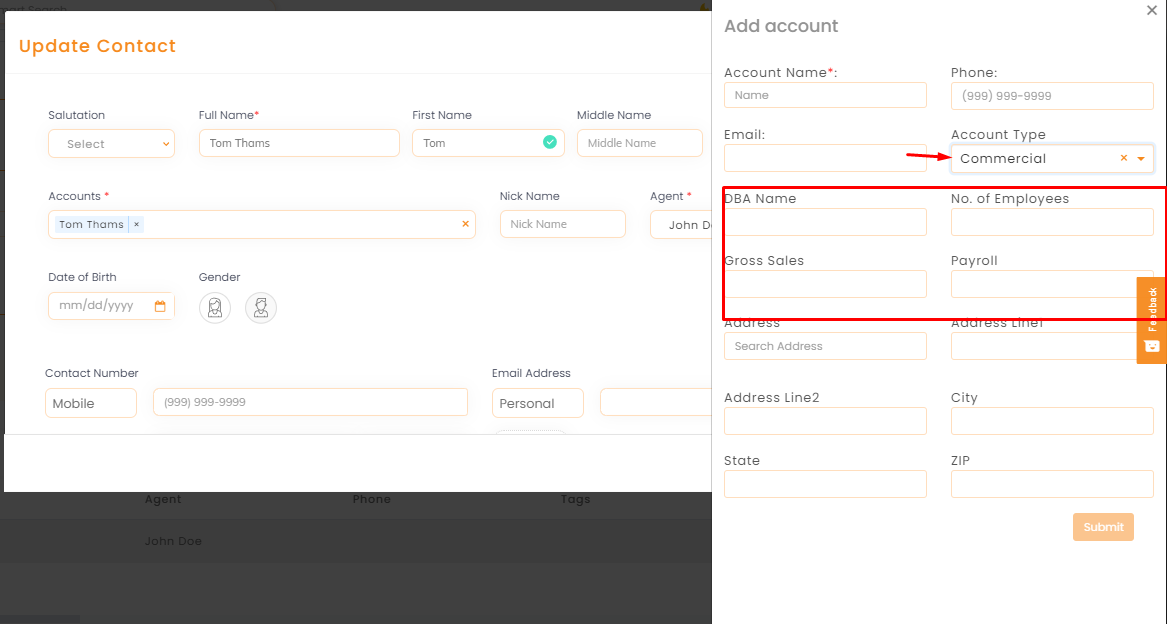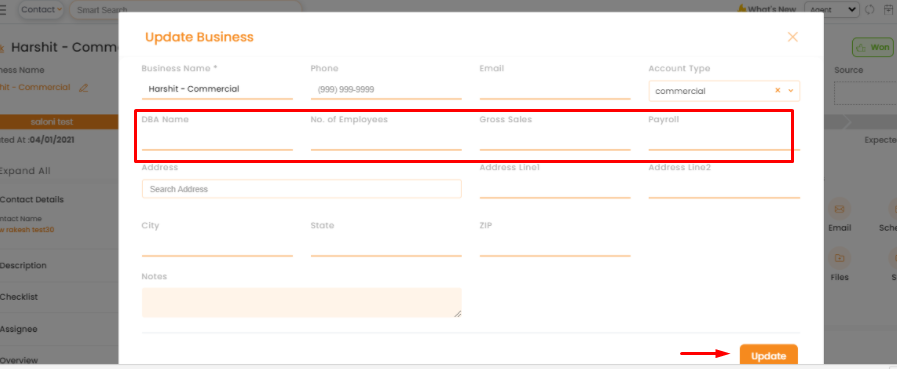In this article, you will learn:
- UseCase #1
- UseCase #2
- UseCase #3
- New Contact & Accounts architecture
- Adding a contact
- Adding a contact from add Deal
- Adding Policies to a Contact
- Remove or Update Accounts from Contact 360
- Process to remove an account from a contact:
- Process to Add an account to a contact:
- New fields added for Commercial Account
Adding a contact has a new functionality of adding the associated account in it too. With the new contact & account architecture, you will be able to link direct contacts/ coinsureds/ partners to any accounts and make these accounts links visible on their contact 360 pages too.
How will this help? Let’s understand a scenario:
UseCase #1
UseCase #2
Joe Smith is a client. He has purchased –
- Personal use: Auto Insurance (Co-Insured – Jill Smith (spouse))
- Business 1 – Gas Station – BOP & GL
- Business 2 – Grocery Store – BOP & GL
Jill Smith has purchased
- Personal use: Auto Insurance (Co-Insured – Joe Smith (spouse))
- Business 3 – Salon business – GL
You will see 2 accounts under Jill Smith’s name in her contact 360. Personal Account (shared with Joe) and her Business Account.
You can add Jill Smith to Joe Smith’s personal account as an additional contact. When you click on Jill Smith, you will be able to see Joe Smith’s personal account linked to Jill Smith’s Contact 360. So you will know Jill Smith has her personal policies covered with Joe Smith.
To add Jill Smith’s business account, you can add it using add a deal and connect Jill Smith as the contact in this deal. This will create a commercial account for her business and it will also be linked to her contact 360 page.
UseCase #3
Joe Smith is a client. He has purchased –
- Personal use: Homeowners Insurance (Co-Insured – Jill Smith (spouse))
- Business 1 – Gas Station – BOP & GL (Business Partner – Jack Hall)
- Business 2 – Grocery Store – BOP & GL
Jill Smith has purchased
- Personal use: Homeowners Insurance (Co-Insured – Joe Smith (spouse))
- Business 3 – Salon – GL
Jack Hall
- Personal use: Auto Insurance
- Business 1 – Gas Station – BOP & GL (Business Partner – Joe Smith)
- Business 4 – Barista Cafe – BOP & GL
The third scenario from the same example, one of the businesses that Joe Smith owns has a partner, Jack Hall.
You can add Jack Hall to Joe Smith’s business account as an additional contact. When you click on Jack Hall, you will be able to see Joe Smith’s business account linked to Jack Hall’s Contact 360. So you will know Jack Hall has one of his business insured via Joe Smith. If Jack Hall has another business (Cafe), you can add Jack Hall’s business account, using add a deal and mapping Jack Hall as the contact in this deal. This will create a commercial account for his business and it will also be linked to his contact 360 page. If Jack Hall wants personal lines policy, You can add Jack Hall’s personal account as well.
You could also create accounts and contacts from the add contact option, you will have the option to select if the contact is a personal account contact or a commercial account contact.
New Contact & Accounts architecture
This architectural change is made for your clients who have more than one account with you. Instead of viewing them as multiple contacts or multiple accounts (one at a time), you will now have the option to link them to the same contact name when creating a deal or a contact. The whole process will make it easy for you to manage your clients under one roof.
Note: This functionality will be possible once you add the account information in InsuredMine as your AMS does not have the account linking feature. If you create an account only in AMS and don’t incorporate the account information in InsuredMine, it will still show as separate accounts.
Adding a contact
1.You can associate a contact with multiple accounts availing a portfolio view of your contacts on the contact 360 section. Vice versa, you can map different contacts/ connections to a single account, giving a clear picture of the accounts that are associated with the contacts.
2. Adding a personal account contact – When you add a contact, if it is associated with a personal policy, a personal account will be created with the contact name and all personal policies can be added to the contact with the personal account as the account name.
After Adding the personal account contact, Joe Smith, you will be able to find Joe Smith in Smart search with the account name mentioned in the search result.
The contact 360 view with personal account link:
4. Adding additional contacts – Each additional contact you add to the personal/business account will have the accounts mapped in their contact 360 as well.
In Joe Smith’s personal account, you can add his wife Jill Smith as another contact. Once the contact is added, Jill Smith will also have the Joe Smith account link in her contact 360.
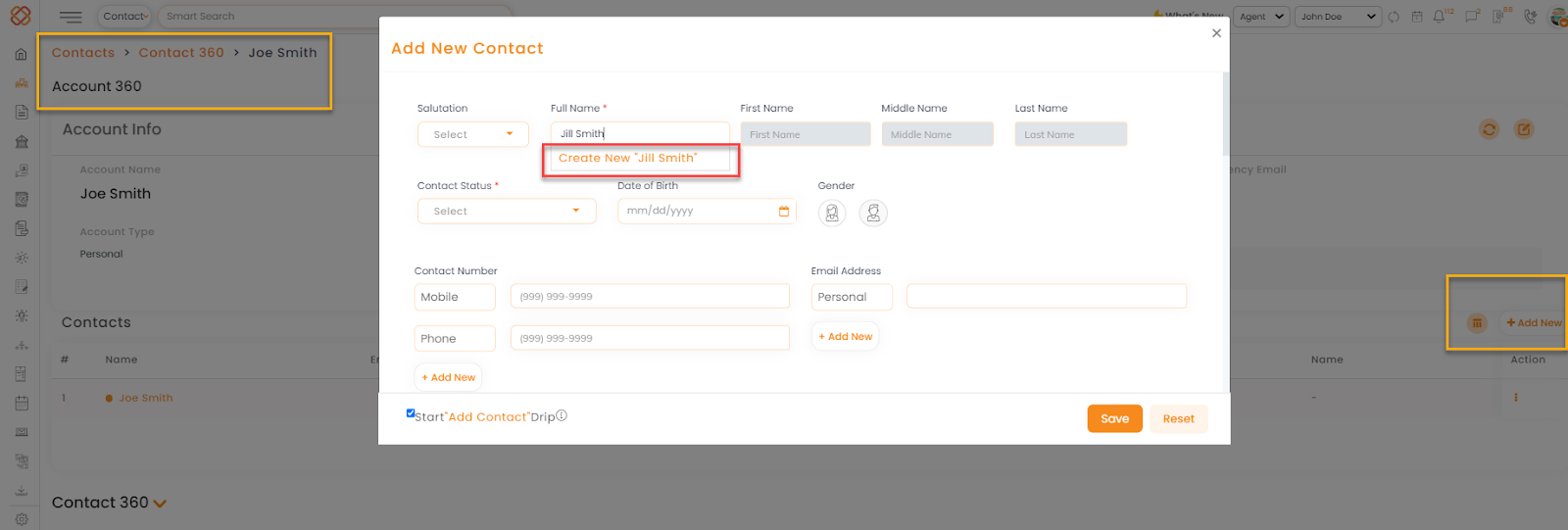
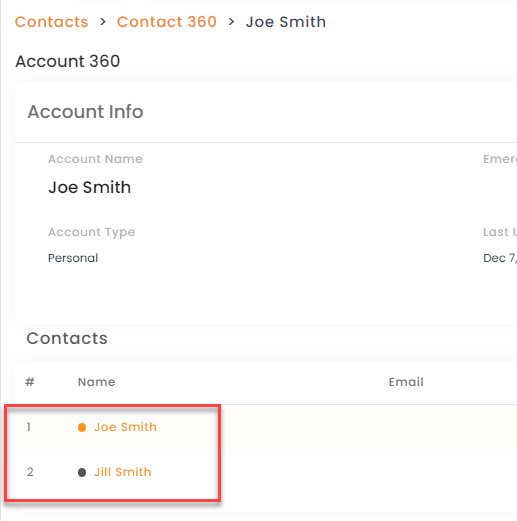
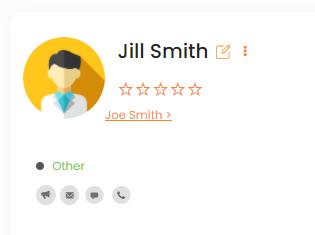
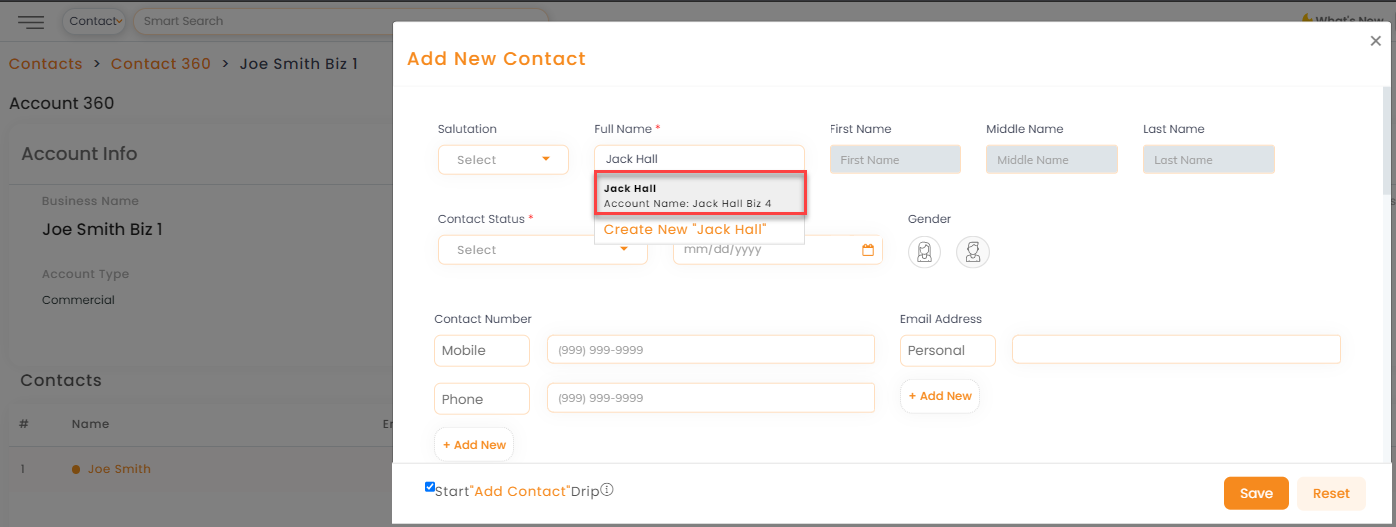
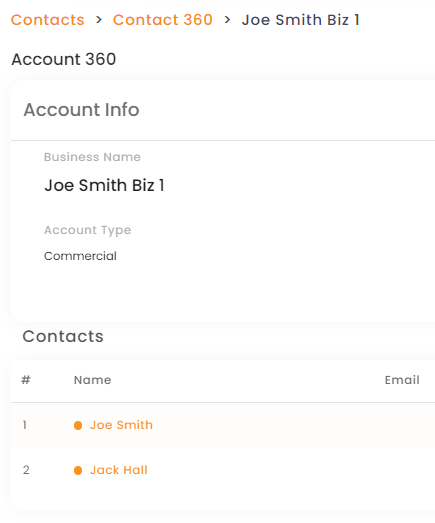
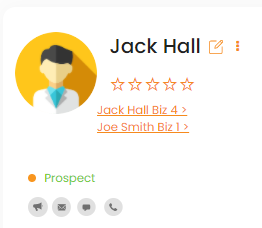
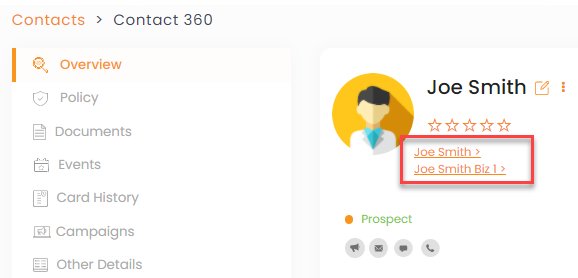
If a contact has both personal and commercial policies with you, the contact 360 will show the personal & commercial accounts under the same contact.
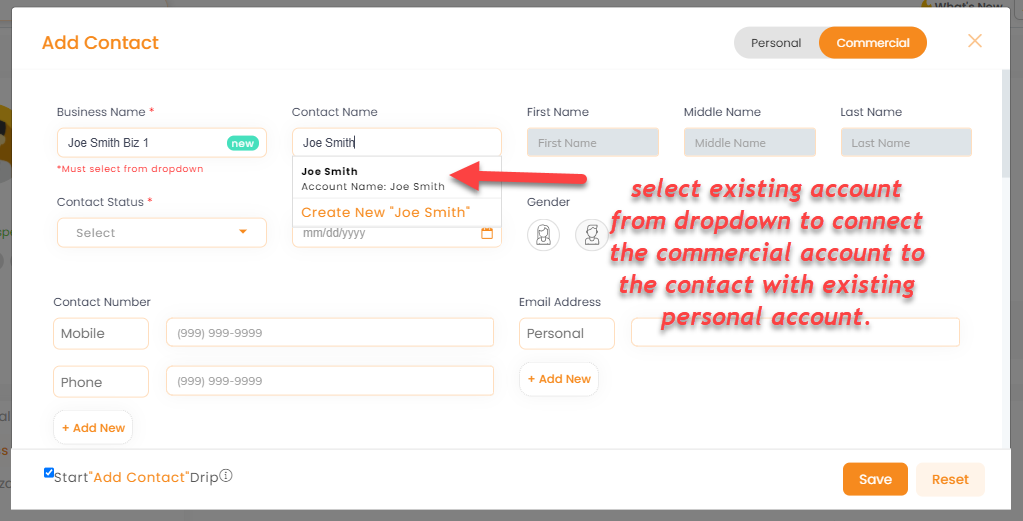

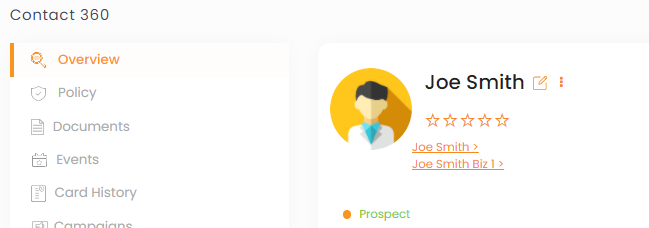
Once any policy is added to the contact, the contact type will change from prospect to active.
6. Adding a personal account to a commercial account contact – For clients who have a personal policy with you and are interested to add a commercial policy.
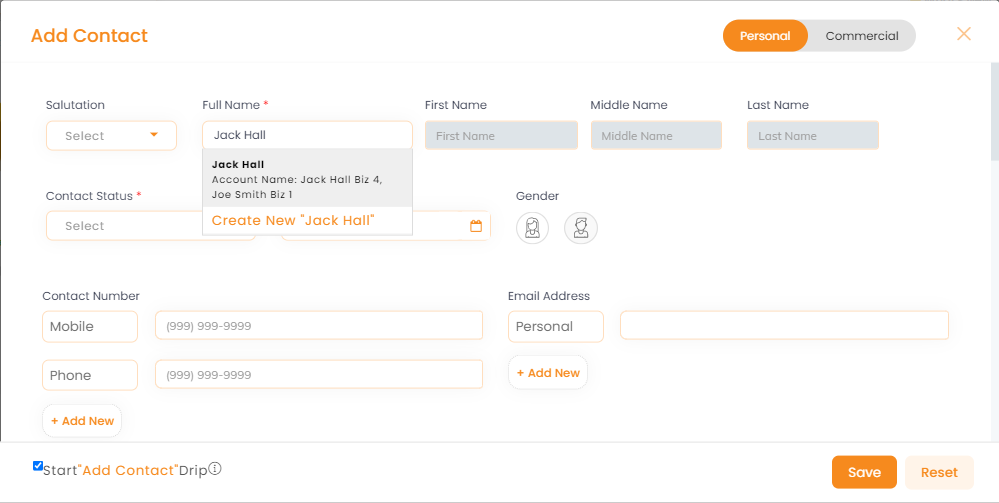
7. Adding another commercial account to a commercial account contact – For clients who have a personal policy with you and are interested in adding a commercial policy.
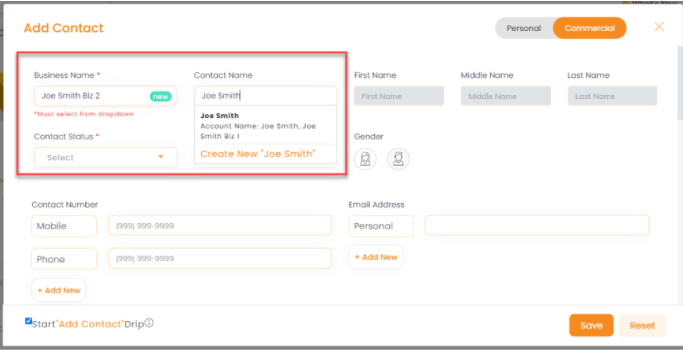
Adding a contact from add Deal
You can also add a contact from the add deal screen instead of adding the contact first then adding a deal. You will be prompted to create a new contact from the dropdown. You can add the email & phone number and update more information by clicking on the edit icon near the contact name in the deal card’s detailed view.
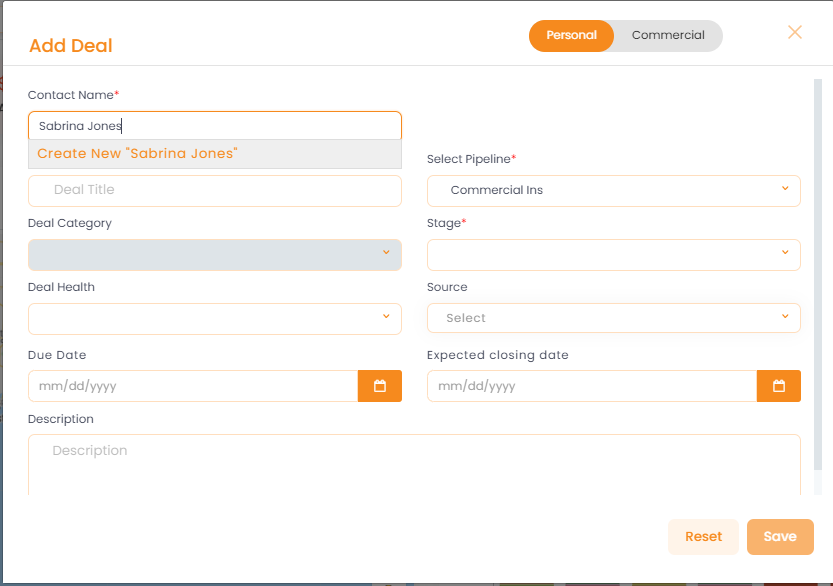
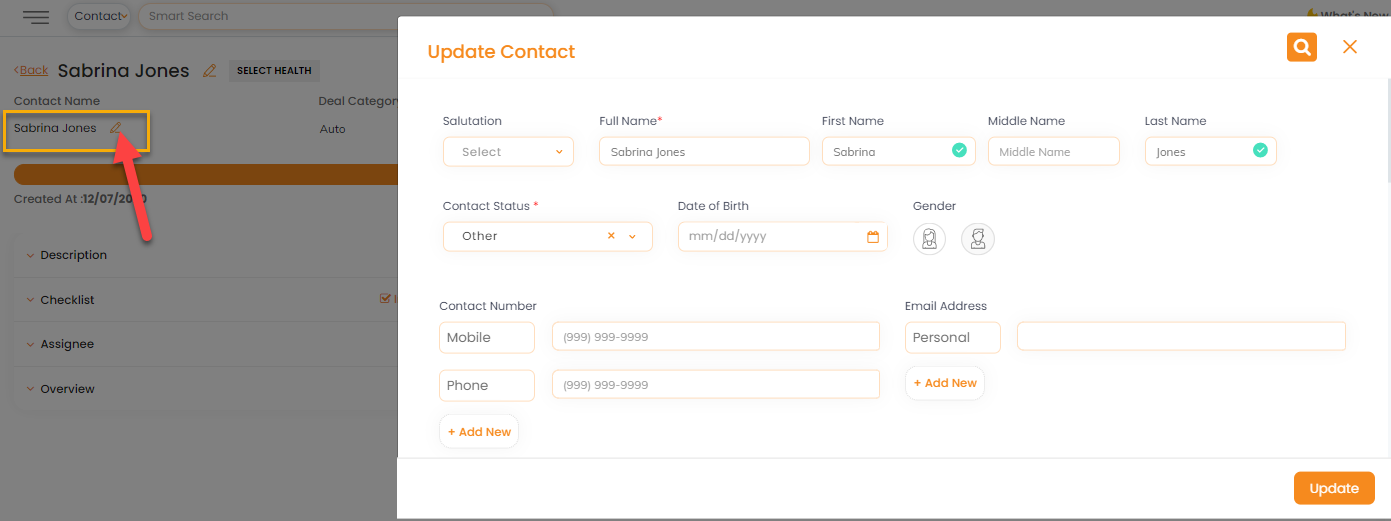
Adding a Deal:
Here is a quick view of adding deals for different situations:
- Adding a deal for a new contact –
Personal – You are working on a deal to sell a personal policy to a new contact.
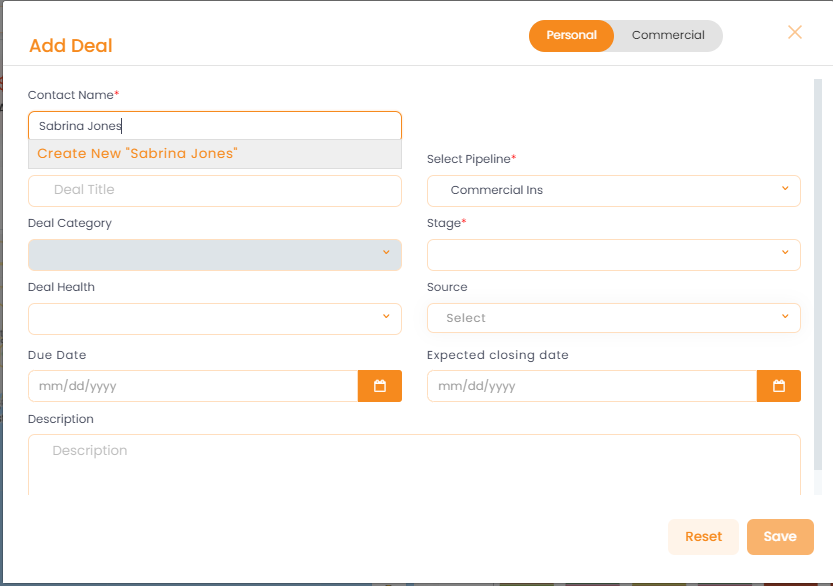
Commercial – You are working on a deal to sell a commercial policy to a new contact.
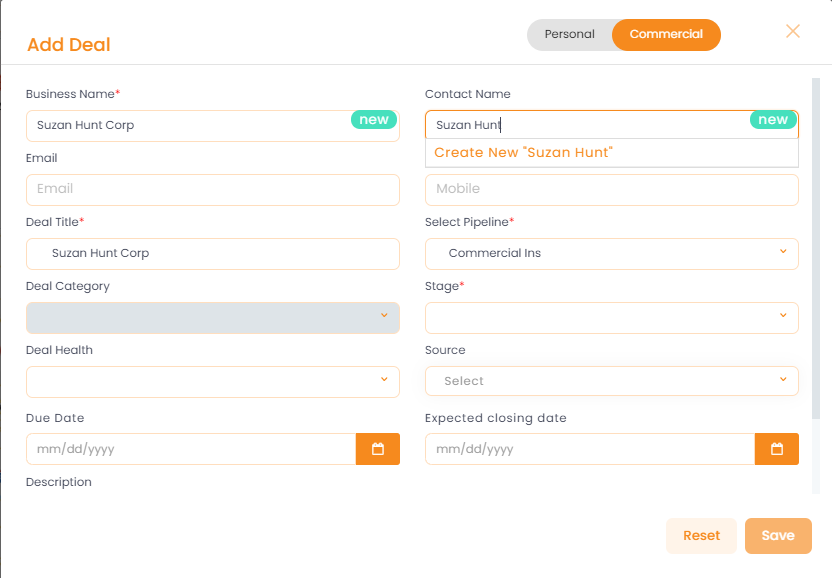
2. Adding a deal to an existing contact
I. Personal deal for existing personal account: You are working on another personal lines policy for an existing contact who you have sold a personal policy or had tried to sell a personal lines policy in the past.
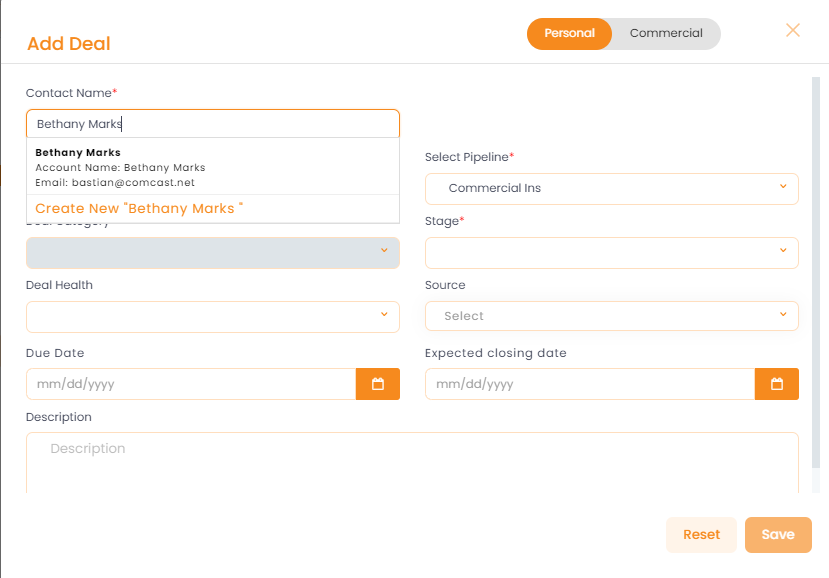
II. Commercial deal for an existing commercial account: You are working on a deal to sell another commercial lines policy to a new contact.
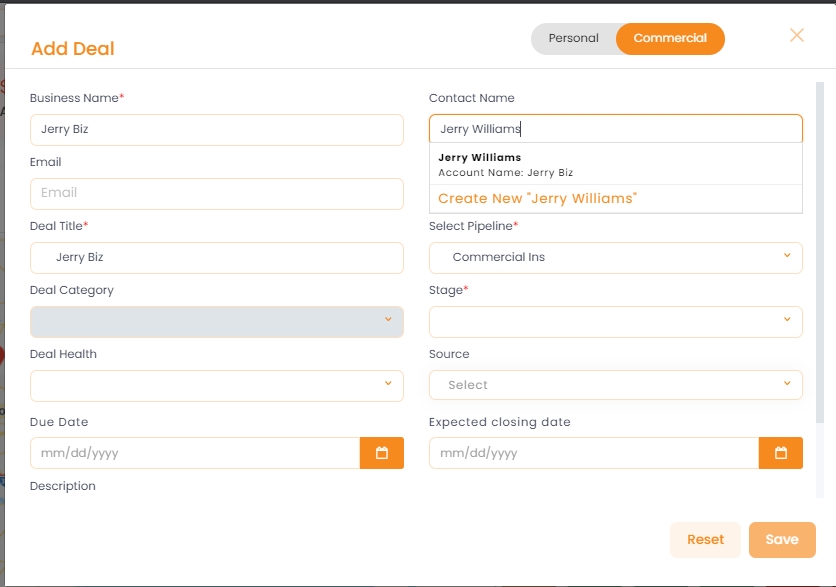
III. Personal deal for existing commercial account
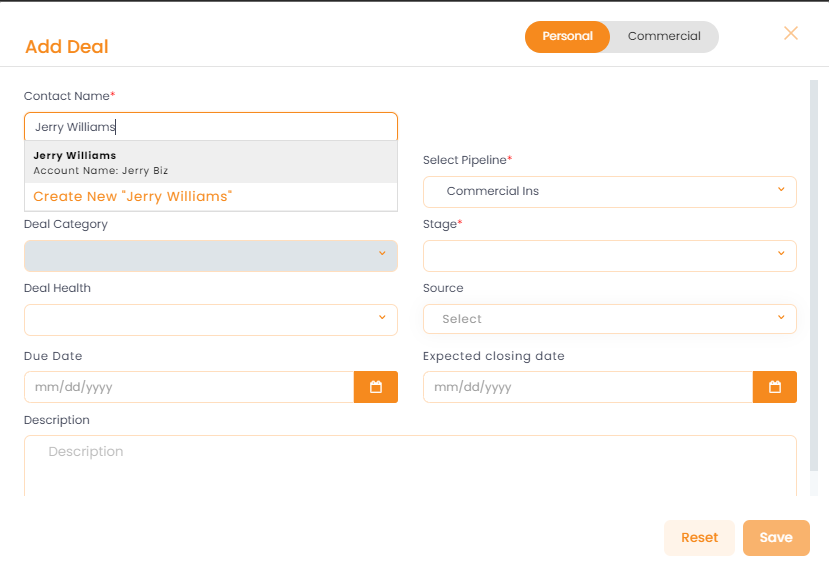
IV. Commercial deal for existing personal account
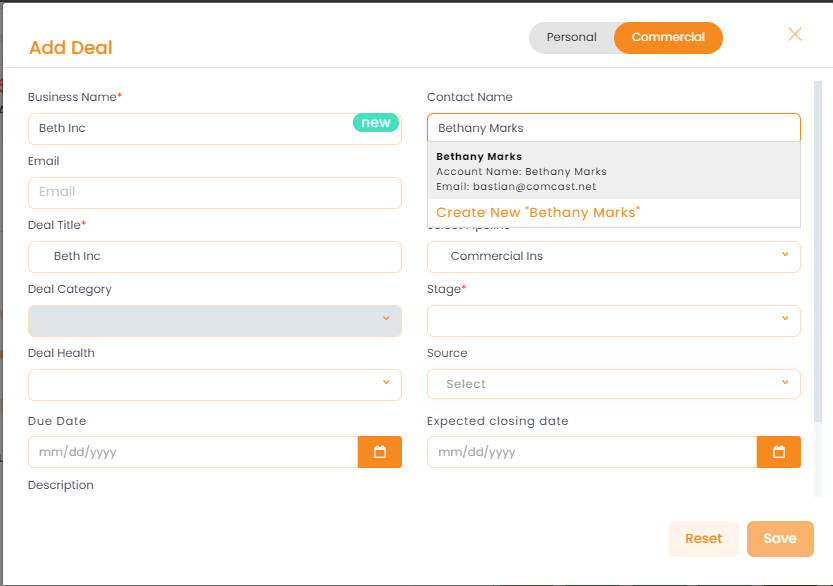
Adding another commercial account for a commercial deal for an existing contact
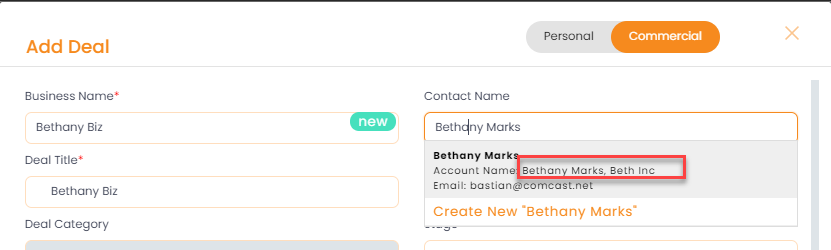
As you create a deal for new contacts and new accounts, a new contact as well as new account is also created.
And if you are adding a personal deal for an existing commercial contact, the contact 360 section will show the commercial account also with the existing personal account.
Similarly, if you are adding a commercial deal for an existing personal contact, the contact 360 section will show the commercial account also with the existing personal account.
Lastly, if you are adding another commercial deal for an existing commercial contact, the contact 360 section will show the other commercial account also with the existing commercial account.
Adding Policies to a Contact
Since policies are mapped to contacts, policies are added directly to the contacts. You can map the policies to the accounts so the policy list can show which account is the policy linked to.
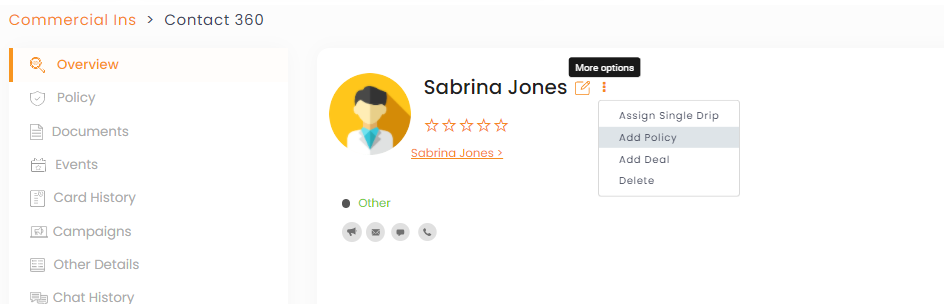
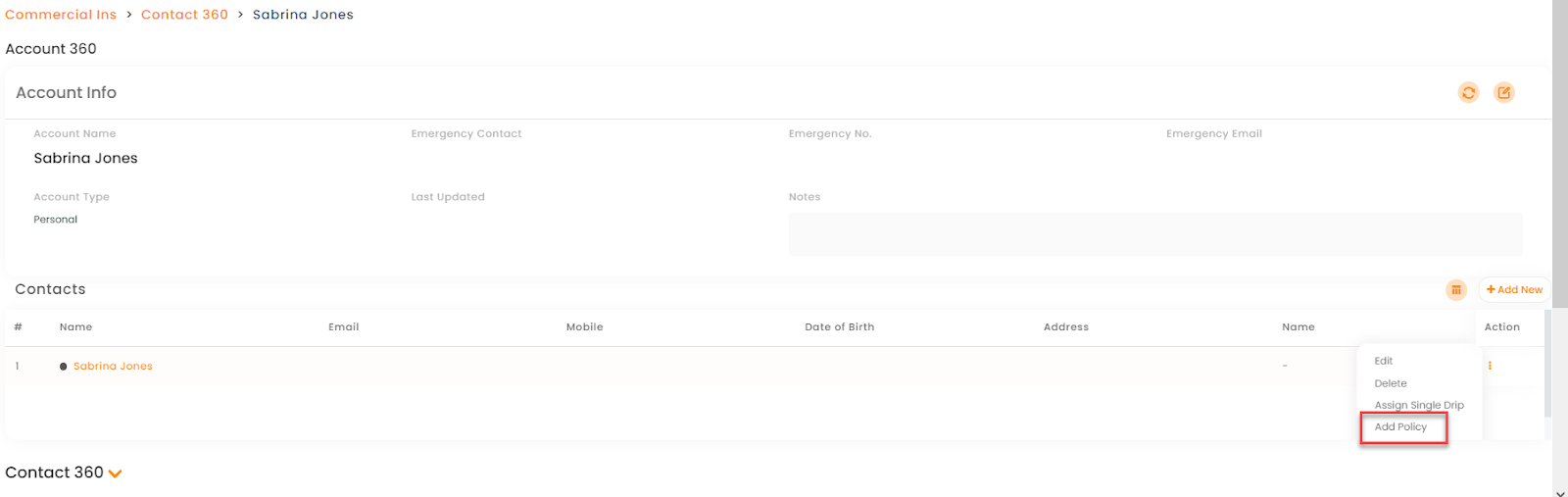
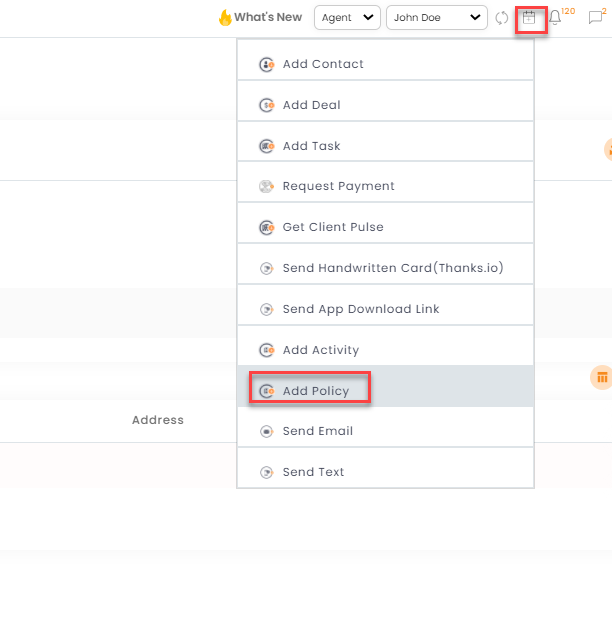
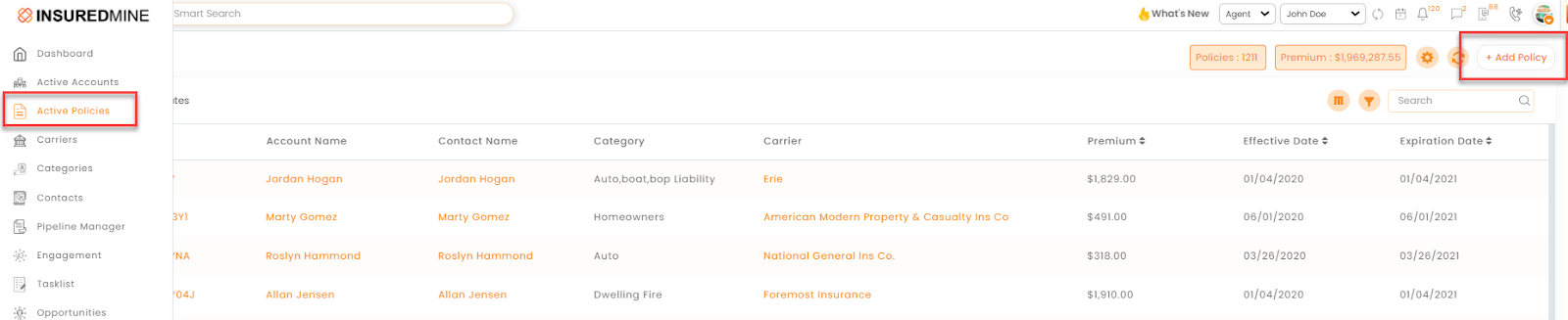
Remove or Update Accounts from Contact 360
Now you can easily remove or update account details from the Contact360 section.
Process to remove an account from a contact:
- Navigate to contacts
- Click on the contact which has multiple accounts.
- Click on edit icon
- A pop-up window from right will open, here is where you can remove the account that you want.
- Click on the cross sign to remove the particular account.
- Click Update.
Note: At Least one account needs to be there.
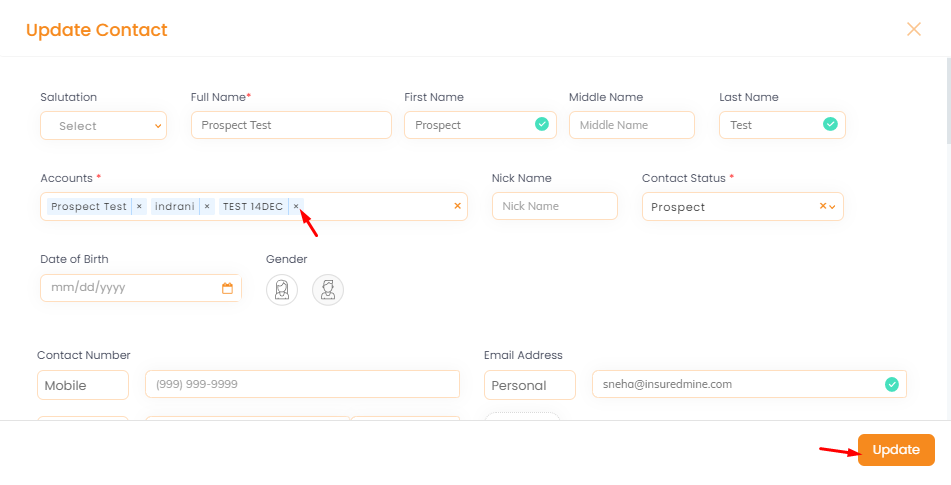
Process to Add an account to a contact:
- Navigate to Contacts
- Click on the contact for which you want to add a new account
- The Contact 360 page will open
- Click the edit icon
- Click on the input section under Account.
- Click Add account
- A panel on the right will open, to fill in the details of the account
- If it’s a new account: you need to type the account name and click on create new.
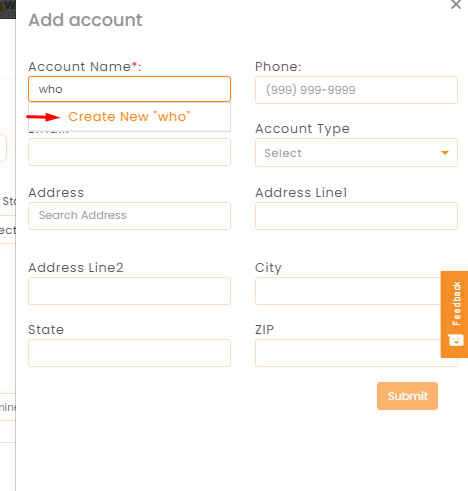
- Fill in the details and click Submit.
- If it’s an existing account, then type the first few letters, you will get the option in the drop-down choose from it and all the data related to that account will be mapped.
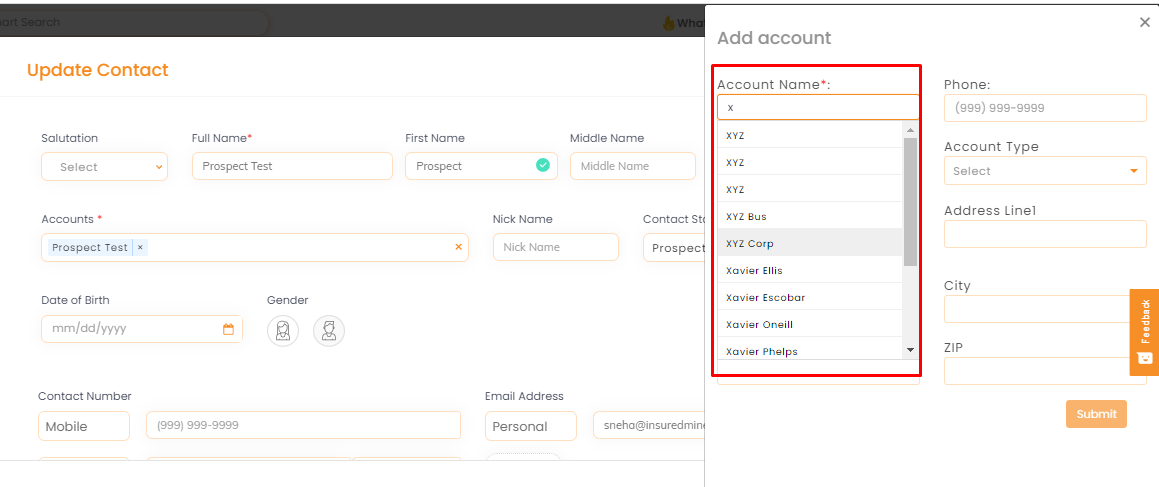

- Once the account is saved, you will get the option to update the contact details
- Click Update
Enhancement: March 2021
New fields added for Commercial Account
In Commercial accounts, four new fields have been incorporated- DBA name, No. of employees, Gross sales, and Payroll.
You can view the enhancement, while adding a new commercial account or if you edit any account and convert it from personal to commercial through account 360. In case if you edit any contact from the contact section, you will get to fill in these fields too.