In this article, you will learn:
Agents have the flexibility to set-up multi-factor authentication (MFA) to enhance security. This feature can easily be turned on or off as per requirement. When enabled, the agent must use the Google Authenticator app to scan a QR code and enter two MFA codes for login, providing an extra layer of protection.
Use Case: Enabling a Multiple Factor Authentication adds an extra security layer to the login process.
Admin Access and MFA Configuration:
To view the enhancement:
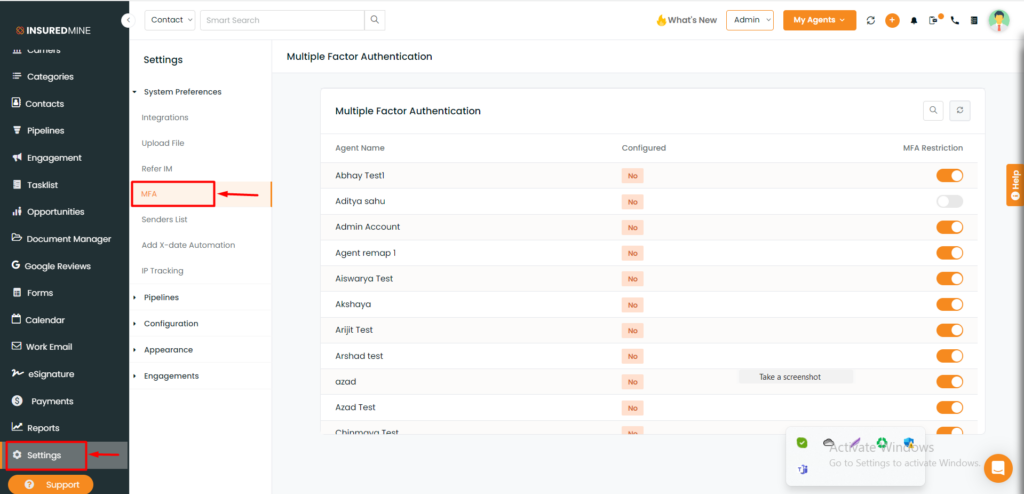
- Navigate to settings.
- Click on MFA.
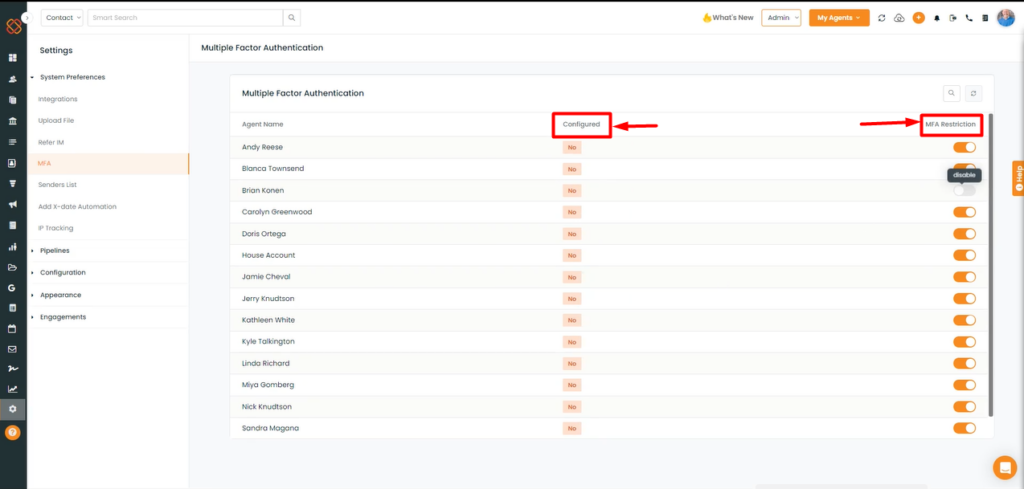
- A dashboard will now appear allowing admins to enable/disable MFA Restriction for each agent.
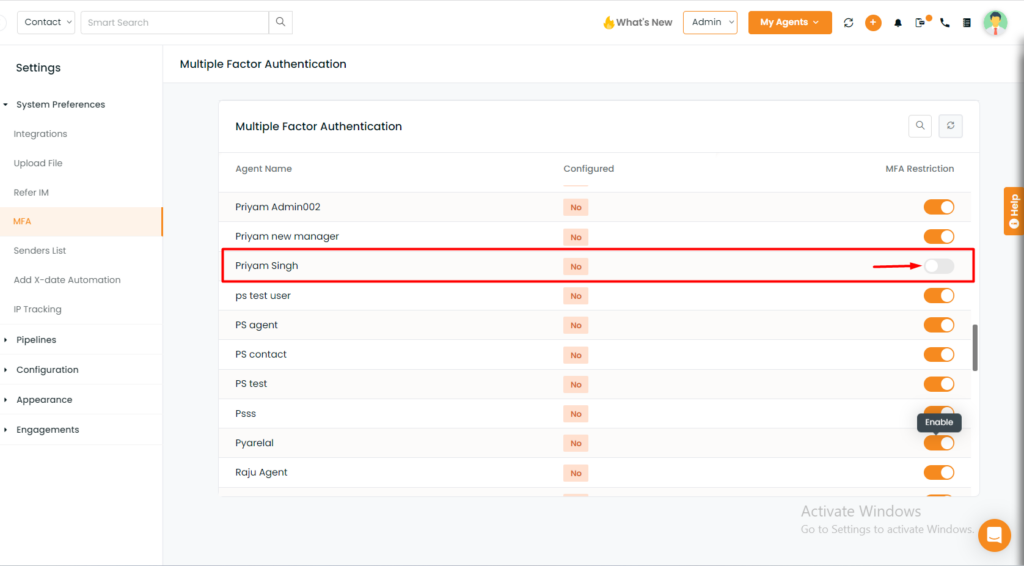
- If an admin turns off MFA for an agent, the agent can’t activate MFA on their own.
- The activation of Multi-Factor Authentication (MFA) for an agent necessitates admin-level access.
Agent Mode and MFA Registration
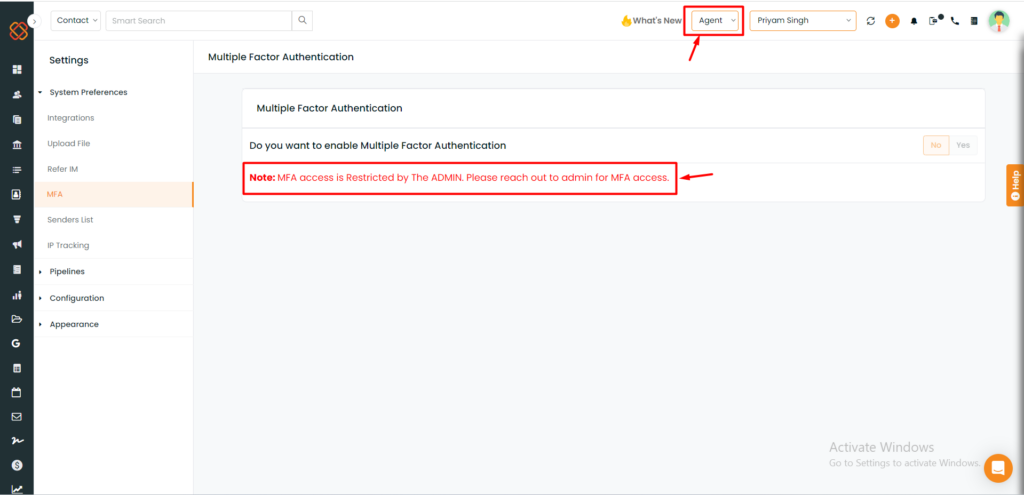
- This MFA setup page is only for agents under agent view, which allows them to configure their own MFA process after admin’s approval.
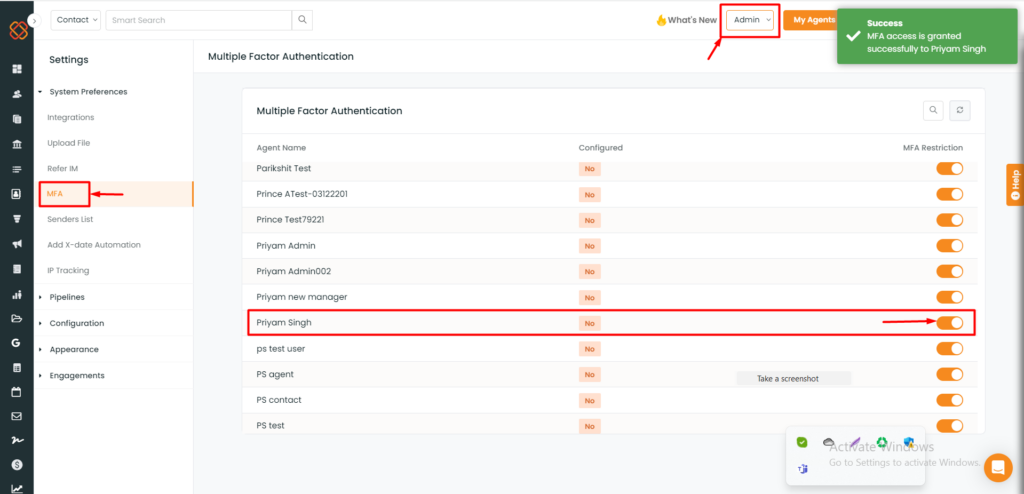
- Access the Admin view.
- Navigate to settings.
- Choose MFA (Multi-Factor Authentication).
- Enable MFA for the designated agent.
Configure MFA for Agents:
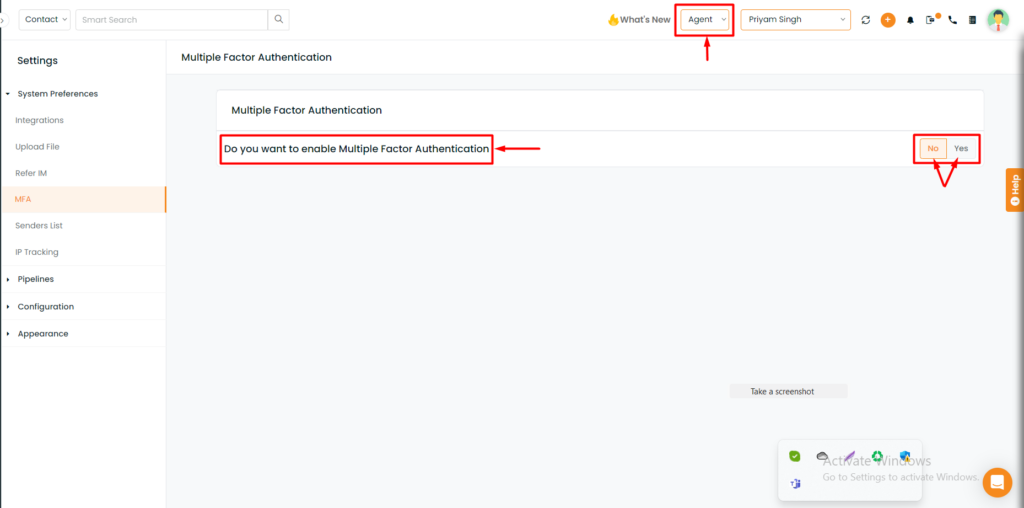
- The agent is now authorized to activate Multi-Factor Authentication (MFA).
- Proceed by selecting the “Yes” button.
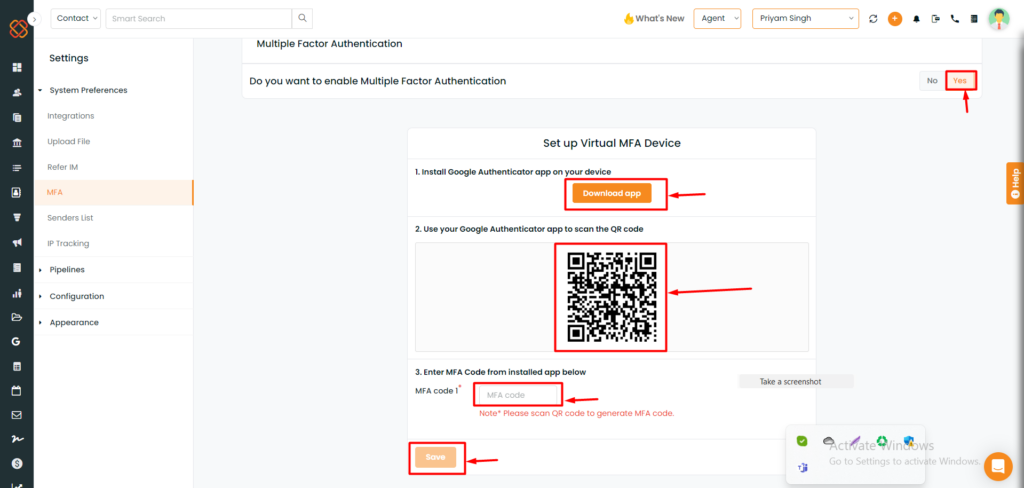
- After clicking yes, you will be then asked to set up a virtual MFA device.
- First, you need to download the Google Authenticator app from the respective app stores.
Note: The authenticator app is essential for generating MFA codes.
- After installing the app, Launch it and follow the on-screen instructions.
- Scan the QR code provided on the portal with the app initiates the enrollment process.
- Input the generated MFA code back into the portal and save the configuration.
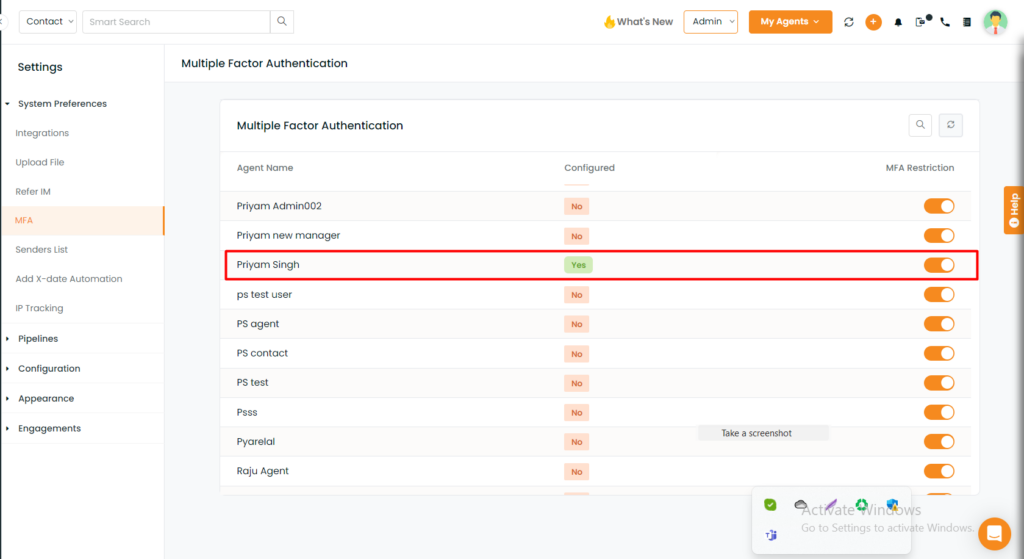
- From the admin panel, you can easily view the configured status of a specific contact marked as “Yes.”
Note: Users in InsuredMine should remain in the agent view while setting up MFA for themselves. Additionally, admins have the capability to grant access and check the MFA status for agents (on/off).


