Release Date: March 25, 2025
With our latest enhancement, you can customize the background color for specific pages within the platform. Easily apply unique colors to Account 360, Contact 360, and Pipeline Overview for a more personalized and visually organized experience.
Use Case: Allows users to differentiate key sections such as Accounts, contacts or pipelines of their workflow with distinct colors, improving navigation and usability.
To View the Enhancement:
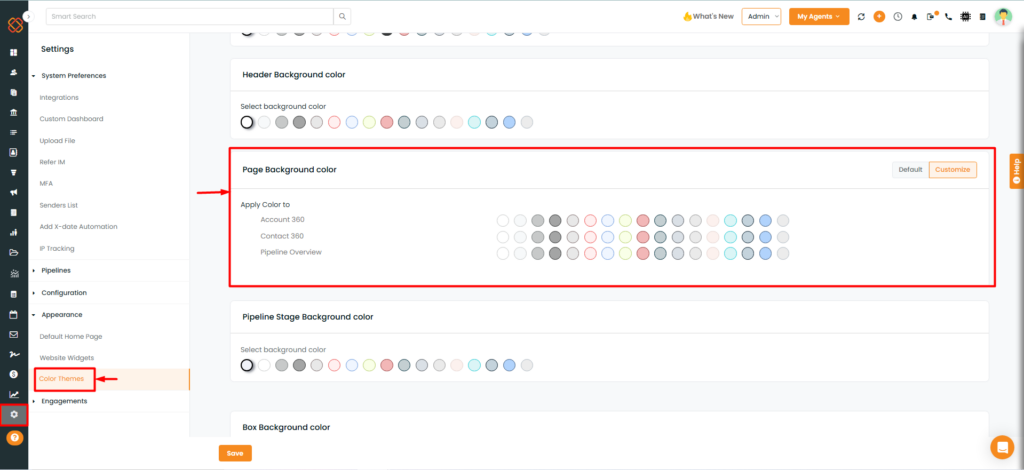
- Navigate to the Settings module.
- Under Appearance, click on Color Themes.
- Within Color Themes, scroll to the bottom till you find the ‘Page Background Color.’
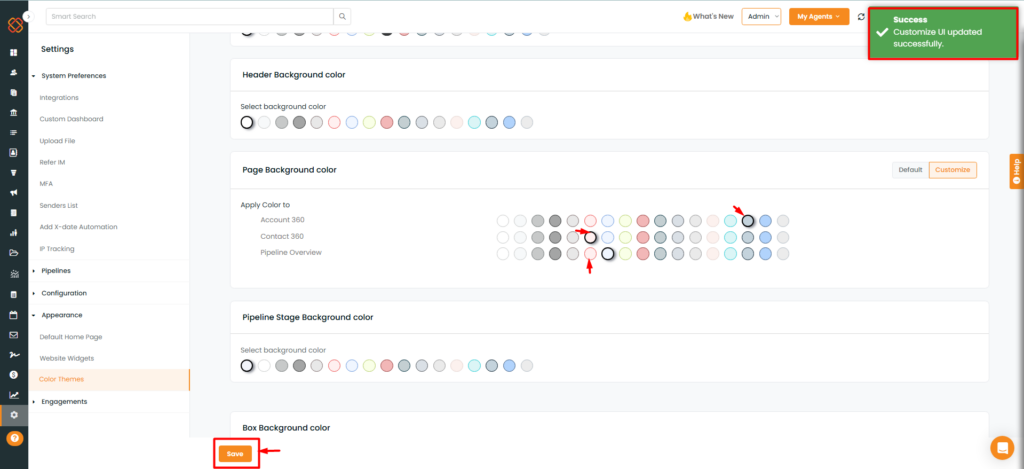
- Select a Color to Apply for Account360, Contact 360, Pipeline Overview.
- Click Save.
Apply Color to Account 360:
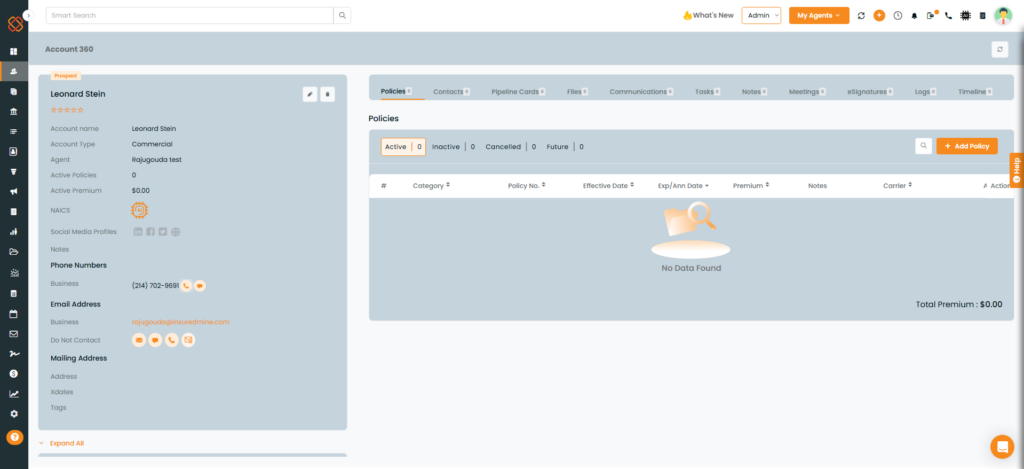
Apply Color to Contact 360:
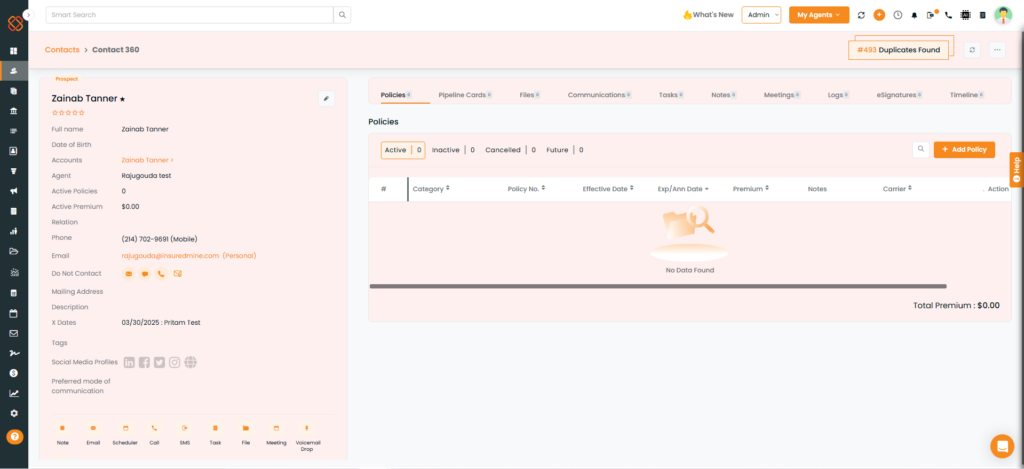
Apply Color to Deal Card:
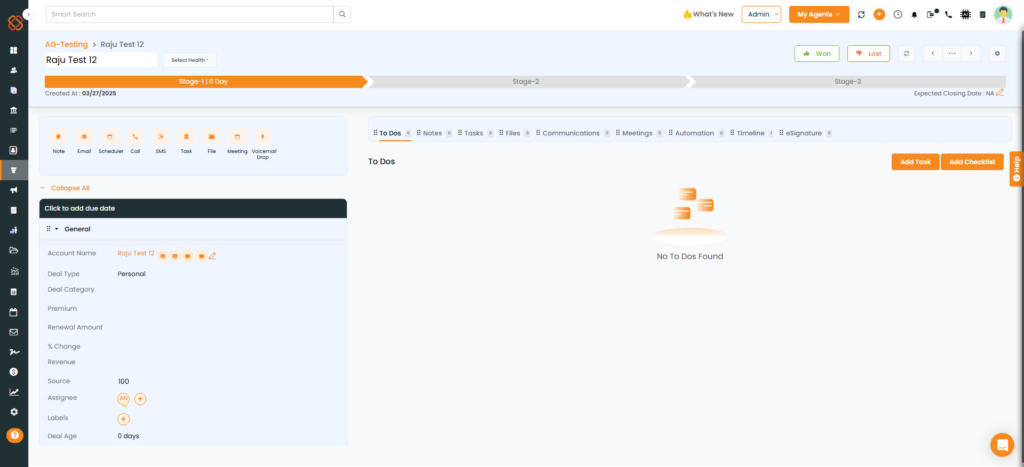
Change your color theme in Get Started View:
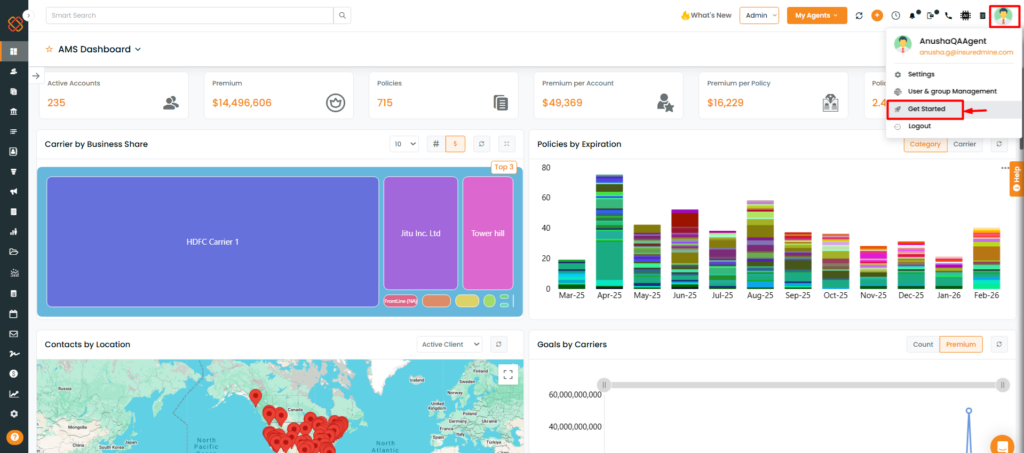
- Navigate to the Profile Icon.
- From the dropdown menu select ‘Get Started.’
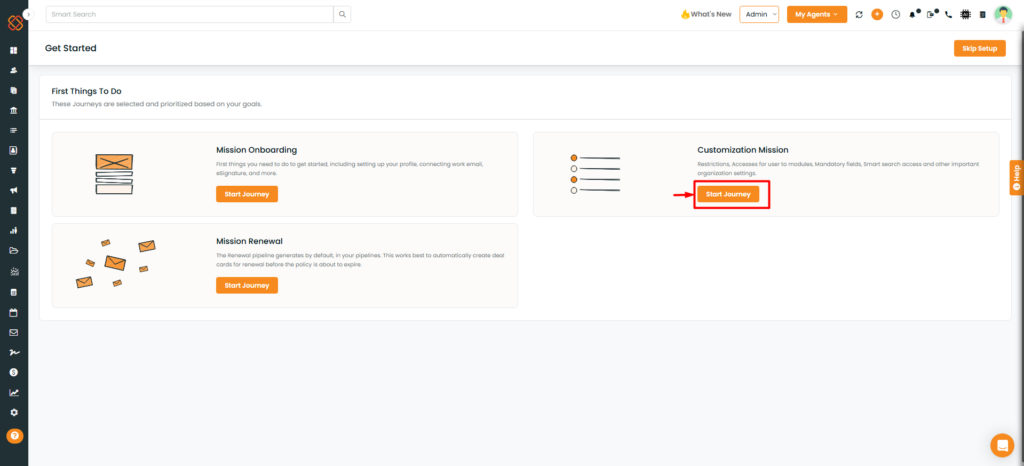
- Next, click on Customization Mission
- Click to Start Journey.
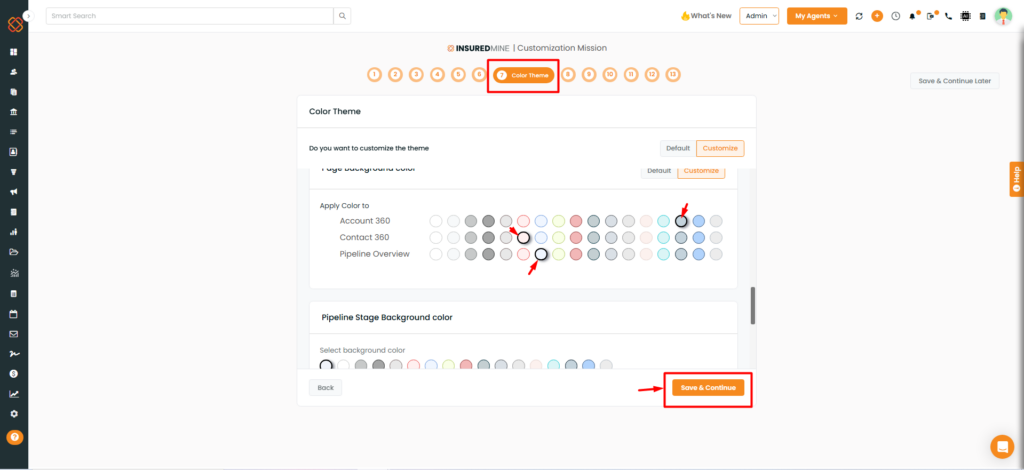
- Move to the Color Theme Page to apply color to Account 360, Contact 360 and Pipeline Overview page.
- Next, save and continue.


