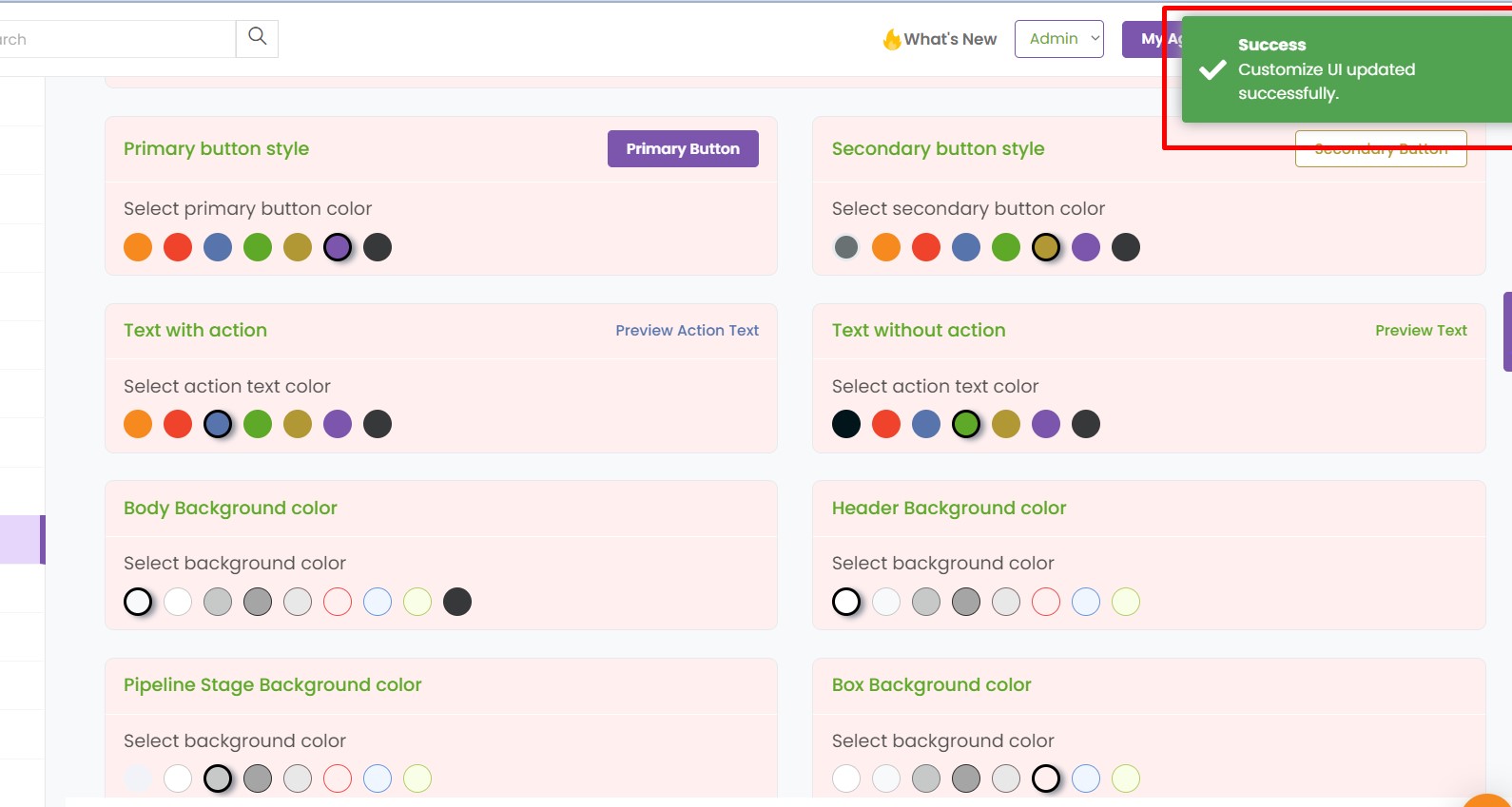Now you can change the UI as per your choice. Create a customized User Interface that can help you work better!
To view the enhancement
Navigate to Settings and select UI customization. Select the colors and the font size and click on Save.
Primary button- The tab that is used to add or edit
Secondary button- The tab that is used to reset, update or cancel
Text with action- The fonts which are clickable
Text without action- The non-clickable texts
Background color- The color that will be displayed in the back
Typography- Change the font size (you can change the current size by +2 or -2)
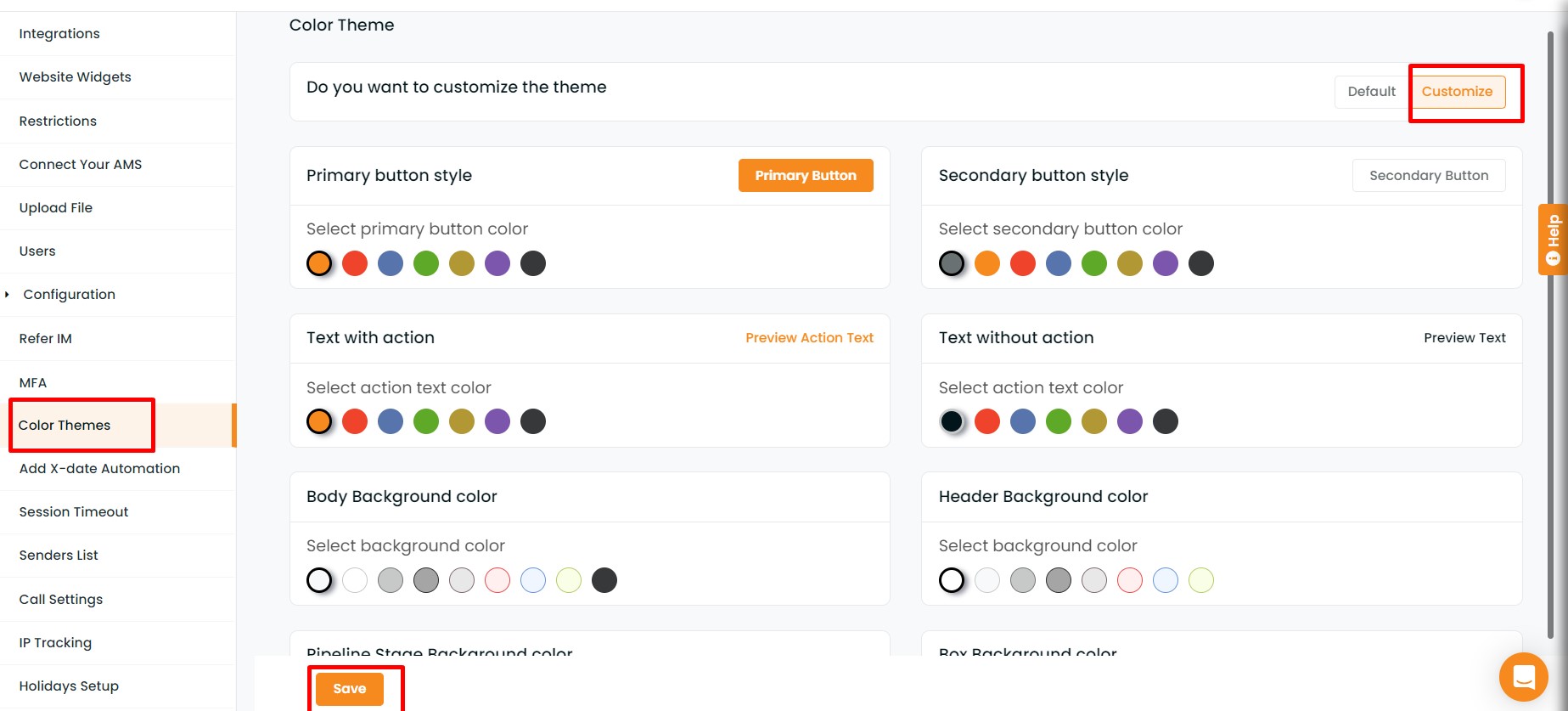
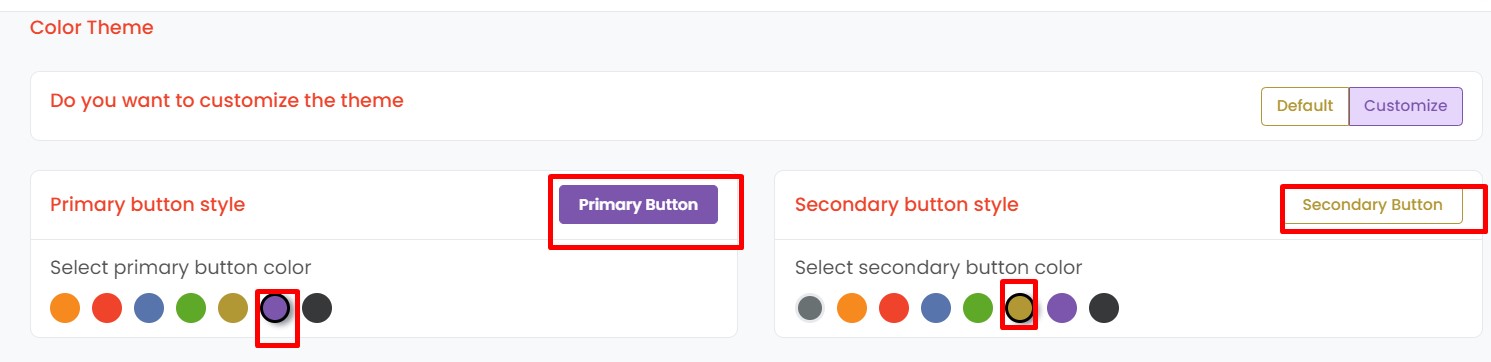
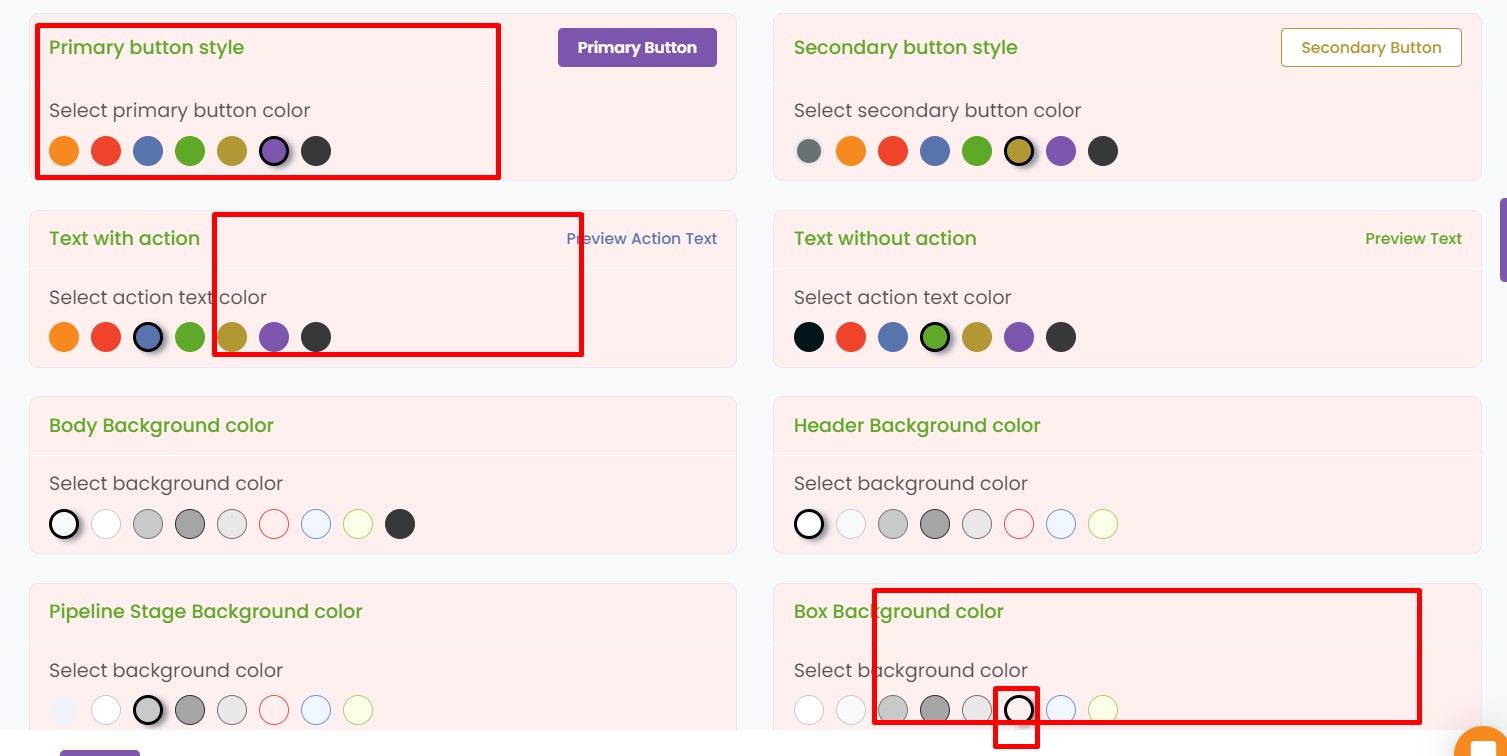
You will get a notification saying: