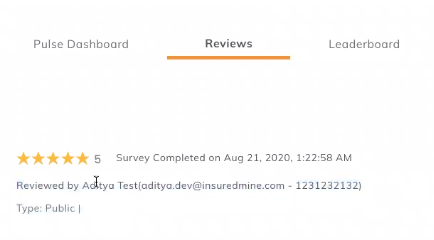In this article, you will learn:
- Connect Google My Business
- Get Review
- Review Dashboard
- Leader Board Ranking
- Resend or Reply Review:
- Auto Reply for Happy/Unhappy Customer and a notification email for the Agent
- Unhappy customer
- Happy Customer
- Agent Notification
- Auto-redirection to Google reviews!
- Click to know more about the Review Widget Import Option on the Agency website.
- List details – Agents and send info
- Google Reviews Link in Website and Signature
- Steps to Add Google Review Link
Power your business with social proof — let your happy customers digitally endorse you and increase conversion with our completely automated reputation management platform. Build a happier, more engaged front line team. Improve customer experience and online reputation.
Enhancement!- October 2024
Note: Google Reviews module is now 'Reputation' in InsuredMine.
Connect Google My Business
First, make sure Google My Business page is set up.
- Log in to your profile and click on your profile picture. Then click on the edit button.
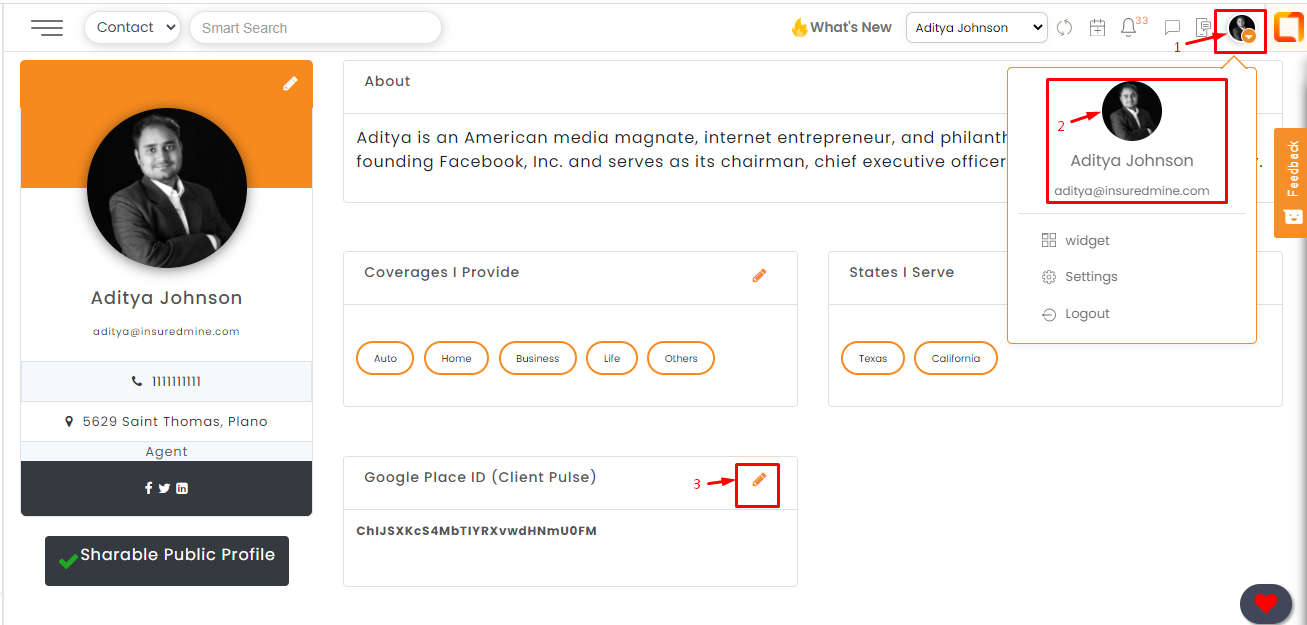
2. If Google place ID Link is blank then click on the Get Place ID and enter your office location
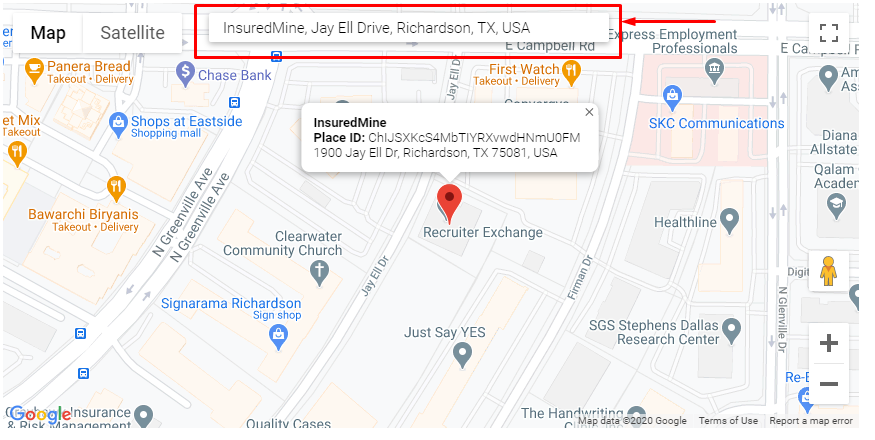
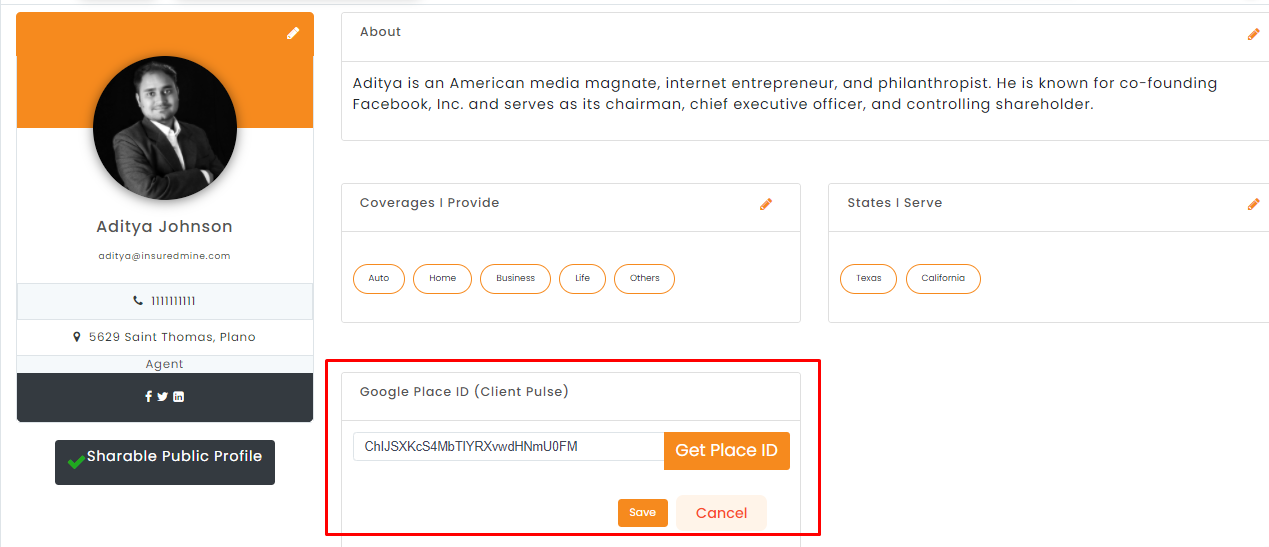
3. Once you’ve added the place ID successfully, go to the Google Reviews widget on the dashboard.
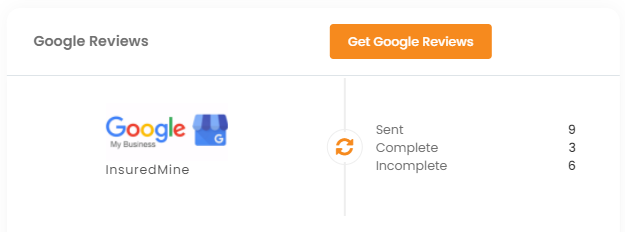
Get Review
There are two ways to request reviews from clients.
1. Via automation email – Need to set up automation and system will automatically send an email to every client who is added to the agency in last x days.
2. You can manually fill a form with client information to send them the survey.
Currently we have released only manual way for client Pulse.
- Click on the Get Google Reviews button.
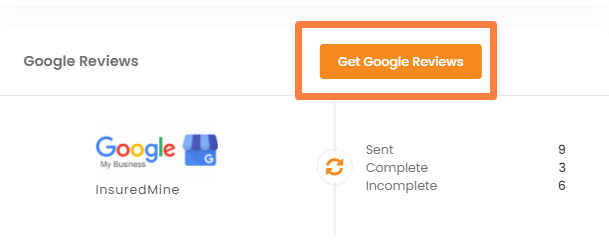
2. Fill in the necessary details and select the avenue you would like to ask your customers for a review. To help make it easier for you, a list of 5 recently added customers will be available at the bottom of the screen so you don’t have to remember who were the last few people you added.
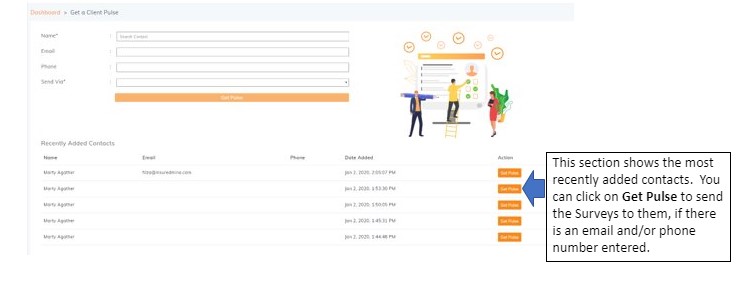
Here is the template for the email sent to clients for review requests.
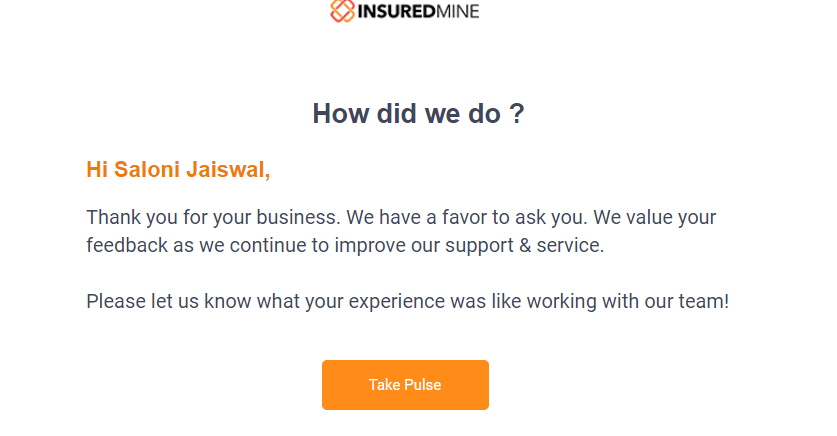
You can view your customer’s review by clicking on the Review button from the widget located on your portals dashboard.
Review Dashboard
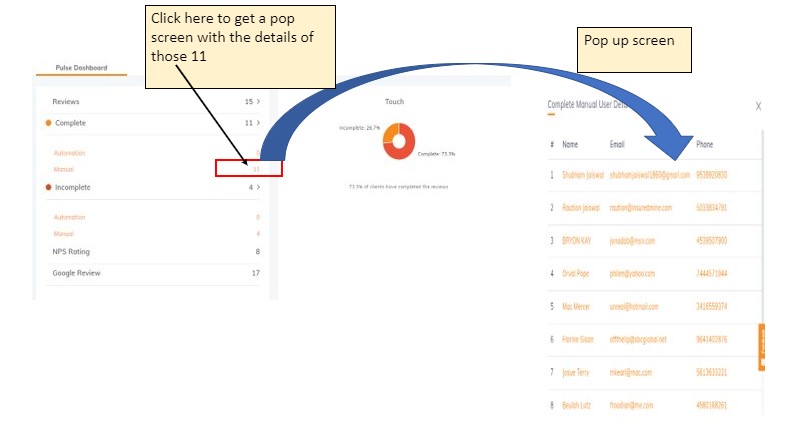
Leader Board Ranking
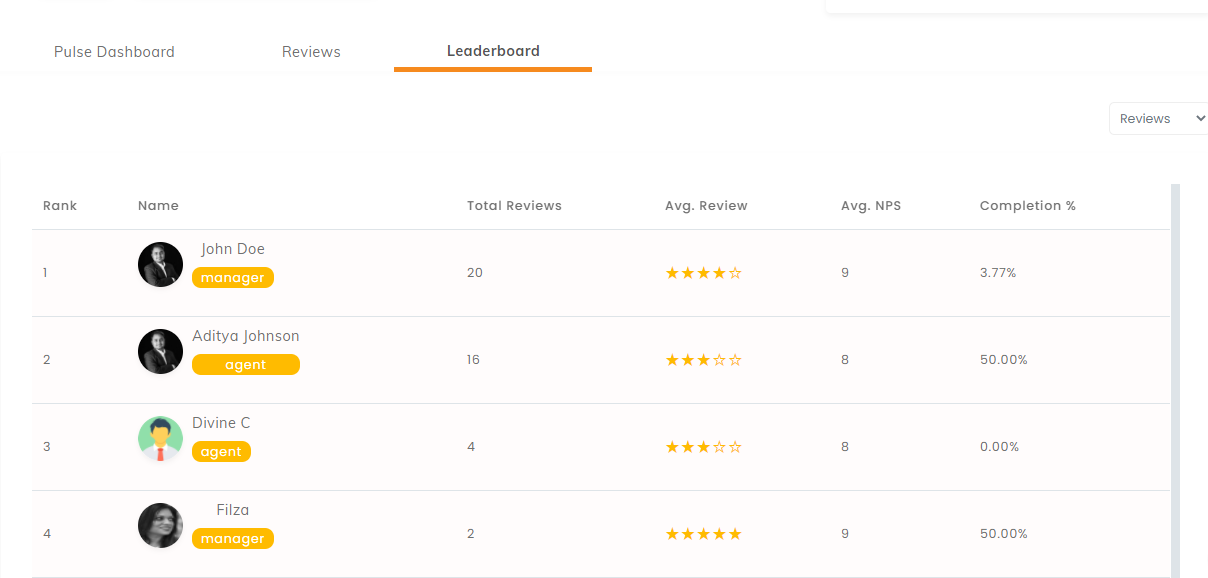
Resend or Reply Review:
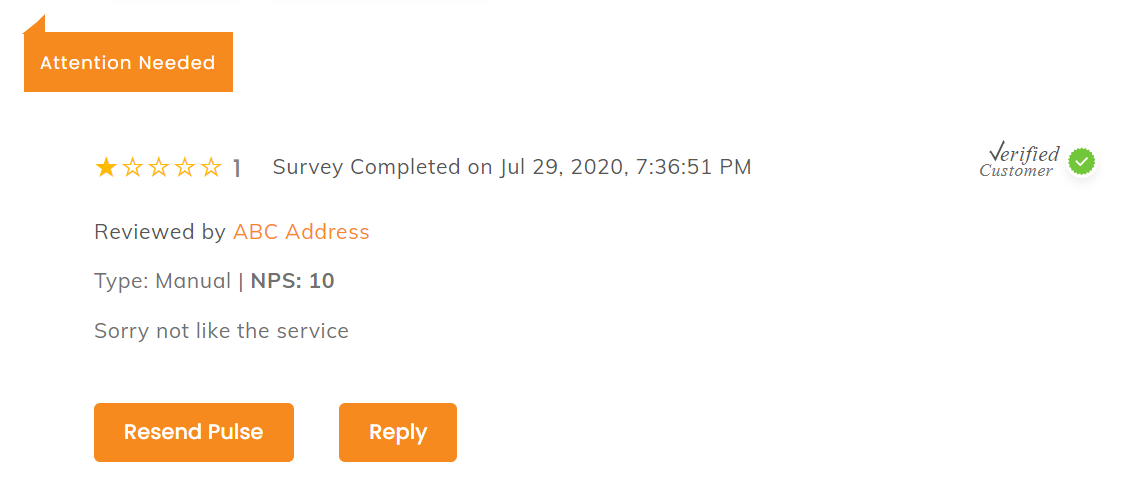
Auto Reply for Happy/Unhappy Customer and a notification email for the Agent
We have created auto-replies for both Happy and Unhappy Customers. You will receive an email notification alerting you about Unhappy Customers – those customers who gave you a 3-star rating or below. This will give you the opportunity to respond to them directly and resolve any issues needing your attention.
The following emails will be sent according to the review:
Unhappy customer
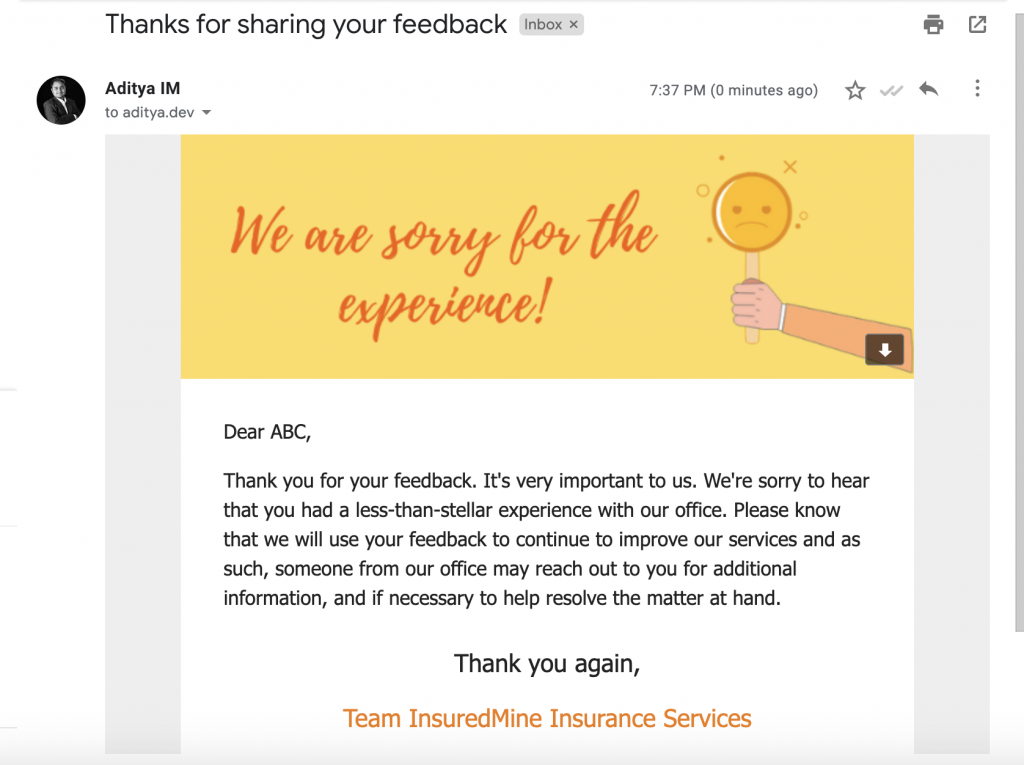
Happy Customer
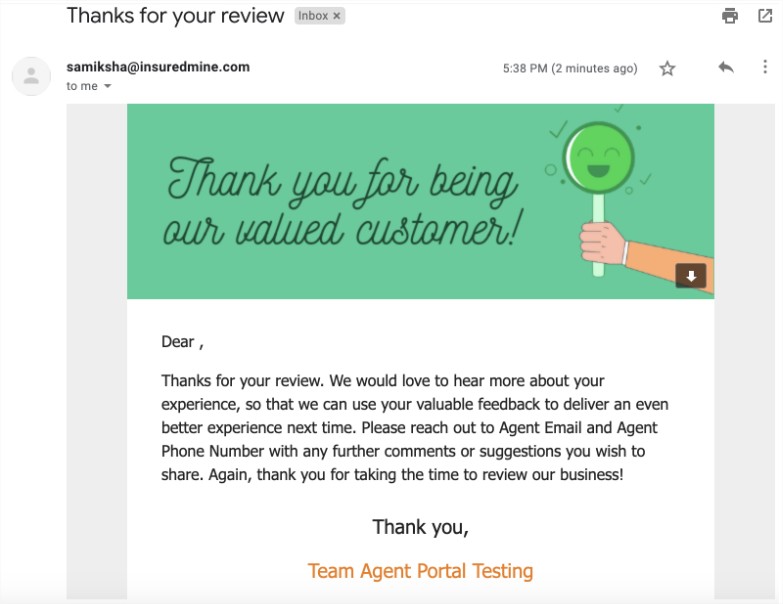
Agent Notification
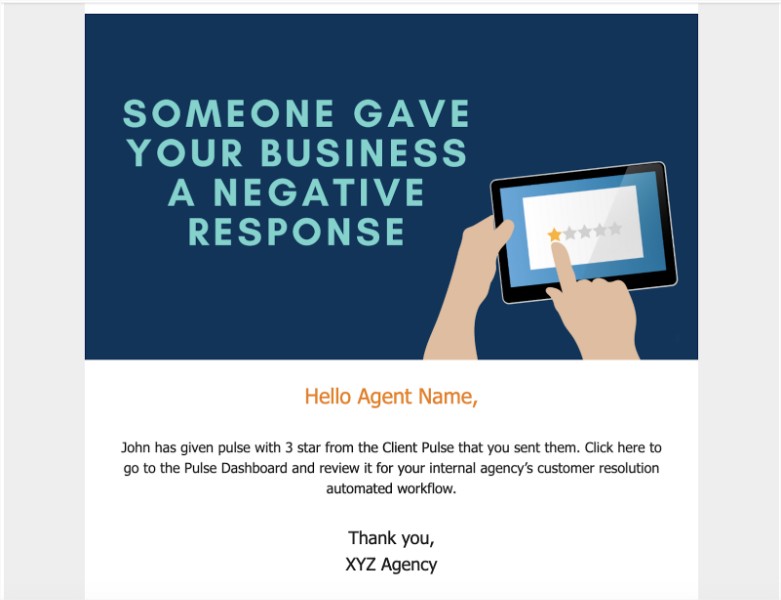
NOTE: Google Reviews is now available in English and Spanish!
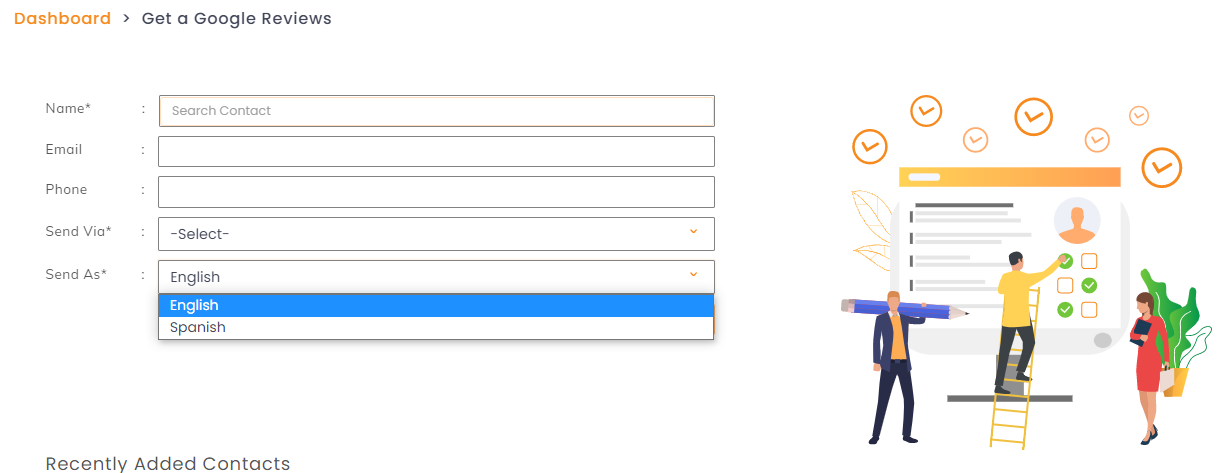
Auto-redirection to Google reviews!
Note: For reviews 3 stars or less, client pulse does not redirect the reviews. Only an email is sent to the customer as shown earlier.
Enhancement!- June 2020
List details – Agents and send info
The Client pulse widget is available on the dashboard. In order to boost the monitoring and analyzing review functionality, actionable insight on agents and sending information is added in this release.
To view the upgrade in functionality follow the steps mentioned below:
- Navigate to Google Reviews widget in the Dashboard, by clicking on the number of reviews as shown below:
2. In the Google Reviews Dashboard tab, click on the Reviews. Select the category number you would like to monitor.
3. The Requested by category refers to the Agent Name and the Date sent is the date of requesting the review as shown below.
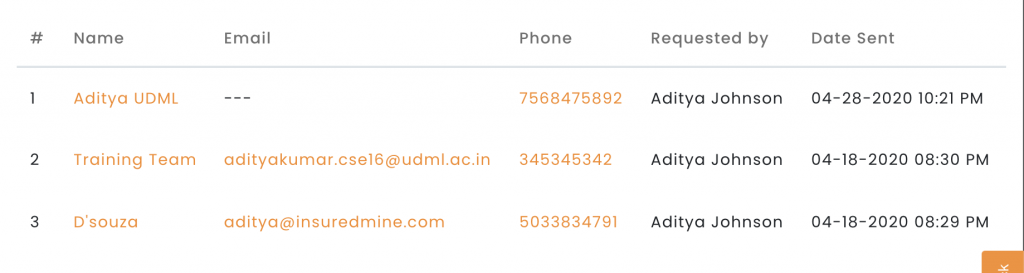
Enhancement!- August 2020
Google Reviews Link in Website and Signature
You can now add the google reviews link on your website or as an email signature and get reviews directly on your dashboard. It is a common link for all agents. Consider the case when your contact clicks on your email signature on a policy information email. He is directed to review your work, provide NPS rating and the best part is, it easily shows under your reviews.
Steps to Add Google Review Link
- Navigate to Google Reviews dashboard.
- Click on Copy Public Link
- Paste it on the website, in a drip campaign, or use it as your work email Signature.
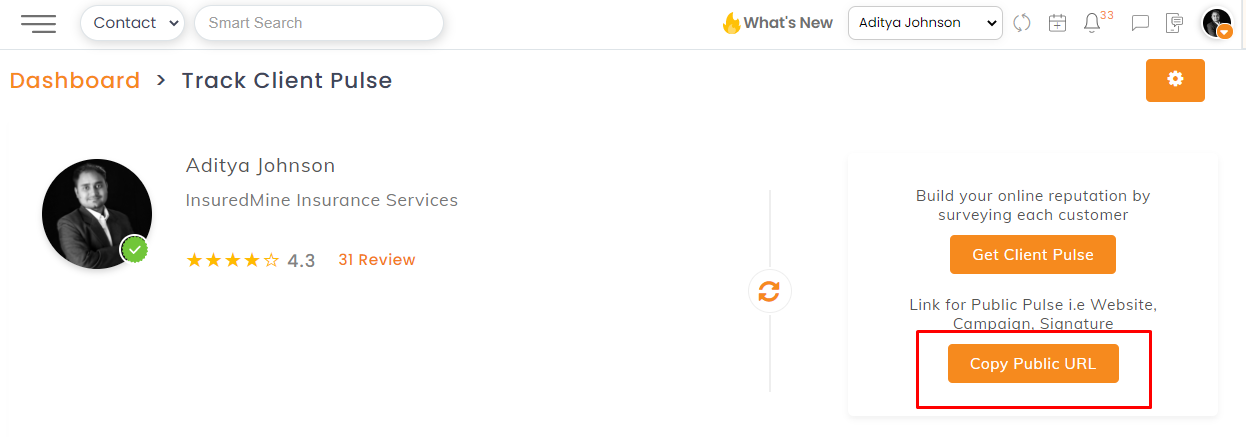
You receive the review with Type: Public to ascertain that the review is through the link shared.