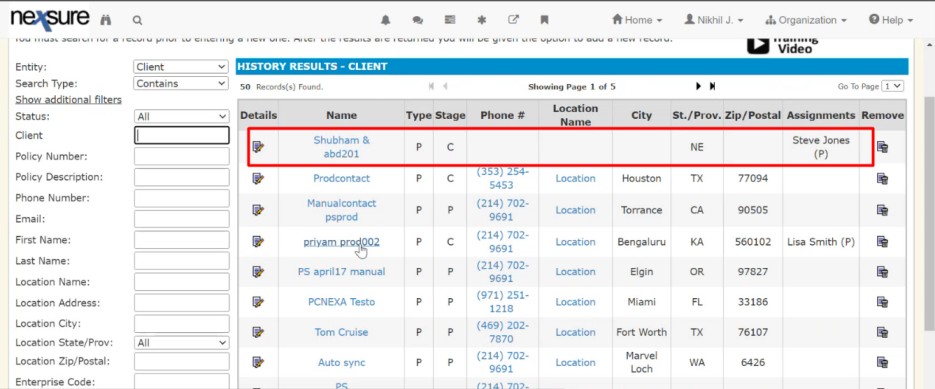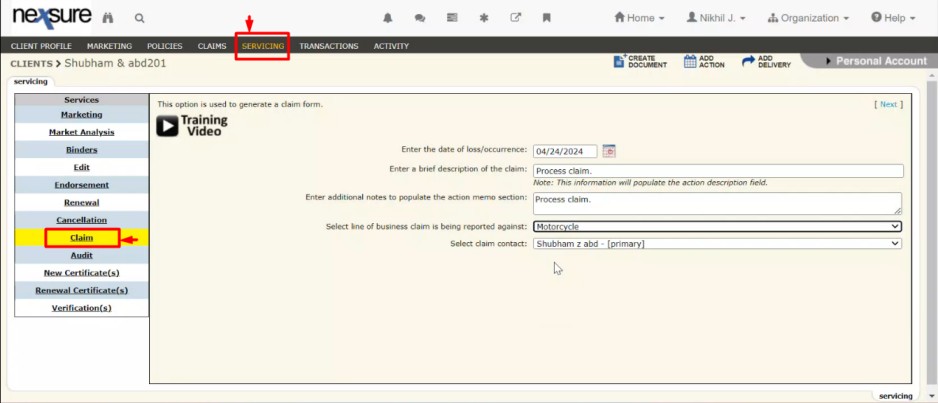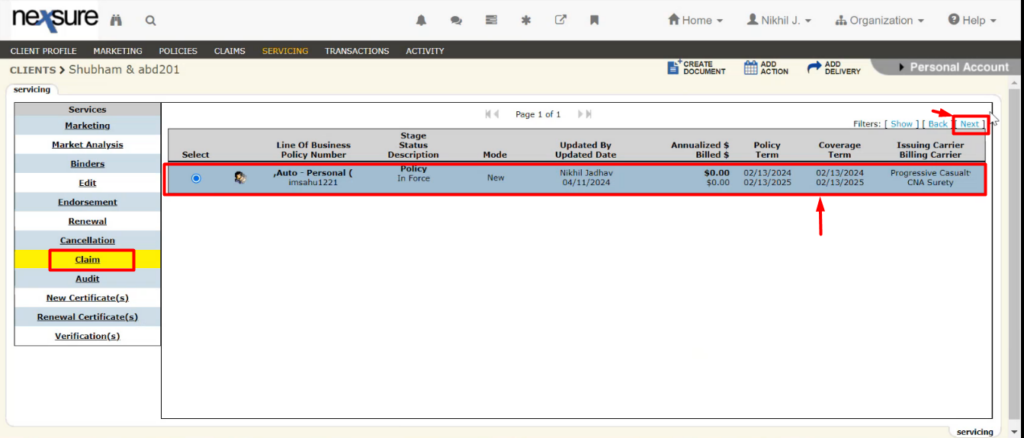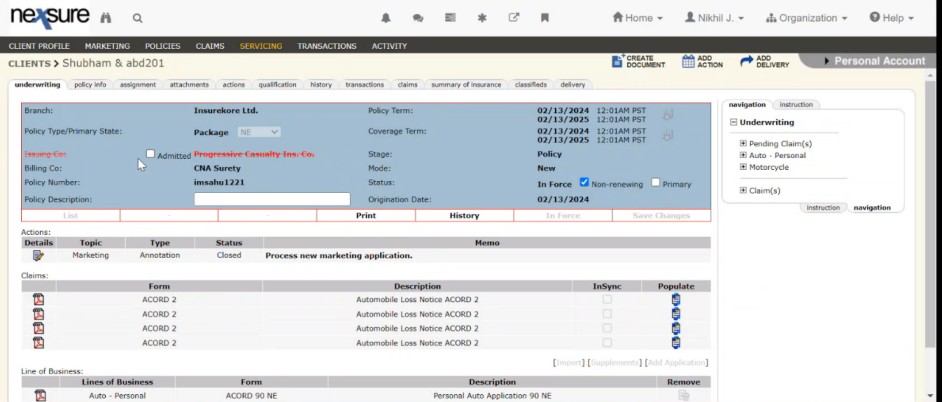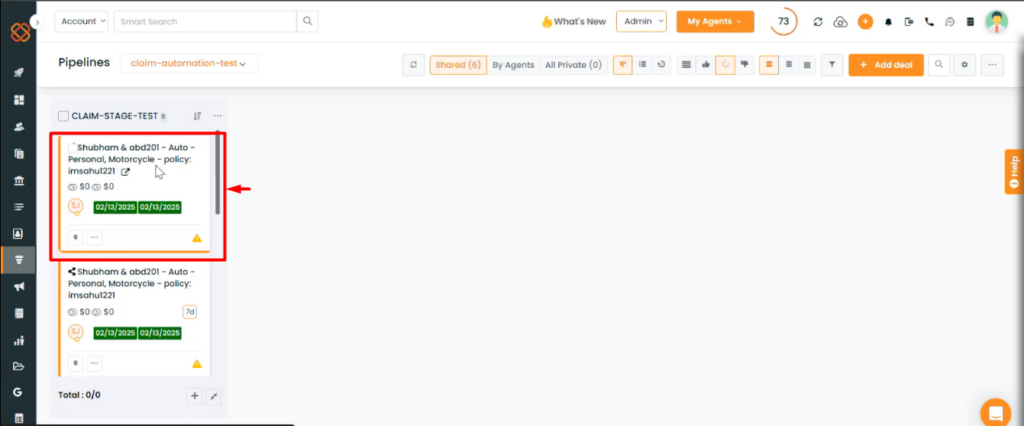Claim Pipeline Automation for Nexsure simplifies claims management by allowing users to configure pipelines and create deal cards within InsuredMine. Once the account is synced, it enables easy tracking and updating of claims directly from the pipeline or Account 360 from InsuredMine. Once users claim has been retrieved successfully, they can choose to either reopen, abort, or post the claim within Nexsure.
Use Case: You can easily view claim statuses, update policy information, and manage claims with options to abort or close claims, ensuring streamlined, efficient, and comprehensive control over the claims process in InsuredMine.
To View the Enhancement:

- Navigate to the Pipelines Module.
- Then, select three dots present in the top right corner.
- From the drop down, select pipeline settings.
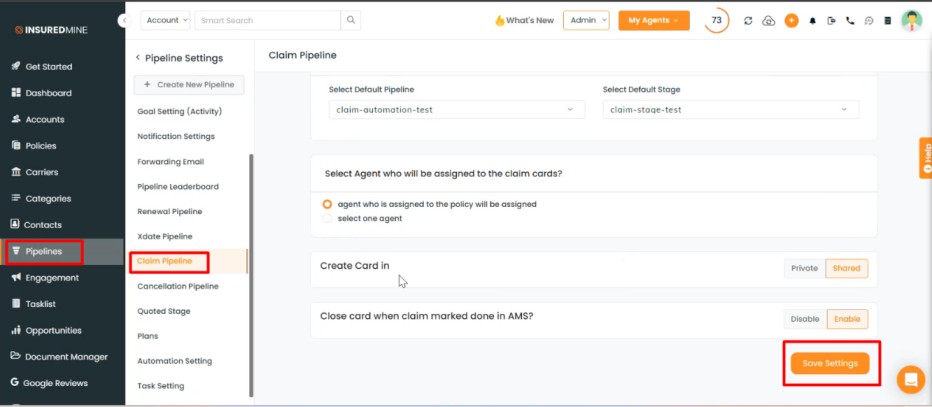
- Navigate to the pipelines module.
- Then, within Pipeline settings, click on Claim Pipeline.
Setup a Pipeline and Stage where the card will be created:
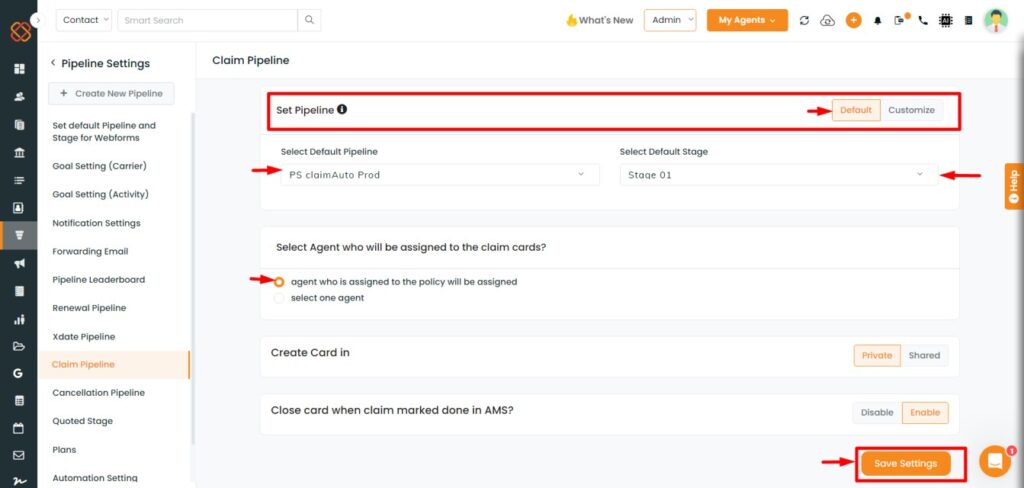
- Click on “Claim Pipeline” within the pipeline settings.
- Then select the pipeline and stage where the card will be created.
- Next, select the agent who will be assigned to the claim cards.
- Next select how you want to create cards in: Private or Shared.
- Next select save settings.
Nexsure:
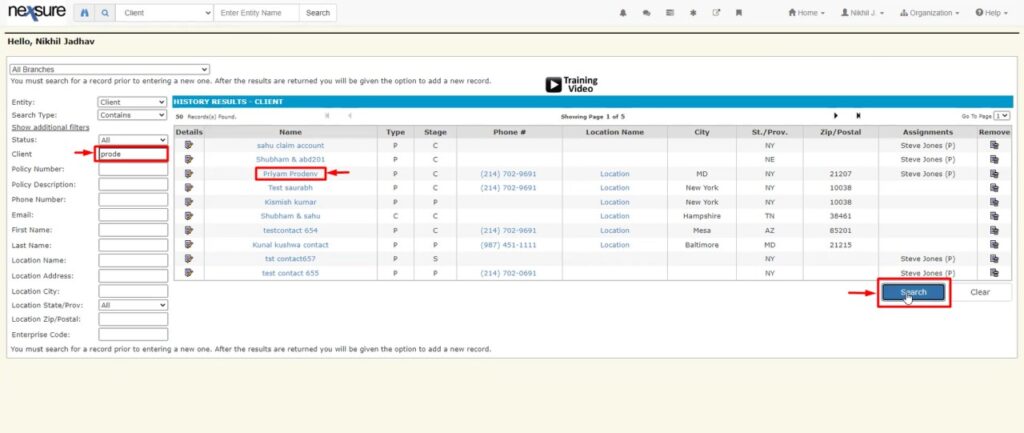
- Login to Nexsure agency portal.
- Then, search the client name within Nexsure (client is an alternative to account name in Nexsure).

- Then, search the client name that was created in InsuredMine.
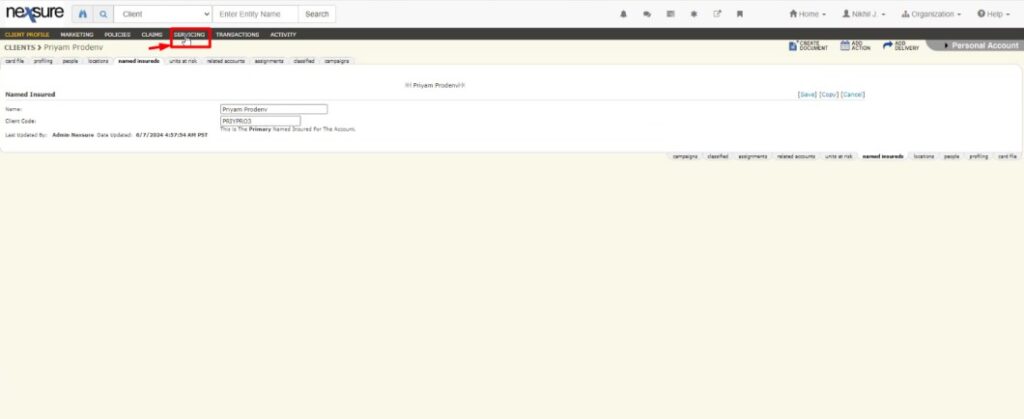
- Within Nexsure, click on ‘Servicing.’
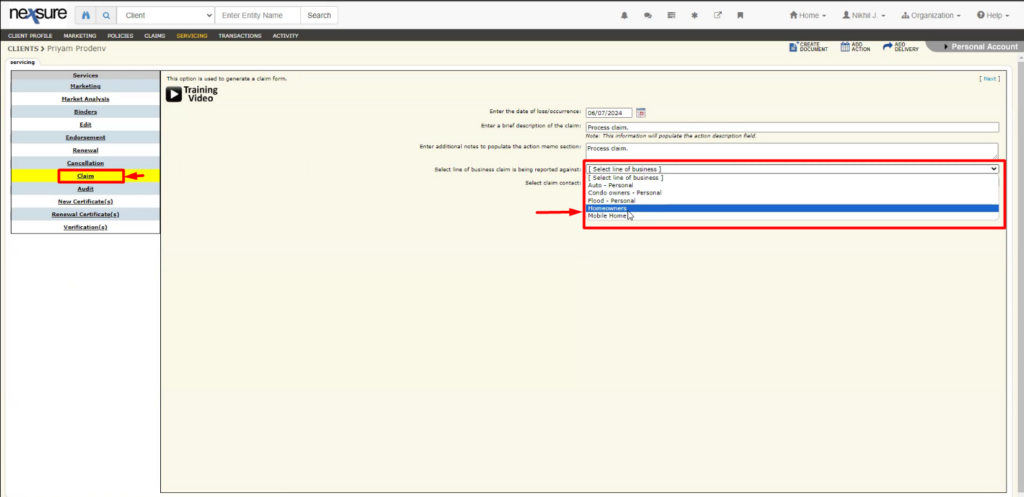
- Within servicing, click on Claim tab.
- Then, select line of business.
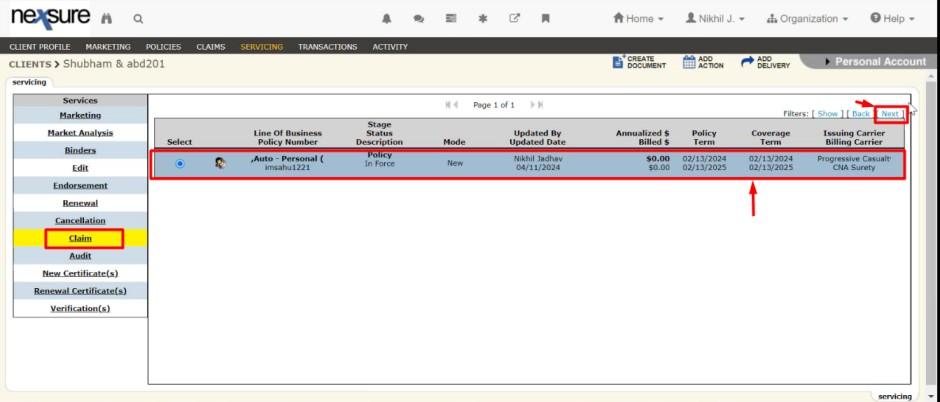
- Select the Line of Business with policy number that will appear.
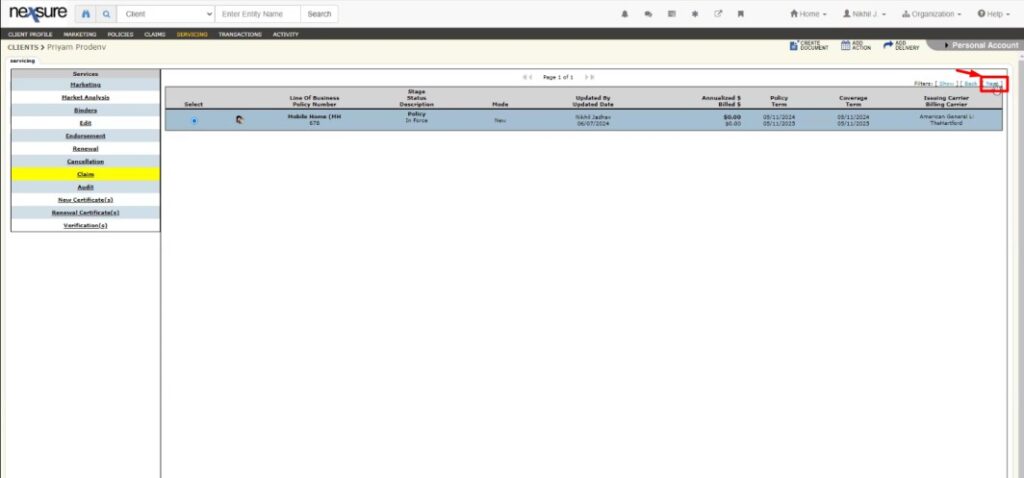
- Click on Next.
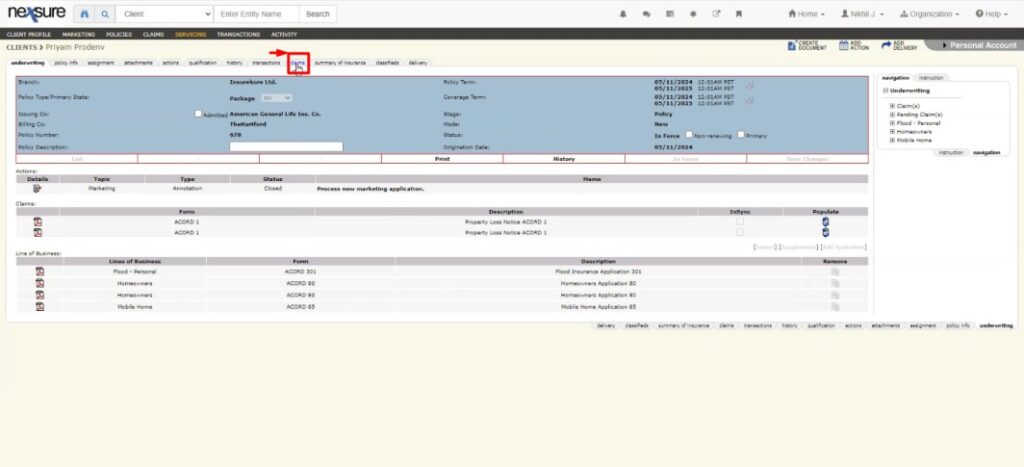
- Within the client account within Nexsure, click on claims icon.
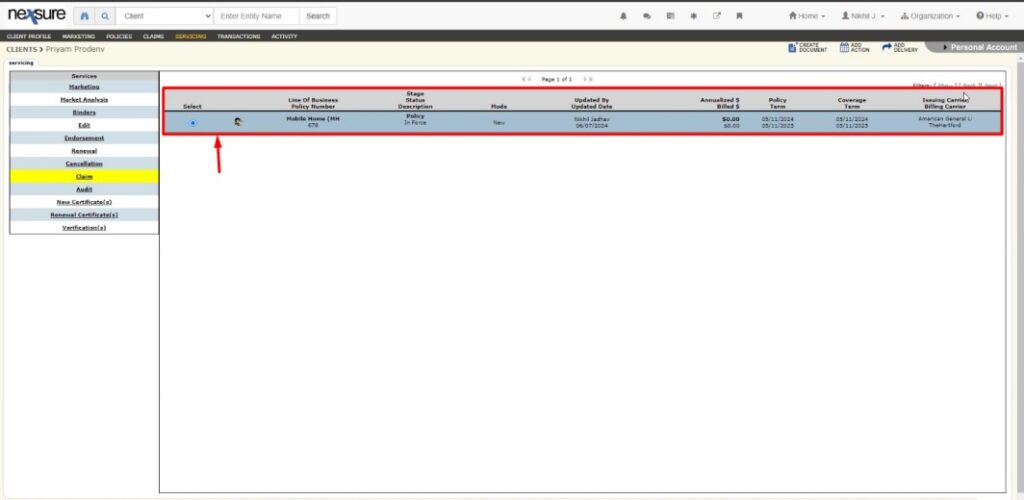
- All your claims related to the account will be shown below after you have selected the policy line of business.
InsuredMine View:
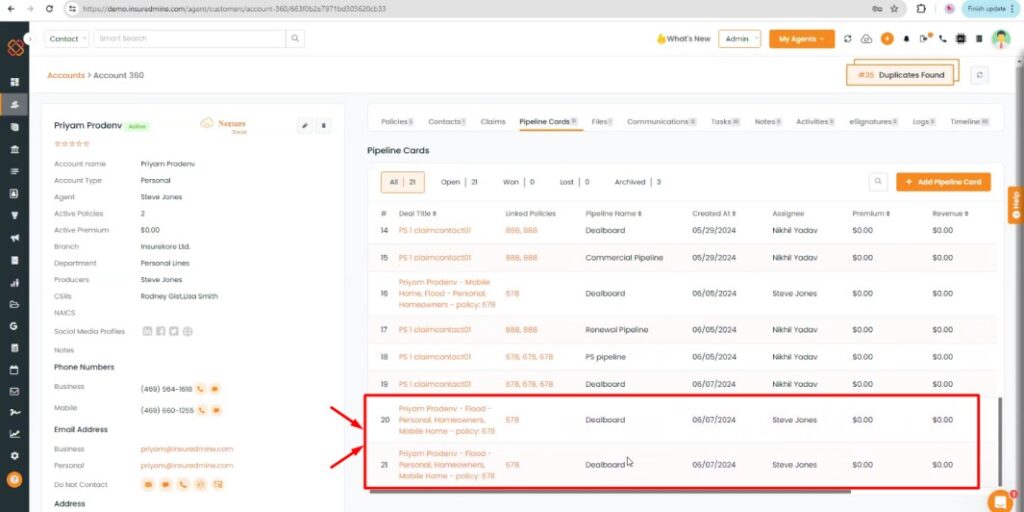
- A deal card will be created within the pipelines once you will make the claim process.
- You will be able to view the deal card within both the pipelines and the accounts 360 of the account.
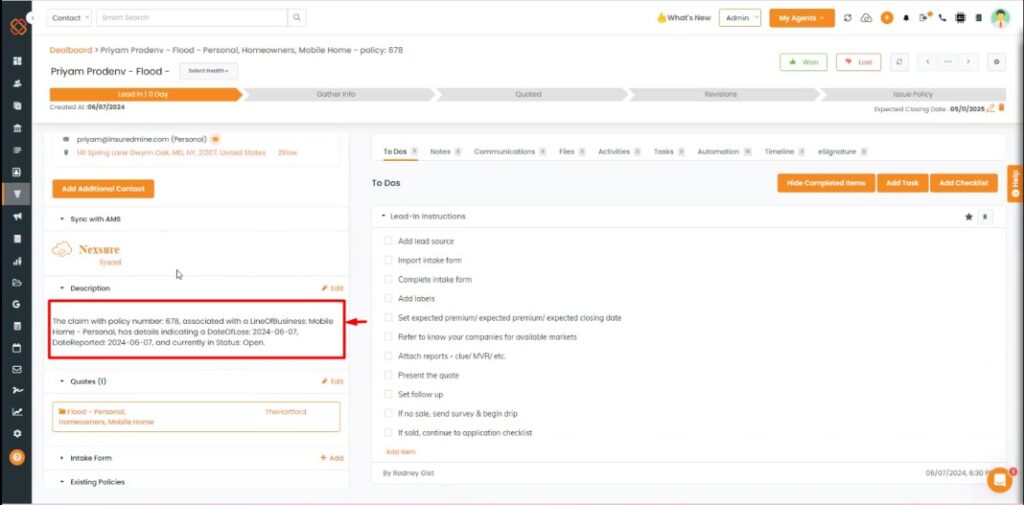
- Now if you click on the deal card to view the details, you will be able to see the claim data within the deal card description.
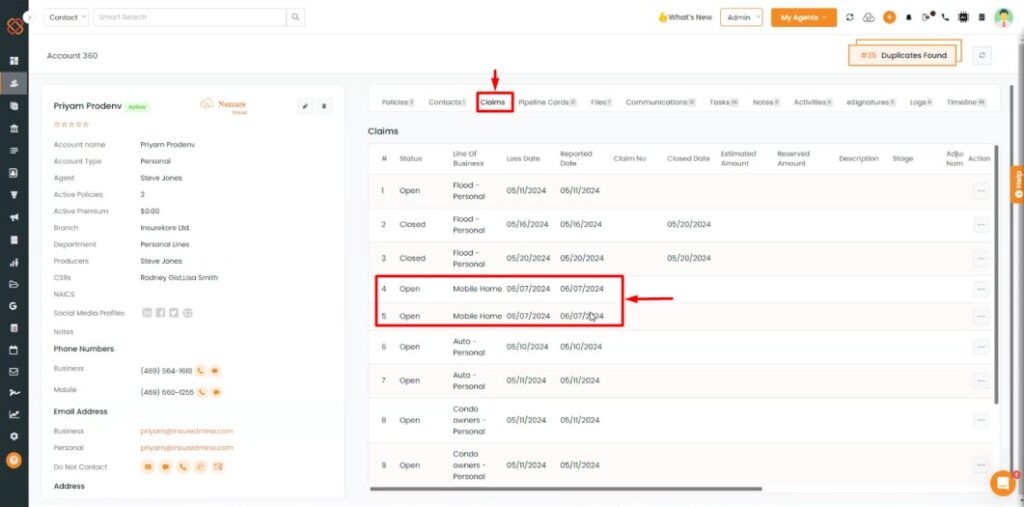
- You can also view the claim status as open or closed within the Claims tab.
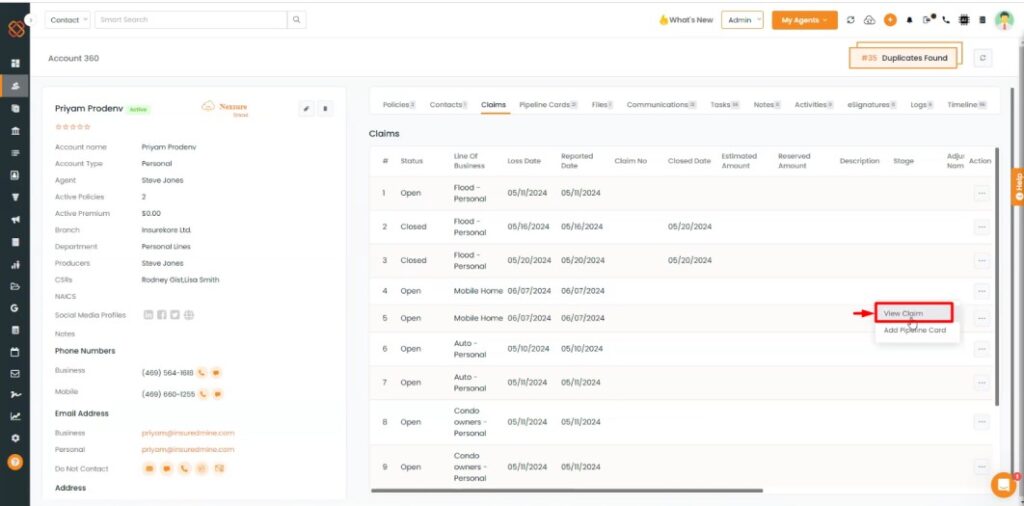
- Next, you will have 2 options: you can either click on the 3 dots of any open claim to view the claim details, or you can add it as a pipeline card.
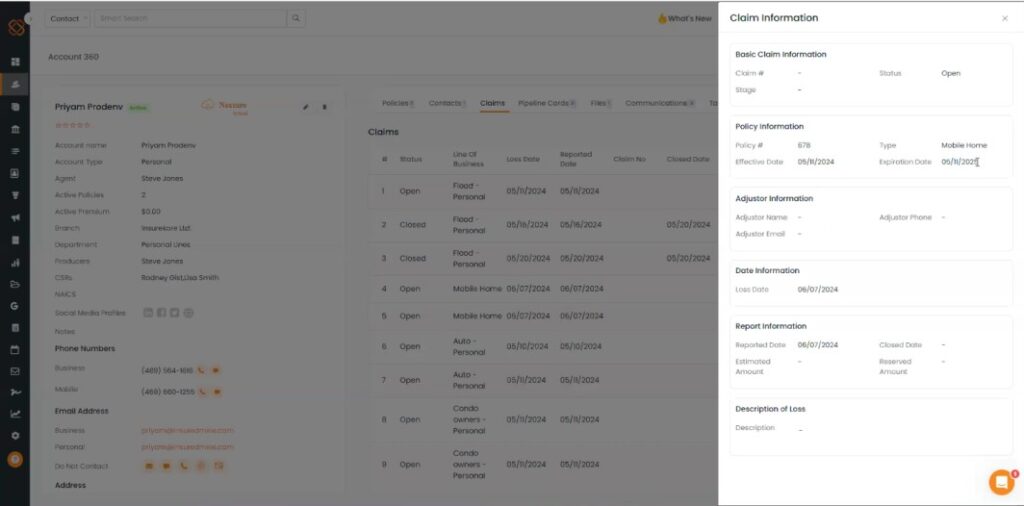
- If you click on “View Claim,” a side panel will open, and you will be able to see the claim information.
- From Policies within the Account360.
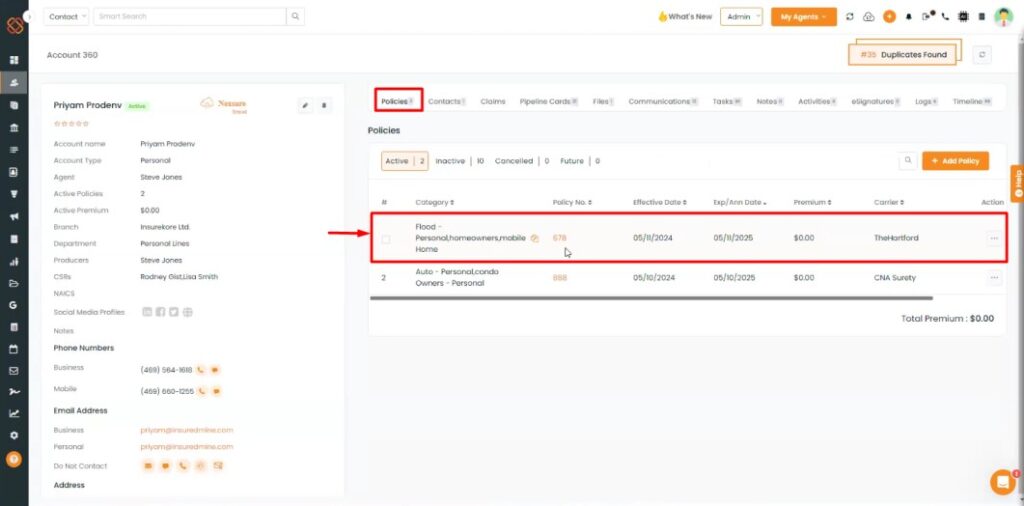
- You can view the claimed policy under policies as well.
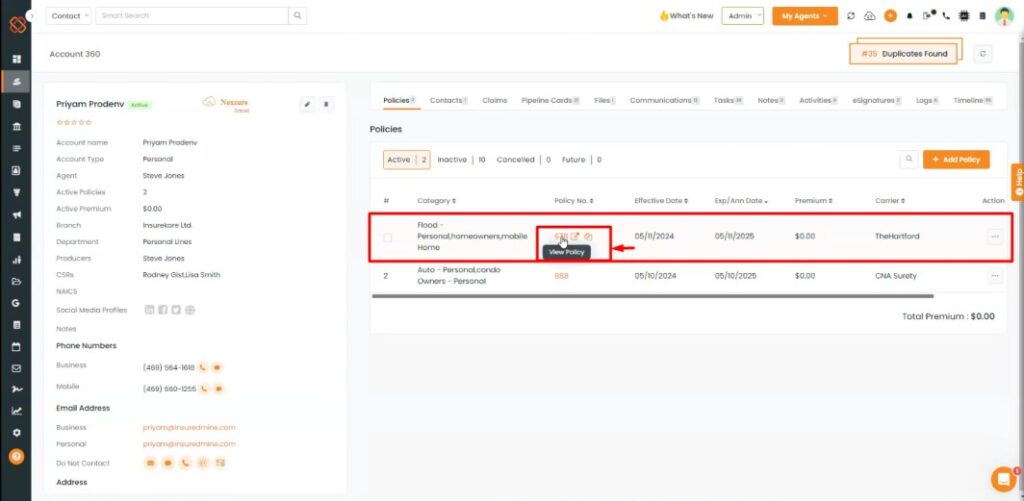
- To view more, click on the view policy.
If you Edit the Claim Details:
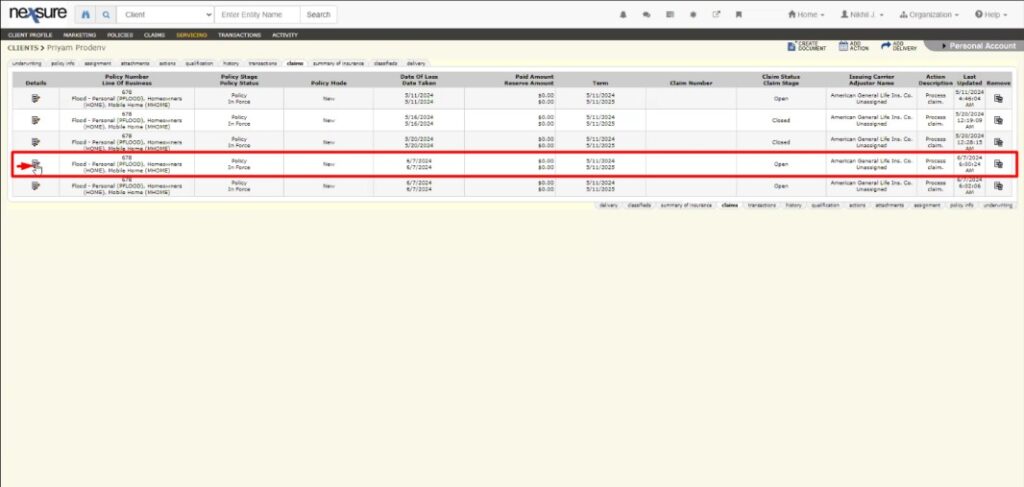
- If you Edit the Claim details, it will be edited in the Deal card as well.
Abort Claim:
Suppose you wish to Abort Claim,
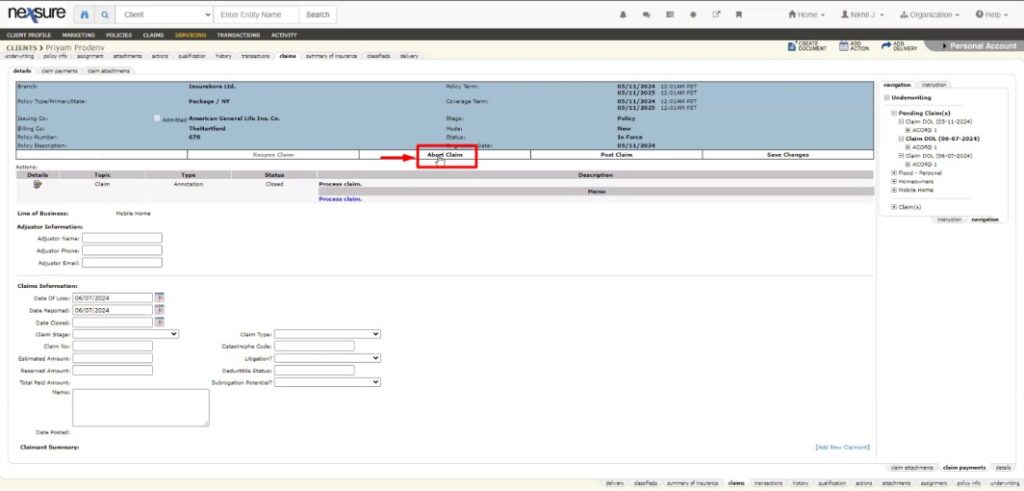
- If you click on ‘Abort Claim.’
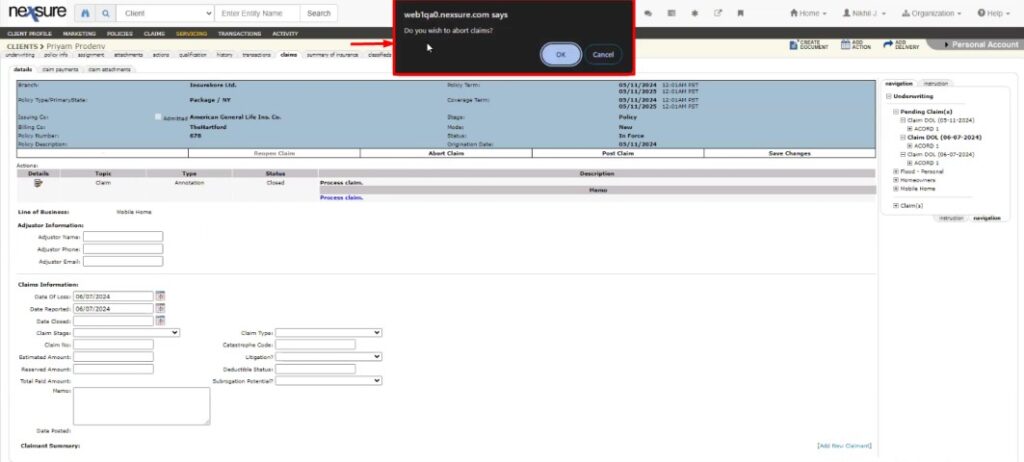
- A pop-up will appear ,asking you Do you wish to abort the claim?
- Click on Ok.
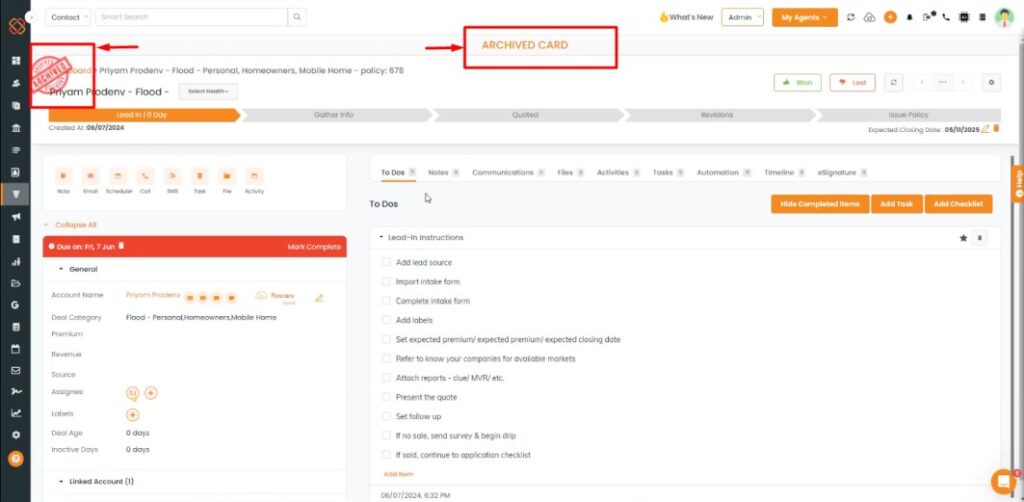
- When you abort claim, the deal card will mark as archieved.
Post Claim:
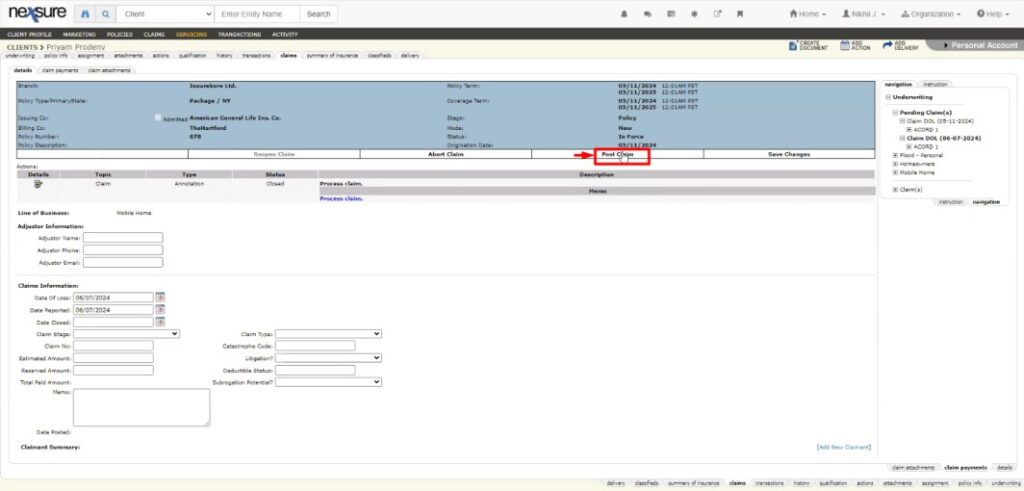
- Once you click on the Post Claim, your deal card is getting won or closed