In this article, you will learn:
Category is basically the policy category that is referred to as Line of business. – Eg Home, Auto, Boat, BOP, etc. Now you can merge and unmerge categories from the category section. There are two ways to merge the categories.
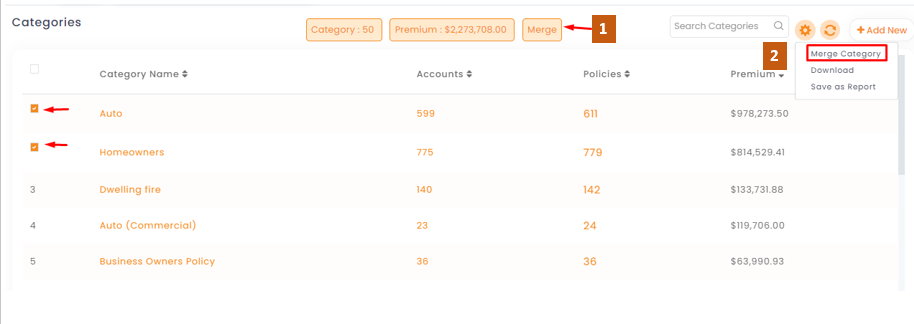
Process to merge the categories:
Process no. 1
- Navigate to categories
- Select the category names that are to be merged
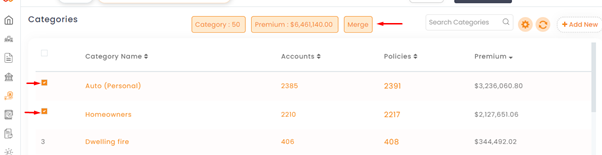
Or
- Search the categories by typing the category name in the search categories section and select the names those are to be merged.
- Click on merge button
- A window will open with the selected category names those are to be merged
- Select and choose the master category under which other carrier names to be merged.
- Click on merge.
- You will get a warning message if you are sure to merge categories, click yes, to merge it.
- Once done you will get a success notification for merging of categories you selected.
- The category names will get merged under the master category that you have chosen.
Process no. 2
- Click on gear icon (settings)
- Click on merge category
- Select the master category from the drop down.
- Select categories from the list that are to be merged with the master category
- Click on merge.
Note: Merge recommendations will be available in case of duplicate carriers. It’ll be shown as option, but its up to you if you want to merge them.
Process to undo merging of a particular category:
- Click on the category that was merged previously.
- Scroll down to see the merged category section.
- Navigate to the action section, there will be an undo icon, click on the same to unmerge the category.
Enhancement: June 2021
How to remove categories from the category list?
You can delete the unwanted category from the carrier list. If you delete a category from the respective lists, it will be removed from the InsuredMine portal too.
If you click add policy, add a deal, and add X-date section and try to look for the removed category while adding a policy, deal or x-date you will not find the removed category as it has been already deleted.
To view the enhancement:
- Navigate to the category module.
- Click on the 3 dots to delete the selected category.
- There will be a warning message asking if you are sure to remove the category.
- Once deleted you will get a confirmation saying, “Category removed successfully”
- There will be a warning message asking if you are sure to remove the carrier.
Now if you navigate to the add policy section and search for the deleted category the removed category will not be shown. The same will happen in the Add deal and Add X date section too.


