In this article, you will learn:
Targeting a specific audience for a particular communication just got easier with contact segmentation from multiple modules. When you add filters a selective list view appears, now you can directly save this list from the module you are working in. Use these lists for campaigns or other purposes without going back and forth for saving as reports and then making lists.
Create list from the following modules:
- Pipelines
- Opportunities
- Policies
- Accounts
The lists created from Save as List are downloaded in your system. They can also be accessed from the List Library by navigating to Engagements>Lists>Settings>List Library.
List in Pipelines
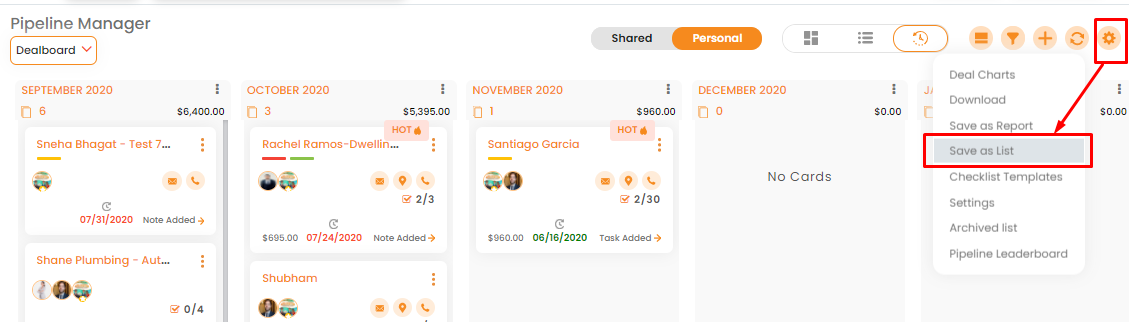
To Save the list in Pipelines module follow the steps mentioned below:
1. Navigate to Pipelines
2. Click the Filter icon to apply filters for Status, Assignee, Label, Due date and Created date.
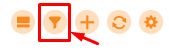
3. After your required list appears, click on the gear icon and select Save As List.
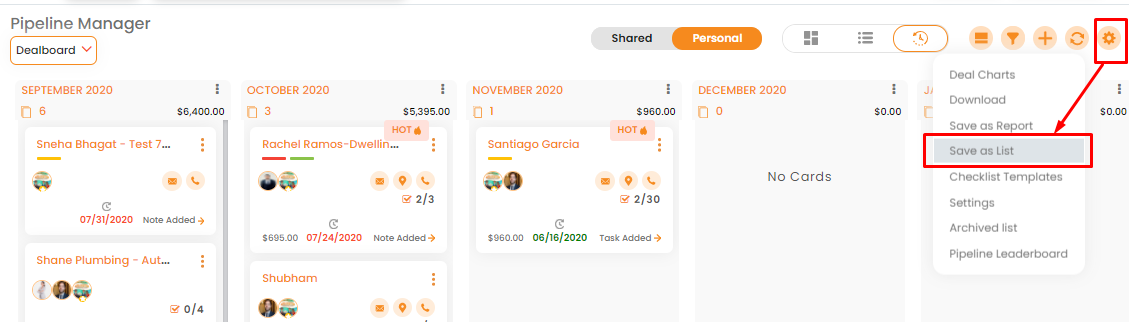
4. On the Save List screen, enter the List Name and click Save
List in Opportunities
To Save the list in Opportunities follow the steps mentioned below:
- Navigate to Opportunities Module and select the relevant segment from Renewals, X-dates, Cross Sell and Win back.
- Apply filters to obtain the required data list.
- Click on the gear icon and select Save As List as shown above.

4. On the Save List screen, enter a list name and click Save.
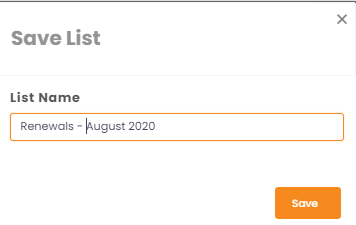
Lists in Policies
o Save the list in Policies follow the steps mentioned below:
- Go to the Policies module by clicking on Active Policies in the left navigation panel.
- Apply filters for Category and Carriers as required
- Click the gear icon for settings and select Save as List. On the Save List screen enter the list title and click Save.

Lists in Accounts
- Go to the Accounts module by clicking on Active Accounts in the left navigation panel.
- Click the gear icon for settings and select Save as List. On the Save List screen enter the list title and click Save.


